Page 75 of 215

74 AudioCD changer* operationEjecting all CDs �
Open the glove box
(�Vehicle owner's manual).
�
Press and hold the button of a loaded
magazine compartment 2 for more
than 2 seconds.
The button LEDs of all loaded magazine
compartments will briefly flash red,
several times.
The CD changer ejects the CDs one af-
ter another.
�
Within 15 seconds, remove each CD
from the slot 1.
The CD will be pulled in again if it is not
removed from the slot within 15 sec-
onds. The system starts playing the CD
again.The ejection procedure is completed when
all CDs are removed, or when the proce-
dure is aborted by the CD changer.
�
Open the Audio main menu
(�page 38).
�
Press the
CDC
soft key.The CD changer main menu appears.
You will hear the CD listened to last. If
this CD is no longer available, the unit
plays the next available audio CD.
The status bar also contains:
�
The track number and total number
of tracks on the current CD
�
The elapsed playing time of the
track
CD changer main menuiThe
CDC
soft key is shaded out if no CD
is loaded. The system will not switch to
CD changer mode.
�
Load an audio CD into the CD
changer (
�page 69).
The
CDC
soft key will only be visible if a
CD changer is connected.
Page 92 of 215
91 Satellite radio*
Satellite radio operation
Two options are available:�
Storing using the number keys
�
Storing using the Presets menu
Storing via number keys
�
Press and hold a number key between
�3 and �" for more than 2 seconds.
The currently selected station is stored
in the corresponding preset location.Storing via Presets menu
�
Press the
Presets
soft key.
The Preset list appears.
�
Use�� or �� to select a preset loca-
tion.
�
Press�� for more than 2 seconds.
The currently selected station is stored
in the corresponding preset location.
Resetting Presets menu
The Presets
soft key is active indicated by
its color.
�
Press the
Presets
soft key again.
All channels in the Preset list are delet-
ed.
Storing stationsiWhen storing a station out of the cate-
gory
All
, later selection of this channel
does not lead into the category mode.
Page 102 of 215
101 Telephone*
Telephone operation
The unlock code protects the telephone
against unauthorized use. To activate the
unlock code (
�Telephone Operation
Guide).
Commit your unlock code to memory.
Most telephone functions are not available
before entering the unlock code.
Example: unlock code 2307
�
In sequence, press the number
keys��, ��,�" and ��.
In case of erroneous entry, you can de-
lete the last or more digits.�
Press the
Delete
soft key as often as
required.
�
After entering all digits, press�� or the OK soft key.
All telephone functions are available if
the correct number has been entered.
After registering, information referring
to the telephone signal appears at the
right end of the status bar.
The unlock code has to be entered
again if the entry was incorrect.
Entering the unlock code iThe screen switches back to the last
active mode if the unlock code is not
entered within 8 seconds after you are
prompted to do so.
Page 151 of 215

150 Navigation*Route guidanceYou can start route guidance when the
destination input is complete and Start Route Guidance
is displayed at the bot-
tom of the main area.Besides starting route guidance the follow-
ing soft keys are available:
�
Map
soft key
Provides access to further destination
input directly via road map
(�page 144),
�
Mode
soft key
For setting the route mode
(
�page 126),
�
Save
soft key
Stores the entered destination in the
destination memory (
�page 175),
�
POIs
soft key
A POI on or near the destination can be
entered (
�page 178).
�
To start route guidance, press ��.
The route is calculated and route guid-
ance begins.
aDepending on the distance to the destina-
tion, route calculation can take some time.
While the route is being calculated,
Reading
Navi DVD...Please Wait
and an arrow point-
ing towards the destination are displayed.
Once route calculation is complete, route
guidance begins.
Because of changes in local traffic patterns
(e.g. road works) and/or incomplete data,
errors in calculation may occur.
As a result, the recommended route may
deviate from the ideal route. The data
stored on the DVD only reflects local con-
ditions at the time of DVD production. DVD
maps may not cover all areas nor all routes
within an area.
Starting route guidance menu
Route calculation
Page 153 of 215

152 Navigation*Route guidanceSwitching navigation announcements
ON/OFF
Switching OFF:�
During a navigation announcement,
press �1 for approx. 2 seconds.
For a short period of time, the message Voice announcements muted
is displayed.
Further route guidance takes place
only via the symbols in the display.
If a new route guidance cycle is started,
the announcements are automatically
switched ON again.
Switching ON manually:
�
Press �6.The navigation displays are visible only
with activated route guidance.
�
To switch to the navigation display
from another display, e.g. from CD
mode, press��or �%.
Two display examples are shown below.
Display example 1:The road currently travelled on is indicated
in the status bar at the bottom, in this ex-
ample
I-80 E
(Interstate 80 East).
The information 1.2 mi on the very right in-
dicates the distance to the next driving ma-
neuver.
Navigation displays
iThe display unit can be changed to km
or miles using the control system (see
your vehicle Operator's Manual).
When the display unit is set to miles,
the COMAND will indicate distances in
miles (mi) or feet (ft).
When the display unit is set to km, the
COMAND will indicate distances in kilo-
meters (km) and meters (m).
Page 155 of 215
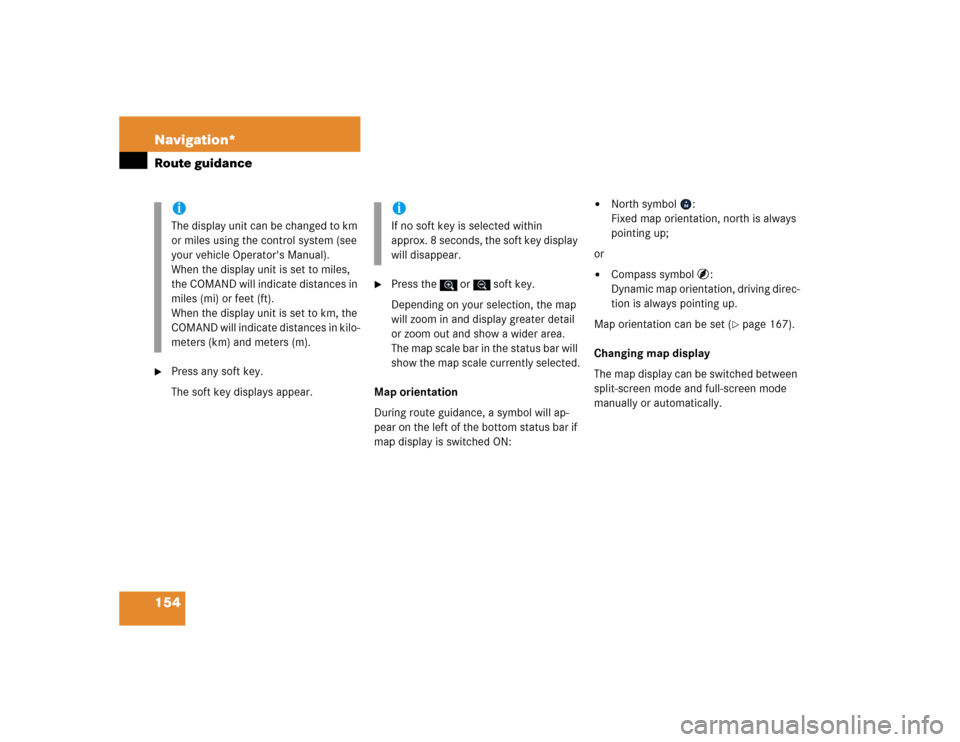
154 Navigation*Route guidance�
Press any soft key.
The soft key displays appear.
�
Press the or soft key.
Depending on your selection, the map
will zoom in and display greater detail
or zoom out and show a wider area.
The map scale bar in the status bar will
show the map scale currently selected.
Map orientation
During route guidance, a symbol will ap-
pear on the left of the bottom status bar if
map display is switched ON:
�
North symbol :
Fixed map orientation, north is always
pointing up;
or
�
Compass symbol :
Dynamic map orientation, driving direc-
tion is always pointing up.
Map orientation can be set (
�page 167).
Changing map display
The map display can be switched between
split-screen mode and full-screen mode
manually or automatically.
iThe display unit can be changed to km
or miles using the control system (see
your vehicle Operator's Manual).
When the display unit is set to miles,
the COMAND will indicate distances in
miles (mi) or feet (ft).
When the display unit is set to km, the
COMAND will indicate distances in kilo-
meters (km) and meters (m).
iIf no soft key is selected within
approx. 8 seconds, the soft key display
will disappear.
Page 204 of 215

203 Glossary
Plays receivable radio stations, or CD
tracks in succession, each for approx.
8 seconds.
SIM
(Subscriber I
dentity M
odule)
Card provided by the GSM telephone
service provider. Necessary for access-
ing a mobile communication network.
SMS
(S
hort M
essage S
ervice)
With this function, you can receive,
read and delete short text messages
(if SMS service is provided by your ser-
vice provider).
Soft keys
Keys to activate different functions,
depending on the selected operating
mode.Tele Aid
(Tele
matic A
larm I
dentification on D
e-
mand)
The Tele Aid system consists of three
types of response: automatic and man-
ual emergency, roadside assistance
and information. Tele Aid is initially
activated by completing a subscriber
agreement and placing an acquain-
tance call.
The Tele Aid system is operational pro-
vided the vehicle's battery is charged,
properly connected, not damaged and
cellular and GPS coverage are avail-
able.
Unlock code
Your unlock code prevents unautho-
rized persons from using your tele-
phone. The unlock code is a number
string, which you have to enter when
switching on the telephone.UTC
(U
niversal T
ime C
oordinated)
The mean sun time associated with lon-
gitude zero (world time). It functions as
basis for the time zones.
WB
Weather Band