Page 155 of 215
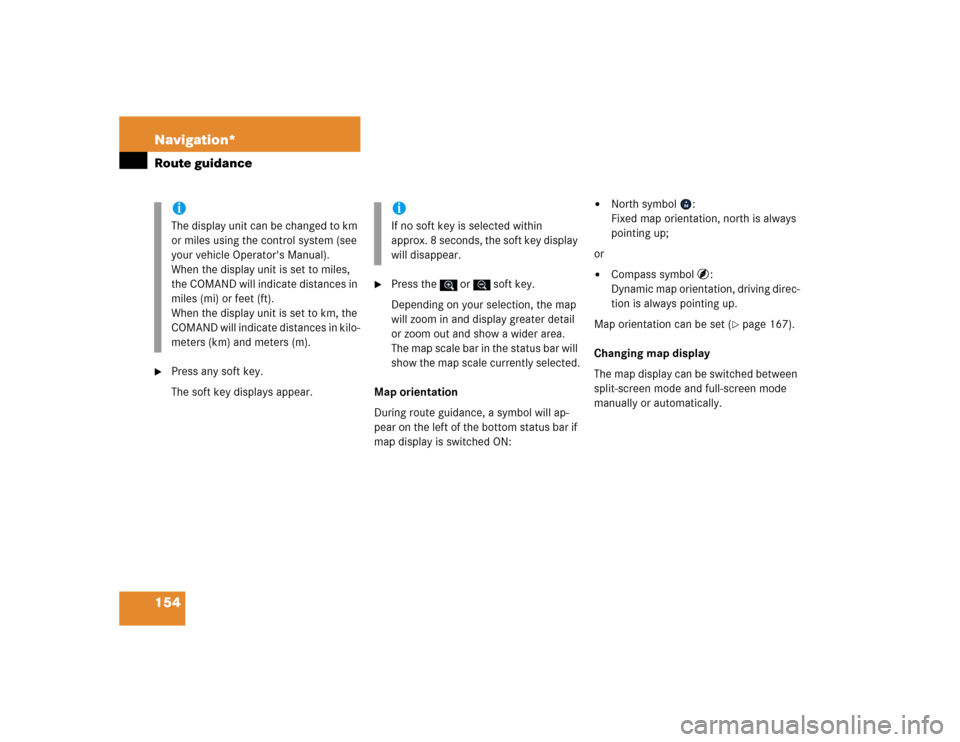
154 Navigation*Route guidance�
Press any soft key.
The soft key displays appear.
�
Press the or soft key.
Depending on your selection, the map
will zoom in and display greater detail
or zoom out and show a wider area.
The map scale bar in the status bar will
show the map scale currently selected.
Map orientation
During route guidance, a symbol will ap-
pear on the left of the bottom status bar if
map display is switched ON:
�
North symbol :
Fixed map orientation, north is always
pointing up;
or
�
Compass symbol :
Dynamic map orientation, driving direc-
tion is always pointing up.
Map orientation can be set (
�page 167).
Changing map display
The map display can be switched between
split-screen mode and full-screen mode
manually or automatically.
iThe display unit can be changed to km
or miles using the control system (see
your vehicle Operator's Manual).
When the display unit is set to miles,
the COMAND will indicate distances in
miles (mi) or feet (ft).
When the display unit is set to km, the
COMAND will indicate distances in kilo-
meters (km) and meters (m).
iIf no soft key is selected within
approx. 8 seconds, the soft key display
will disappear.
Page 156 of 215
155 Navigation*
Route guidance
�
Split-screen mode
The map is shown on the left, while in-
formation concerning the next driving
maneuver is shown on the right.
�
Full-screen mode
The map covers the entire screen.
Switching manually:
�
Press�%.
Each time �% is pressed, the system
alternates between split-screen and
full-screen display mode.
Switching automatically:
See “Automatic map toggling”
(
�page 169).
.Route guidance ends when the selected
destination is reached.
�
In navigation mode, press ��.
A prompt as to whether or not route
guidance is to be cancelled appears.
�
Use ����to select the menu item
Yes
.
�
Press ��.
Route guidance is cancelled. After a
short time, the Navigation main menu
appears.
iInformation concerning the current lo-
cation is shown in the status bar if GPS
display (
�page 168) and full-screen
display are activated.
Destination reached
Cancelling route guidance iRoute guidance can be continued again
in the Navigation main menu
(�page 125).
��
Page 157 of 215
156 Navigation*During route guidanceUsing the soft keys, diverse menus or dis-
plays can be requested and settings ad-
justed during route guidance.
COMAND automatically hides the soft key
displays, when not activated, after a cer-
tain period of time.�
Press any soft key while route guidance
is active.
The soft key displays appear.Selectable soft keys
�
Info
soft key
Provides access to the Info menu
(
�page 157),
�
Detour
soft key
Provides access to the Detour function
(
�page 159),
�
St-over
soft key
Provides access to the stop-over func-
tion (�page 161),
�
Symbol
soft key
Provides access to setting the symbols
display (�page 166),
�
Memory
soft key
Stores the current position
(
�page 148),
�
Display
soft key
Provides access to the Display menu
(
�page 165),
�
soft key
The map scale will change to display a
more detailed map,
�
soft key
The map scale will change to display a
map that shows a wider area.
Showing soft key displays
Page 159 of 215
158 Navigation*During route guidance
The map appears. The route remaining
is highlighted in blue.
The destination is marked with a flag
, any stop-over destination is marked
with a flag . The current vehicle posi-
tion is identified with the symbol.
Depending on the distance to the des-
tination, it may take some time before
the route display appears.
�
In the Info menu (
�page 157), press
the
Route
soft key.
The route appears on the map.
�
Press the
List
soft key.The list of road/route sections remain-
ing appears.
The road currently travelled on appears
at the top.
�
Press�� or �� to scroll through the
list.
The
Page
soft keys allow scrolling
through the list page by page.
s
Displaying the route list
iDepending on the distance to the des-
tination, it may take a few moments be-
fore the route list is completed.
The list is completed only when the
route calculation is completed.
Dest.
is
displayed before the last list entry.
Page 162 of 215
161 Navigation*
During route guidance
�
Use �� to select the
Delete detour
menu item.
�
Press��.
The blocked road segment is can-
celled. The system recalculates the
route.The Stop-over function offers the option of
selecting a stop-over destination while
route guidance is active.
A stop-over destination can be, for exam-
ple, a gas station, a rest area, or a hospital,
but also a regular destination. Once the
stop-over destination has been reached,
the system automatically calculates the
route to the final destination.
�
Show the soft key displays
(�page 156).
.
Stop-over
iThe
St-over
soft key display indicates
whether route guidance to a stop-over
is already active.
= not active.
= active.
��
Page 164 of 215
163 Navigation*
During route guidance
�
Press one of the soft keys, for example
the soft key.
One of several food categories can be
chosen (if available).
�
Use �� or ����to select a category
from the list.
The
Page
soft keys allow scrolling
through the list page by page.
�
Press ��.
If appropriate destinations are avail-
able, a list with restaurants in the area
appears.
�
Use �� or ����to select a destination
from the list.
The
Page
soft keys allow scrolling
through the list page by page.
�
Press the
Details
soft key if you want to
see details of a selected destination.
The details disappear again after
approx. 3 seconds, or when pressing
the
Details
soft key again.
iThe arrows point in the direction of the
destination.
Distance information specifies the di-
rect distance to the destination.
��
Page 168 of 215
167 Navigation*
During route guidance
Setting personal symbol display �
After activating the
Personal
option
(
�page 166), press the
Change
soft key.
The list of available symbols appears.
�
Use �� or ����to select a list entry.
�
Press ����to activate or deactivate a se-
lected symbol depending on its previ-
ous state.
�
Finally, press the
Back
soft key or wait
for the screen to change.
The setting is stored.
One of the following orientations can be
selected:
�
2D North upFixed map orientation, north is always
pointing up;
�
2D Heading upDynamic map orientation, driving direc-
tion is always pointing up.
�
In the Display menu (
�page 165),
press the
View
soft key.
Both options appear.
iEmpty square = symbol deactivated
Solid square = symbol activated
Any number of symbols can be activat-
ed.
Setting map orientation
iEmpty circle = deactivated
Solid circle = activated
Page 169 of 215
168 Navigation*During route guidanceChanging map orientation �
Use �� or ����to select the desired
option.
�
Press��.
The orientation changes.
�
Finally, press the
Back
soft key or wait
for the screen to change.If you activate GPS position display and
full-screen map display (
�page 154), the
following data is displayed in the status
bar:
�
The current position as coordinates.
�
The number of satellites that can cur-
rently be received.
�
The current elevation (ALT = altitude)
above sea level.
�
In the Display menu (
�page 165),
press the
GPS
soft key.
Option
On or
Off
appears.
iDuring route guidance, a symbol will
appear on the left-hand side of the bot-
tom status bar if map display is
switched ON.�
North symbol :
Fixed map orientation, north is al-
ways pointing up;
�
Compass symbol :
Dynamic map orientation, driving
direction is always pointing up.
Switching GPS position display
ON/OFF