Page 106 of 226
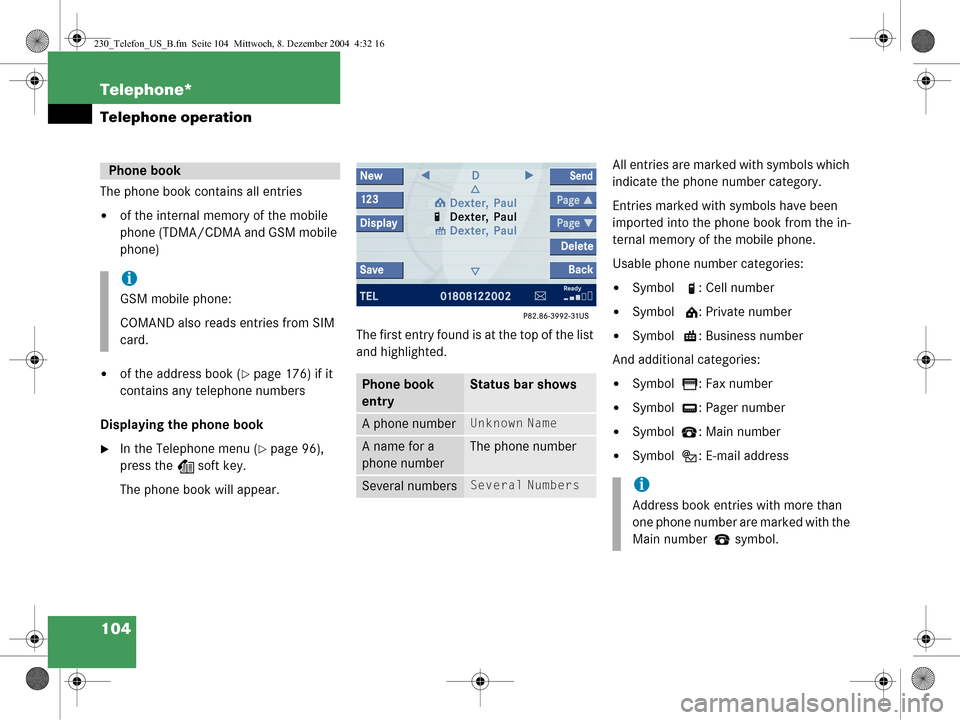
104 Telephone*
Telephone operation
The phone book contains all entries
�of the internal memory of the mobile
phone (TDMA/CDMA and GSM mobile
phone)
�of the address book (�page 176) if it
contains any telephone numbers
Displaying the phone book
�In the Telephone menu (�page 96),
press the Z soft key.
The phone book will appear. The first entry found is at the top of the list
and highlighted. All entries are marked
with symbols which
indicate the phone number category.
Entries marked with symbols have been
imported into the phone book from the in-
ternal memory of the mobile phone.
Usable phone number categories:
�Symbol : Cell number
�Symbol : Private number
�Symbol : Business number
And additional categories:
�Symbol : Fax number
�Symbol : Pager number
�Symbol : Main number
�Symbol : E-mail address
Phone book
i
GSM mobile phone:
COMAND also reads entries from SIM
card.
Phone book
entryStatus bar shows
A phone numberUnknown Name
A name for a
phone numberThe phone number
Several numbersSeveral Numbersi
Address book entries with more than
one phone number are marked with the
Main number symbol.
230_Telefon_US_B.fm Seite 104 Mittwoch, 8. Dezember 2004 4:32 16
Page 107 of 226
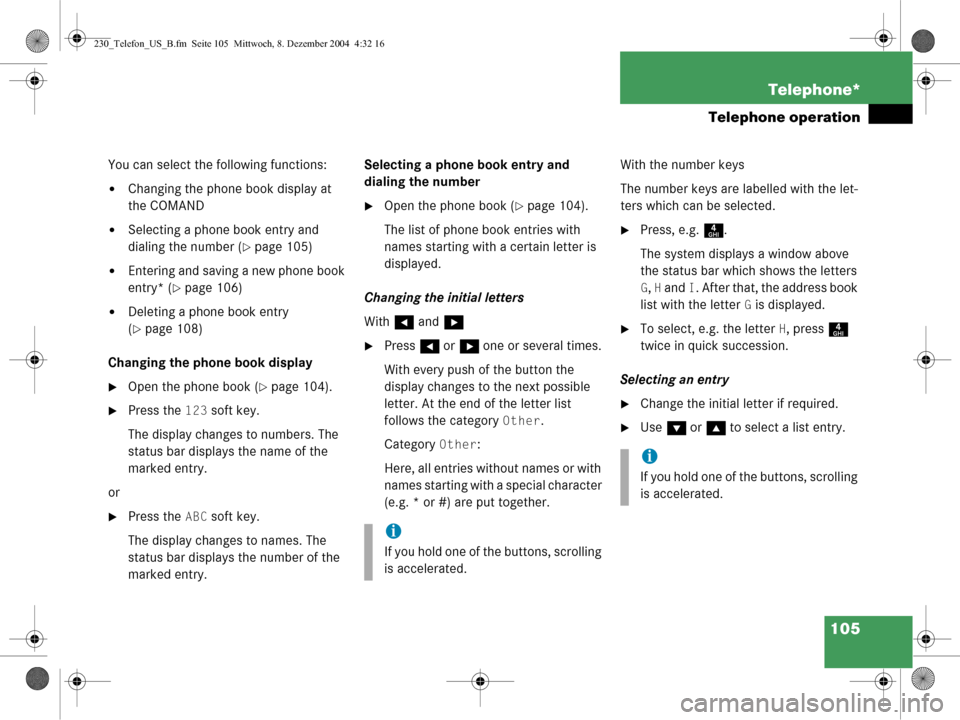
105
Telephone*
Telephone operation
You can select the following functions:
�Changing the phone book display at
the COMAND
�Selecting a phone book entry and
dialing the number (
�page 105)
�Entering and saving a new phone book
entry* (
�page 106)
�Deleting a phone book entry
(
�page 108)
Changing the phone book display
�Open the phone book (�page 104).
�Press the 123 soft key.
The display changes to numbers. The
status bar displays the name of the
marked entry.
or
�Press the ABC soft key.
The display changes to names. The
status bar displays the number of the
marked entry. Selecting a phone book entry and
dialing the number
�Open the phone book (�page 104).
The list of phone book entries with
names starting with a certain letter is
displayed.
Changing the initial letters
With H and h
�Press H or h one or several times.
With every push of the button the
display changes to the next possible
letter. At the end of the letter list
follows the category
Other.
Category
Other:
Here, all entries without names or with
names starting with a special character
(e.g. * or #) are put together. With the number keys
The number keys are labelled with the let-
ters which can be selected.
�Press, e.g.
4.
The system displays a window above
the status bar which shows the letters
G, H and I. After that, the address book
list with the letter
G is displayed.
�To select, e.g. the letter H, press 4
twice in quick succession.
Selecting an entry
�Change the initial letter if required.
�Use G or g to select a list entry.
i
If you hold one of the buttons, scrolling
is accelerated.
i
If you hold one of the buttons, scrolling
is accelerated.
230_Telefon_US_B.fm Seite 105 Mittwoch, 8. Dezember 2004 4:32 16
Page 108 of 226
106 Telephone*
Telephone operation
Begin dialing
�Press k.
or
�Press E.
If the selected entry is an address book
entry (several phone numbers):
�Use g or G to select Cell,
Work or Home.
If the selected entry is a cell phone
entry (several phone numbers):
�Use g or G to select one of the
phone number categories,
e.g. (
�page 104).
�Press k.
or
�Press E.
The telephone dials the number. New phone book entry
You can create new phone book entries as
entries
�in the internal memory of the mobile
phone
or
�in the address book.
�Press the New soft key in the phone
book.
A selection menu appears.
Cell Phone:
The new entry is saved in the internal
memory of the mobile phone.
Address Book:
The new entry is saved in the address
book.
�Use g or G to select Cell Phone
or
Address Book.
�Press E.
Cell Phone:
An input menu (
�page 107) appears.
Address Book:
A selection menu appears.
230_Telefon_US_B.fm Seite 106 Mittwoch, 8. Dezember 2004 4:32 16
Page 109 of 226
107
Telephone*
Telephone operation
�Use
g or G to select Home, Cell or
Work.
�Press E.
An input menu appears.
Input menu
The Surname field is automatically
marked. Entering a surname, name or number
�Use
g or G to select the name or
the number field.
You can input data:
�using the selection menu
�via the number keys 1 - #
Using the selection menu:
�Press the Keypad soft key.
The selection menu appears.
Selection menu
�Enter the data using the selection
menu (
�page 193).
After input using the selection menu,
the input menu is displayed again. You
can select the next data field and enter
data.
Input via the number keys 1 - # :
�Use buttons 1 - # to enter the data
(
�page 195).
i
If you have select the Cell Phone
entry, the input menu displays the
surname and number field.
230_Telefon_US_B.fm Seite 107 Mittwoch, 8. Dezember 2004 4:32 16
Page 110 of 226
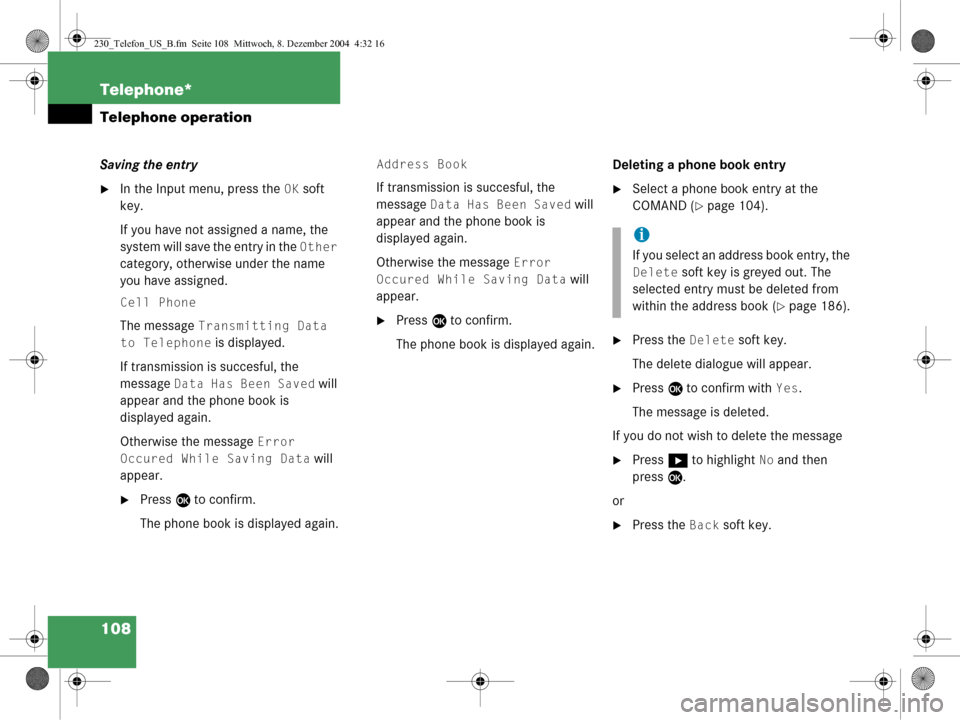
108 Telephone*
Telephone operation
Saving the entry
�In the Input menu, press the OK soft
key.
If you have not assigned a name, the
system will save the entry in the
Other
category, otherwise under the name
you have assigned.
Cell Phone
The message Transmitting Data
to Telephone is displayed.
If transmission is succesful, the
message
Data Has Been Saved will
appear and the phone book is
displayed again.
Otherwise the message
Error
Occured While Saving Data
will
appear.
�Press E to confirm.
The phone book is displayed again.
Address Book
If transmission is succesful, the
message
Data Has Been Saved will
appear and the phone book is
displayed again.
Otherwise the message
Error
Occured While Saving Data
will
appear.
�Press E to confirm.
The phone book is displayed again. Deleting a phone book entry
�Select a phone book entry at the
COMAND (
�page 104).
�Press the Delete soft key.
The delete dialogue will appear.
�Press E to confirm with Yes.
The message is deleted.
If you do not wish to delete the message
�Press h to highlight No and then
press E.
or
�Press the Back soft key.
i
If you select an addr ess book entry, the
Delete soft key is greyed out. The
selected entry must be deleted from
within the address book (
�page 186).
230_Telefon_US_B.fm Seite 108 Mittwoch, 8. Dezember 2004 4:32 16
Page 111 of 226

109
Telephone*
Telephone operation
Saving a phone book entry on the tele-
phone
�Use button
g or G to select a pho-
ne book entry.
�Press the Save softkey.
The message
Transmitting Data
to Telephone
will appear.
If transmission is succesful, the mes-
sage
Data Has Been Saved will ap-
pear. You can save phone numbers
�in the internal memory of the mobile
phone
�in the address book.
�Open one of the lists:
�Dialed numbers list (�page 100)
�Received calls list (�page 101)
�Use
g or G to select an entry.
�Press the Save softkey.
A selection menu appears. Saving a single phone number on the
telephone�Press
E to confirm Cell Phone.
An input menu will appear. The
Number
field contains the phone number to be
saved.
i
If you select a phone book entry from
the internal memory, the
Save soft key
is greyed out.
If a phone book entry contains several
numbers (address book entry), they are
transferred together.
Saving phone numbers
230_Telefon_US_B.fm Seite 109 Mittwoch, 8. Dezember 2004 4:32 16
Page 112 of 226
110 Telephone*
Telephone operation
�Enter a name in the Surname field:
You can input data:
�using the selection menu by
pressing the
Keypad soft key
(
�page 193)
�via the number keys 1 - #
(
�page 195) Finishing data input and saving the phone
number:
Input via selection menu:
�Press the OK soft key.
Input via 12-button keypad:
�Press E.
The message
Transmitting Data
to Telephone
is displayed.
If the transfer was successful, the mes-
sage
Data Has Been Saved will ap-
pear and the list is displayed again.
Otherwise the message
Error
Occured While Saving Data
will
appear.
�Press E to confirm.
The list is displayed again. Saving in the address book
�In the selection menu (�page 109),
use G to select
Address book.
�Press E.
A selection menu will appear.
Saving as a new entry
�Press E to confirm New Entry.
Another selection menu will appear.
230_Telefon_US_B.fm Seite 110 Mittwoch, 8. Dezember 2004 4:32 16
Page 113 of 226
111
Telephone*
Telephone operation
�Use
g or G to select the phone
number type.
�Press E.
An input menu will appear.
�You can input data:
�using the selection menu by
pressing the
Keypad soft key
(
�page 193)
�via the number keys 1 - #
(
�page 195)
Finishing data input and saving:
�Press E or the OK soft key.
If the transfer was successful, the
message Data Has Been Saved will
appear and the list is displayed again. Adding to an existing entry
�In the selection menu (�page 110),
use G to select
Addition.
�Press E.
The phone book will appear.
�Select the phone book entry
(
�page 105).
�Press E.
A selection menu will appear.
230_Telefon_US_B.fm Seite 111 Mittwoch, 8. Dezember 2004 4:32 16