Page 131 of 226
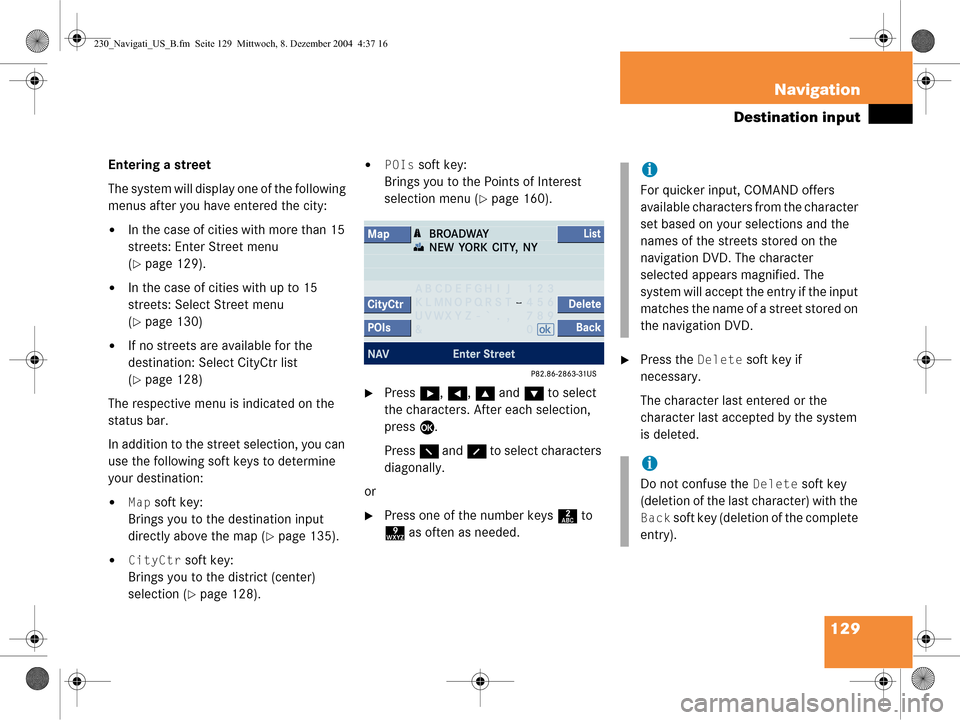
129
Navigation
Destination input
Entering a street
The system will display one of the following
menus after you have entered the city:
�In the case of cities with more than 15
streets: Enter Street menu
(
�page 129).
�In the case of cities with up to 15
streets: Select Street menu
(
�page 130)
�If no streets are available for the
destination: Select CityCtr list
(
�page 128)
The respective menu is indicated on the
status bar.
In addition to the street selection, you can
use the following soft keys to determine
your destination:
�Map soft key:
Brings you to the destination input
directly above the map (
�page 135).
�CityCtr soft key:
Brings you to the district (center)
selection (
�page 128).
�POIs soft key:
Brings you to the Points of Interest
selection menu (
�page 160).
�Press h, H , g and G to select
the characters. After each selection,
press E.
Press F and f to select characters
diagonally.
or
�Press one of the number keys 2 to
9 as often as needed.
�Press the Delete soft key if
necessary.
The character last entered or the
character last accepted by the system
is deleted.
i
For quicker input, COMAND offers
available characters from the character
set based on your selections and the
names of the streets stored on the
navigation DVD. The character
selected appears magnified. The
system will accept the entry if the input
matches the name of a street stored on
the navigation DVD.
i
Do not confuse the Delete soft key
(deletion of the last character) with the
Back soft key (deletion of the complete
entry).
230_Navigati_US_B.fm Seite 129 Mittwoch, 8. Dezember 2004 4:37 16
Page 132 of 226
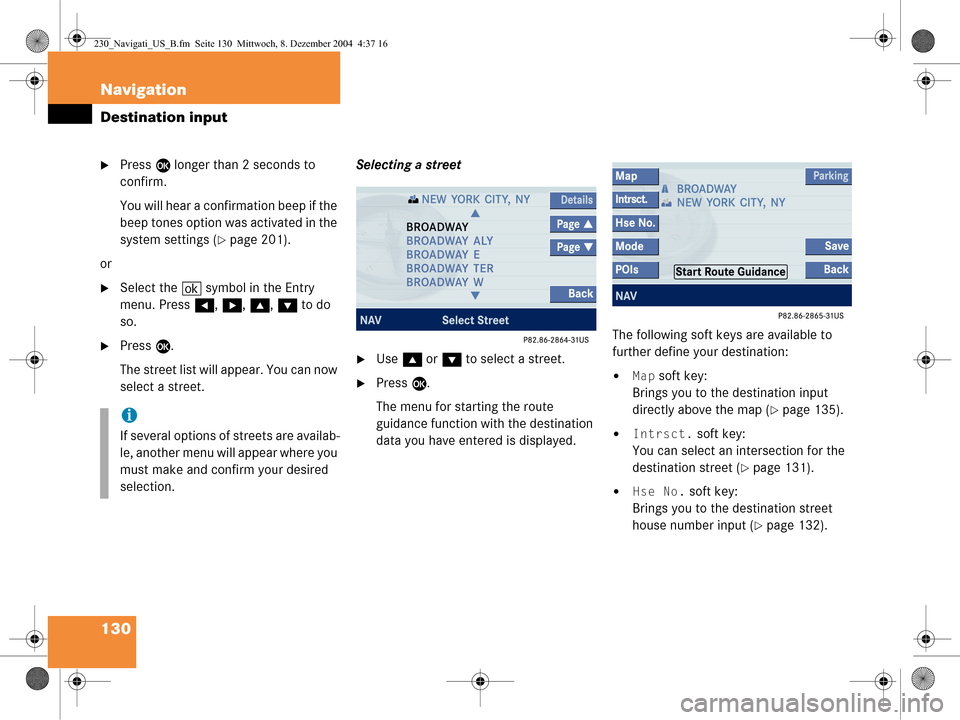
130 Navigation
Destination input
�Press E longer than 2 seconds to
confirm.
You will hear a confirmation beep if the
beep tones option was activated in the
system settings (
�page 201).
or
�Select the ( symbol in the Entry
menu. Press H, h , g , G to do
so.
�Press E.
The street list will appear. You can now
select a street. Selecting a street�Use
g or G to select a street.
�Press E.
The menu for starting the route
guidance function with the destination
data you have entered is displayed. The following soft keys are available to
further define your destination:�Map soft key:
Brings you to the destination input
directly above the map (
�page 135).
�Intrsct. soft key:
You can select an intersection for the
destination street (
�page 131).
�Hse No. soft key:
Brings you to the destination street
house number input (
�page 132).
i
If several options of streets are availab-
le, another menu will appear where you
must make and confirm your desired
selection.
230_Navigati_US_B.fm Seite 130 Mittwoch, 8. Dezember 2004 4:37 16
Page 133 of 226
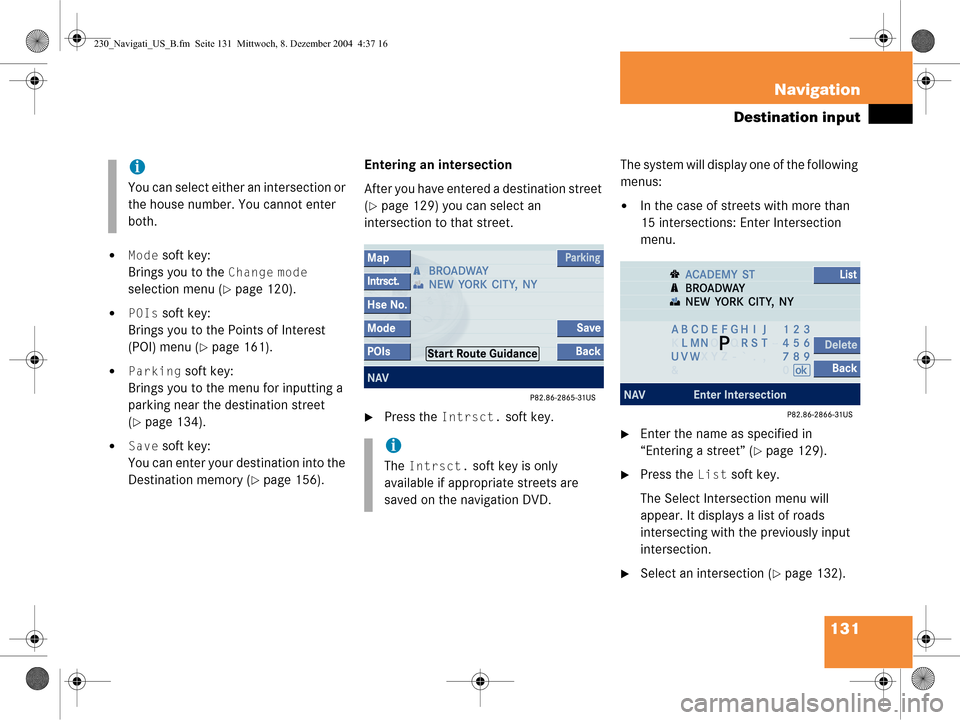
131
Navigation
Destination input
�Mode soft key:
Brings you to the
Change mode
selection menu (
�page 120).
�POIs soft key:
Brings you to the Points of Interest
(POI) menu (
�page 161).
�Parking soft key:
Brings you to the menu for inputting a
parking near the destination street
(
�page 134).
�Save soft key:
You can enter your destination into the
Destination memory (
�page 156). Entering an intersection
After you have entered a destination street
(
�page 129) you can select an
intersection to that street.
�Press the Intrsct. soft key. The system will display one of the following
menus:
�In the case of streets with more than
15 intersections: Enter Intersection
menu.
�Enter the name as specified in
“Entering a street” (
�page 129).
�Press the List soft key.
The Select Intersection menu will
appear. It displays a list of roads
intersecting with the previously input
intersection.
�Select an intersection (�page 132).
i
You can select either an intersection or
the house number. You cannot enter
both.
i
The Intrsct. soft key is only
available if appropriate streets are
saved on the navigation DVD.
230_Navigati_US_B.fm Seite 131 Mittwoch, 8. Dezember 2004 4:37 16
Page 135 of 226
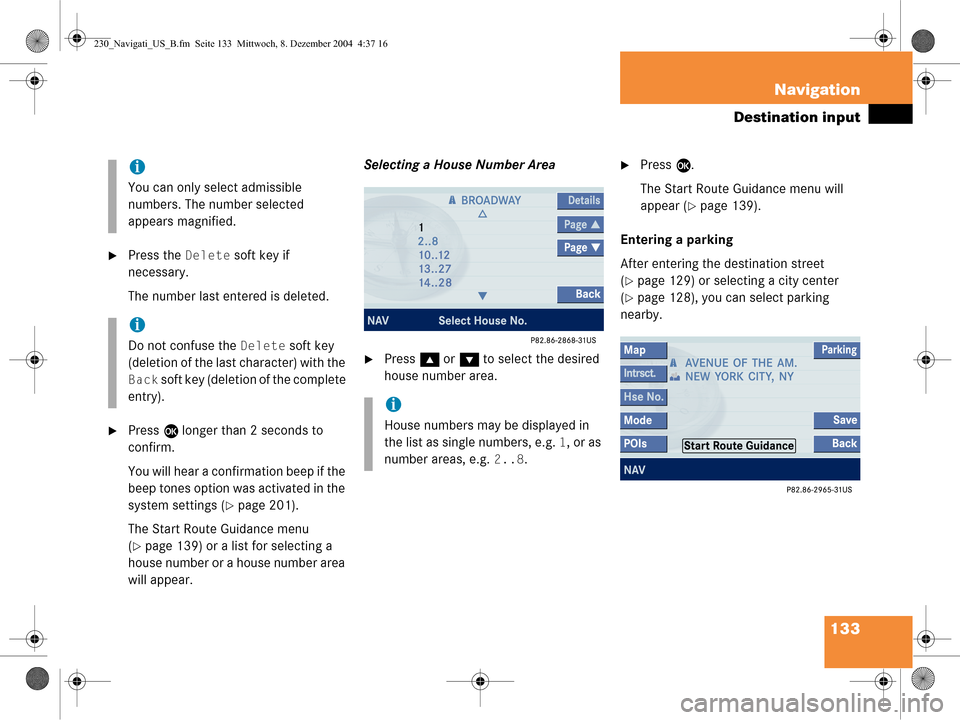
133
Navigation
Destination input
�Press the Delete soft key if
necessary.
The number last entered is deleted.
�Press E longer than 2 seconds to
confirm.
You will hear a confirmation beep if the
beep tones option was activated in the
system settings (
�page 201).
The Start Route Guidance menu
(
�page 139) or a list for selecting a
house number or a house number area
will appear. Selecting a House Number Area
�Press
g or G to select the desired
house number area.
�Press E.
The Start Route Guidance menu will
appear (
�page 139).
Entering a parking
After entering the destination street
(
�page 129) or selecting a city center
(
�page 128), you can select parking
nearby.
i
You can only select admissible
numbers. The number selected
appears magnified.
i
Do not confuse the Delete soft key
(deletion of the last character) with the
Back soft key (deletion of the complete
entry).
i
House numbers may be displayed in
the list as single numbers, e.g.
1, or as
number areas, e.g.
2..8.
230_Navigati_US_B.fm Seite 133 Mittwoch, 8. Dezember 2004 4:37 16
Page 137 of 226
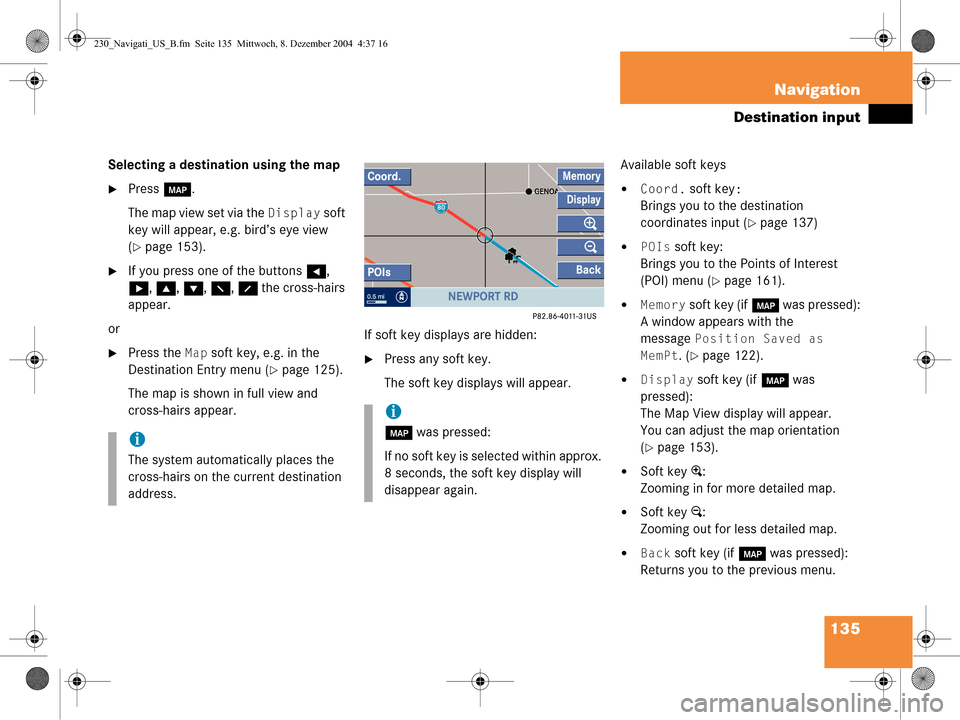
135
Navigation
Destination input
Selecting a destination using the map
�Press
c.
The map view set via the
Display soft
key will appear, e.g. bird’s eye view
(
�page 153).
�If you press one of the buttons H,
h , g , G , F , f the cross-hairs
appear.
or
�Press the Map soft key, e.g. in the
Destination Entry menu (
�page 125).
The map is shown in full view and
cross-hairs appear. If soft key displays are hidden:�Press any soft key.
The soft key displays will appear.Available soft keys
�Coord. soft key:
Brings you to the destination
coordinates input (
�page 137)
�POIs soft key:
Brings you to the Points of Interest
(POI) menu (
�page 161).
�Memory soft key (if c was pressed):
A window appears with the
message
Position Saved as
MemPt
. (�page 122).
�Display soft key (if c was
pressed):
The Map View display will appear.
You can adjust the map orientation
(
�page 153).
�Soft key +:
Zooming in for more detailed map.
�Soft key ):
Zooming out for less detailed map.
�Back soft key (if c was pressed):
Returns you to the previous menu.
i
The system automatically places the
cross-hairs on the current destination
address.
i
c was pressed:
If no soft key is selected within approx.
8 seconds, the soft key display will
disappear again.
230_Navigati_US_B.fm Seite 135 Mittwoch, 8. Dezember 2004 4:37 16
Page 138 of 226
136 Navigation
Destination input
�Press H, h , g , G , F , f to
move the cross-hairs.
The direction of movement of the
buttons depends on the map direction
selected (
�page 153).
�2D North Up, 2D Heading Up:
Press F and f to move the
cross-hairs diagonally.
�Bird’s-Eye View:
Use H and h to turn the map
round the vertical axis of the cross-
hairs.
Press g or G to move your
position on the map forward or
backward. This allows you to select your destination.
�Release the button.
If the system is able to assign a street
name to the selected location, it is
displayed on the status bar.
In this example:
NEWPORT RD
�Press
E.
The system uses the point at the center
of the cross-hairs as destination.
Route guidance will begin.
i
If you press the Back soft key, your
selection will be discarded. The system
then uses the data of the previous
destination.
230_Navigati_US_B.fm Seite 136 Mittwoch, 8. Dezember 2004 4:37 16
Page 141 of 226
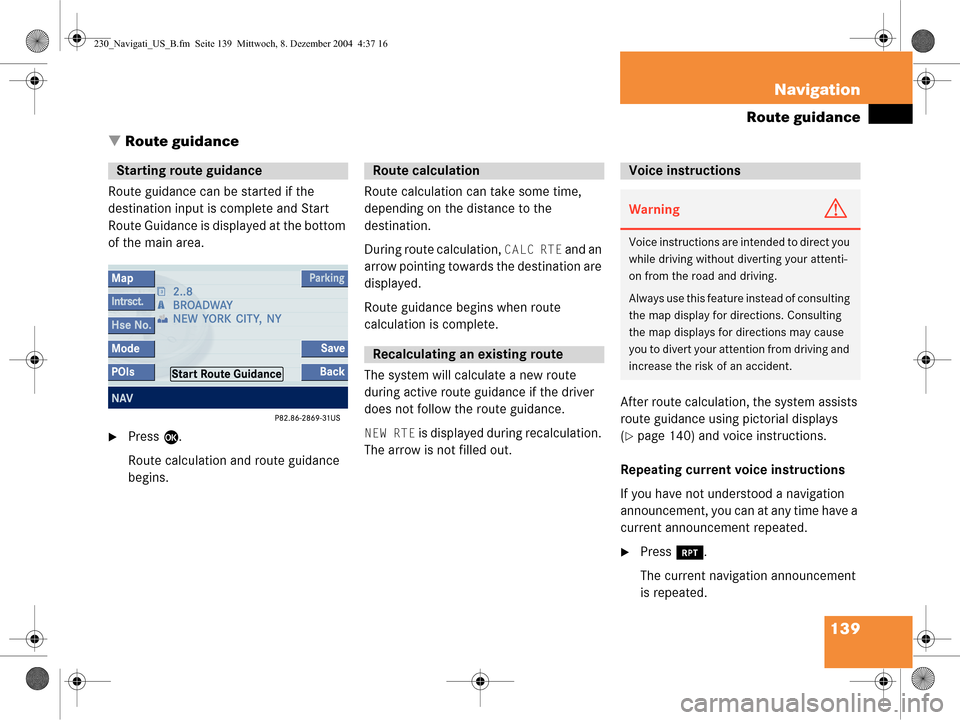
139
Navigation
Route guidance
� Route guidance
Route guidance can be started if the
destination input is complete and Start
Route Guidance is displayed at the bottom
of the main area.
�Press E.
Route calculation and route guidance
begins. Route calculation can take some time,
depending on the distance to the
destination.
During route calculation,
CALC RTE and an
arrow pointing towards the destination are
displayed.
Route guidance begins when route
calculation is complete.
The system will calculate a new route
during active route guidance if the driver
does not follow the route guidance.
NEW RTE is displayed during recalculation.
The arrow is not filled out. After route calculation, the system assists
route guidance using pictorial displays
(�page 140) and voice instructions.
Repeating current voice instructions
If you have not understood a navigation
announcement, you can at any time have a
current announcement repeated.
�Press j.
The current navigation announcement
is repeated.
Starting route guidance Route calculation
Recalculating an existing route
Voice instructions
WarningG
Voice instructions are in tended to direct you
while driving without diverting your attenti-
on from the road and driving.
Always use this feature instead of consulting
the map display for directions. Consulting
the map displays for directions may cause
you to divert your attention from driving and
increase the risk of an accident.
230_Navigati_US_B.fm Seite 139 Mittwoch, 8. Dezember 2004 4:37 16
Page 142 of 226
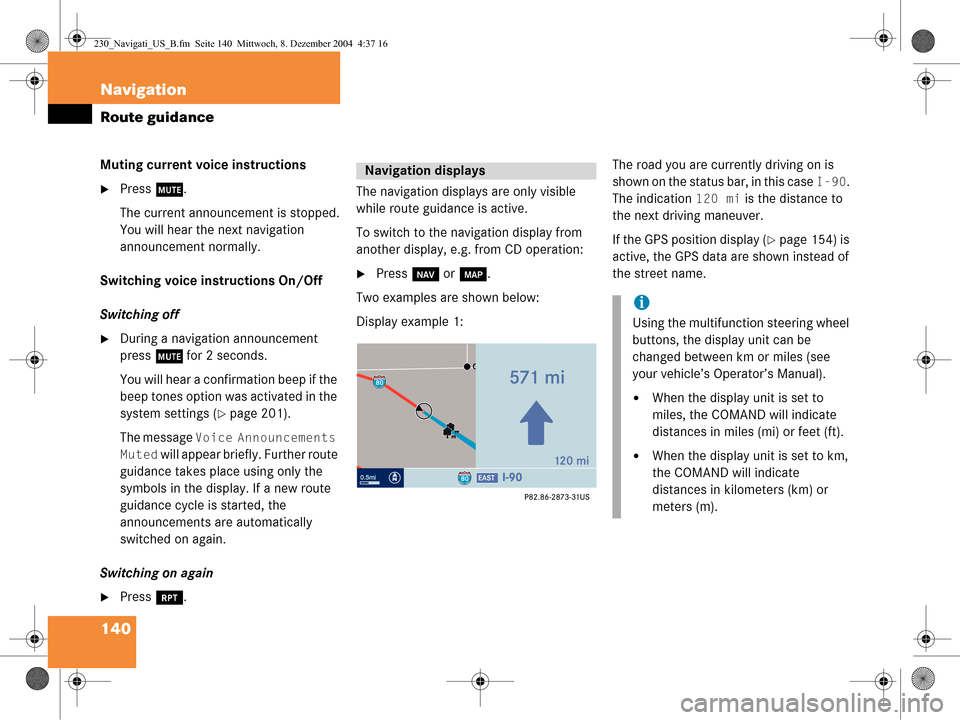
140 Navigation
Route guidance
Muting current voice instructions
�Press J.
The current announcement is stopped.
You will hear the next navigation
announcement normally.
Switching voice instructions On/Off
Switching off
�During a navigation announcement
press J for 2 seconds.
You will hear a confirmation beep if the
beep tones option was activated in the
system settings (
�page 201).
The message
Voice Announcements
Muted
will appear briefly. Further route
guidance takes place using only the
symbols in the display. If a new route
guidance cycle is started, the
announcements are automatically
switched on again.
Switching on again
�Press j. The navigation displays are only visible
while route guidance is active.
To switch to the navigation display from
another display, e.g.
from CD operation:
�Press b or c .
Two examples are shown below:
Display example 1: The road you are currently driving on is
shown on the status bar, in this case
I-90.
The indication
120 mi is the distance to
the next driving maneuver.
If the GPS position display (
�page 154) is
active, the GPS data are shown instead of
the street name.
Navigation displays
i
Using the multifunction steering wheel
buttons, the display unit can be
changed between km or miles (see
your vehicle’s Operator’s Manual).
�When the display unit is set to
miles, the COMAND will indicate
distances in miles (mi) or feet (ft).
�When the display unit is set to km,
the COMAND will indicate
distances in kilometers (km) or
meters (m).
230_Navigati_US_B.fm Seite 140 Mittwoch, 8. Dezember 2004 4:37 16