Page 19 of 226
17
At a glance
Satellite radio* operating elements
FunctionPage
1Satellite radio main menu
Switching satellite radio
operation on and off80
80
2Soft keys
(multifunction keys)
3Color screen with Satellite
radio main menu
41
- 0
Station selection
Saving stations manually
82
83
5E Confirm
6H ,h ,g ,G
Function selection
FunctionPage
7J
Muting
81
8Volume control28
9e Switching on and off27
a,
bd and D
Previous or next channel
81
230_AeBlick_US_B.fm Seite 17 Mittwoch, 8. Dezember 2004 3:28 15
Page 26 of 226
24 At a glance
Menu system
� Menu system
The menu system allows for easy
operation of COMAND.
Main menus are provided for the following
main functions:
�Audio
(Radio, CD, CDC*, MP3-CD, DVD)
�Satellite radio*
�Telephone*
�Navigation
�Service
Calling up main menus
Audio (
�page 34):
�Press A.
Satellite radio* (
�page 80):
�Press B. Telephone* (
�page 96):
�Press
a.
Navigation (
�page 118):
�Press b.
Service (
�page 168):
�Press C.
Menu display
A display may consist of three areas.
Example: FM menu 1
Soft key sections
2 Main area
3 Status bar
The functions currently assigned to the
soft keys are displayed in the soft key
sections 1.
i
A maximum of five soft keys may be
displayed on each side of the main area
2.
230_AeBlick_US_B.fm Seite 24 Mittwoch, 8. Dezember 2004 3:28 15
Page 27 of 226

25
At a glance
Menu system
The main area
2 shows messages and
settings.
You can change the settings by operating
the system.
The status bar 3 is divided into three
areas.
Left side:
The current operating mode is indicated. In
this example: Radio
Center:
The status of the current operating mode
or other selectable functions are indicated.
In this example:
�FM = current waveband
�9 = memory location of station,
e.g. “9” Right side:
General status information is indicated
independent of the operating mode.
In this example:
�Ready = Telephone* is ready for
operation
� = Reception strength of the
mobile phone
Menu functions and submenus
Using the soft keys, functions can be
switched ON or OFF, or submenus can be
called up. Example: Radio main menu:
�The FM/AM soft key switches between
FM and AM band.
�The Scan soft key starts/stops the
channel scan.
In some situations, soft keys may not have
any function and are not operational. A
soft key without function appears shaded
out.
230_AeBlick_US_B.fm Seite 25 Mittwoch, 8. Dezember 2004 3:28 15
Page 29 of 226
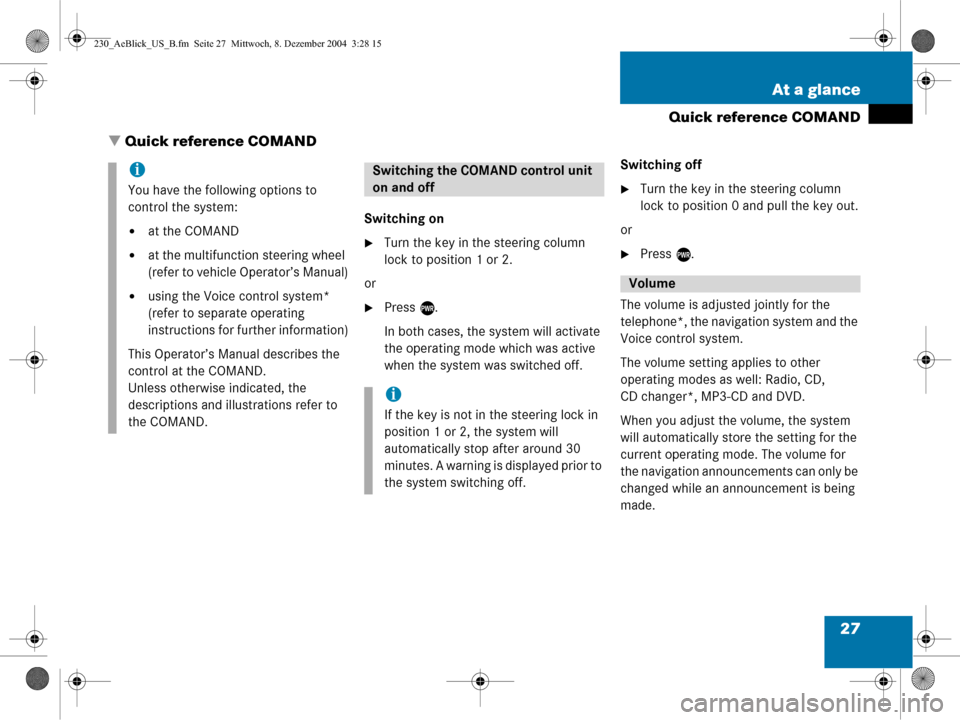
27
At a glance
Quick reference COMAND
� Quick reference COMAND
Switching on
�Turn the key in the steering column
lock to position 1 or 2.
or
�Press e.
In both cases, the system will activate
the operating mode which was active
when the system was switched off. Switching off
�Turn the key in the steering column
lock to position 0 and pull the key out.
or
�Press e.
The volume is adjusted jointly for the
telephone*, the navigation system and the
Voice control system.
The volume setting applies to other
operating modes as well: Radio, CD,
CD changer*, MP3-CD and DVD.
When you adjust the volume, the system
will automatically store the setting for the
current operating mode. The volume for
the navigation announcements can only be
changed while an announcement is being
made.
i
You have the following options to
control the system:
�at the COMAND
�at the multifunction steering wheel
(refer to vehicle Operator’s Manual)
�using the Voice control system*
(refer to separate operating
instructions for further information)
This Operator’s Manual describes the
control at the COMAND.
Unless otherwise indicated, the
descriptions and illustrations refer to
the COMAND.
Switching the COMAND control unit
on and off
i
If the key is not in the steering lock in
position 1 or 2, the system will
automatically stop after around 30
minutes. A warning is displayed prior to
the system switching off.
Volume
230_AeBlick_US_B.fm Seite 27 Mittwoch, 8. Dezember 2004 3:28 15
Page 31 of 226
29
At a glance
Quick reference COMAND
Common balance settings apply to the
following sytems:
�Radio operation
�CD operation (single CD)
�CD changer* operation
�MP3-CD operation
�DVD operation
�Satellite radio*
Different balance settings can be set for
navigation and telephone*. The balance settings for navigation
announcements are described at “Audio
settings for the navigation
announcements” (
�page 121).
When you change balance settings, the
system will automatically save the settings
for the current operating mode and others.
Setting balance
In Radio, CD, CDC*, MP3-CD, DVD or
satellite radio* operation:
�Press the Balance soft key.
Cross-hairs are displayed. The
horizontal line indicates the balance
setting. You can now make balance
settings.Balance
230_AeBlick_US_B.fm Seite 29 Mittwoch, 8. Dezember 2004 3:28 15
Page 32 of 226
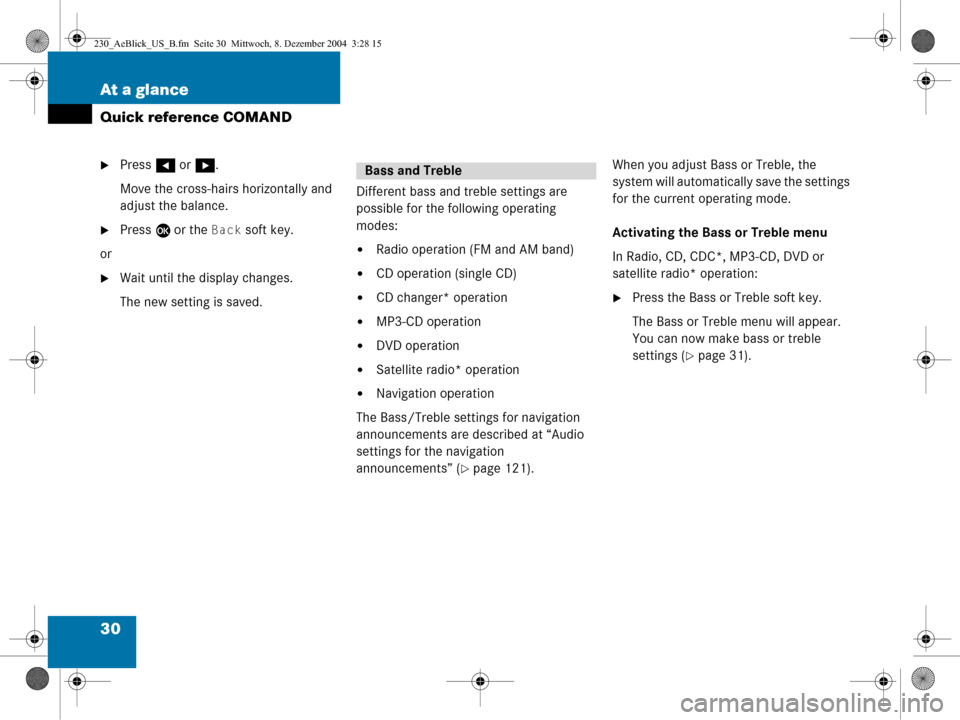
30 At a glance
Quick reference COMAND
�Press H or h .
Move the cross-hairs horizontally and
adjust the balance.
�Press E or the Back soft key.
or
�Wait until the display changes.
The new setting is saved. Different bass and treble settings are
possible for the following operating
modes:
�Radio operation (FM and AM band)
�CD operation (single CD)
�CD changer* operation
�MP3-CD operation
�DVD operation
�Satellite radio* operation
�Navigation operation
The Bass/Treble settings for navigation
announcements are described at “Audio
settings for the navigation
announcements” (
�page 121). When you adjust Bass or Treble, the
system will automatically save the settings
for the current operating mode.
Activating the Bass or Treble menu
In Radio, CD, CDC*, MP3-CD, DVD or
satellite radio* operation:
�Press the Bass or Treble soft key.
The Bass or Treble menu will appear.
You can now make bass or treble
settings (
�page 31).
Bass and Treble
230_AeBlick_US_B.fm Seite 30 Mittwoch, 8. Dezember 2004 3:28 15
Page 33 of 226

31
At a glance
Quick reference COMAND
Bass and Treble Control
�Activate the Bass or Treble menu
(
�page 30).
�Press
H or h .
Bass or Treble is adjusted.
�Press E or the Back soft key.
or
�Wait until the display changes.
The new setting is saved. If your vehicle is provided with the sound
system*, the sound functions* will be
available for the following operating
modes.
�Radio operation
�CD operation
�MP3-CD operation
�DVD operation
�Satellite radio* operation
The following sound functions* are
available:
�Factory Setting:
COMAND set the sound functions* to
factory setting for the active source
mode.
�Default:
COMAND set the sound linear for the
center of the vehicle.
�Speech optimized:
Playback optimized for language
comprehensibility.
You can use different sound functions* for
the modes mentioned above.
Example:
For CD operation the function
Default, for DVD operation the function
Speech optimized.
Sound functions*
230_AeBlick_US_B.fm Seite 31 Mittwoch, 8. Dezember 2004 3:28 15
Page 34 of 226
32 At a glance
Quick reference COMAND
Activating the sound functions*
In Radio, CD, CDC*, MP3-CD, DVD or
satellite radio* operation:
�Activate the main menu for the
respective operating mode
(
�page 24).
�Press the Sound soft key.
The Sound menu appears.
�Press g or G to select the desired
function.
�Press E.
The function is activated.
230_AeBlick_US_B.fm Seite 32 Mittwoch, 8. Dezember 2004 3:28 15