Page 159 of 474

157 Controls in detail
Control system
Trip computer menu
Use the trip computer menu to call up sta-
tistical data on your vehicle. The following
information is available:Fuel consumption statistics after start
�
Press buttonÿ orè repeatedly
until you see the first function of the
Trip computer menu.
�
Press buttonj ork repeatedly
until you see this message in the left
display:
AFTER START
.
1Distance driven since start
2Time elapsed since start
3Average fuel consumption since start
4Average speed since startIncorporating statistics from the previ-
ous journey in the consumption statis-
tics
When you restart the engine, the
AFTER START
. display flashes for:
�
a distance of approximately 1.25 miles
(two kilometers)
or
�
a duration of two minutes
During this period, the data from the previ-
ous journey can be incorporated as fol-
lows:
�
Press the reset buttonJ in the instru-
ment cluster (
�page 140).
The statistics will be incorporated.
Function
Page
Fuel consumption statistics after
start
157
Fuel consumption statistics
since last reset
158
Resetting fuel consumption sta-
tistics
158
Call up range (distance to empty)
158
iEach time you call up the trip comput-
er, the last function used appears as
the first display.
iIf you do not press the reset buttonJ,
the consumption statistics will be reset
to
0.
Page 160 of 474
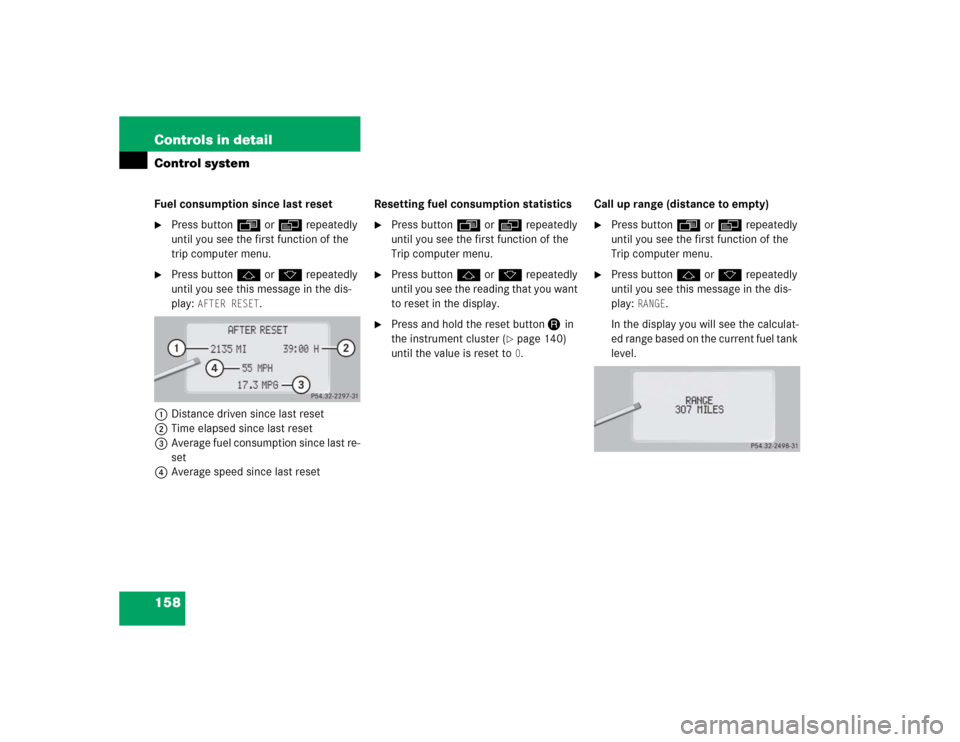
158 Controls in detailControl systemFuel consumption since last reset�
Press buttonÿ orè repeatedly
until you see the first function of the
trip computer menu.
�
Press buttonj ork repeatedly
until you see this message in the dis-
play:
AFTER RESET
.
1Distance driven since last reset
2Time elapsed since last reset
3Average fuel consumption since last re-
set
4Average speed since last resetResetting fuel consumption statistics
�
Press buttonÿ orè repeatedly
until you see the first function of the
Trip computer menu.
�
Press buttonj ork repeatedly
until you see the reading that you want
to reset in the display.
�
Press and hold the reset buttonJ in
the instrument cluster (
�page 140)
until the value is reset to 0.Call up range (distance to empty)
�
Press buttonÿ orè repeatedly
until you see the first function of the
Trip computer menu.
�
Press buttonj ork repeatedly
until you see this message in the dis-
play:
RANGE
.
In the display you will see the calculat-
ed range based on the current fuel tank
level.
Page 161 of 474

159 Controls in detail
Control system
Vehicle status message memory menu
Use the vehicle status message memory
menu to scan malfunction and warning
messages that may be stored in the sys-
tem. Such messages appear in the multi-
function display and are based on
conditions or system status the vehicle’s
system has recorded.
�
Press buttonè orÿ repeatedly
until the vehicle status message mem-
ory appears in the multifunction dis-
play.
No vehicle status messages
If no conditions are recorded in the memo-
ry, the message in the multifunction dis-
play is:
NO MESSAGESVehicle status messages have been re-
corded
If conditions have occurred causing status
messages to be recorded, the number of
messages appears in the multifunction dis-
play:
1Number of messages
�
Press buttonk orj.
The stored messages will now be dis-
played in the order in which the mal-
functions have occurred. See the
“Practical hints” section for malfunc-
tion and warning messages
(�page 347).
Should the vehicle’s system record any
conditions while driving, the number of
messages will reappear in the multifunc-
tion display when the SmartKey in the
starter switch is turned to position0 or re-
moved from the starter switch. If you press
the reset buttonJ in the instrument clus-
ter (�page 140), the next message will be
displayed immediately.
Warning!
G
Malfunction and warning messages are only
indicated for certain systems and are inten-
tionally not very detailed. The malfunction
and warning messages are simply a remind-
er with respect to the operation of certain
systems and do not replace the owner’s
and/or driver’s responsibility to maintain
the vehicle’s operating safety by having all
required maintenance and safety checks
performed on the vehicle and by bringing
the vehicle to an authorized Mercedes-Benz
Center to address the malfunction and
warning messages (
�page 347).
iThe vehicle status message memory
will be cleared when you switch on igni-
tion. You will then only see high-priority
messages in the multifunction display.
These are highlighted in red color
(�page 347).
Page 162 of 474
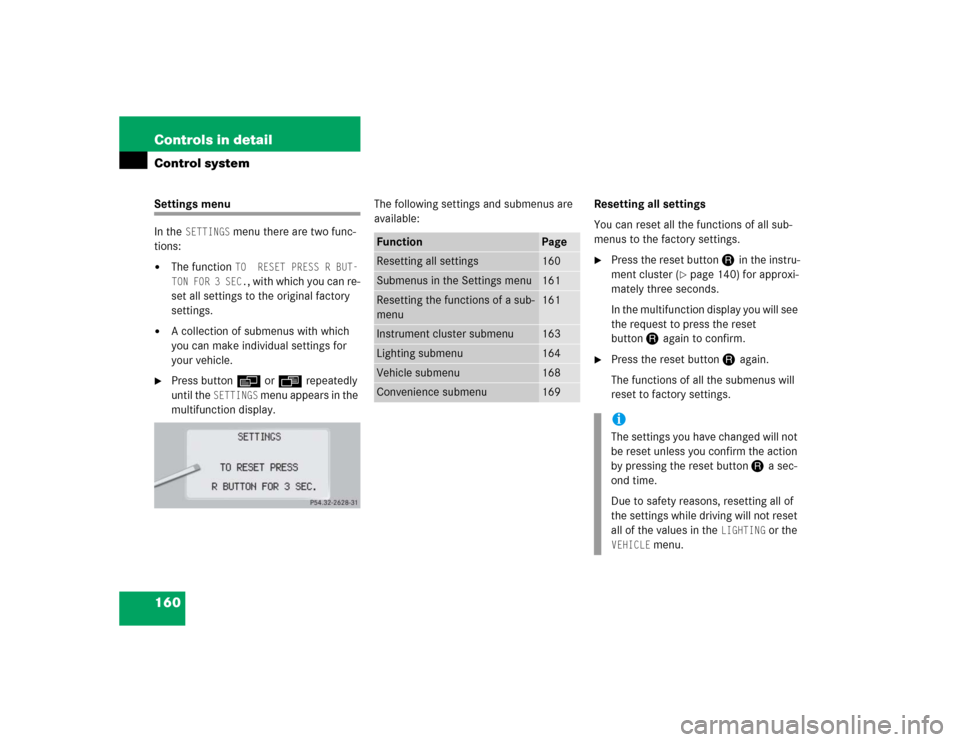
160 Controls in detailControl systemSettings menu
In the
SETTINGS
menu there are two func-
tions:
�
The function
TO RESET PRESS R BUT-
TON FOR 3 SEC.
, with which you can re-
set all settings to the original factory
settings.
�
A collection of submenus with which
you can make individual settings for
your vehicle.
�
Press buttonè orÿ repeatedly
until the
SETTINGS
menu appears in the
multifunction display.The following settings and submenus are
available:Resetting all settings
You can reset all the functions of all sub-
menus to the factory settings.
�
Press the reset buttonJ in the instru-
ment cluster (
�page 140) for approxi-
mately three seconds.
In the multifunction display you will see
the request to press the reset
buttonJ again to confirm.
�
Press the reset buttonJ again.
The functions of all the submenus will
reset to factory settings.
Function
Page
Resetting all settings
160
Submenus in the Settings menu
161
Resetting the functions of a sub-
menu
161
Instrument cluster submenu
163
Lighting submenu
164
Vehicle submenu
168
Convenience submenu
169
iThe settings you have changed will not
be reset unless you confirm the action
by pressing the reset buttonJ a sec-
ond time.
Due to safety reasons, resetting all of
the settings while driving will not reset
all of the values in the
LIGHTING
or the
VEHICLE
menu.
Page 163 of 474
161 Controls in detail
Control system
Submenus in the Settings menu�
Press buttonk orj.
In the multifunction display you see the
collection of the submenus.
�
Press buttonç or æ.
The selection marker moves to the next
submenu.
The submenus are arranged by hierarchy.
S c r o l l d o w n w i t h t h eç button, scroll up
with theæ button.
Move within the submenus with thek
orj button to the individual functions.
The settings themselves are made with
buttonæ orç.Resetting the functions of a submenu
For each submenu you can reset all the
functions to the factory settings.
�
Move to a function in the submenu.
�
Press the reset buttonJ in the instru-
ment cluster (
�page 140) for approxi-
mately three seconds.
In the multifunction display you will see
the request to press the reset
buttonJ again to confirm.
�
Press the reset buttonJ again.
All functions of the submenu will reset
to factory settings.
Page 164 of 474
162 Controls in detailControl systemThe table below shows what settings can
be changed within the various menus. De-
tailed instructions on making individual
settings can be found on the following pag-
es.INSTRUMENT CLUSTER
LIGHTING
VEHICLE
CONVENIENCE
Select temperature display
mode
Set daytime running lamp mode
(USA only)
Set automatic locking
Set key-dependency
Select multifunction display
mode
Set locator lighting
Limiting opening height of trunk
lid*
Activate easy-entry/exit feature
Select language
Exterior lamps delayed shut-off
Set parking position for exterior
rear view mirror
Select tire inflation pressure
unit
Interior lighting delayed shut-off
Set fold-in function for exterior
rear view mirrorsAdjusting the drive-dynamic
seat
Page 165 of 474
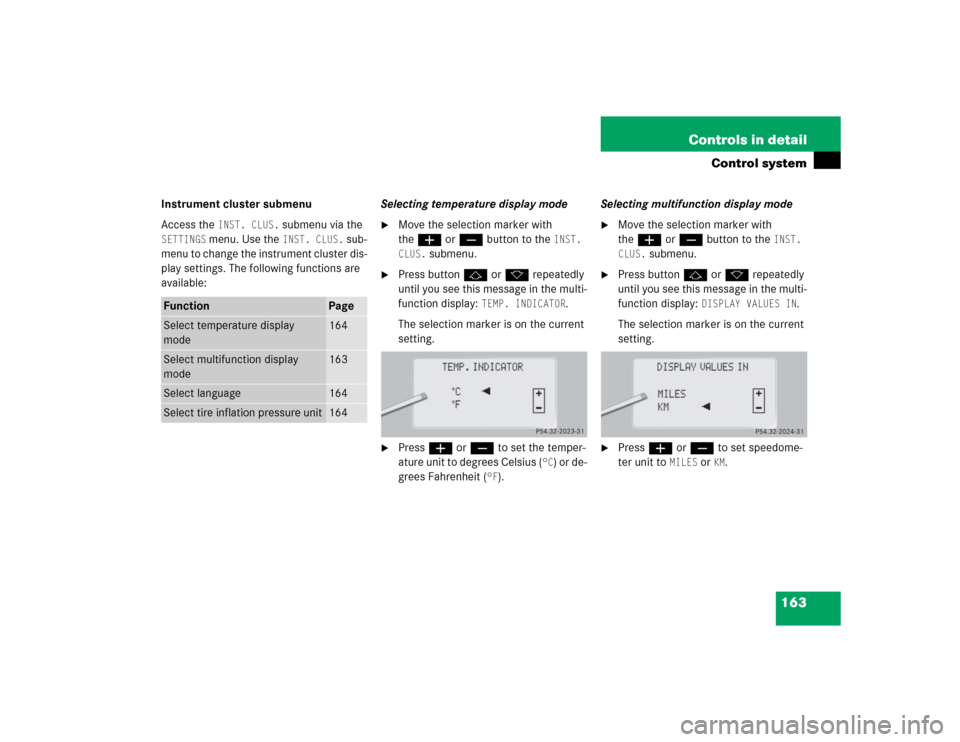
163 Controls in detail
Control system
Instrument cluster submenu
Access the
INST. CLUS.
submenu via the
SETTINGS
menu. Use the
INST. CLUS.
sub-
menu to change the instrument cluster dis-
play settings. The following functions are
available:Selecting temperature display mode
�
Move the selection marker with
theæ orç button to the
INST.
CLUS.
submenu.
�
Press buttonj ork repeatedly
until you see this message in the multi-
function display:
TEMP. INDICATOR
.
The selection marker is on the current
setting.
�
Pressæ orç to set the temper-
ature unit to degrees Celsius (
°C) or de-
grees Fahrenheit (
°F).Selecting multifunction display mode
�
Move the selection marker with
theæ orç button to the
INST.
CLUS.
submenu.
�
Press buttonj ork repeatedly
until you see this message in the multi-
function display:
DISPLAY VALUES IN
.
The selection marker is on the current
setting.
�
Press æ or ç to set speedome-
ter unit to
MILES
or
KM.
Function
Page
Select temperature display
mode
164
Select multifunction display
mode
163
Select language
164
Select tire inflation pressure unit
164
Page 166 of 474
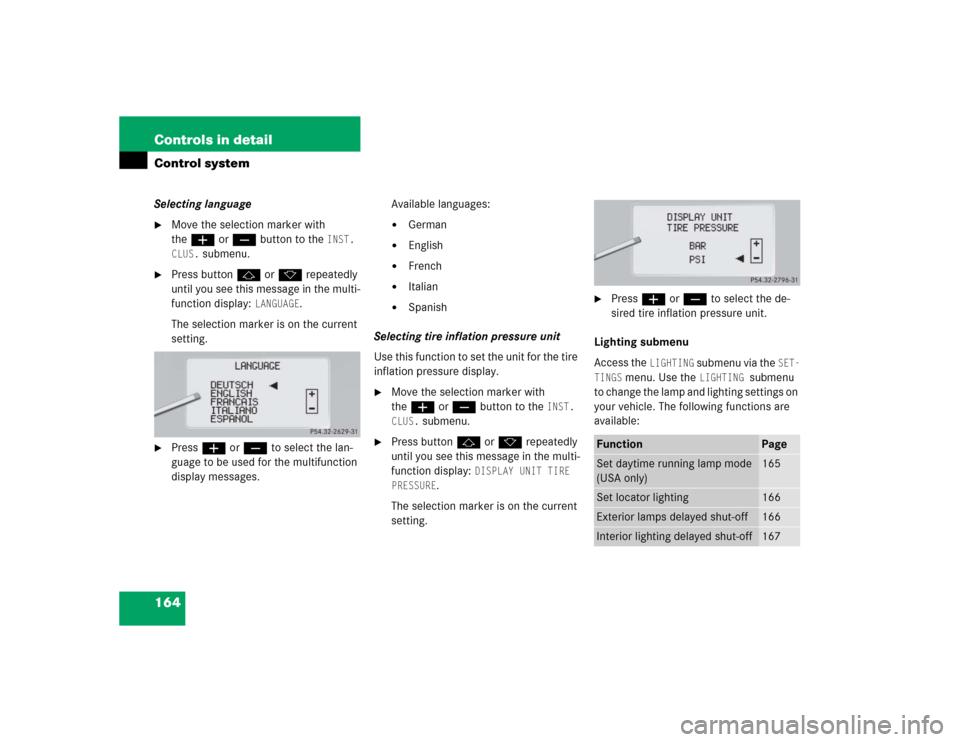
164 Controls in detailControl systemSelecting language�
Move the selection marker with
theæ orç button to the
INST.
CLUS.
submenu.
�
Press buttonj ork repeatedly
until you see this message in the multi-
function display:
LANGUAGE
.
The selection marker is on the current
setting.
�
Pressæ orç to select the lan-
guage to be used for the multifunction
display messages.Available languages:
�
German
�
English
�
French
�
Italian
�
Spanish
Selecting tire inflation pressure unit
Use this function to set the unit for the tire
inflation pressure display.
�
Move the selection marker with
theæ orç button to the
INST.
CLUS.
submenu.
�
Press buttonj ork repeatedly
until you see this message in the multi-
function display:
DISPLAY UNIT TIRE
PRESSURE
.
The selection marker is on the current
setting.
�
Press æ or ç to select the de-
sired tire inflation pressure unit.
Lighting submenu
Access the
LIGHTING
submenu via the
SET-
TINGS
menu. Use the
LIGHTING
submenu
to change the lamp and lighting settings on
your vehicle. The following functions are
available:
Function
Page
Set daytime running lamp mode
(USA only)
165
Set locator lighting
166
Exterior lamps delayed shut-off
166
Interior lighting delayed shut-off
167