Page 179 of 227
177 Service
Address book
Selecting an initial letter
With Handh�
Press H or h one or several times.
With every push of the button the
display changes to the next possible
letter. At the end of the letter list
follows the category
Additional
.
Here, all entries without names or with
names starting with a special character
(e.g. +, !, * etc.) are put together.
�
After that use g or G to select the
desired entry.
AWith the number keys
The number keys are labelled with the let-
ters which can be selected.�
Press, e.g. 4.
The system displays a window above
the status bar which shows the letters G, H and
I. After that, the address book
list with the letter
G is displayed.
�
To select, e.g. the letter
H, press 4
twice in quick succession.
�
After that use g or G to select the
desired entry.
Selecting an entryiIf you hold H or h, scrolling is
accelerated.
iIf you hold g or G, scrolling is
accelerated.
iIf you hold g or G, scrolling is
accelerated.
Page 180 of 227
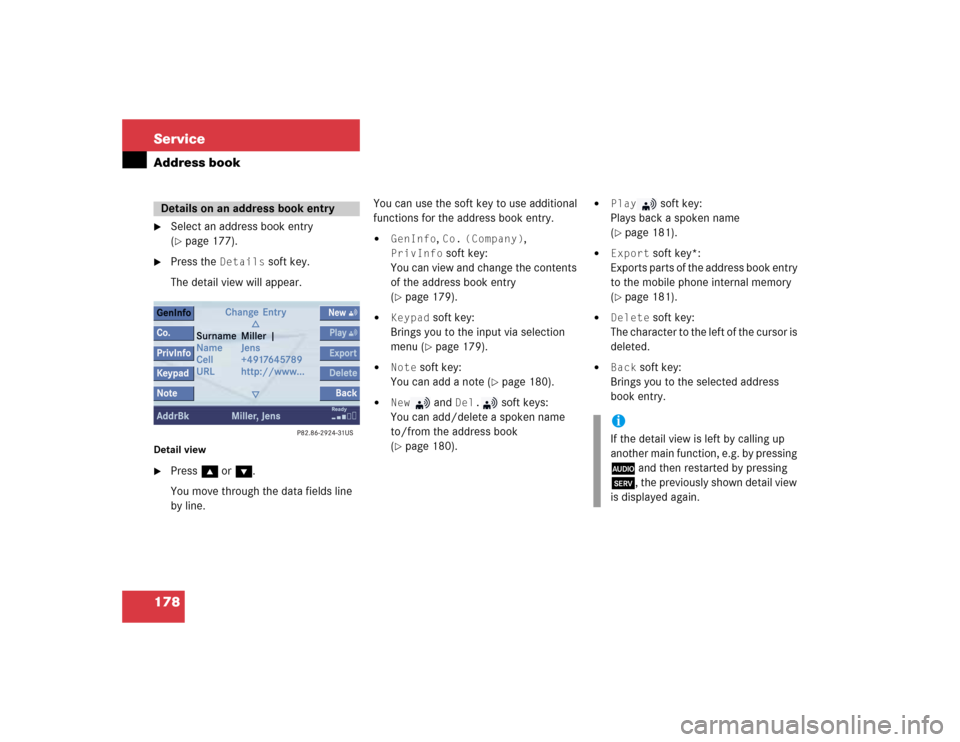
178 ServiceAddress book�
Select an address book entry
(�page 177).
�
Press the
Details
soft key.
The detail view will appear.
Detail view�
Press g or G.
You move through the data fields line
by line.You can use the soft key to use additional
functions for the address book entry.
�
GenInfo
, Co.
(Company)
,
PrivInfo
soft key:
You can view and change the contents
of the address book entry
(
�page 179).
�
Keypad
soft key:
Brings you to the input via selection
menu (�page 179).
�
Note
soft key:
You can add a note (
�page 180).
�
New
and
Del.
soft keys:
You can add/delete a spoken name
to/from the address book
(
�page 180).
�
Play
soft key:
Plays back a spoken name
(
�page 181).
�
Export
soft key*:
Exports parts of the address book entry
to the mobile phone internal memory
(
�page 181).
�
Delete
soft key:
The character to the left of the cursor is
deleted.
�
Back
soft key:
Brings you to the selected address
book entry.
Details on an address book entry
iIf the detail view is left by calling up
another main function, e.g. by pressing
A and then restarted by pressing
C, the previously shown detail view
is displayed again.
Page 181 of 227
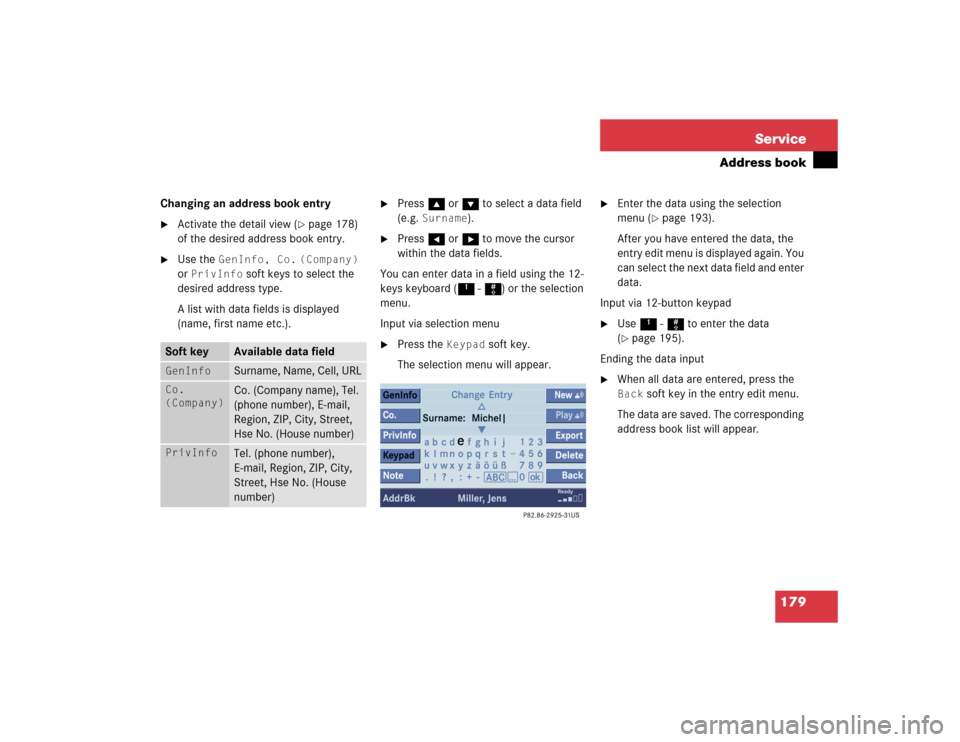
179 Service
Address book
Changing an address book entry�
Activate the detail view (
�page 178)
of the desired address book entry.
�
Use the
GenInfo, Co.
(Company)
or
PrivInfo
soft keys to select the
desired address type.
A list with data fields is displayed
(name, first name etc.).
�
Press g or G to select a data field
(e.g.
Surname
).
�
Press H or h to move the cursor
within the data fields.
You can enter data in a field using the 12-
keys keyboard (1 - #) or the selection
menu.
Input via selection menu
�
Press the
Keypad
soft key.
The selection menu will appear.
�
Enter the data using the selection
menu (
�page 193).
After you have entered the data, the
entry edit menu is displayed again. You
can select the next data field and enter
data.
Input via 12-button keypad
�
Use 1 - # to enter the data
(�page 195).
Ending the data input
�
When all data are entered, press the Back
soft key in the entry edit menu.
The data are saved. The corresponding
address book list will appear.
Soft key
Available data field
GenInfo
Surname, Name, Cell, URL
Co.
(Company)
Co. (Company name), Tel.
(phone number), E-mail,
Region, ZIP, City, Street,
Hse No. (House number)
PrivInfo
Tel. (phone number),
E-mail, Region, ZIP, City,
Street, Hse No. (House
number)
Page 182 of 227

180 ServiceAddress bookAdding a note
You can add a note to an address book
entry.�
Activate the detail view (
�page 178)
of the desired address book entry.
�
Press the
Note
soft key.
�
NewLine
soft key:
Inserts a line feed in text.
�
Keypad
soft key:
Brings you to the input via selection
menu (�page 179).
�
Enter the data using the 12-keys
keyboard (1 - #) or the selection
menu, then finish data input.
Spoken name for an address book entry
If your car is equipped with the Voice
control system*, you can
�
add a spoken name to the address
book entry
�
play back the spoken name
�
delete a spoken name
Using the Voice control system*, you can
then have a number dialed by saying the
corresponding name (refer to Voice
control System Operation Guide).Adding
�
Activate the detail view (
�page 178)
of the desired address book entry.
�
Press the
New
soft key.
The system asks you to speak the
name twice.
�
Speak the name after each request.
After the second time the name is
stored.iYou cannot add a spoken name to a
mobile phone internal memory entry in
the address book.
Page 183 of 227
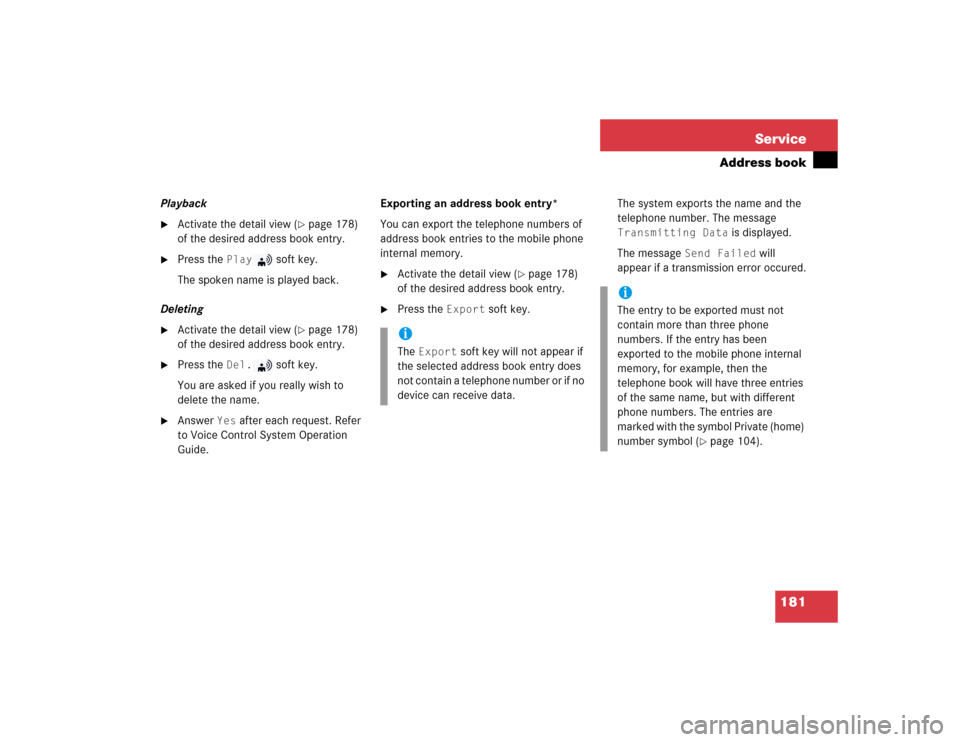
181 Service
Address book
Playback�
Activate the detail view (
�page 178)
of the desired address book entry.
�
Press the
Play
soft key.
The spoken name is played back.
Deleting
�
Activate the detail view (
�page 178)
of the desired address book entry.
�
Press the
Del.
soft key.
You are asked if you really wish to
delete the name.
�
Answer
Yes
after each request. Refer
to Voice Control System Operation
Guide.Exporting an address book entry*
You can export the telephone numbers of
address book entries to the mobile phone
internal memory.
�
Activate the detail view (
�page 178)
of the desired address book entry.
�
Press the
Export
soft key.The system exports the name and the
telephone number. The message
Transmitting Data
is displayed.
The message
Send Failed
will
appear if a transmission error occured.
iThe
Export
soft key will not appear if
the selected address book entry does
not contain a telephone number or if no
device can receive data.
iThe entry to be exported must not
contain more than three phone
numbers. If the entry has been
exported to the mobile phone internal
memory, for example, then the
telephone book will have three entries
of the same name, but with different
phone numbers. The entries are
marked with the symbol Private (home)
number symbol (
�page 104).
Page 184 of 227
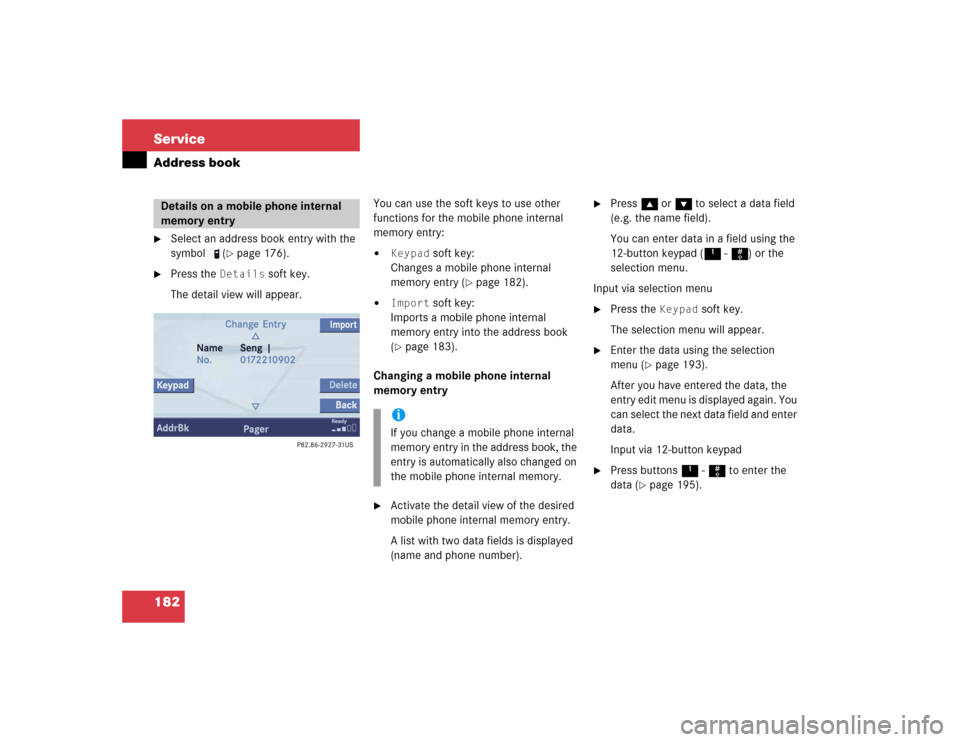
182 ServiceAddress book�
Select an address book entry with the
symbol (
�page 176).
�
Press the
Details
soft key.
The detail view will appear.You can use the soft keys to use other
functions for the mobile phone internal
memory entry:
�
Keypad
soft key:
Changes a mobile phone internal
memory entry (
�page 182).
�
Import
soft key:
Imports a mobile phone internal
memory entry into the address book
(
�page 183).
Changing a mobile phone internal
memory entry
�
Activate the detail view of the desired
mobile phone internal memory entry.
A list with two data fields is displayed
(name and phone number).
�
Press g or G to select a data field
(e.g. the name field).
You can enter data in a field using the
12-button keypad (1 - #) or the
selection menu.
Input via selection menu
�
Press the
Keypad
soft key.
The selection menu will appear.
�
Enter the data using the selection
menu (
�page 193).
After you have entered the data, the
entry edit menu is displayed again. You
can select the next data field and enter
data.
Input via 12-button keypad
�
Press buttons 1 - # to enter the
data (
�page 195).
Details on a mobile phone internal
memory entry
iIf you change a mobile phone internal
memory entry in the address book, the
entry is automatically also changed on
the mobile phone internal memory.
Page 187 of 227
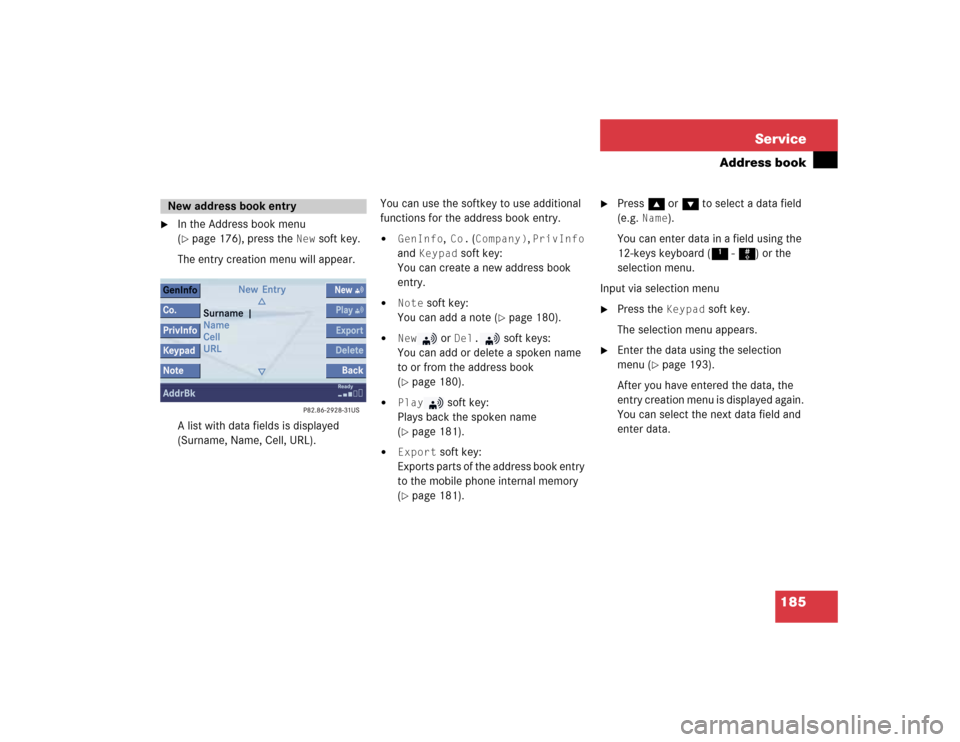
185 Service
Address book
�
In the Address book menu
(�page 176), press the
New
soft key.
The entry creation menu will appear.
A list with data fields is displayed
(Surname, Name, Cell, URL).You can use the softkey to use additional
functions for the address book entry.
�
GenInfo
, Co.
(Company)
, PrivInfo
and
Keypad
soft key:
You can create a new address book
entry.
�
Note
soft key:
You can add a note (
�page 180).
�
New
or
Del.
soft keys:
You can add or delete a spoken name
to or from the address book
(
�page 180).
�
Play
soft key:
Plays back the spoken name
(
�page 181).
�
Export
soft key:
Exports parts of the address book entry
to the mobile phone internal memory
(
�page 181).
�
Press g or G to select a data field
(e.g.
Name
).
You can enter data in a field using the
12-keys keyboard (1 - #) or the
selection menu.
Input via selection menu
�
Press the
Keypad
soft key.
The selection menu appears.
�
Enter the data using the selection
menu (
�page 193).
After you have entered the data, the
entry creation menu is displayed again.
You can select the next data field and
enter data.
New address book entry
Page 191 of 227
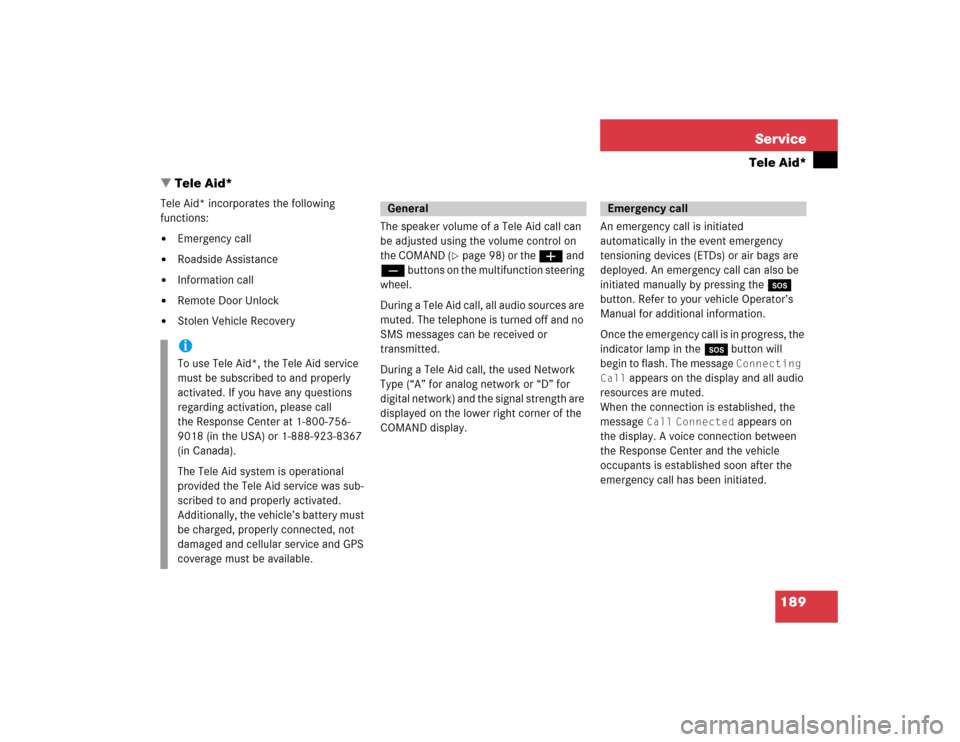
189 Service
Tele Aid*
� Tele Aid*
Tele Aid* incorporates the following
functions:�
Emergency call
�
Roadside Assistance
�
Information call
�
Remote Door Unlock
�
Stolen Vehicle RecoveryThe speaker volume of a Tele Aid call can
be adjusted using the volume control on
the COMAND (
�page 98) or the æ and
ç buttons on the multifunction steering
wheel.
During a Tele Aid call, all audio sources are
muted. The telephone is turned off and no
SMS messages can be received or
transmitted.
During a Tele Aid call, the used Network
Type (“A” for analog network or “D” for
digital network) and the signal strength are
displayed on the lower right corner of the
COMAND display.An emergency call is initiated
automatically in the event emergency
tensioning devices (ETDs) or air bags are
deployed. An emergency call can also be
initiated manually by pressing the I
button. Refer to your vehicle Operator’s
Manual for additional information.
Once the emergency call is in progress, the
indicator lamp in the I button will
begin to flash. The message
Connecting
Call
appears on the display and all audio
resources are muted.
When the connection is established, the
message
Call
Connected
appears on
the display. A voice connection between
the Response Center and the vehicle
occupants is established soon after the
emergency call has been initiated.
iTo use Tele Aid*, the Tele Aid service
must be subscribed to and properly
activated. If you have any questions
regarding activation, please call
the Response Center at 1-800-756-
9018 (in the USA) or 1-888-923-8367
(in Canada).
The Tele Aid system is operational
provided the Tele Aid service was sub-
scribed to and properly activated.
Additionally, the vehicle’s battery must
be charged, properly connected, not
damaged and cellular service and GPS
coverage must be available.
General
Emergency call