Page 23 of 173
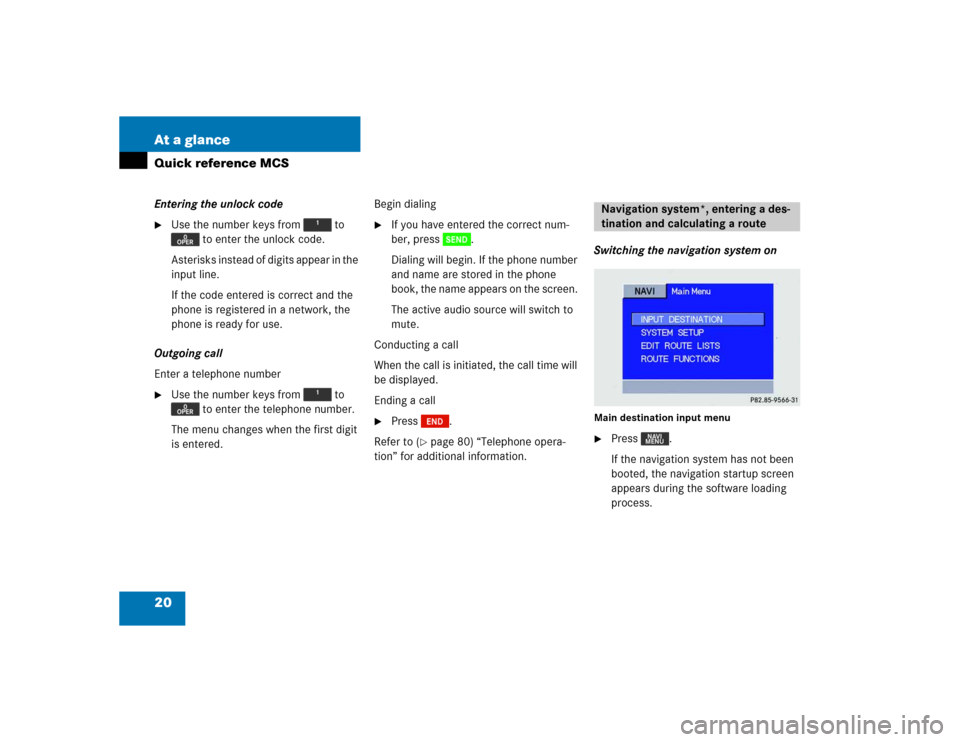
20 At a glanceQuick reference MCSEntering the unlock code �
Use the number keys from to
to enter the unlock code.
Asterisks instead of digits appear in the
input line.
If the code entered is correct and the
phone is registered in a network, the
phone is ready for use.
Outgoing call
Enter a telephone number
�
Use the number keys from to
to enter the telephone number.
The menu changes when the first digit
is entered.Begin dialing
�
If you have entered the correct num-
ber, press .
Dialing will begin. If the phone number
and name are stored in the phone
book, the name appears on the screen.
The active audio source will switch to
mute.
Conducting a call
When the call is initiated, the call time will
be displayed.
Ending a call
�
Press .
Refer to (
�page 80) “Telephone opera-
tion” for additional information.Switching the navigation system on
Main destination input menu�
Press .
If the navigation system has not been
booted, the navigation startup screen
appears during the software loading
process.Navigation system*, entering a des-
tination and calculating a route
���������
��
Page 33 of 173
30 AudioRadio operationThis chapter will provide detailed informa-
tion on: �
Radio operation
�
Tape operation
�
CD operation* and
�
Sound adjustments
If you have not done so already, please
familiarize yourself with these functions by
reading the “At a glance” chapter.
Main FM radio menu�
Press .
The radio is switched on and the sta-
tion last tuned to will begin to play.
�
Press any system key, e.g. .
MCS will switch to the tape mode.
Switching radio operation oniYou can operate the telephone and the
navigation system while the radio is on.
Switching another system on
Page 59 of 173
56 AudioCD operation
MCS with single CD player*
CD operation begins:�
Automatically, by inserting a CD
(�page 51)
The playback starts at Track 1.
�
By pressing when a CD is already
inserted in the CD slot, playback starts
at Track 1.
The telephone functions can be used while
a CD is playing.
To stop CD playback
�
Eject the CD, switch to the radio or
tape mode, or switch off the MCS.MCS with CD changer*
CD changer operation begins:
�
Press when CDs are inserted in
the CD changer (
�page 52).
The playback starts at Track 1 of the
first CD.
The telephone and navigation functions
can be used while a CD is playing.
To stop CD playback
�
Switch to the radio or tape mode or
switch off the MCS.
Switching CD operation on and offiThe navigation functions can be used
while a CD is playing in the CD-changer.
MCS with navigation system:
Navigation is only possible when a navi-
gation DVD is inserted in the single CD
player.
Page 87 of 173
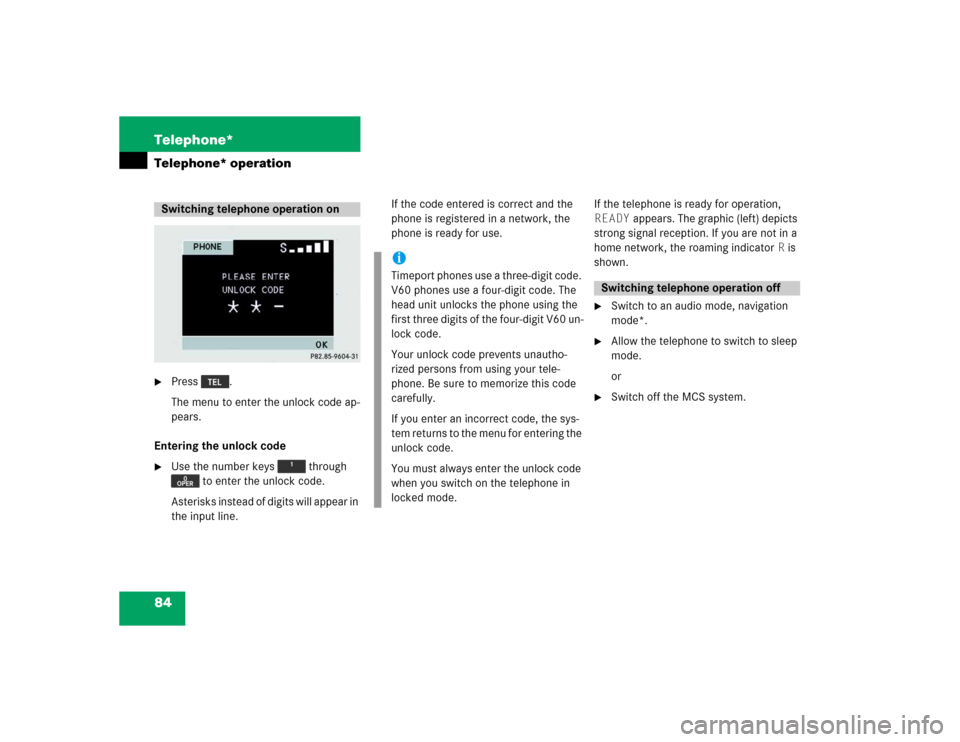
84 Telephone*Telephone* operation�
Press .
The menu to enter the unlock code ap-
pears.
Entering the unlock code
�
Use the number keys through
to enter the unlock code.
Asterisks instead of digits will appear in
the input line.If the code entered is correct and the
phone is registered in a network, the
phone is ready for use.If the telephone is ready for operation,
READY appears. The graphic (left) depicts
strong signal reception. If you are not in a
home network, the roaming indicator R is
shown.
�
Switch to an audio mode, navigation
mode*.
�
Allow the telephone to switch to sleep
mode.
or
�
Switch off the MCS system.
Switching telephone operation on
iTimeport phones use a three-digit code.
V60 phones use a four-digit code. The
head unit unlocks the phone using the
first three digits of the four-digit V60 un-
lock code.
Your unlock code prevents unautho-
rized persons from using your tele-
phone. Be sure to memorize this code
carefully.
If you enter an incorrect code, the sys-
tem returns to the menu for entering the
unlock code.
You must always enter the unlock code
when you switch on the telephone in
locked mode.
Switching telephone operation off
Page 100 of 173
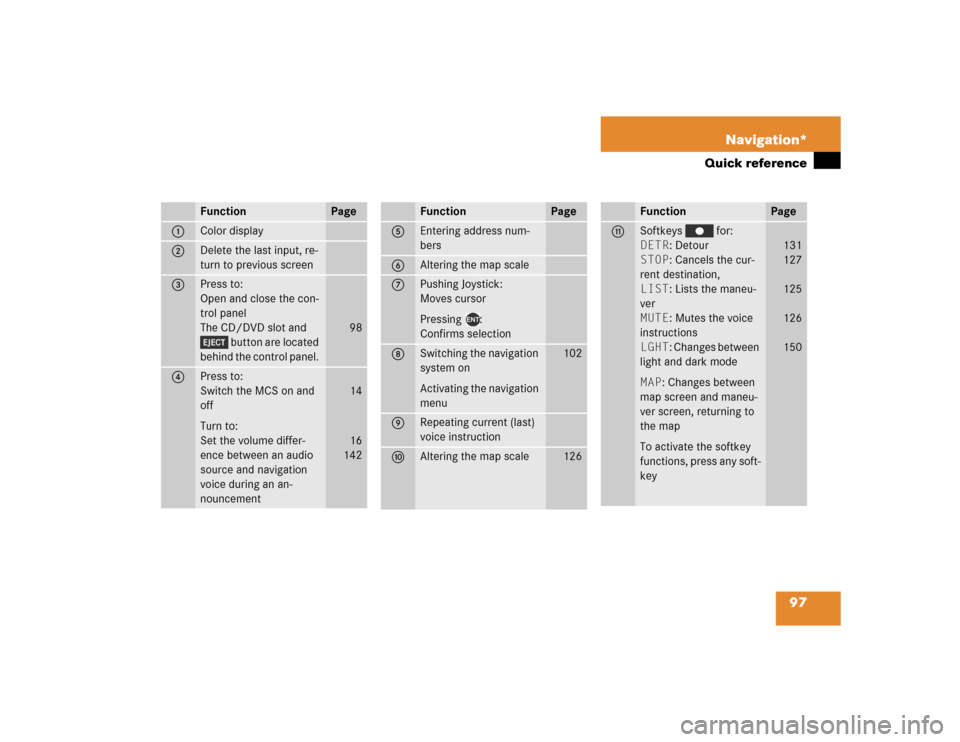
97 Navigation*
Quick reference
Function
Page
1
Color display
2
Delete the last input, re-
turn to previous screen
3
Press to:
Open and close the con-
trol panel
The CD/DVD slot and
button are located
behind the control panel.
98
4
Press to:
Switch the MCS on and
off
Turn to:
Set the volume differ-
ence between an audio
source and navigation
voice during an an-
nouncement
14
16
142
Function
Page
5
Entering address num-
bers
6
Altering the map scale
7
Pushing Joystick:
Moves cursor
Pressing :
Confirms selection
8
Switching the navigation
system on
Activating the navigation
menu
102
9
Repeating current (last)
voice instruction
a
Altering the map scale
126
Function
Page
b
Softkeys for:
DETR: Detour
STOP: Cancels the cur-
rent destination,
LIST: Lists the maneu-
ver
MUTE: Mutes the voice
instructions
LGHT: Changes between
light and dark mode
MAP: Changes between
map screen and maneu-
ver screen, returning to
the map
To activate the softkey
functions, press any soft-
key
131
127
125
126
150
Page 104 of 173
101 Navigation*
Destination input
Function
Page
1
Main navigation menu
2
Setup Select menu
3
Display Setup menu
4
Guidance Setup menu
5
Clock Adjustment menu
154
6
Language/Unit menu
152
7
System Information
menu
155
8
Route Select menu
9
Avoid Road menu
129
Function
Page
a
Change Current Method
menu
127
b
Delete Stopover menu
c
Map screen
d
Edit Select menu
e
Edit Today’s Plan menu
139
f
Edit Address Book menu
136
g
Edit Previous Destina-
tions menu
141
h
Save Current Position in
Previous Destinations
menu
140
Function
Page
j
Find Destination by
menu
k
Today’s Plan menu
137
l
Address Book menu
118
m
Previous Destination
menu
119
n
Phone Number menu
116
o
Point of Interest menu
112
p
Intersection menu
108
q
Address menu
104
Page 105 of 173
102 Navigation*Destination input�
Press .
The navigation start up screen only ap-
pears during the software loading pro-
cess.
After the navigation system boots up, the
disclaimer screen appears.
�
To accept the statements, press .
The display that appears is dependent
on the last navigation function used.Depending on the last system mode, MCS
calls one of the following displays:
If route guidance has been switched off
�
The main destination input menu
If route guidance has been switched on
�
The symbol display with an arrow
indicating your driving direction
or
�
The map with the symbol of current
vehicle location
or
�
The location map.
Switching the navigation system on
���������� ��
�������������
Page 106 of 173
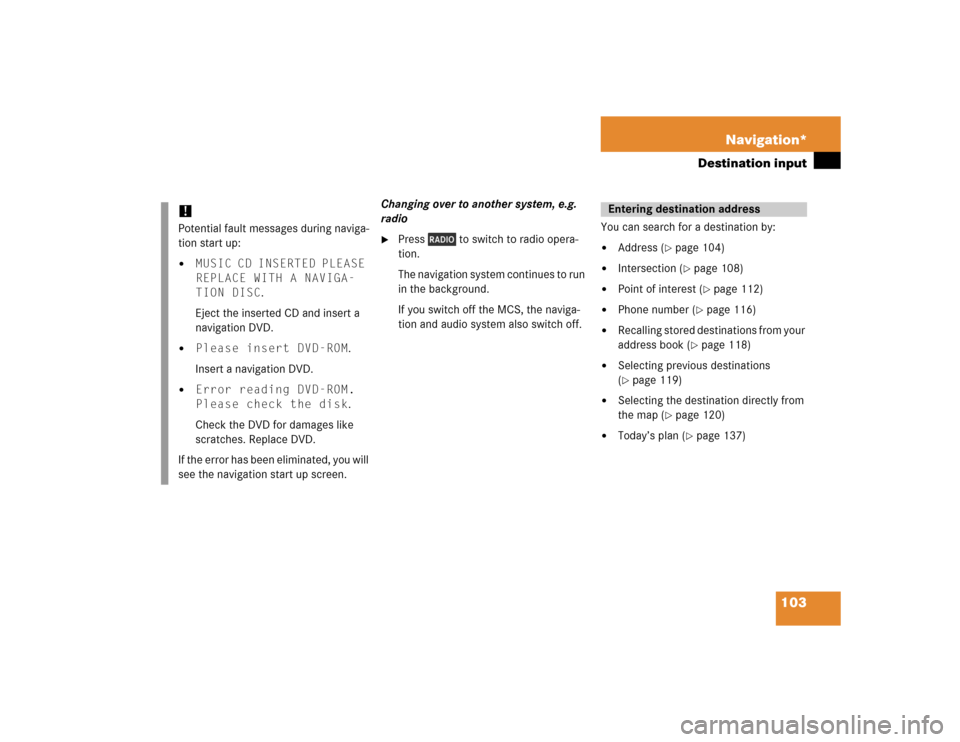
103 Navigation*
Destination input
Changing over to another system, e.g.
radio�
Press to switch to radio opera-
tion.
The navigation system continues to run
in the background.
If you switch off the MCS, the naviga-
tion and audio system also switch off.You can search for a destination by:
�
Address (
�page 104)
�
Intersection (
�page 108)
�
Point of interest (
�page 112)
�
Phone number (
�page 116)
�
Recalling stored destinations from your
address book (
�page 118)
�
Selecting previous destinations
(�page 119)
�
Selecting the destination directly from
the map (
�page 120)
�
Today’s plan (
�page 137)
!Potential fault messages during naviga-
tion start up:�
MUSIC CD INSERTED PLEASE
REPLACE WITH A NAVIGA-
TION DISC.
Eject the inserted CD and insert a
navigation DVD.
�
Please insert DVD-ROM.
Insert a navigation DVD.
�
Error reading DVD-ROM.
Please check the disk.
Check the DVD for damages like
scratches. Replace DVD.
If the error has been eliminated, you will
see the navigation start up screen.
Entering destination address