Page 216 of 498
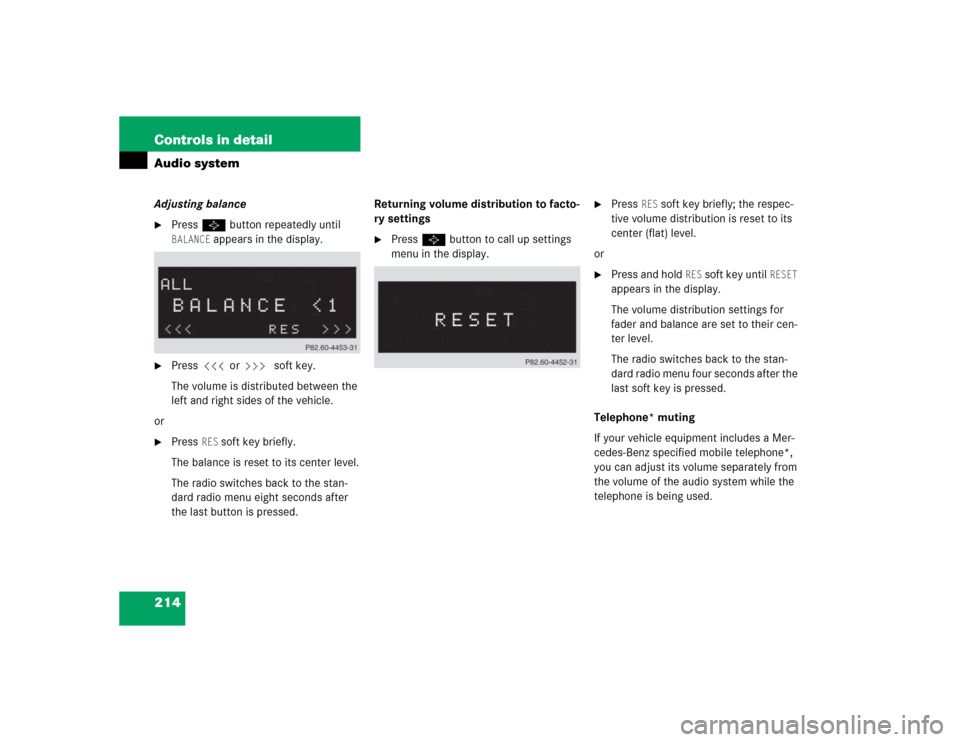
214 Controls in detailAudio systemAdjusting balance�
Press P button repeatedly until BALANCE
appears in the display.
�
Press X or Y soft key.
The volume is distributed between the
left and right sides of the vehicle.
or
�
Press
RES
soft key briefly.
The balance is reset to its center level.
The radio switches back to the stan-
dard radio menu eight seconds after
the last button is pressed.Returning volume distribution to facto-
ry settings
�
Press P button to call up settings
menu in the display.
�
Press
RES
soft key briefly; the respec-
tive volume distribution is reset to its
center (flat) level.
or
�
Press and hold
RES
soft key until
RESET
appears in the display.
The volume distribution settings for
fader and balance are set to their cen-
ter level.
The radio switches back to the stan-
dard radio menu four seconds after the
last soft key is pressed.
Telephone* muting
If your vehicle equipment includes a Mer-
cedes-Benz specified mobile telephone*,
you can adjust its volume separately from
the volume of the audio system while the
telephone is being used.
Page 221 of 498
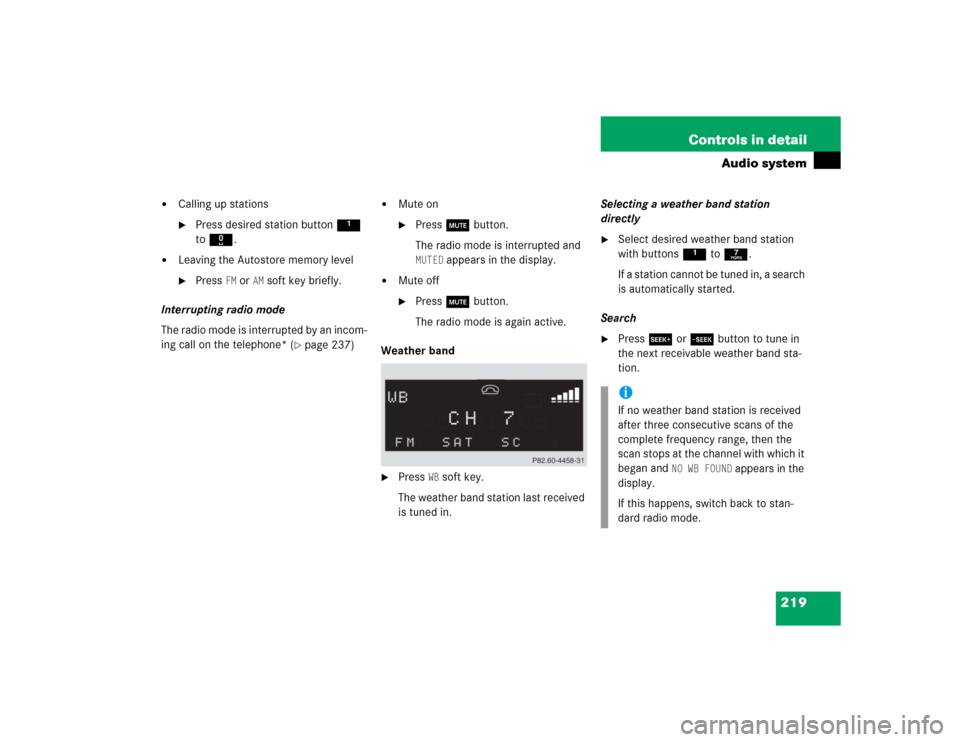
219 Controls in detail
Audio system
�
Calling up stations�
Press desired station button1
to R.
�
Leaving the Autostore memory level�
Press
FM or
AM
soft key briefly.
Interrupting radio mode
The radio mode is interrupted by an incom-
ing call on the telephone* (
�page 237)
�
Mute on�
Press U button.
The radio mode is interrupted and MUTED
appears in the display.
�
Mute off�
Press U button.
The radio mode is again active.
Weather band
�
Press
WB soft key.
The weather band station last received
is tuned in.Selecting a weather band station
directly
�
Select desired weather band station
with buttons 1 to 7.
If a station cannot be tuned in, a search
is automatically started.
Search
�
Press S or T button to tune in
the next receivable weather band sta-
tion.iIf no weather band station is received
after three consecutive scans of the
complete frequency range, then the
scan stops at the channel with which it
began and
NO WB FOUND
appears in the
display.
If this happens, switch back to stan-
dard radio mode.
Page 223 of 498
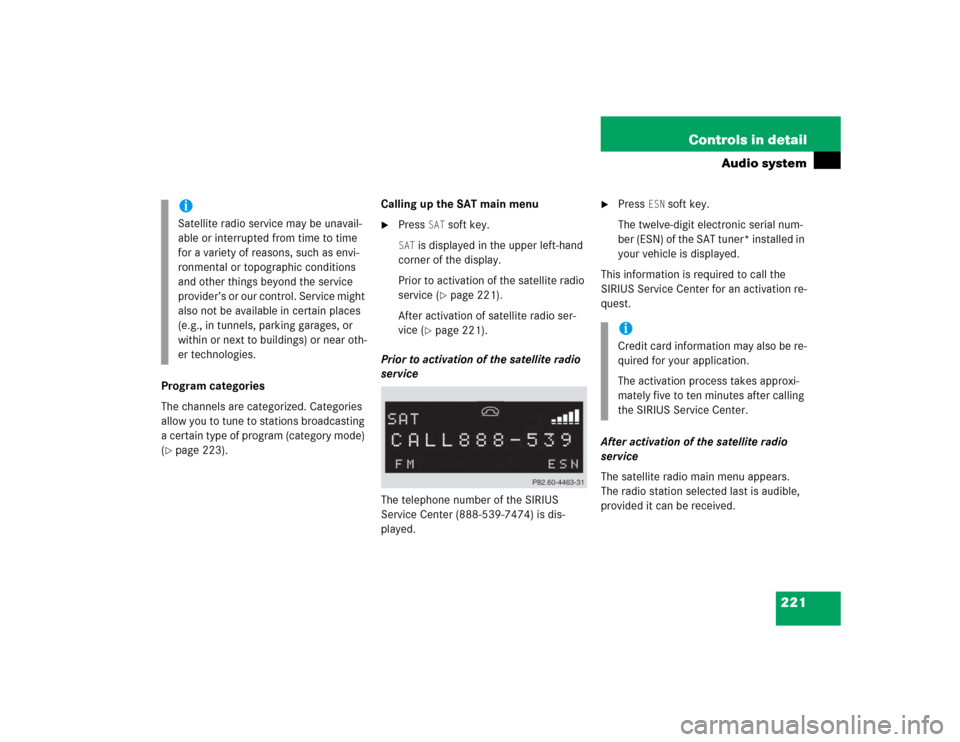
221 Controls in detail
Audio system
Program categories
The channels are categorized. Categories
allow you to tune to stations broadcasting
a certain type of program (category mode)
(�page 223).Calling up the SAT main menu
�
Press
SAT
soft key.
SAT
is displayed in the upper left-hand
corner of the display.
Prior to activation of the satellite radio
service (
�page 221).
After activation of satellite radio ser-
vice (
�page 221).
Prior to activation of the satellite radio
service
The telephone number of the SIRIUS
Service Center (888-539-7474) is dis-
played.
�
Press
ESN
soft key.
The twelve-digit electronic serial num-
ber (ESN) of the SAT tuner* installed in
your vehicle is displayed.
This information is required to call the
SIRIUS Service Center for an activation re-
quest.
After activation of the satellite radio
service
The satellite radio main menu appears.
The radio station selected last is audible,
provided it can be received.
iSatellite radio service may be unavail-
able or interrupted from time to time
for a variety of reasons, such as envi-
ronmental or topographic conditions
and other things beyond the service
provider’s or our control. Service might
also not be available in certain places
(e.g., in tunnels, parking garages, or
within or next to buildings) or near oth-
er technologies.
iCredit card information may also be re-
quired for your application.
The activation process takes approxi-
mately five to ten minutes after calling
the SIRIUS Service Center.
Page 233 of 498
231 Controls in detail
Audio system
�
Switching on random�
Press
RDM
soft key.
RDM
appears in the display. A ran-
domly selected track is played.
�
Switching off random�
Press
RDM
soft key again.
Repeat
The track being played is repeated until the
repeat function is switched off.
�
Switching on repeat�
Press
RPT
soft key.
RPT appears in the display.
�
Switching off repeat�
Press
RPT
soft key again.
Pause function
The CD changer mode is interrupted by an
incoming call on the telephone*
(
�page 237).
�
Switching on pause function�
Press U button.
The CD changer mode is interrupt-
ed and
PAUSE
appears in the dis-
play.
�
Switching off pause function�
Press U button.
The CD changer mode is active
again.
iWhen you start the RPT function, the
RDM function is automatically
switched off.
Page 234 of 498
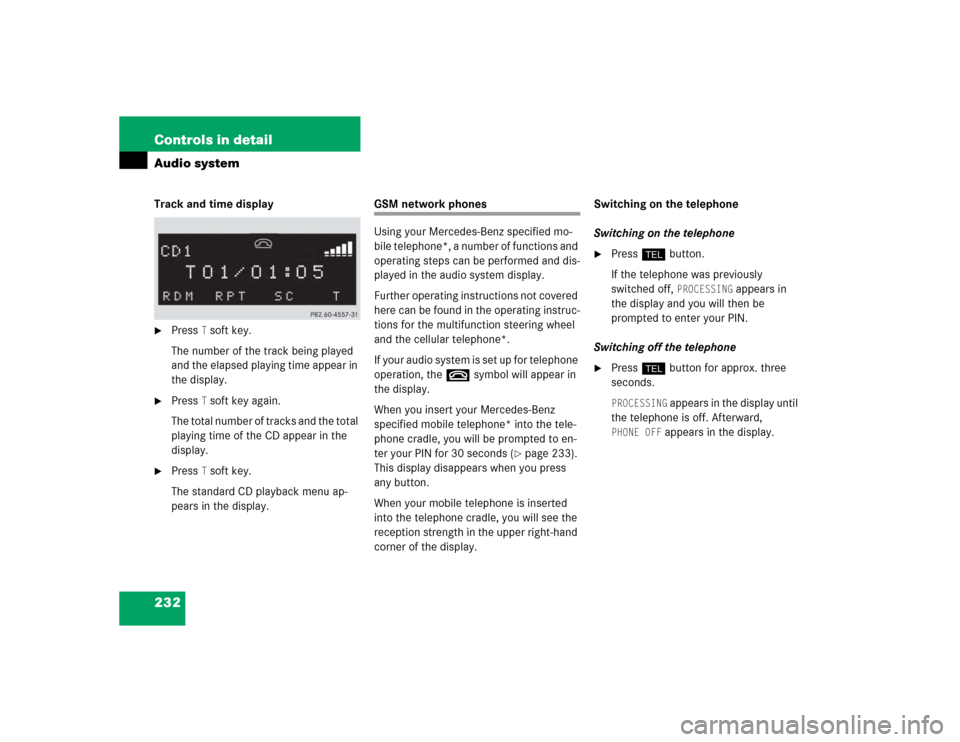
232 Controls in detailAudio systemTrack and time display�
Press
T soft key.
The number of the track being played
and the elapsed playing time appear in
the display.
�
Press
T soft key again.
The total number of tracks and the total
playing time of the CD appear in the
display.
�
Press
T soft key.
The standard CD playback menu ap-
pears in the display.
GSM network phones
Using your Mercedes-Benz specified mo-
bile telephone*, a number of functions and
operating steps can be performed and dis-
played in the audio system display.
Further operating instructions not covered
here can be found in the operating instruc-
tions for the multifunction steering wheel
and the cellular telephone*.
I f y o u r a u d i o s y s t e m i s s e t u p f o r t e l e p h o n e
operation, the tsymbol will appear in
the display.
When you insert your Mercedes-Benz
specified mobile telephone* into the tele-
phone cradle, you will be prompted to en-
ter your PIN for 30 seconds (
�page 233).
This display disappears when you press
any button.
When your mobile telephone is inserted
into the telephone cradle, you will see the
reception strength in the upper right-hand
corner of the display.Switching on the telephone
Switching on the telephone
�
Pressh button.
If the telephone was previously
switched off,
PROCESSING
appears in
the display and you will then be
prompted to enter your PIN.
Switching off the telephone
�
Pressh button for approx. three
seconds.PROCESSING
appears in the display until
the telephone is off. Afterward,
PHONE OFF
appears in the display.
Page 235 of 498
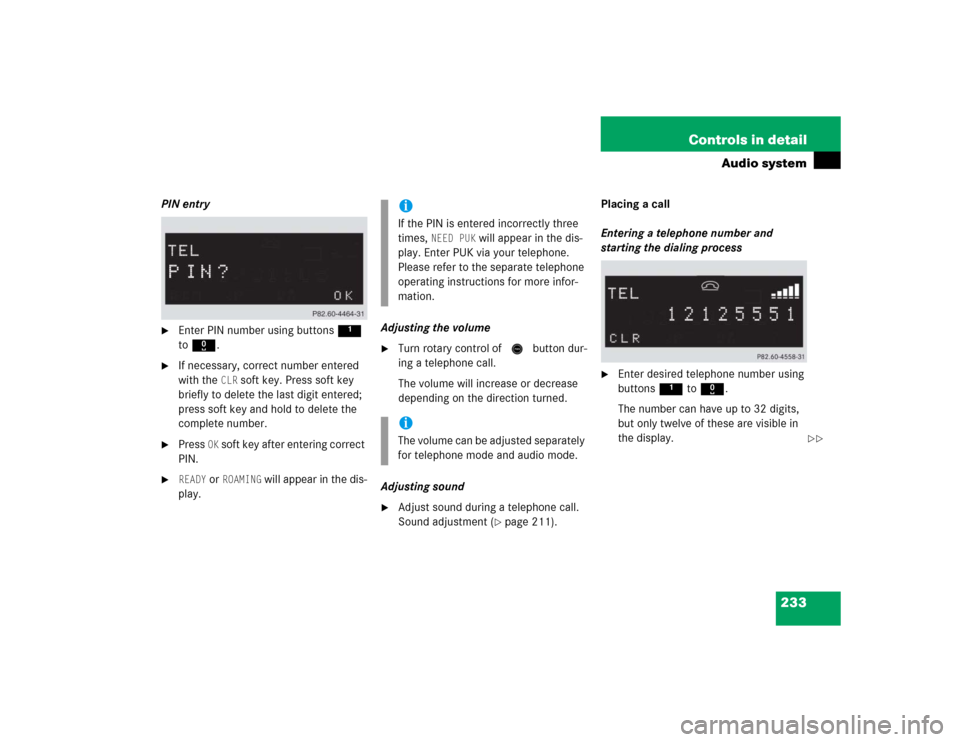
233 Controls in detail
Audio system
PIN entry�
Enter PIN number using buttons 1
to R.
�
If necessary, correct number entered
with the
CLR
soft key. Press soft key
briefly to delete the last digit entered;
press soft key and hold to delete the
complete number.
�
Press
OK soft key after entering correct
PIN.
�
READY
or
ROAMING
will appear in the dis-
play.Adjusting the volume
�
Turn rotary control of N button dur-
ing a telephone call.
The volume will increase or decrease
depending on the direction turned.
Adjusting sound
�
Adjust sound during a telephone call.
Sound adjustment (
�page 211).Placing a call
Entering a telephone number and
starting the dialing process
�
Enter desired telephone number using
buttons 1 to R.
The number can have up to 32 digits,
but only twelve of these are visible in
the display.
iIf the PIN is entered incorrectly three
times,
NEED PUK
will appear in the dis-
play. Enter PUK via your telephone.
Please refer to the separate telephone
operating instructions for more infor-
mation.
iThe volume can be adjusted separately
for telephone mode and audio mode.
��
Page 236 of 498
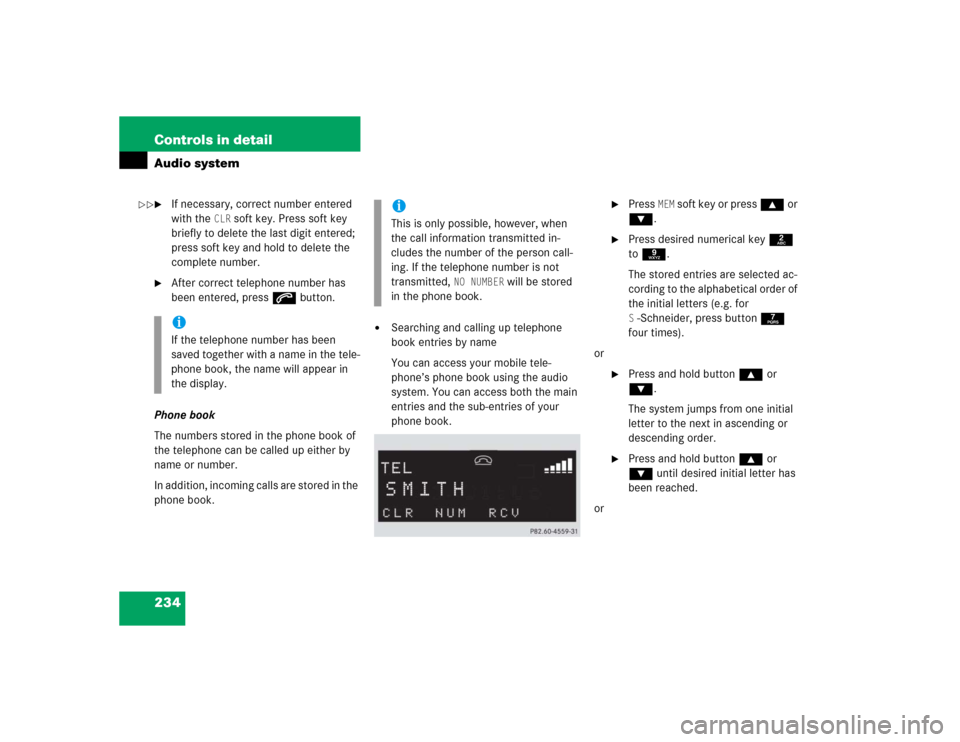
234 Controls in detailAudio system�
If necessary, correct number entered
with the
CLR
soft key. Press soft key
briefly to delete the last digit entered;
press soft key and hold to delete the
complete number.
�
After correct telephone number has
been entered, press s button.
Phone book
The numbers stored in the phone book of
the telephone can be called up either by
name or number.
In addition, incoming calls are stored in the
phone book.
�
Searching and calling up telephone
book entries by name
You can access your mobile tele-
phone’s phone book using the audio
system. You can access both the main
entries and the sub-entries of your
phone book.
�
Press
MEM
soft key or press ‚ or
ƒ.
�
Press desired numerical key 2
to 9.
The stored entries are selected ac-
cording to the alphabetical order of
the initial letters (e.g. for S-Schneider, press button 7
four times).
or
�
Press and hold button ‚ or
ƒ.
The system jumps from one initial
letter to the next in ascending or
descending order.
�
Press and hold button ‚ or
ƒ until desired initial letter has
been reached.
or
iIf the telephone number has been
saved together with a name in the tele-
phone book, the name will appear in
the display.
iThis is only possible, however, when
the call information transmitted in-
cludes the number of the person call-
ing. If the telephone number is not
transmitted,
NO NUMBER
will be stored
in the phone book.
��
Page 237 of 498
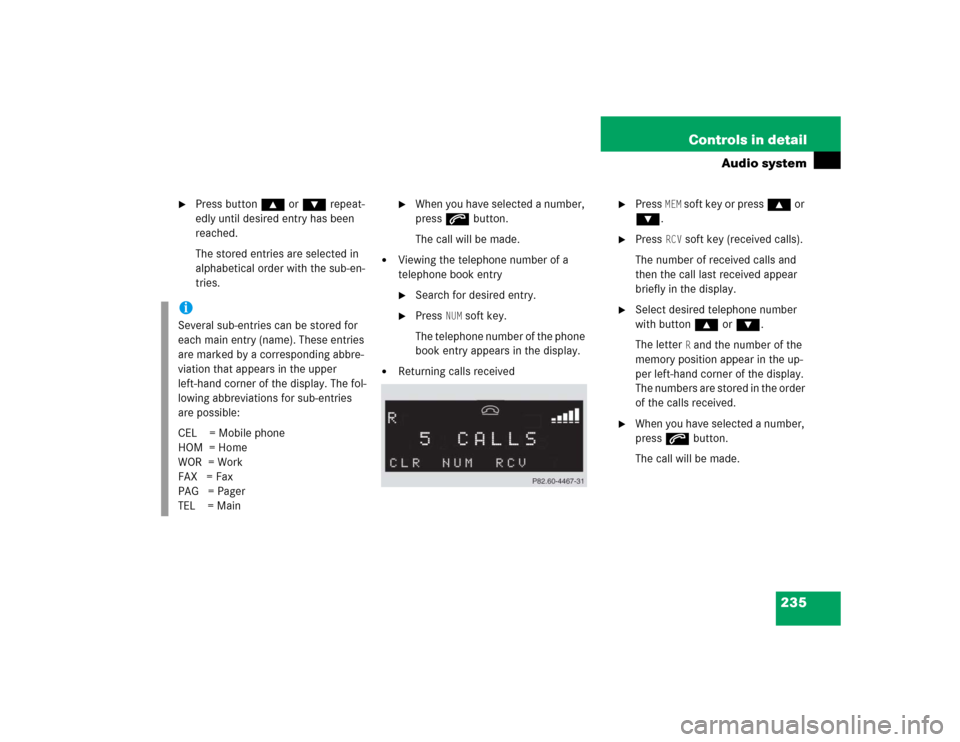
235 Controls in detail
Audio system
�
Press button ‚ or ƒ repeat-
edly until desired entry has been
reached.
The stored entries are selected in
alphabetical order with the sub-en-
tries.
�
When you have selected a number,
press s button.
The call will be made.
�
Viewing the telephone number of a
telephone book entry�
Search for desired entry.
�
Press
NUM
soft key.
The telephone number of the phone
book entry appears in the display.
�
Returning calls received
�
Press
MEM
soft key or press ‚ or
ƒ.
�
Press
RCV
soft key (received calls).
The number of received calls and
then the call last received appear
briefly in the display.
�
Select desired telephone number
with button ‚ or ƒ.
The letter
R and the number of the
memory position appear in the up-
per left-hand corner of the display.
The numbers are stored in the order
of the calls received.
�
When you have selected a number,
press s button.
The call will be made.
iSeveral sub-entries can be stored for
each main entry (name). These entries
are marked by a corresponding abbre-
viation that appears in the upper
left-hand corner of the display. The fol-
lowing abbreviations for sub-entries
are possible:
CEL = Mobile phone
HOM = Home
WOR = Work
FAX = Fax
PAG = Pager
TEL = Main