Page 84 of 237
24 At a glanceMenu system
� Menu systemThe menu system allows for easy
operation of COMAND.
Main menus are provided for the following
main functions:�
Audio (radio, CD, CD changer*)
�
Satellite radio*
�
Telephone*
�
Navigation
�
ServiceCalling up main menus Menu display
A display may consist of three areas.
Example: FM menu
1Soft keys area
2Main area
3Status bar
The functions currently assigned to the
soft keys are displayed in the soft key
sections 1.
Main function
Activating main
menu
Audio
(�page 34)
�
Press A.
Satellite radio*
(�page 62)
�
Press B.
Telephone*
(�page 78)
�
Press a.
Navigation
(�page 96)
�
Press b.
Service
(�page 152)
�
Press C.
Page 87 of 237
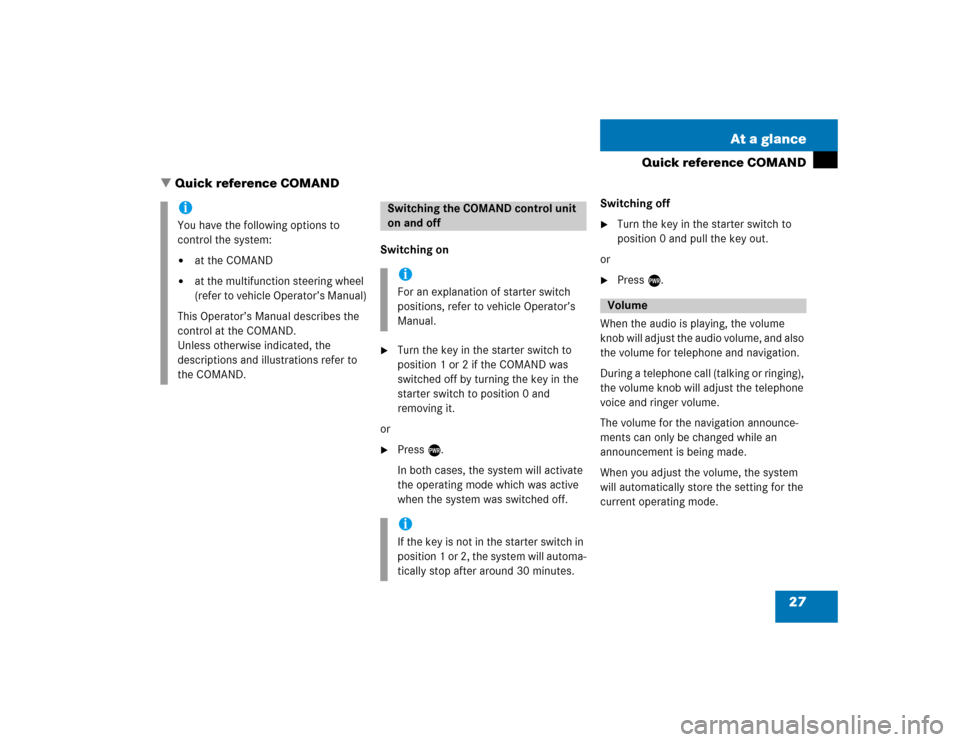
27 At a glance
Quick reference COMAND
� Quick reference COMAND
Switching on�
Turn the key in the starter switch to
position 1 or 2 if the COMAND was
switched off by turning the key in the
starter switch to position 0 and
removing it.
or
�
Press e.
In both cases, the system will activate
the operating mode which was active
when the system was switched off.Switching off
�
Turn the key in the starter switch to
position 0 and pull the key out.
or
�
Press e.
When the audio is playing, the volume
knob will adjust the audio volume, and also
the volume for telephone and navigation.
During a telephone call (talking or ringing),
the volume knob will adjust the telephone
voice and ringer volume.
The volume for the navigation announce-
ments can only be changed while an
announcement is being made.
When you adjust the volume, the system
will automatically store the setting for the
current operating mode.
iYou have the following options to
control the system:�
at the COMAND
�
at the multifunction steering wheel
(refer to vehicle Operator’s Manual)
This Operator’s Manual describes the
control at the COMAND.
Unless otherwise indicated, the
descriptions and illustrations refer to
the COMAND.
Switching the COMAND control unit
on and offiFor an explanation of starter switch
positions, refer to vehicle Operator’s
Manual.iIf the key is not in the starter switch in
position 1 or 2, the system will automa-
tically stop after around 30 minutes.
Volume
Page 151 of 237
91 Navigation
Important notes
Navigation main menu
Destination input
Route guidance
During route guidance
Last destinations and destination memory
POIs
Today’s plan
Software updates
Page 152 of 237
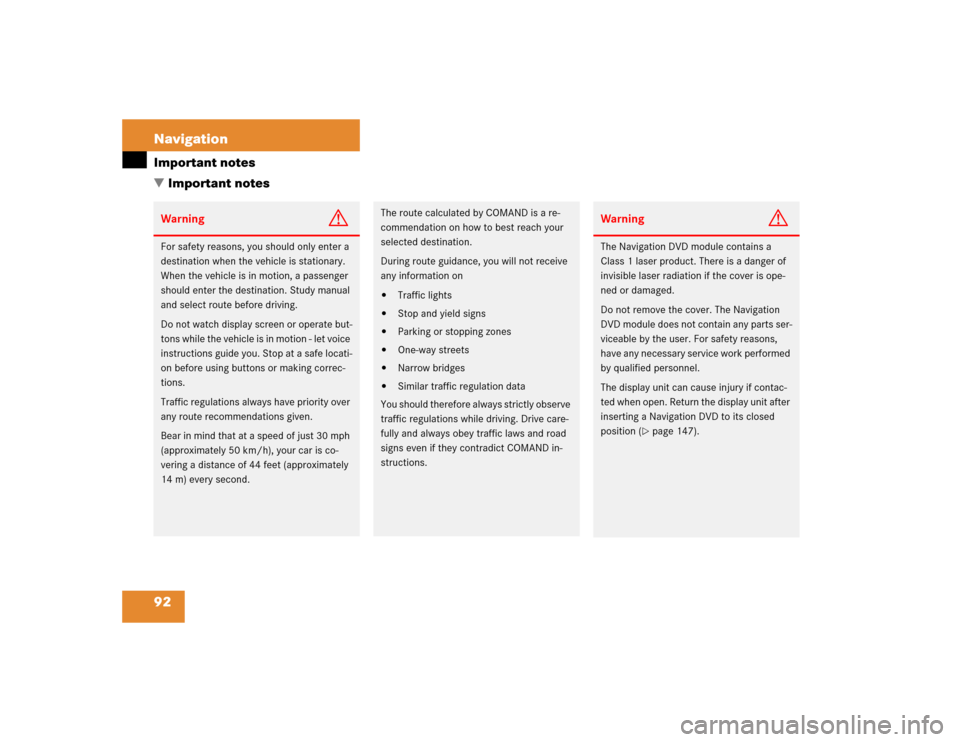
92 NavigationImportant notes
� Important notesWarning
G
For safety reasons, you should only enter a
destination when the vehicle is stationary.
When the vehicle is in motion, a passenger
should enter the destination. Study manual
and select route before driving.
Do not watch display screen or operate but-
tons while the vehicle is in motion - let voice
instructions guide you. Stop at a safe locati-
on before using buttons or making correc-
tions.
Traffic regulations always have priority over
any route recommendations given.
Bear in mind that at a speed of just 30 mph
(approximately 50 km/h), your car is co-
vering a distance of 44 feet (approximately
14 m) every second.
The route calculated by COMAND is a re-
commendation on how to best reach your
selected destination.
During route guidance, you will not receive
any information on�
Traffic lights
�
Stop and yield signs
�
Parking or stopping zones
�
One-way streets
�
Narrow bridges
�
Similar traffic regulation data
You should therefore always strictly observe
traffic regulations while driving. Drive care-
fully and always obey traffic laws and road
signs even if they contradict COMAND in-
structions.
Warning
G
The Navigation DVD module contains a
Class 1 laser product. There is a danger of
invisible laser radiation if the cover is ope-
ned or damaged.
Do not remove the cover. The Navigation
DVD module does not contain any parts ser-
viceable by the user. For safety reasons,
have any necessary service work performed
by qualified personnel.
The display unit can cause injury if contac-
ted when open. Return the display unit after
inserting a Navigation DVD to its closed
position (
�page 147).
Page 153 of 237
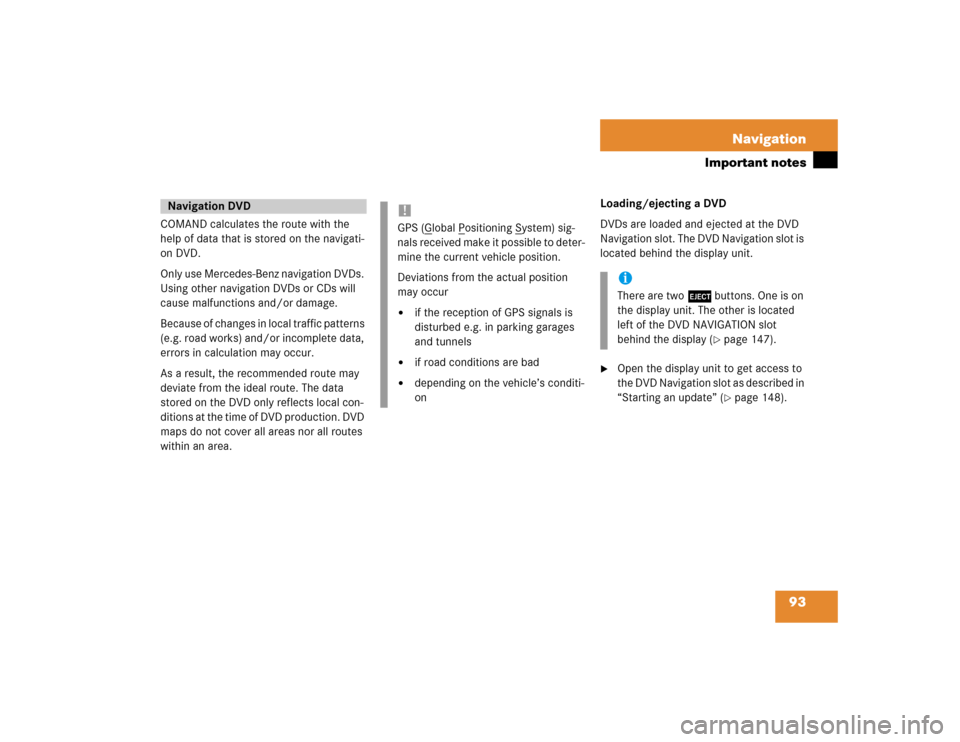
93 Navigation
Important notes
COMAND calculates the route with the
help of data that is stored on the navigati-
on DVD.
Only use Mercedes-Benz navigation DVDs.
Using other navigation DVDs or CDs will
cause malfunctions and/or damage.
Because of changes in local traffic patterns
(e.g. road works) and/or incomplete data,
errors in calculation may occur.
As a result, the recommended route may
deviate from the ideal route. The data
stored on the DVD only reflects local con-
ditions at the time of DVD production. DVD
maps do not cover all areas nor all routes
within an area. Loading/ejecting a DVD
DVDs are loaded and ejected at the DVD
Navigation slot. The DVD Navigation slot is
located behind the display unit.
�
Open the display unit to get access to
the DVD Navigation slot as described in
“Starting an update” (
�page 148).
Navigation DVD
!GPS (G
lobal P
ositioning S
ystem) sig-
nals received make it possible to deter-
mine the current vehicle position.
Deviations from the actual position
may occur
�
if the reception of GPS signals is
disturbed e.g. in parking garages
and tunnels
�
if road conditions are bad
�
depending on the vehicle’s conditi-
on
iThere are two l buttons. One is on
the display unit. The other is located
left of the DVD NAVIGATION slot
behind the display (
�page 147).
Page 154 of 237
94 NavigationImportant notesIf your vehicle has been transported (e.g.
by a car, train or ferry) the system may
make navigation announcements which do
not correspond to the vehicle’s position.
The system needs to redetermine its
position.
Determining the location after the
vehicle has been transported
The system will need some time to
determine its location after the car has
been transported. The time required for
the system to do so varies from case to
case.
�
Switch the COMAND on.
�
Activate the Navigation main menu
(�page 96).
The navigation DVD needs to be in the
DVD NAVIGATION slot (
�page 147).
�
Drive and press c.
Drive until the position or the road
indicated correspond to the real
circumstances. The system is now
correctly adjusted.
Route guidance after the vehicle has
been transported
Page 155 of 237
95 Navigation
Important notes
The following applies if you interrupt your
trip and continue later on:�
Trip is continued within 2 hours:
The system will automatically resume
route guidance.
�
Trip is continued after more than
2 hours: �
Press E and confirm
Continue
route guidance
in the
Navigation main menu (
�page 96).
Trip interruption during route
guidanceiTrip interruption means the vehicle is
parked and COMAND is switched off.
Trip continuation means the vehicle is
moving and COMAND is switched on
again.
Page 156 of 237
96 NavigationNavigation main menu
� Navigation main menu�
Press b.
The Navigation main menu or the
current navigation screen (e.g. map
screen) will appear.
Navigation main menu
�
Push the joystick to g or G to
select a menu item.
�
Press E.
or
�
Press one of the soft keys.
The selected menu or the function of
the selected soft key appears.Selectable Menu Items
�
Continue route guidance
:
Resumes interrupted or aborted route
guidance.
Activating the Navigation main
menu
iIf route guidance is active, a message
appears instead asking you whether
you wish to cancel route guidance
(�page 120).
If route guidance has been interrupted
for more than 2 hours, the entry
Continue route guidance
will be
on top of the list.
iThis menu item appears if you:�
have aborted route guidance
(�page 120)
�
have interrupted your journey and
continue it after more than 2 hours