Page 82 of 227
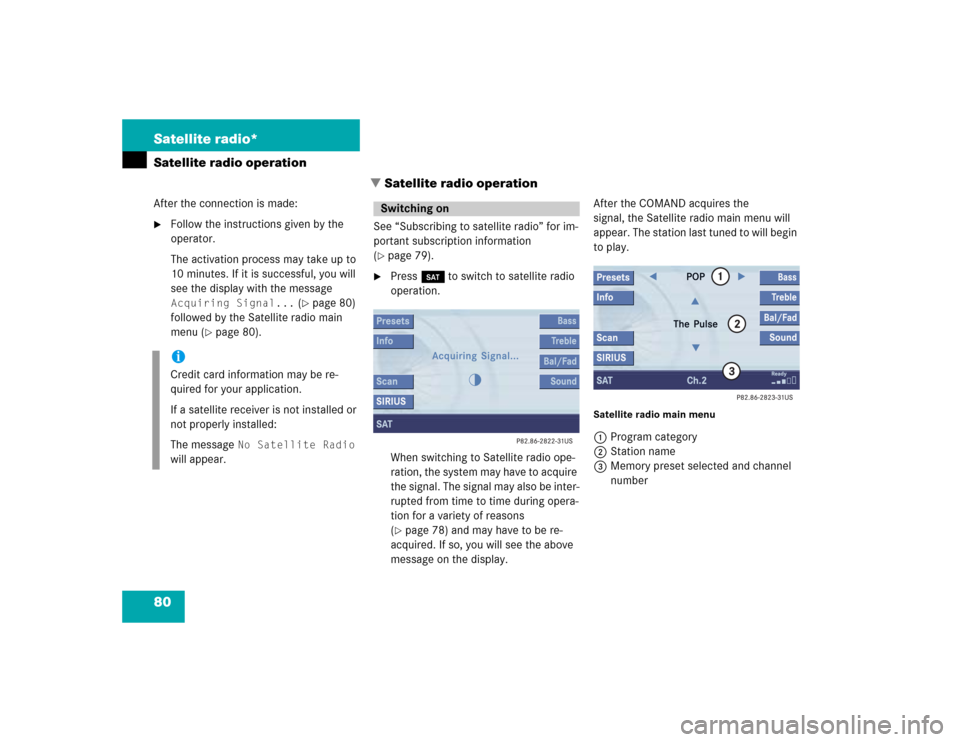
80 Satellite radio*Satellite radio operation
� Satellite radio operationAfter the connection is made:�
Follow the instructions given by the
operator.
The activation process may take up to
10 minutes. If it is successful, you will
see the display with the message Acquiring Signal...
(�page 80)
followed by the Satellite radio main
menu (
�page 80).See “Subscribing to satellite radio” for im-
portant subscription information
(
�page 79).
�
Press B to switch to satellite radio
operation.
When switching to Satellite radio ope-
ration, the system may have to acquire
the signal. The signal may also be inter-
rupted from time to time during opera-
tion for a variety of reasons
(�page 78) and may have to be re-
acquired. If so, you will see the above
message on the display.After the COMAND acquires the
signal, the Satellite radio main menu will
appear. The station last tuned to will begin
to play.
Satellite radio main menu1Program category
2Station name
3Memory preset selected and channel
number
iCredit card information may be re-
quired for your application.
If a satellite receiver is not installed or
not properly installed:
The message
No Satellite Radio
will appear.
Switching on
Page 83 of 227
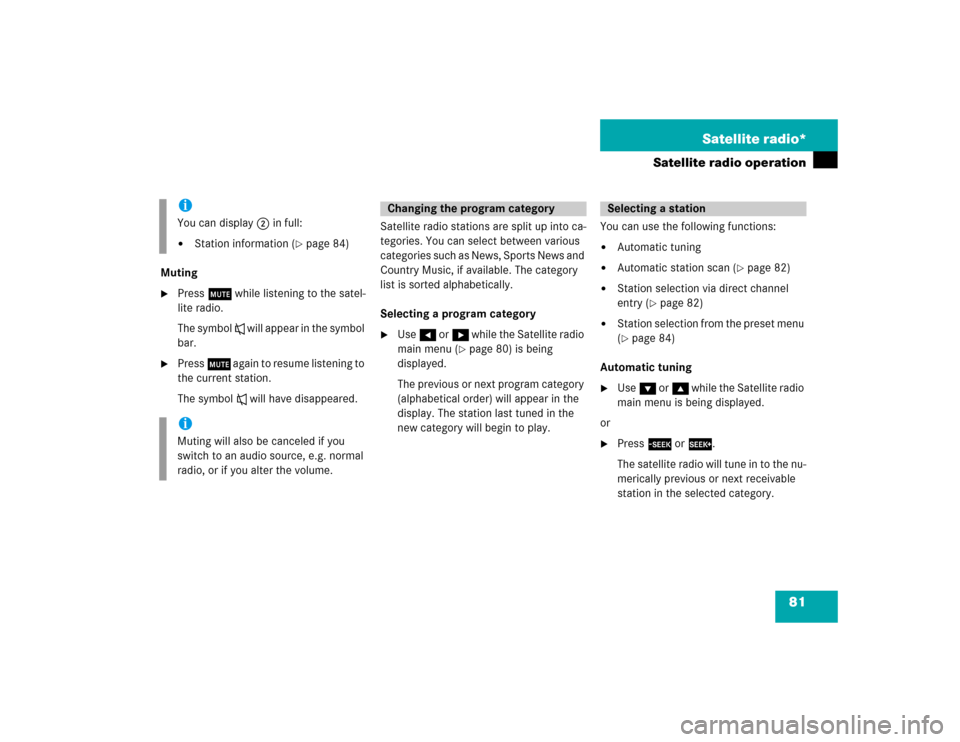
81 Satellite radio*
Satellite radio operation
Muting�
Press J while listening to the satel-
lite radio.
The symbol R will appear in the symbol
bar.
�
Press J again to resume listening to
the current station.
The symbol R will have disappeared.Satellite radio stations are split up into ca-
tegories. You can select between various
c a t e g o r i e s s u c h a s N e w s , S p o r t s N e w s a n d
Country Music, if available. The category
list is sorted alphabetically.
Selecting a program category
�
Use H or h while the Satellite radio
main menu (
�page 80) is being
displayed.
The previous or next program category
(alphabetical order) will appear in the
display. The station last tuned in the
new category will begin to play.You can use the following functions:
�
Automatic tuning
�
Automatic station scan (
�page 82)
�
Station selection via direct channel
entry (
�page 82)
�
Station selection from the preset menu
(�page 84)
Automatic tuning
�
Use G or g while the Satellite radio
main menu is being displayed.
or
�
Press d or D.
The satellite radio will tune in to the nu-
merically previous or next receivable
station in the selected category.
iYou can display 2 in full:�
Station information (
�page 84)
iMuting will also be canceled if you
switch to an audio source, e.g. normal
radio, or if you alter the volume.
Changing the program category
Selecting a station
Page 85 of 227
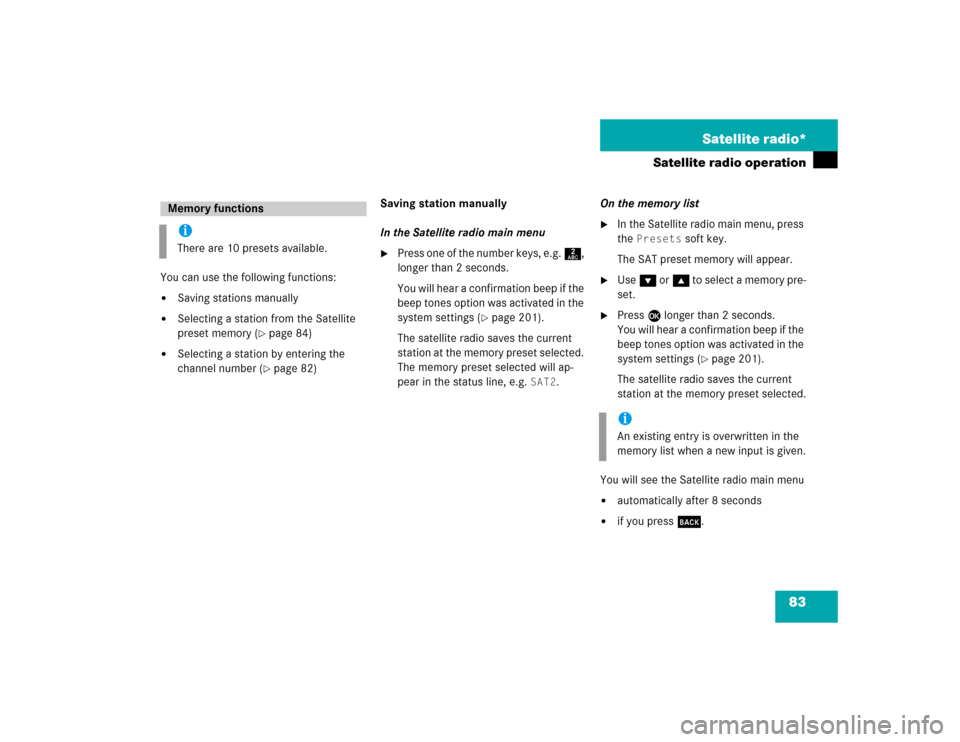
83 Satellite radio*
Satellite radio operation
You can use the following functions:�
Saving stations manually
�
Selecting a station from the Satellite
preset memory (
�page 84)
�
Selecting a station by entering the
channel number (
�page 82)Saving station manually
In the Satellite radio main menu
�
Press one of the number keys, e.g. 2,
longer than 2 seconds.
You will hear a confirmation beep if the
beep tones option was activated in the
system settings (
�page 201).
The satellite radio saves the current
station at the memory preset selected.
The memory preset selected will ap-
pear in the status line, e.g.
SAT2
.On the memory list
�
In the Satellite radio main menu, press
the
Presets
soft key.
The SAT preset memory will appear.
�
Use G or g to select a memory pre-
set.
�
Press E
longer than 2 seconds.
You will hear a confirmation beep if the
beep tones option was activated in the
system settings (
�page 201).
The satellite radio saves the current
station at the memory preset selected.
You will see the Satellite radio main menu
�
automatically after 8 seconds
�
if you press s.
Memory functionsiThere are 10 presets available.
iAn existing entry is overwritten in the
memory list when a new input is given.
Page 86 of 227
84 Satellite radio*Satellite radio operationSelecting a station on the memory list�
In the Satellite radio main menu, press
the
Presets
soft key.
The SAT preset memory will appear.
�
Use g or G to highlight a memory
preset.
�
Press E.
The Satellite radio main menu will then
appear automatically after 8 seconds,
indicating the memory preset number
in the status line.
�
In the Satellite radio main menu, press
the
Info
soft key.
The information display will appear.
You will see (if available)
�
the full station name
�
additional program information
�
Press the
Back
soft key to switch back
to the Satellite radio main menu.
Displaying information
Page 150 of 227
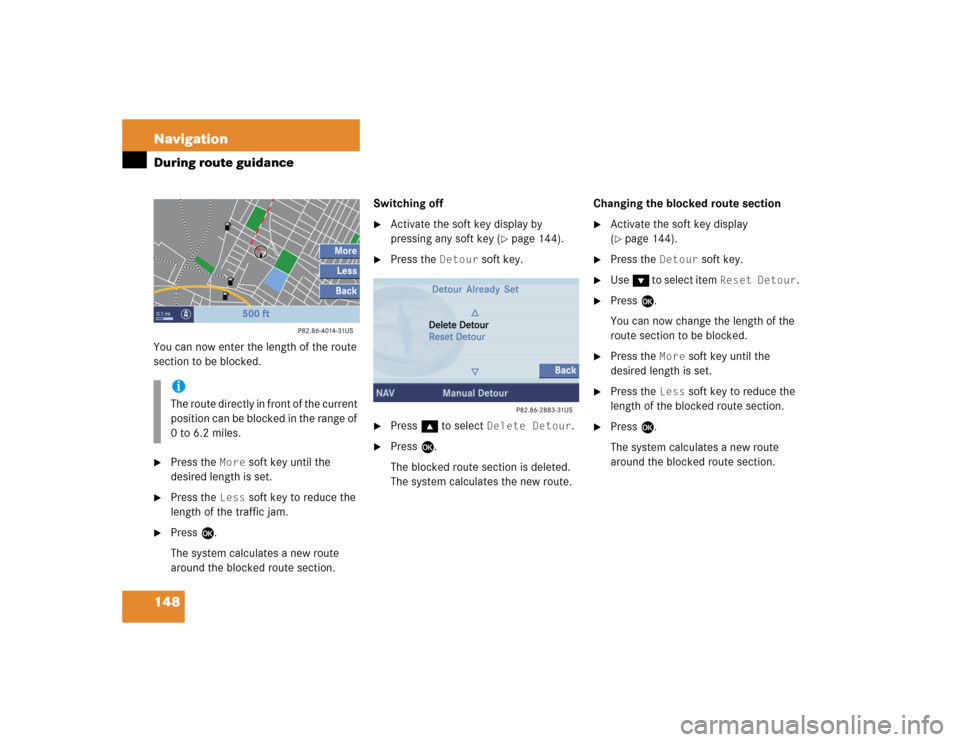
148 NavigationDuring route guidanceYou can now enter the length of the route
section to be blocked.�
Press the
More
soft key until the
desired length is set.
�
Press the
Less
soft key to reduce the
length of the traffic jam.
�
Press E.
The system calculates a new route
around the blocked route section.Switching off
�
Activate the soft key display by
pressing any soft key (
�page 144).
�
Press the
Detour
soft key.
�
Press g to select
Delete Detour
.
�
Press E.
The blocked route section is deleted.
The system calculates the new route.Changing the blocked route section
�
Activate the soft key display
(�page 144).
�
Press the
Detour
soft key.
�
Use G to select item
Reset Detour
.
�
Press E.
You can now change the length of the
route section to be blocked.
�
Press the
More
soft key until the
desired length is set.
�
Press the
Less
soft key to reduce the
length of the blocked route section.
�
Press E.
The system calculates a new route
around the blocked route section.
iThe route directly in front of the current
position can be blocked in the range of
0 to 6.2 miles.
Page 199 of 227
197 System settings
System settings
Voice control system*
Reset function
Page 200 of 227
198 System settingsSystem settings
� System settings�
Press C.
�
In the Service main menu, press the System
soft key.
System settings menu
In the System settings menu you can:�
set date and time
�
switch verification and notification
tones on and off (
�page 201)
�
adjust display settings (
�page 201)
�
activate and deactivate the Voice
control system* help window
(�page 203)
�
start Voice control system*
individualization (
�page 203)
�
reset system settings (
�page 204)Setting date
Activating the System settings
menu
Setting the date/time iExact settings of date, time and current
time zone allow you:�
correct navigation for
routes with time-dependent traffic
guidance
�
correct calculation of the expected
time of arrival
iIf time/date information is transmitted
by the GPS, you cannot set the date.
A satellite symbol is displayed on the
status bar if the system uses GPS data.
Page 206 of 227
204 System settingsReset function
� Reset functionUse this function to reset the current
settings of the COMAND to the factory
settings.�
In the System settings menu, press the Reset
soft key.
An inquiry menu will appear.If you do not wish to reset to the factory
settings
�
Press E and confirm with
No
.
The System settings menu will appear.
Accepting factory settings
�
Press H to select
Yes
and press E.
The inquiry menu Loss of Data Are
You Sure You Want to Reset?
will
appear.
�
Press H to select
Yes
and press E.
The message
All Data Has Been
Reset COMAND Will Now Restart
will appear.
iAll your personal data, e.g. address
book entries, SMS messages and
destination memory entries, will be
deleted.
iThe factory settings are:
Time - Atlantic Time
Verification tone - On
Notification tone - On
Display setting - Automatic