Page 148 of 237
88 Telephone*Telephone operationThe phone book contains all entries�
of the internal memory of the mobile
phone (TDMA, CDMA and GSM mobile
phone), entries can marked with
symbols
�
of the SIM card (GSM mobile phone)
Displaying the phone book
�
In the Telephone menu (
�page 78),
press the
Pho.Bk.
soft key.
The phone book will appear.The first entry found is at the top of the list
and highlighted. Entries marked with symbols have been
imported into the phone book from the in-
ternal memory of the mobile phone.
Usable phone number categories:
�
Symbol : Cell number
�
Symbol : Home number
�
Symbol : Work number
And additional categories:
�
Symbol : Fax number
�
Symbol : Pager number
�
Symbol : Main number
Phone book
Phone book
entry
Status bar shows
A phone number
Unknown
A name for a
phone number
The phone number
Several numbers
Several
Numbers
Page 149 of 237
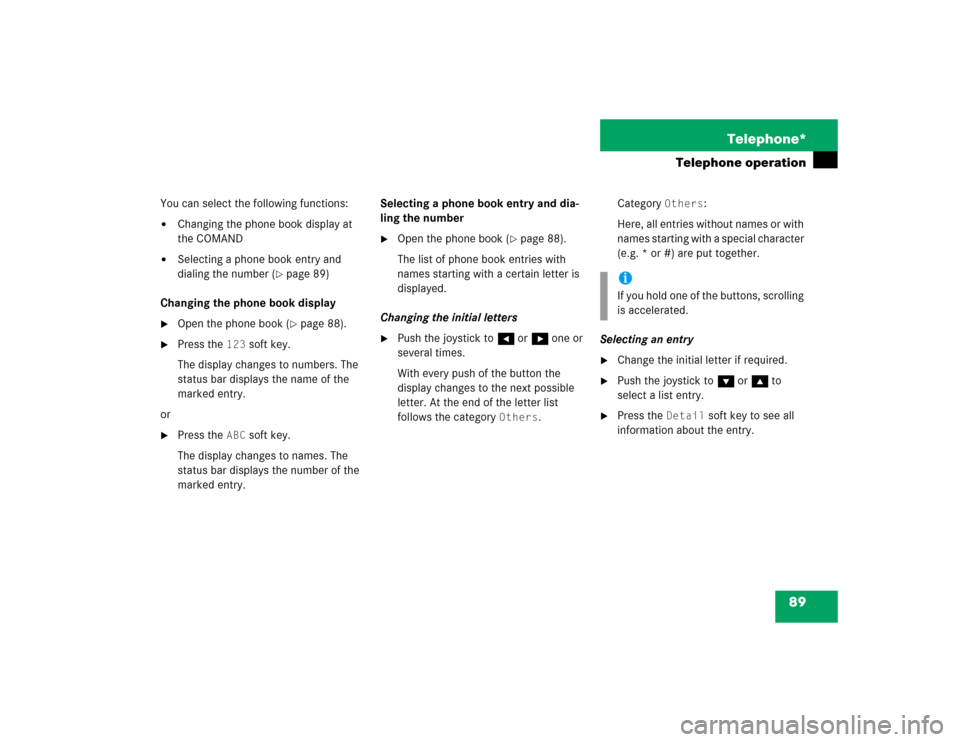
89 Telephone*
Telephone operation
You can select the following functions:�
Changing the phone book display at
the COMAND
�
Selecting a phone book entry and
dialing the number (
�page 89)
Changing the phone book display
�
Open the phone book (
�page 88).
�
Press the
123
soft key.
The display changes to numbers. The
status bar displays the name of the
marked entry.
or
�
Press the
ABC
soft key.
The display changes to names. The
status bar displays the number of the
marked entry.Selecting a phone book entry and dia-
ling the number
�
Open the phone book (
�page 88).
The list of phone book entries with
names starting with a certain letter is
displayed.
Changing the initial letters
�
Push the joystick to H or h one or
several times.
With every push of the button the
display changes to the next possible
letter. At the end of the letter list
follows the category
Others
.Category
Others
:
Here, all entries without names or with
names starting with a special character
(e.g. * or #) are put together.
Selecting an entry
�
Change the initial letter if required.
�
Push the joystick to G or g to
select a list entry.
�
Press the
Detail
soft key to see all
information about the entry.
iIf you hold one of the buttons, scrolling
is accelerated.
Page 152 of 237
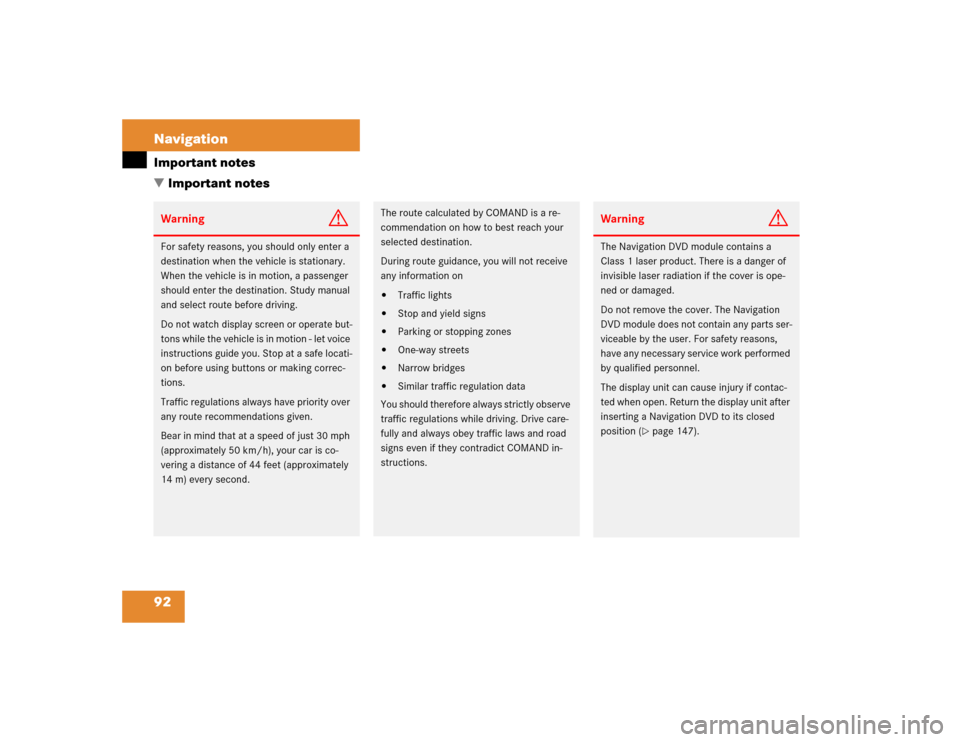
92 NavigationImportant notes
� Important notesWarning
G
For safety reasons, you should only enter a
destination when the vehicle is stationary.
When the vehicle is in motion, a passenger
should enter the destination. Study manual
and select route before driving.
Do not watch display screen or operate but-
tons while the vehicle is in motion - let voice
instructions guide you. Stop at a safe locati-
on before using buttons or making correc-
tions.
Traffic regulations always have priority over
any route recommendations given.
Bear in mind that at a speed of just 30 mph
(approximately 50 km/h), your car is co-
vering a distance of 44 feet (approximately
14 m) every second.
The route calculated by COMAND is a re-
commendation on how to best reach your
selected destination.
During route guidance, you will not receive
any information on�
Traffic lights
�
Stop and yield signs
�
Parking or stopping zones
�
One-way streets
�
Narrow bridges
�
Similar traffic regulation data
You should therefore always strictly observe
traffic regulations while driving. Drive care-
fully and always obey traffic laws and road
signs even if they contradict COMAND in-
structions.
Warning
G
The Navigation DVD module contains a
Class 1 laser product. There is a danger of
invisible laser radiation if the cover is ope-
ned or damaged.
Do not remove the cover. The Navigation
DVD module does not contain any parts ser-
viceable by the user. For safety reasons,
have any necessary service work performed
by qualified personnel.
The display unit can cause injury if contac-
ted when open. Return the display unit after
inserting a Navigation DVD to its closed
position (
�page 147).
Page 153 of 237
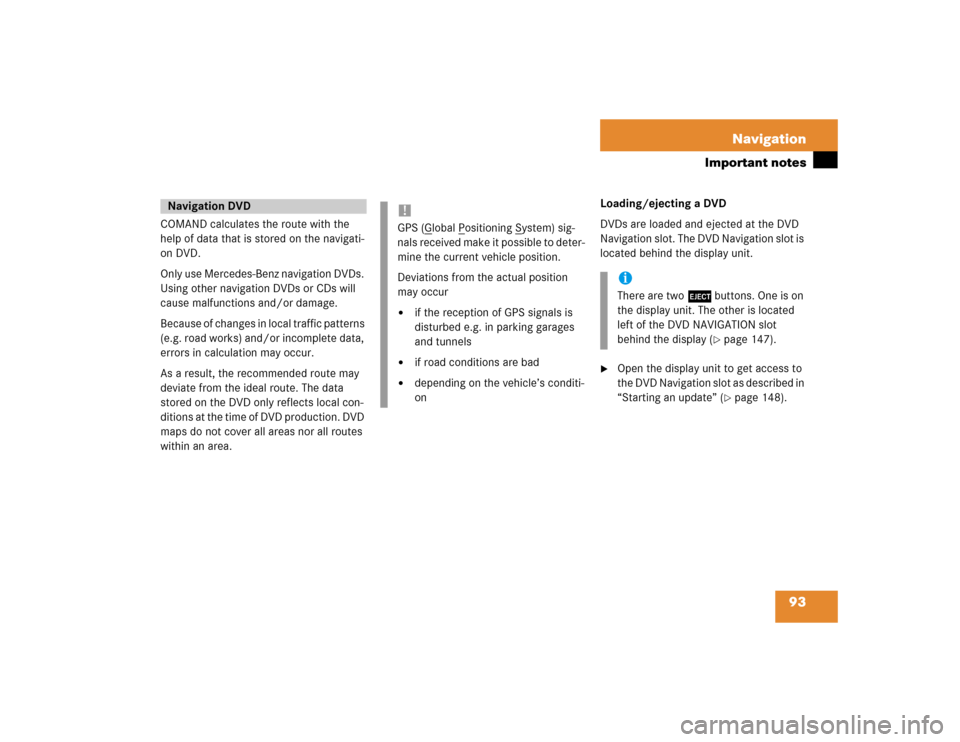
93 Navigation
Important notes
COMAND calculates the route with the
help of data that is stored on the navigati-
on DVD.
Only use Mercedes-Benz navigation DVDs.
Using other navigation DVDs or CDs will
cause malfunctions and/or damage.
Because of changes in local traffic patterns
(e.g. road works) and/or incomplete data,
errors in calculation may occur.
As a result, the recommended route may
deviate from the ideal route. The data
stored on the DVD only reflects local con-
ditions at the time of DVD production. DVD
maps do not cover all areas nor all routes
within an area. Loading/ejecting a DVD
DVDs are loaded and ejected at the DVD
Navigation slot. The DVD Navigation slot is
located behind the display unit.
�
Open the display unit to get access to
the DVD Navigation slot as described in
“Starting an update” (
�page 148).
Navigation DVD
!GPS (G
lobal P
ositioning S
ystem) sig-
nals received make it possible to deter-
mine the current vehicle position.
Deviations from the actual position
may occur
�
if the reception of GPS signals is
disturbed e.g. in parking garages
and tunnels
�
if road conditions are bad
�
depending on the vehicle’s conditi-
on
iThere are two l buttons. One is on
the display unit. The other is located
left of the DVD NAVIGATION slot
behind the display (
�page 147).
Page 159 of 237
99 Navigation
Navigation main menu
�
Press c.
The full view of the map appears. You
will see the vehicle’s current position.
�
Press any soft key.
The soft key displays will appear.
�
Press the
Memory
soft key.
The system saves the current position
as a destination in the
Last
destinations
memory
(
�page 134).
Saving current locationiIf route guidance is not active and the
Navigation main menu was displayed
last, you need to press the button
twice.
iSuch destinations are marked in
the
Last destinations
memory
with _.
For permanent storage you can save
the destination in the regular
Destination memory (
�page 135).
Page 163 of 237
103 Navigation
Destination input
or�
Press the
List
soft key.
The street list will appear. You can now
select a street.
Selecting a street
Select street list
�
Push the joystick to g or G to
select a street.
Available soft keys:
�
Press the
Details
soft key to see all
information about the street entry.
�
Use the
Page
V and
Page
v soft keys
to display the next or previous page.
�
Press the
Back
s o f t k e y t o r e t u r n t o t h e
previous menu.
Confirming a street (list)
�
Press E to confirm your selection.
The Enter house number menu will
appear.Entering a house number
Enter house number menuThe first line shows the available house
number range.
iYou can enter an intersection instead
of the house number. You cannot enter
both.
Page 165 of 237
105 Navigation
Destination input
Confirming a citySelect city list�
Push the joystick to g or G to
select a city.
Available soft keys:
�
Press the
Details
soft key to see all
information about the city entry.
�
Use the
Page
V and
Page
v soft keys
to display the next or previous page (if
available).
�
Press the
Back
soft key to return to the
previous menu.
�
Press E to confirm your selection.
The Start route guidance menu
(�page 115) will appear.
Entering an intersection
You can enter an intersection with the
previously entered street.
�
In the Enter house number menu
(�page 103), press the
Cross st
soft key.
�
Push the joystick to h, H, g or
G to select the characters. After each
selection, press E.
�
Push the joystick to F or f to
select characters diagonally.
or
�
Press one of the number keys 1 to
9 and 0.iThe status bar shows the number of
current matches.
Page 166 of 237

106 NavigationDestination input�
Press the
Delete
soft key if
necessary.
The character last entered is deleted.
Back to the previous menu
�
Press the
Back
soft key.Confirming a cross street (menu)
�
Press E longer than 2 seconds to
confirm your entry.
or
�
Select the ( symbol. Push the
joystick to h, H, g or G to do
so.
�
Press E.
or
�
Press the
List
soft key.
The Select cross street list will appear.
You can now select a street.Selecting a cross street
�
Push the joystick to g or G to
select a city.
Available soft keys:
�
Press the
Details
soft key to see all
information about the street entry.
�
Use the
Page
V and
Page
v soft keys
to display the next or previous page.
�
Press the
Back
soft key to return to the
previous menu.
iFor quicker input, COMAND offers
available characters from the character
set based on your selections and the
names of the streets stored on the
navigation DVD. The character
selected appears magnified.
Greyed out characters are not available
and cannot be selected.