Page 157 of 237
97 Navigation
Navigation main menu
�
Destination
memory
You can select destinations from the Destination Memory
(�page 136).
�
Enter destinationActivates the
Enter street
menu
(
�page 100).
�
Last
destinations
You can select last destinations from
the
Last destinations
memory
(
�page 134).
�
Points of interest
:
Brings you to the
Select point
category
menu (
�page 138).
POIs are e.g. gas stations, parking
facilities or airports.
�
Phone number
:
You can select a POI by phone number.
Brings you to the Enter POI phone
number
menu (
�page 142).
�
Today’s Plan
:
You can select destinations from the
Today’s Plan list one after the other or
sort destinations as Bestway or Round
trip (
�page 144).Available soft keys
�
Home
soft key:
You can edit the home address and
start route guidance (
�page 113).
�
Mode
soft key:
You can edit the routing mode for the
next route guidance (
�page 98).
Page 174 of 237
114 NavigationDestination input�
selecting a destination from the Last
destinations memory (
�page 134)
�
selecting a Point of Interest
(�page 138)
�
entering a POI by phone number
(�page 142)
�
selecting a destination from the
Today’s plan memory (
�page 144)After entering the address the screen may
look as follows
�
Press E.
The home address is saved.
The Start route guidance menu will
appear (
�page 115).
Page 186 of 237
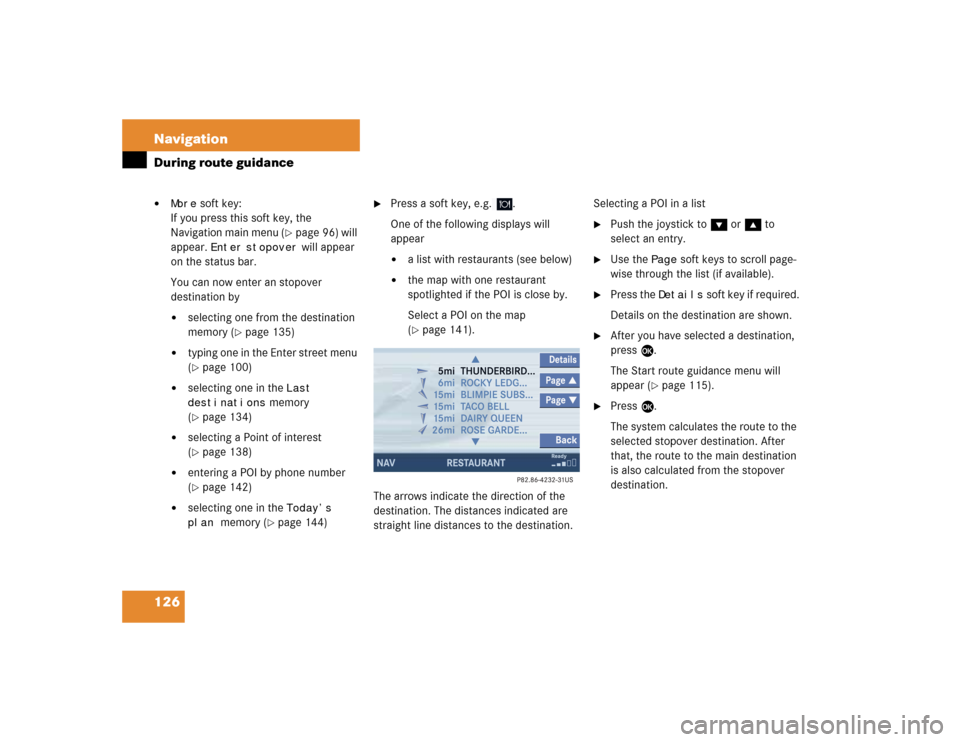
126 NavigationDuring route guidance�
More
soft key:
If you press this soft key, the
Navigation main menu (
�page 96) will
appear.
Enter
stopover
will appear
on the status bar.
You can now enter an stopover
destination by
�
selecting one from the destination
memory (
�page 135)
�
typing one in the Enter street menu
(�page 100)
�
selecting one in the
Last
destinations
memory
(
�page 134)
�
selecting a Point of interest
(�page 138)
�
entering a POI by phone number
(�page 142)
�
selecting one in the
Today’s
plan
memory (
�page 144)
�
Press a soft key, e.g. .
One of the following displays will
appear�
a list with restaurants (see below)
�
the map with one restaurant
spotlighted if the POI is close by.
Select a POI on the map
(�page 141).
The arrows indicate the direction of the
destination. The distances indicated are
straight line distances to the destination.Selecting a POI in a list
�
Push the joystick to G or g to
select an entry.
�
Use the
Page
soft keys to scroll page-
wise through the list (if available).
�
Press the
Details
soft key if required.
Details on the destination are shown.
�
After you have selected a destination,
press E.
The Start route guidance menu will
appear (
�page 115).
�
Press E.
The system calculates the route to the
selected stopover destination. After
that, the route to the main destination
is also calculated from the stopover
destination.
Page 198 of 237
138 NavigationPOIs (Points of Interest)
� POIs (Points of Interest)This function allows you to select Points of
Interest such as gas stations, parking
facilities or shopping centers.
�
Activating the Navigation main menu
(�page 96).
�
Push the joystick to G t o s e l e c t m e n u
item
Points of interest
.
�
Press E.
The Select POI category menu will
appear.Selecting a POI category
Select POI category menu
iYou can also select a POI �
in the Start route guidance menu
(�page 109) or during route
guidance (
�page 121)
�
on the map (
�page 141)
�
by entering a phone number
(�page 142).
Entering POIs
Page 202 of 237
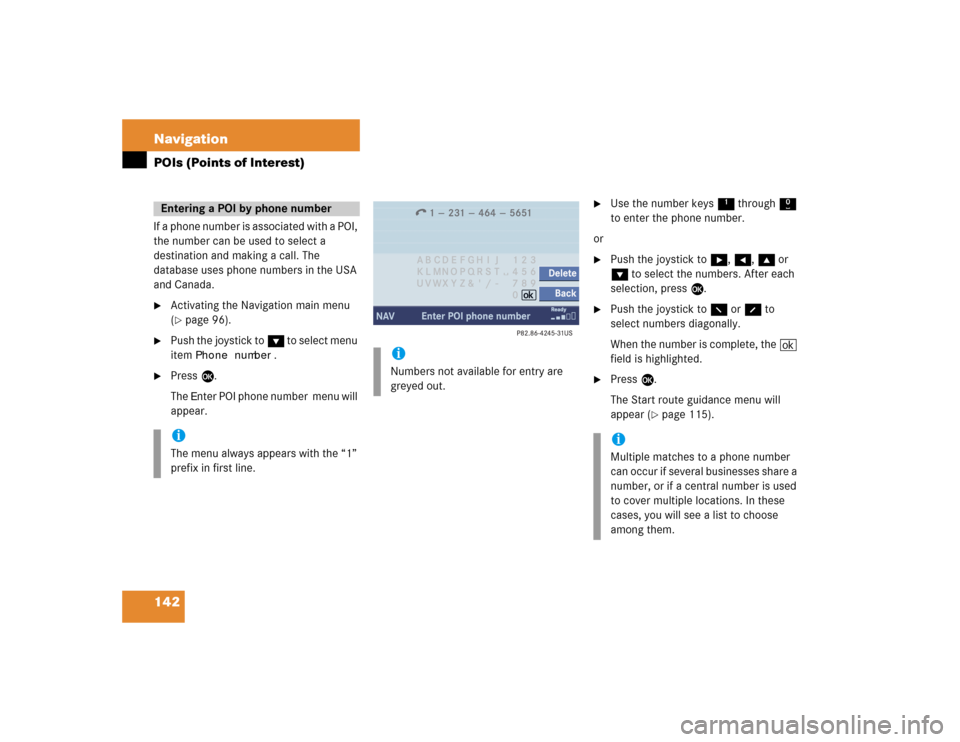
142 NavigationPOIs (Points of Interest)If a phone number is associated with a POI,
the number can be used to select a
destination and making a call. The
database uses phone numbers in the USA
and Canada.�
Activating the Navigation main menu
(�page 96).
�
Push the joystick to G to select menu
item
Phone number
.
�
Press E.
The
Enter POI phone number menu will
appear.
�
Use the number keys 1 through 0
to enter the phone number.
or
�
Push the joystick to h, H, g or
G to select the numbers. After each
selection, press E.
�
Push the joystick to F or f to
select numbers diagonally.
When the number is complete, the (
field is highlighted.
�
Press E.
The Start route guidance menu will
appear (
�page 115).
Entering a POI by phone numberiThe menu always appears with the “1”
prefix in first line.
iNumbers not available for entry are
greyed out.
iMultiple matches to a phone number
can occur if several businesses share a
number, or if a central number is used
to cover multiple locations. In these
cases, you will see a list to choose
among them.
Page 203 of 237
143 Navigation
POIs (Points of Interest)
Dialing the POI phone number*�
Press the
Call
soft key in the Route
guidance menu.
Dialing will begin. In the status bar, the
off-hook symbol will appear. If the
person called answers the call, the call
is active. You talk over the hands-free
set.
�
Press K to end the call.iThe
Call
soft key is visible if vehicle is
equipped for phone operation and
Mercedes-Benz specified mobile
telephone* is inserted in phone
cradle*.
Page 212 of 237
152 ServiceService main menu
� Service main menu�
Press C.
The Service main menu will appear.
Service main menu
You can use the soft keys to open other
menus�
SMS
soft key*:
Opens the SMS Inbox Folder
(
�page 153).
�
Scr.off
soft key:
�
Press the
Scr.Off
soft key.
The screen is switched off.
�
Press any soft key or button.
The screen is switched on again.
�
System
soft key:
Switches to the system settings
(
�page 160).
Activating the Service main menu iIf a service submenu is displayed, you
need to press the
Back
soft key.
iThe
SMS
soft key is visible if vehicle is
equipped for phone operation and
Mercedes-Benz specified mobile
telephone* is inserted in phone
cradle*.
Page 213 of 237
153 ServiceSMS*
� SMS*
With the SMS Received list, you can
receive SMS messages provided that SMS
messaging is available from your mobile
phone service provider.
�
Activate the Service main menu
(�page 152).
�
Press the
SMS
soft key.
The Received list will appear.If the message
Empty
appears, there
are no SMS messages.
The status bar shows date and time of
the message.
One line is provided for each message.
Symbol = = Message unread
Symbol z = SMS message
iThe functions described here apply if
your vehicle is equipped with mobile
phone cradle* and a Mercedes-Benz
specified mobile phone*.iIf you have received new SMS
messages, n is displayed on the
status bar. Additionally, a message
received tone is played.
iIf another system is active (e.g. radio),
a window with the message
Received
a new SMS
appears when SMS
message is coming in.
SMS Received list