Page 202 of 237
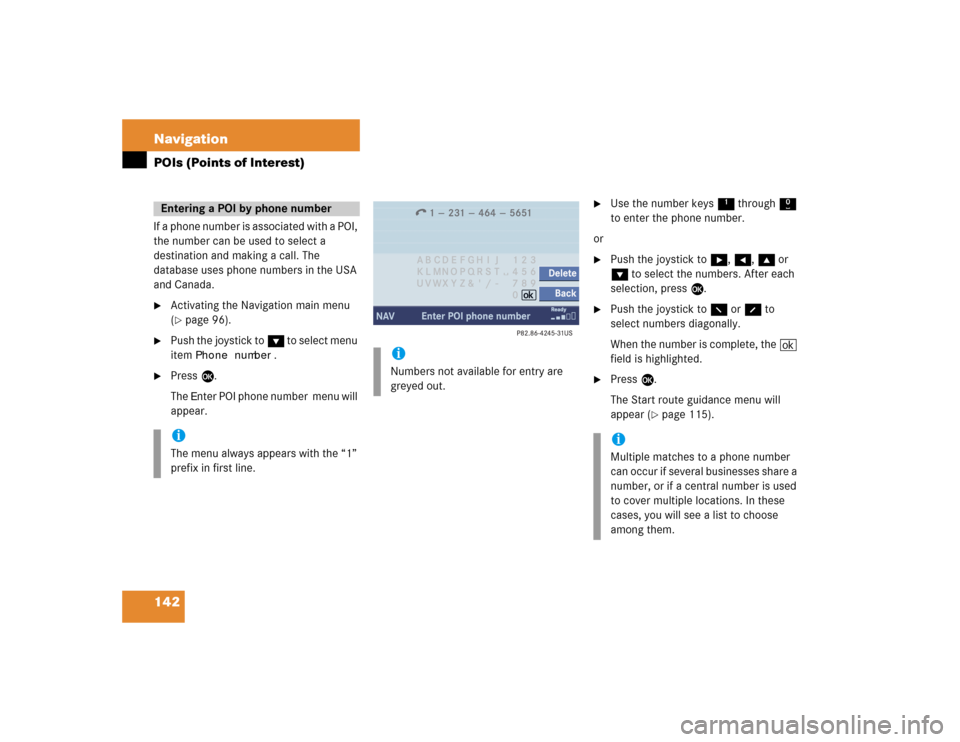
142 NavigationPOIs (Points of Interest)If a phone number is associated with a POI,
the number can be used to select a
destination and making a call. The
database uses phone numbers in the USA
and Canada.�
Activating the Navigation main menu
(�page 96).
�
Push the joystick to G to select menu
item
Phone number
.
�
Press E.
The
Enter POI phone number menu will
appear.
�
Use the number keys 1 through 0
to enter the phone number.
or
�
Push the joystick to h, H, g or
G to select the numbers. After each
selection, press E.
�
Push the joystick to F or f to
select numbers diagonally.
When the number is complete, the (
field is highlighted.
�
Press E.
The Start route guidance menu will
appear (
�page 115).
Entering a POI by phone numberiThe menu always appears with the “1”
prefix in first line.
iNumbers not available for entry are
greyed out.
iMultiple matches to a phone number
can occur if several businesses share a
number, or if a central number is used
to cover multiple locations. In these
cases, you will see a list to choose
among them.
Page 214 of 237
154 ServiceSMS*�
Press the
Detail
soft key.
The list entry will appear in full in a
window.
Line-by-line scrolling through the SMS
Received list:
�
Push the joystick to g or G
to highlight the desired message.
Back to the Service main menu:
�
Press the
Back
soft key.
�
In the SMS Received (
�page 153) list,
push the joystick to g or G to
highlight the desired message.
�
Press E.
The message is displayed. In the status
bar, the name or the phone number of
the sender will appear.Line-by-line scrolling through the message
text:
�
Push the joystick to g or G.
Back to the SMS Received list:
�
Press the
Back
soft key.
Reading SMS message received
Page 220 of 237
160 System settingsSystem settings
� System settings�
Press C.
�
In the Service main menu
(�page 152), press the
System
soft
key.
System settings menu
In the System settings menu you can:�
select the time zone and daylight
savings time settings
�
select the language (
�page 161)
�
switch verification and notification
tones on and off (
�page 162)
�
adjust display settings (
�page 163)
�
reset all settings to the factory settings
(�page 164)You can select the applicable time zone
and daylight saving time settings.
�
In the System settings menu, press the Time
soft key.
The available time zones are shown.
�
Push the joystick to g or G to
select the time zone.
�
Press E.
You can now select the daylight saving
time settings.
Activating the System settings
menu
Selecting the time zone
Page 221 of 237
161 System settings
System settings
�
Push the joystick to g or G to
select the desired entry.Daylight Savings Time
:
Changes from summer to winter time
automatically.
Standard Time
:
No time conversion is made. The
change to winter time must be made
manually.
�
Press E.
The System settings menu will appear.
The setting is saved.The language affects the menu text
displays and the voice output during route
guidance.
�
In the System settings menu
(�page 160), press the
Lang.
soft
key.
The languages list will appear.
Option
Symbol
Time change selected
_
Time change not
selected
-
Selecting the language
Page 223 of 237
163 System settings
System settings
�
In the System settings menu, press the Display
soft key.You can use the following functions:
�
set the display dimming characteristics
�
adjust the display brightness
Setting the display dimming
characteristics
�
Push the joystick to G or g to
select an entry.Day modeThe display is continuously set to
daylight design.Night modeThe display is continuously set to night-
time design.AutomaticThe display changes depending on the
ambient light sensor in the vehicle.
�
Press E.
The setting is applied. The System
settings menu will appear.
Adjusting the display brightness
�
Press the
Bright.
soft key.
�
Push the joystick to H or h
direction to adjust the brightness.
Making display settingsOption
Symbol
Display mode selected
_
Display mode not
selected
-
Page 224 of 237

164 System settingsSystem settingsor�
Press the
Bright
. soft key longer than
2 seconds.
The display brightness changes
gradually. When the slider reaches the
end of the left or right border, it starts
moving into the opposite direction.
�
Release the
Bright.
soft key.
Confirming the setting
�
Press the
Back
soft key.
or
�
Press E.
The brightness setting is applied.
�
In the System settings menu, press the Reset
soft key.
The Reset inquiry menu will appear.
No
is highlighted.If you do not wish to reset to the factory
settings
�
Press the
Back
soft key or press E.
The System settings menu will appear.
Accepting the factory settings
�
Push the joystick to H or h
direction to select
Yes
.
�
Press E.
The message
All data has been
reset.
COMAND will now
restart. will appear.
Resetting all settings to the factory
settingsiAll your personal data, e.g. Last desti-
nation entries or Radio main menu pre-
set entries, will be deleted.
iThe factory settings are:
Time - Atlantic Time
Language - Instrument cluster
Verification tone - On
Notification tone - On
Display setting - Automatic