Page 84 of 237
24 At a glanceMenu system
� Menu systemThe menu system allows for easy
operation of COMAND.
Main menus are provided for the following
main functions:�
Audio (radio, CD, CD changer*)
�
Satellite radio*
�
Telephone*
�
Navigation
�
ServiceCalling up main menus Menu display
A display may consist of three areas.
Example: FM menu
1Soft keys area
2Main area
3Status bar
The functions currently assigned to the
soft keys are displayed in the soft key
sections 1.
Main function
Activating main
menu
Audio
(�page 34)
�
Press A.
Satellite radio*
(�page 62)
�
Press B.
Telephone*
(�page 78)
�
Press a.
Navigation
(�page 96)
�
Press b.
Service
(�page 152)
�
Press C.
Page 104 of 237

44 AudioCD operation
� CD operationGeneral Information on CD operationWarning
G
In order to avoid distraction which could
lead to an accident, the driver should insert
CDs with the vehicle at a standstill and
operate the audio system only if permitted
by road, weather and traffic conditions.
Bear in mind that at a speed of just 30 mph
(approximately 50 km/h), your car covers a
distance of 44 feet (approximately 14 m)
every second.
Health hazard
G
The CD drive and CD changer* are Class 1
laser products. There is a danger of invisible
laser radiation when you open or damage
the cover.
Do not remove the cover. The CD drive and
the CD changer* do not contain any parts
which can be serviced by the user. For safe-
ty reasons, have any necessary service work
performed by qualified personnel.iOnly use CDs, which bear the label
shown and that conform to the compact
standard (IEC 60908). You can there-
fore only use CDs with a maximum
thickness of 1.3 mm.
iThe system may not be able to
play CDs with copy protection or
copied CDs.!Use only CDs with a diameter of 12 cm,
do not use 8-cm CDs.
An 8-cm CD adapter may cause dama-
ge to the CD drive and to the CD chan-
ger* and should not be used. iYour CD drive has been designed to
play CDs which correspond to the EN
60908 standard.
If you insert thicker data carriers, e.g.
ones that have data on both sides (one
side with DVD data, the other side with
audio data), they cannot be ejected
and will damage the drive.
Page 120 of 237

60 Satellite radio*Important notes
� Important notesIn chapter “Satellite radio”, you will find
detailed information regarding�
selecting a station and a program cate-
gory
�
memory functions
�
sound adjustments
If you have not done so already, please fa-
miliarize yourself with these functions by
reading chapter “At a glance”.iAdditional optional satellite radio equip-
ment and a subscription to satellite ra-
dio service provider are required for the
satellite radio operation described here.
Feature description is based on prelimi-
nary information available at time of
printing. At time of printing, no date for
the availability of optional equipment
required for satellite radio operation
had been set. Contact your authorized
Mercedes-Benz Center for details and
availability for your vehicle.
iNote that categories and channels
shown in illustrations are dependent on
programming content delivered by the
service provider. Programming content
is subject to change. Therefore, channel
and categories shown in illustrations
and descriptions contained in this ma-
nual may differ from the channels and
categories delivered by the service pro-
vider.
Satellite radio service may be unavai-
lable or interrupted from time to time
for a variety of reasons, such as envi-
ronmental or topographic conditions
and other things we can’t control. Ser-
vice might also not be available in cer-
tain places (e.g., in tunnels, parking
garages, or within or next to buildings)
or near other technologies.
iSirius Satellite Radio provides approxi-
mately 100 channels, so called
streams, of digital-quality radio, among
others music, sports, news, and enter-
tainment commercial-free.
Sirius Satellite Radio uses a fleet of
high-power satellites to broadcast 24
hours per day, coast-to-coast.
This diverse, satellite-delivered pro-
gramming is available for a monthly
subscription fee. For more information,
call the Sirius Service Center
(�page 61) or contact
www.siriusradio.com.
Page 121 of 237
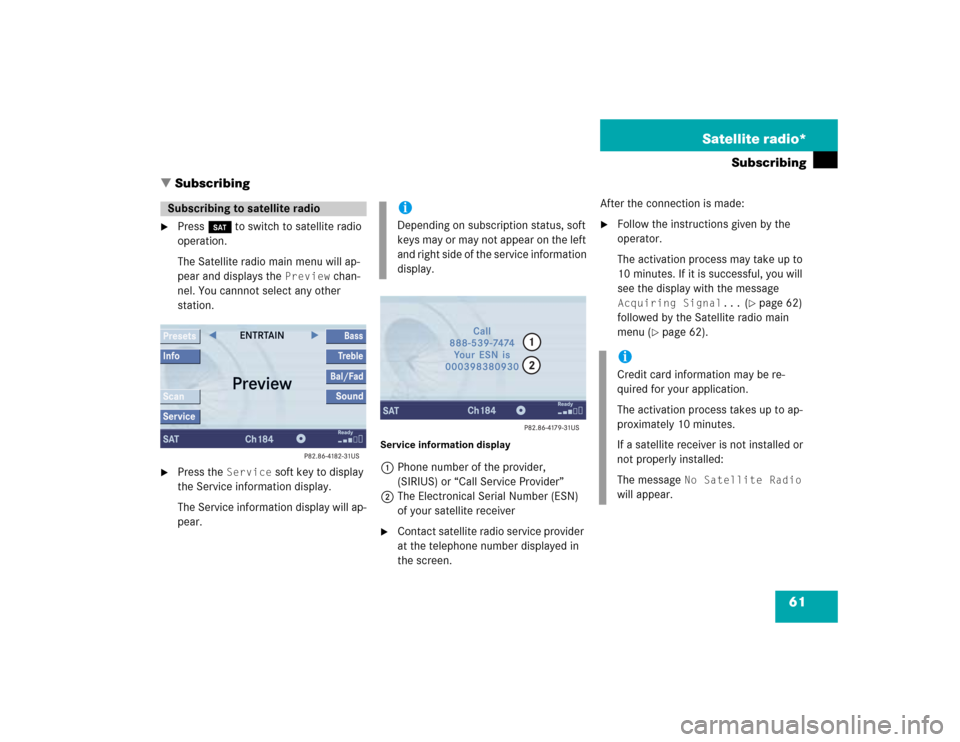
61 Satellite radio*
Subscribing
� Subscribing
�
Press B to switch to satellite radio
operation.
The Satellite radio main menu will ap-
pear and displays the
Preview
chan-
nel. You cannnot select any other
station.
�
Press the
Service
soft key to display
the Service information display.
The Service information display will ap-
pear.
Service information display1Phone number of the provider,
(SIRIUS) or “Call Service Provider”
2The Electronical Serial Number (ESN)
of your satellite receiver�
Contact satellite radio service provider
at the telephone number displayed in
the screen.After the connection is made:
�
Follow the instructions given by the
operator.
The activation process may take up to
10 minutes. If it is successful, you will
see the display with the message Acquiring Signal...
(�page 62)
followed by the Satellite radio main
menu (
�page 62).
Subscribing to satellite radio
iDepending on subscription status, soft
keys may or may not appear on the left
and right side of the service information
display.
iCredit card information may be re-
quired for your application.
The activation process takes up to ap-
proximately 10 minutes.
If a satellite receiver is not installed or
not properly installed:
The message
No Satellite Radio
will appear.
Page 127 of 237

67 Satellite radio*
Satellite radio operation
You can call the provider service center for
questions or releases, whenever you need.�
Press the
Service
soft key.
The Service information display will ap-
pear.
1Phone number of the provider,
(SIRIUS) or “Call Service Provider”
2The Electronical Serial Number (ESN)
of your satellite receiver
�
Press the
Back
soft key to switch back
to the Satellite radio main menu.
While receiving a new channel list the mes-
sage
Updating station list
will ap-
pear.
The station last tuned will be muted until
the update is completed. You cannot ope-
rate the satellite radio.
After completion of the update, the
Satellite radio main menu will appear.
The station last tuned to will begin to play.Refer to chapter “At a glance” on how to
adjust sound settings.
�
Volume (
�page 27)
�
Balance control and fader (
�page 29)
�
Bass and treble control (
�page 30)
�
Sound functions* (
�page 30)
Displaying service information
Station list updates
Sound settings
Page 135 of 237
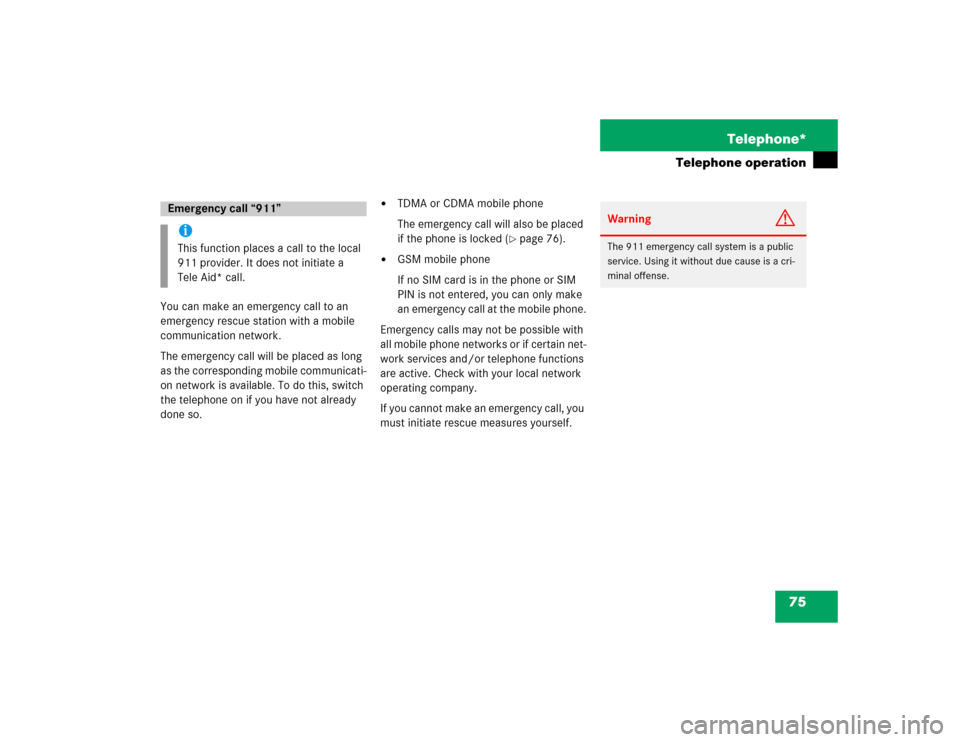
75 Telephone*
Telephone operation
You can make an emergency call to an
emergency rescue station with a mobile
communication network.
The emergency call will be placed as long
as the corresponding mobile communicati-
on network is available. To do this, switch
the telephone on if you have not already
done so.
�
TDMA or CDMA mobile phone
The emergency call will also be placed
if the phone is locked (
�page 76).
�
GSM mobile phone
If no SIM card is in the phone or SIM
PIN is not entered, you can only make
an emergency call at the mobile phone.
Emergency calls may not be possible with
all mobile phone networks or if certain net-
work services and/or telephone functions
are active. Check with your local network
operating company.
If you cannot make an emergency call, you
must initiate rescue measures yourself.
Emergency call “911”iThis function places a call to the local
911 provider. It does not initiate a
Tele Aid* call.
Warning
G
The 911 emergency call system is a public
service. Using it without due cause is a cri-
minal offense.
Page 138 of 237
78 Telephone*Telephone operationEntry incorrect:
You will hear a warning sound. The mes-
sage
PIN-Code incorrect
will appear
.
�
You need to re-enter your PIN code.Entering the PUK
If you enter your PIN incorrectly three
times in a row, you need to enter the PUK
number.
The PUK can only be entered at the mobile
phone. Refer to the mobile phone
operator’s manual.When the COMAND is switched on, you
can switch to telephone operation from
any other system (e.g. radio):
�
Press a.
The Telephone menu will appear.
Telephone menu
!If the PIN is entered incorrectly three
times in a row, the SIM card will be
blocked. The message
SIM-card
blocked
is displayed briefly. After that
the message
PIN blocked. Please
enter PUK on cell phone
is
displayed.
iThe PUK number is provided by your
telephone service provider.
Switching to telephone operation
Page 152 of 237
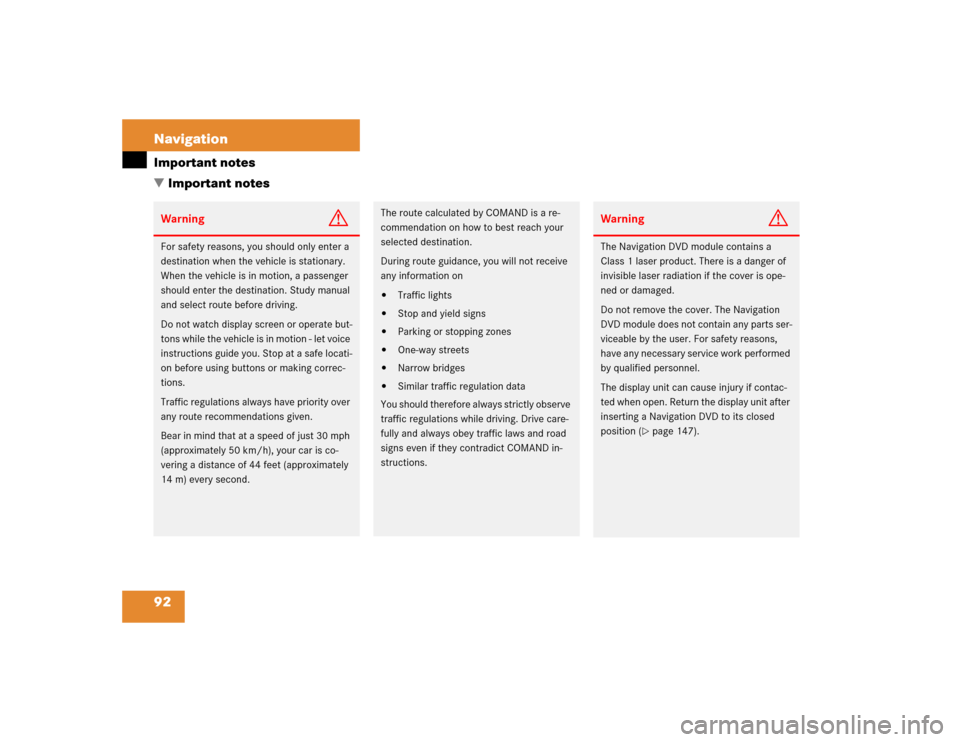
92 NavigationImportant notes
� Important notesWarning
G
For safety reasons, you should only enter a
destination when the vehicle is stationary.
When the vehicle is in motion, a passenger
should enter the destination. Study manual
and select route before driving.
Do not watch display screen or operate but-
tons while the vehicle is in motion - let voice
instructions guide you. Stop at a safe locati-
on before using buttons or making correc-
tions.
Traffic regulations always have priority over
any route recommendations given.
Bear in mind that at a speed of just 30 mph
(approximately 50 km/h), your car is co-
vering a distance of 44 feet (approximately
14 m) every second.
The route calculated by COMAND is a re-
commendation on how to best reach your
selected destination.
During route guidance, you will not receive
any information on�
Traffic lights
�
Stop and yield signs
�
Parking or stopping zones
�
One-way streets
�
Narrow bridges
�
Similar traffic regulation data
You should therefore always strictly observe
traffic regulations while driving. Drive care-
fully and always obey traffic laws and road
signs even if they contradict COMAND in-
structions.
Warning
G
The Navigation DVD module contains a
Class 1 laser product. There is a danger of
invisible laser radiation if the cover is ope-
ned or damaged.
Do not remove the cover. The Navigation
DVD module does not contain any parts ser-
viceable by the user. For safety reasons,
have any necessary service work performed
by qualified personnel.
The display unit can cause injury if contac-
ted when open. Return the display unit after
inserting a Navigation DVD to its closed
position (
�page 147).