Page 122 of 237
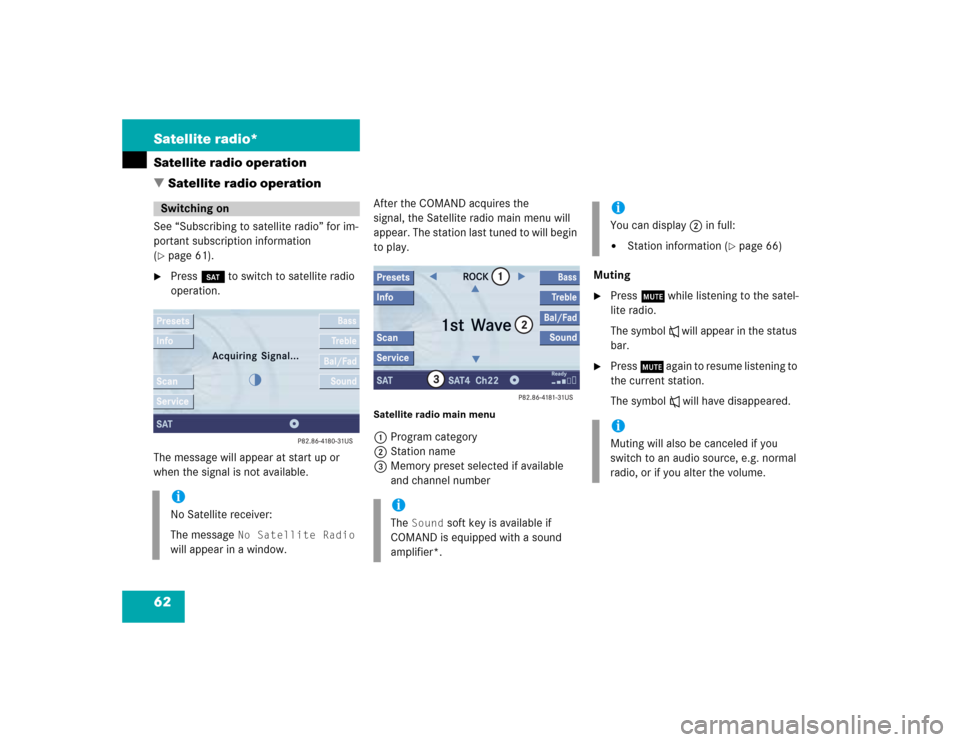
62 Satellite radio*Satellite radio operation
� Satellite radio operationSee “Subscribing to satellite radio” for im-
portant subscription information
(�page 61).
�
Press B to switch to satellite radio
operation.
The message will appear at start up or
when the signal is not available.After the COMAND acquires the
signal, the Satellite radio main menu will
appear. The station last tuned to will begin
to play.
Satellite radio main menu1Program category
2Station name
3Memory preset selected if available
and channel numberMuting
�
Press J while listening to the satel-
lite radio.
The symbol R will appear in the status
bar.
�
Press J again to resume listening to
the current station.
The symbol R will have disappeared.
Switching oniNo Satellite receiver:
The message
No Satellite Radio
will appear in a window.
iThe
Sound
soft key is available if
COMAND is equipped with a sound
amplifier*.
iYou can display 2 in full:�
Station information (
�page 66)
iMuting will also be canceled if you
switch to an audio source, e.g. normal
radio, or if you alter the volume.
Page 123 of 237
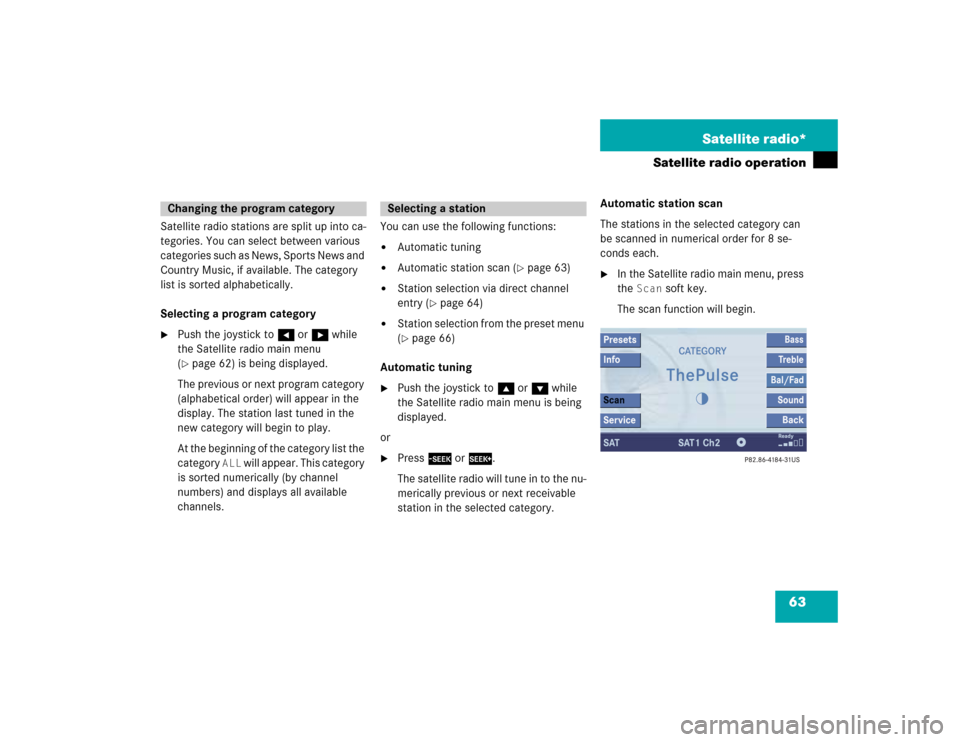
63 Satellite radio*
Satellite radio operation
Satellite radio stations are split up into ca-
tegories. You can select between various
categories such as News, Sports News and
Country Music, if available. The category
list is sorted alphabetically.
Selecting a program category�
Push the joystick to H or h while
the Satellite radio main menu
(�page 62) is being displayed.
The previous or next program category
(alphabetical order) will appear in the
display. The station last tuned in the
new category will begin to play.
At the beginning of the category list the
category
ALL
will appear. This category
is sorted numerically (by channel
numbers) and displays all available
channels.You can use the following functions:
�
Automatic tuning
�
Automatic station scan (
�page 63)
�
Station selection via direct channel
entry (
�page 64)
�
Station selection from the preset menu
(�page 66)
Automatic tuning
�
Push the joystick to gor G while
the Satellite radio main menu is being
displayed.
or
�
Press d or D.
The satellite radio will tune in to the nu-
merically previous or next receivable
station in the selected category.Automatic station scan
The stations in the selected category can
be scanned in numerical order for 8 se-
conds each.
�
In the Satellite radio main menu, press
the
Scan
soft key.
The scan function will begin.
Changing the program category
Selecting a station
Page 125 of 237

65 Satellite radio*
Satellite radio operation
You can use the following functions:�
Saving stations manually
�
Selecting a station from the Satellite
preset memory (
�page 66)
�
Selecting a station by entering the
channel number (
�page 64)Saving station manually
In the Satellite radio main menu
�
Press one of the number keys, e.g. 2,
longer than 2 seconds.
You will hear a verification beep if the
beep tones option was activated in the
system settings (
�page 162).
The satellite radio saves the current
station at the memory preset selected.
The memory preset selected will ap-
pear in the status line, e.g.
SAT2
.
On the memory list
�
In the Satellite radio main menu, press
the
Presets
soft key.
The SAT preset memory will appear.
Satellite preset memory�
Push the joystick to gor G to se-
lect a memory preset.
�
Press E
longer than 2 seconds.
You will hear a verification beep if the
beep tones option was activated in the
system settings (
�page 162).
The satellite radio saves the current
station at the memory preset selected.
Memory functionsiThere are 10 presets available.
Page 126 of 237
66 Satellite radio*Satellite radio operationYou will see the Satellite radio main menu�
automatically after 8 seconds
�
if you press s.Selecting a station on the memory list
�
In the Satellite radio main menu, press
the
Presets
soft key.
The Satellite preset memory
(
�page 65) will appear.
�
Push the joystick to gor G to high-
light a memory preset.
�
Press E.
The Satellite radio main menu will then
appear automatically after 8 seconds,
indicating the memory preset number
in the status line.
�
In the Satellite radio main menu, press
the
Info
soft key.
The information display will appear.
You will see (if available)
�
the full station name
�
additional program information
Switching back to the Satellite radio main
menu
�
Press the
Back
soft key.
or
�
Press the
Info
soft key again.
iAn existing entry is overwritten in the
memory list when a new input is given.
If the message
Updating station
list
appears the presets may be over-
written.
Displaying information
Page 220 of 237
160 System settingsSystem settings
� System settings�
Press C.
�
In the Service main menu
(�page 152), press the
System
soft
key.
System settings menu
In the System settings menu you can:�
select the time zone and daylight
savings time settings
�
select the language (
�page 161)
�
switch verification and notification
tones on and off (
�page 162)
�
adjust display settings (
�page 163)
�
reset all settings to the factory settings
(�page 164)You can select the applicable time zone
and daylight saving time settings.
�
In the System settings menu, press the Time
soft key.
The available time zones are shown.
�
Push the joystick to g or G to
select the time zone.
�
Press E.
You can now select the daylight saving
time settings.
Activating the System settings
menu
Selecting the time zone
Page 224 of 237

164 System settingsSystem settingsor�
Press the
Bright
. soft key longer than
2 seconds.
The display brightness changes
gradually. When the slider reaches the
end of the left or right border, it starts
moving into the opposite direction.
�
Release the
Bright.
soft key.
Confirming the setting
�
Press the
Back
soft key.
or
�
Press E.
The brightness setting is applied.
�
In the System settings menu, press the Reset
soft key.
The Reset inquiry menu will appear.
No
is highlighted.If you do not wish to reset to the factory
settings
�
Press the
Back
soft key or press E.
The System settings menu will appear.
Accepting the factory settings
�
Push the joystick to H or h
direction to select
Yes
.
�
Press E.
The message
All data has been
reset.
COMAND will now
restart. will appear.
Resetting all settings to the factory
settingsiAll your personal data, e.g. Last desti-
nation entries or Radio main menu pre-
set entries, will be deleted.
iThe factory settings are:
Time - Atlantic Time
Language - Instrument cluster
Verification tone - On
Notification tone - On
Display setting - Automatic
Page 229 of 237

169 Index
N
Navigation
Important notes 92
Navigation displays 117
Navigation DVD 93
loading/ejecting 93
NAVIGATION IS INITIALIZING. PLEASE
WAIT. 149
NO SERV 79
NO SERV. 72
O
Opening
the Audio menu 34
Operating elements
CD 14
navigation 20
radio 12
Satellite radio* 16
service 22
telephone* 18
Outgoing calls 81P
Phone book 88
PHONE NOT AVAILABLE 73
PHONE NOT INSERTED 73
PHONE OFF 74
PIN BLOCKED. PLEASE ENTER PUK ON
CELL PHONE 78
PIN-code
entering 77
PIN-CODE INCORRECT 78
PLEASE ENTER LOCK-CODE 72
PLEASE INSERT SIM CARD (EMERGENCY
CALL 911 ONLY POSSIBLE WITH
PHONE) 73, 74, 77
Program category 63
PUK
entering 78
Q
Quick-dialing 85
R
Radio operation
muting 34Radio station
saving station manually 40
Reading
SMS message received 154
Recalculating 115
Redial 82
Rejecting
call 80
Resetting
all settings to the factory
settings 164
Roadside Assistance 155
ROAMING 79
Route calculation 115
Route guidance 115
S
Satellite radio*
important notes 60
memory functions 65
Satellite radio* operation
automatic tuning 63
Page 230 of 237

170 IndexSaving
current location 128
destination 135
radio station 40
Selecting
an audio source 34
CD (CD changer* only) 51
city 109
cross street 106
detour 123
map orientation 119
satellite radio* station 63
street 103
time zone 160
Setting
display dimming characteristics 163
map view 130
POI Icons displays 129
routing mode 98
SIM-CARD BLOCKED 78
SMS 153Software Updates 147
Sound functions* 30
Speed-dialling 85
Starting
route guidance 115
Station
radio station
Station selection via number key-
pad (presets) 38
satellite radio* station
station selection via direct channel
entry 64
Subscribing
to satellite radio* 61
Subsequent dialing 82
Switching
the GPS info setting on/off 130
to CD operation 49
to telephone* operation 78
Switching off
COMAND 27
hands-free microphone 86
telephone operation 74Switching on
CD operation
CD changer* 50
CD drive in the COMAND 50
COMAND 27
hands-free microphone 86
satellite radio* operation 62
telephone operation 74
T
Tele Aid* 155
TELEPHONE BEING ACTIVATED, PLEASE
WAIT. 73
TELEPHONE BEING DEACTIVATED, PLEA-
SE WAIT 74
TELEPHONE NOT AVAILABLE 79
TELEPHONE NOT INSERTED 79
The unlock code
entering 77
Three-way calling 86
Traffic routes
minimizing 98
Trail settings 132
Treble 30
Page:
< prev 1-8 9-16 17-24