Page 69 of 237

9 Introduction
Operating safety
� Operating safety
Warning
G
Any alterations made to electronic compo-
nents and the software can cause malfunc-
tions.
The radio, amplifier, CD changer*, satellite
radio*, telephone* and navigation module
are interconnected. When one of the com-
ponents is not operational or has not been
removed/replaced properly, the function of
other components may be impaired.
This condition might seriously impair the
operating safety of your vehicle.
We recommend that you have any service
work on electronic components carried out
only by qualified personnel.
Warning
G
In order to avoid distraction which could
lead to an accident, the driver should enter
system settings with the vehicle at a stand-
still and operate the system only when road,
weather and traffic conditions permit.
Bear in mind that at a speed of just
30 mp/h (approximately 50 km/h), your car
is covering a distance of 44 feet (approxima-
tely 14 m) every second.
COMAND supplies you with information to
help you select your route more easily and
guide you conveniently and safely to your
destination. For safety reasons, we encoura-
ge the driver to stop the vehicle in a safe
place before answering or placing a call, or
consulting the COMAND screen to read na-
vigational maps, instructions, or downloa-
ded information.
While the navigation system provides direc-
tional assistance, the driver must remain fo-
cused on safe driving behavior, including
attention to traffic and street signs, and
should utilize the system’s audio cues while
driving.
The navigation system does not supply any
information on stop signs, yield signs, traffic
regulations or traffic safety rules. This al-
ways remains your personal responsibility
when you drive. DVD maps do not cover all
areas nor all routes within an area.
Page 71 of 237
11 At a glance
Radio operating elements
CD operating elements
Satellite radio* operating elements
Telephone* operating elements
Navigation system operating elements
Service operating elements
Menu system
Quick reference COMAND
Page 84 of 237
24 At a glanceMenu system
� Menu systemThe menu system allows for easy
operation of COMAND.
Main menus are provided for the following
main functions:�
Audio (radio, CD, CD changer*)
�
Satellite radio*
�
Telephone*
�
Navigation
�
ServiceCalling up main menus Menu display
A display may consist of three areas.
Example: FM menu
1Soft keys area
2Main area
3Status bar
The functions currently assigned to the
soft keys are displayed in the soft key
sections 1.
Main function
Activating main
menu
Audio
(�page 34)
�
Press A.
Satellite radio*
(�page 62)
�
Press B.
Telephone*
(�page 78)
�
Press a.
Navigation
(�page 96)
�
Press b.
Service
(�page 152)
�
Press C.
Page 87 of 237
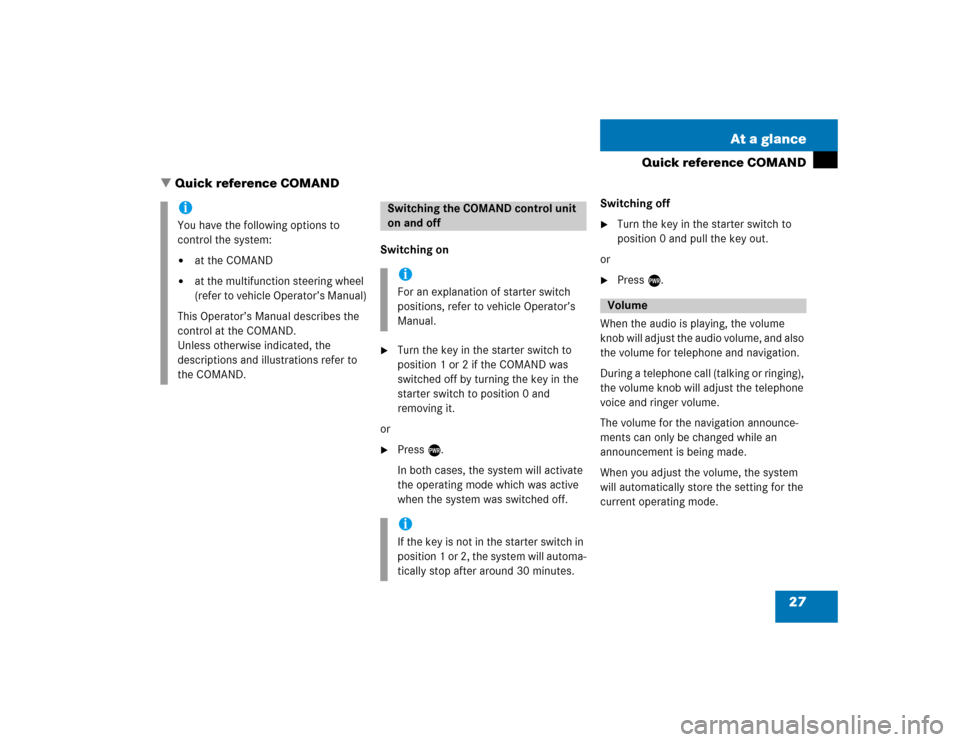
27 At a glance
Quick reference COMAND
� Quick reference COMAND
Switching on�
Turn the key in the starter switch to
position 1 or 2 if the COMAND was
switched off by turning the key in the
starter switch to position 0 and
removing it.
or
�
Press e.
In both cases, the system will activate
the operating mode which was active
when the system was switched off.Switching off
�
Turn the key in the starter switch to
position 0 and pull the key out.
or
�
Press e.
When the audio is playing, the volume
knob will adjust the audio volume, and also
the volume for telephone and navigation.
During a telephone call (talking or ringing),
the volume knob will adjust the telephone
voice and ringer volume.
The volume for the navigation announce-
ments can only be changed while an
announcement is being made.
When you adjust the volume, the system
will automatically store the setting for the
current operating mode.
iYou have the following options to
control the system:�
at the COMAND
�
at the multifunction steering wheel
(refer to vehicle Operator’s Manual)
This Operator’s Manual describes the
control at the COMAND.
Unless otherwise indicated, the
descriptions and illustrations refer to
the COMAND.
Switching the COMAND control unit
on and offiFor an explanation of starter switch
positions, refer to vehicle Operator’s
Manual.iIf the key is not in the starter switch in
position 1 or 2, the system will automa-
tically stop after around 30 minutes.
Volume
Page 154 of 237
94 NavigationImportant notesIf your vehicle has been transported (e.g.
by a car, train or ferry) the system may
make navigation announcements which do
not correspond to the vehicle’s position.
The system needs to redetermine its
position.
Determining the location after the
vehicle has been transported
The system will need some time to
determine its location after the car has
been transported. The time required for
the system to do so varies from case to
case.
�
Switch the COMAND on.
�
Activate the Navigation main menu
(�page 96).
The navigation DVD needs to be in the
DVD NAVIGATION slot (
�page 147).
�
Drive and press c.
Drive until the position or the road
indicated correspond to the real
circumstances. The system is now
correctly adjusted.
Route guidance after the vehicle has
been transported
Page 155 of 237
95 Navigation
Important notes
The following applies if you interrupt your
trip and continue later on:�
Trip is continued within 2 hours:
The system will automatically resume
route guidance.
�
Trip is continued after more than
2 hours: �
Press E and confirm
Continue
route guidance
in the
Navigation main menu (
�page 96).
Trip interruption during route
guidanceiTrip interruption means the vehicle is
parked and COMAND is switched off.
Trip continuation means the vehicle is
moving and COMAND is switched on
again.
Page 158 of 237
98 NavigationNavigation main menuThe COMAND calculates the route as
Fastest route.
Minimizing traffic routes�
Press the
Mode
soft key
�
in the Navigation main menu
(�page 96)
�
in the Start route guidance menu
(
�page 115)
�
in the Info menu (
�page 122).
The
Edit routing mode
menu will
appear.Selectable traffic routes
�
Minimize freeways
:
The system calculates the route with/
without minimizing freeways.
�
Minimize toll roads
:
The system calculates the route with/
without minimizing roads.
�
Minimize ferries
:
The system calculates the route with/
without minimizing ferry connections.
�
Minimize tunnels
:
The system calculates the route with/
without minimizing tunnels.
�
Push the joystick to g or G to
select a routing mode.
�
Press E.
Switches the option on or off. You can
switch on more than one option.
�
Press the
Back
soft key to confirm.
The setting is saved. The previous
navigation screen will appear.
Setting the routing mode
Option
Symbol
On
Q
Off
q
Page 159 of 237
99 Navigation
Navigation main menu
�
Press c.
The full view of the map appears. You
will see the vehicle’s current position.
�
Press any soft key.
The soft key displays will appear.
�
Press the
Memory
soft key.
The system saves the current position
as a destination in the
Last
destinations
memory
(
�page 134).
Saving current locationiIf route guidance is not active and the
Navigation main menu was displayed
last, you need to press the button
twice.
iSuch destinations are marked in
the
Last destinations
memory
with _.
For permanent storage you can save
the destination in the regular
Destination memory (
�page 135).