Page 153 of 237
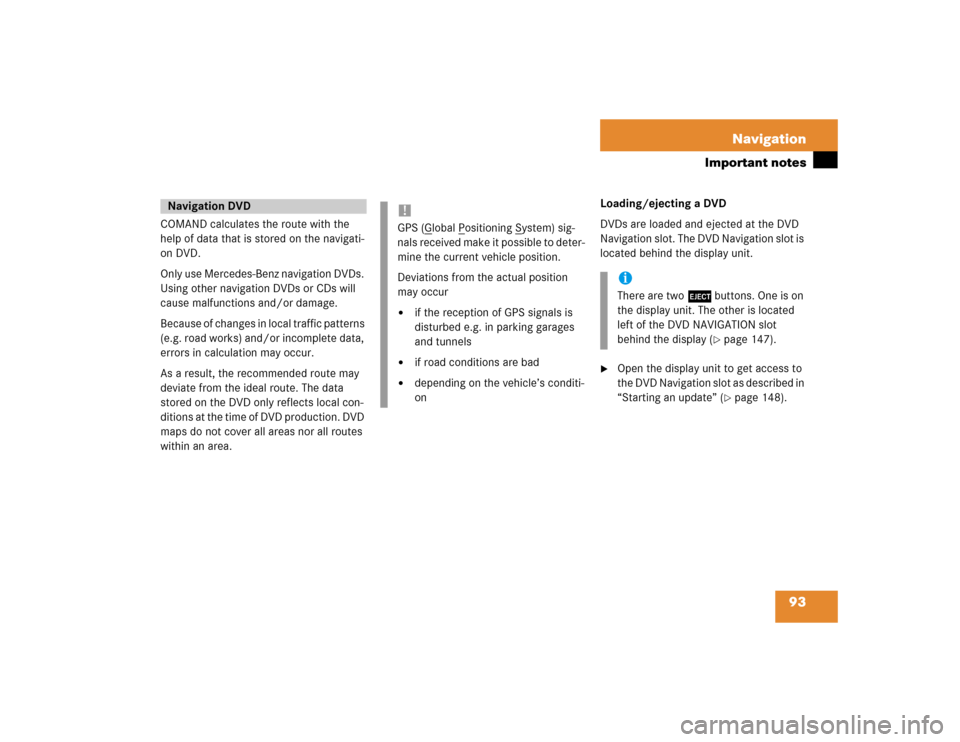
93 Navigation
Important notes
COMAND calculates the route with the
help of data that is stored on the navigati-
on DVD.
Only use Mercedes-Benz navigation DVDs.
Using other navigation DVDs or CDs will
cause malfunctions and/or damage.
Because of changes in local traffic patterns
(e.g. road works) and/or incomplete data,
errors in calculation may occur.
As a result, the recommended route may
deviate from the ideal route. The data
stored on the DVD only reflects local con-
ditions at the time of DVD production. DVD
maps do not cover all areas nor all routes
within an area. Loading/ejecting a DVD
DVDs are loaded and ejected at the DVD
Navigation slot. The DVD Navigation slot is
located behind the display unit.
�
Open the display unit to get access to
the DVD Navigation slot as described in
“Starting an update” (
�page 148).
Navigation DVD
!GPS (G
lobal P
ositioning S
ystem) sig-
nals received make it possible to deter-
mine the current vehicle position.
Deviations from the actual position
may occur
�
if the reception of GPS signals is
disturbed e.g. in parking garages
and tunnels
�
if road conditions are bad
�
depending on the vehicle’s conditi-
on
iThere are two l buttons. One is on
the display unit. The other is located
left of the DVD NAVIGATION slot
behind the display (
�page 147).
Page 192 of 237
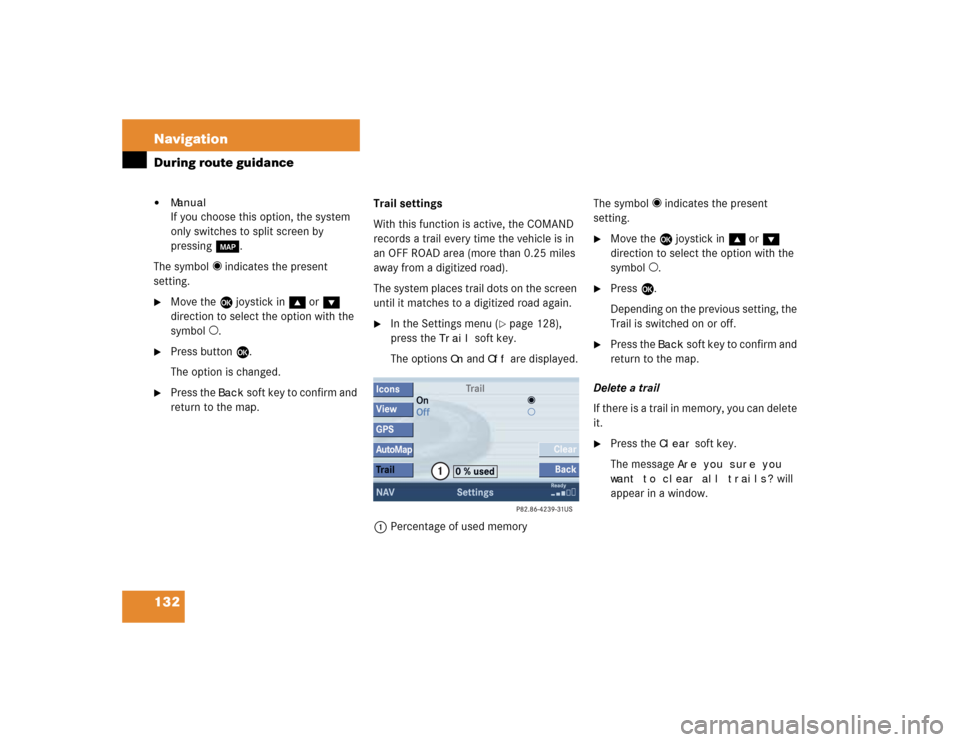
132 NavigationDuring route guidance�
ManualIf you choose this option, the system
only switches to split screen by
pressing c.
The symbol _ indicates the present
setting.
�
Move the E joystick in g or G
direction to select the option with the
symbol -.
�
Press button E.
The option is changed.
�
Press the
Back
soft key to confirm and
return to the map.Trail settings
With this function is active, the COMAND
records a trail every time the vehicle is in
an OFF ROAD area (more than 0.25 miles
away from a digitized road).
The system places trail dots on the screen
until it matches to a digitized road again.
�
In the Settings menu (
�page 128),
press the
Trail
soft key.
The options
On
and
Off
are displayed.
1Percentage of used memoryThe symbol _ indicates the present
setting.
�
Move the E joystick in g or G
direction to select the option with the
symbol -.
�
Press E.
Depending on the previous setting, the
Trail is switched on or off.
�
Press the
Back
s o f t k e y t o c o n f i rm a nd
return to the map.
Delete a trail
If there is a trail in memory, you can delete
it.
�
Press the
Clear
soft key.
The message
Are you sure you
want to clear all trails?
will
appear in a window.
Page 196 of 237
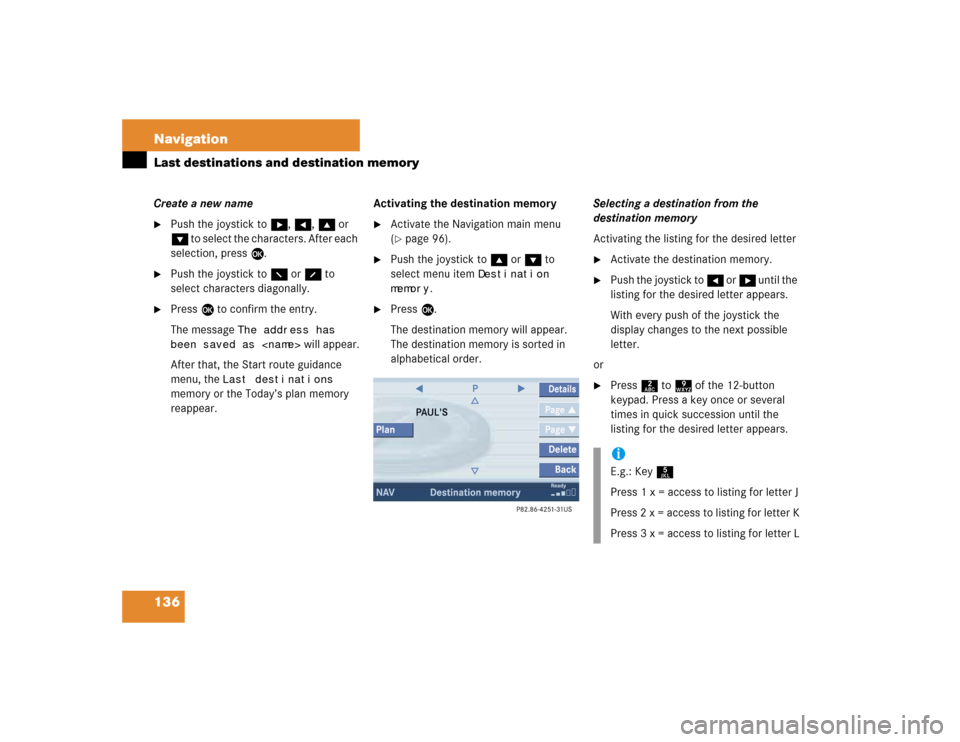
136 NavigationLast destinations and destination memoryCreate a new name�
Push the joystick to h, H, g or
G to select the characters. After each
selection, press E.
�
Push the joystick to F or f to
select characters diagonally.
�
Press E to confirm the entry.
The message
The address has
been saved as
will appear.
After that, the Start route guidance
menu, the
Last destinations
memory or the Today’s plan memory
reappear.Activating the destination memory
�
Activate the Navigation main menu
(�page 96).
�
Push the joystick to g or G to
select menu item
Destination
memory
.
�
Press E.
The destination memory will appear.
The destination memory is sorted in
alphabetical order.Selecting a destination from the
destination memory
Activating the listing for the desired letter
�
Activate the destination memory.
�
Push the joystick to H or h until the
listing for the desired letter appears.
With every push of the joystick the
display changes to the next possible
letter.
or
�
Press 2 to 9 of the 12-button
keypad. Press a key once or several
times in quick succession until the
listing for the desired letter appears.iE.g.: Key 5
Press 1 x = access to listing for letter J
Press 2 x = access to listing for letter K
Press 3 x = access to listing for letter L
Page 221 of 237
161 System settings
System settings
�
Push the joystick to g or G to
select the desired entry.Daylight Savings Time
:
Changes from summer to winter time
automatically.
Standard Time
:
No time conversion is made. The
change to winter time must be made
manually.
�
Press E.
The System settings menu will appear.
The setting is saved.The language affects the menu text
displays and the voice output during route
guidance.
�
In the System settings menu
(�page 160), press the
Lang.
soft
key.
The languages list will appear.
Option
Symbol
Time change selected
_
Time change not
selected
-
Selecting the language
Page 223 of 237
163 System settings
System settings
�
In the System settings menu, press the Display
soft key.You can use the following functions:
�
set the display dimming characteristics
�
adjust the display brightness
Setting the display dimming
characteristics
�
Push the joystick to G or g to
select an entry.Day modeThe display is continuously set to
daylight design.Night modeThe display is continuously set to night-
time design.AutomaticThe display changes depending on the
ambient light sensor in the vehicle.
�
Press E.
The setting is applied. The System
settings menu will appear.
Adjusting the display brightness
�
Press the
Bright.
soft key.
�
Push the joystick to H or h
direction to adjust the brightness.
Making display settingsOption
Symbol
Display mode selected
_
Display mode not
selected
-
Page 224 of 237

164 System settingsSystem settingsor�
Press the
Bright
. soft key longer than
2 seconds.
The display brightness changes
gradually. When the slider reaches the
end of the left or right border, it starts
moving into the opposite direction.
�
Release the
Bright.
soft key.
Confirming the setting
�
Press the
Back
soft key.
or
�
Press E.
The brightness setting is applied.
�
In the System settings menu, press the Reset
soft key.
The Reset inquiry menu will appear.
No
is highlighted.If you do not wish to reset to the factory
settings
�
Press the
Back
soft key or press E.
The System settings menu will appear.
Accepting the factory settings
�
Push the joystick to H or h
direction to select
Yes
.
�
Press E.
The message
All data has been
reset.
COMAND will now
restart. will appear.
Resetting all settings to the factory
settingsiAll your personal data, e.g. Last desti-
nation entries or Radio main menu pre-
set entries, will be deleted.
iThe factory settings are:
Time - Atlantic Time
Language - Instrument cluster
Verification tone - On
Notification tone - On
Display setting - Automatic
Page 225 of 237
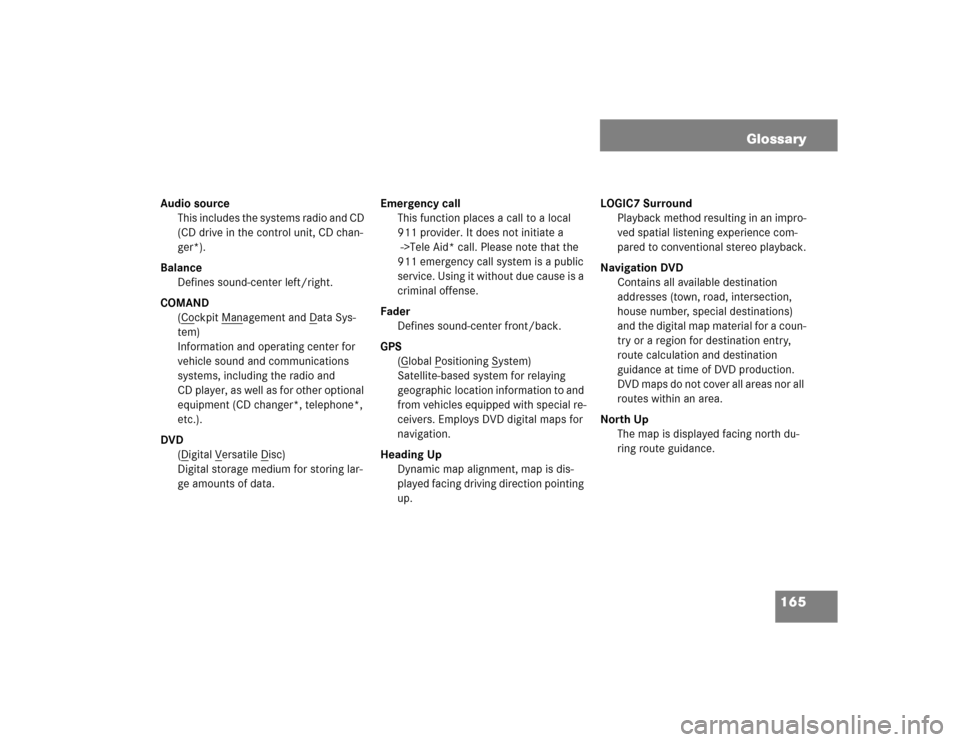
165 Glossary
Audio source
This includes the systems radio and CD
(CD drive in the control unit, CD chan-
ger*).
Balance
Defines sound-center left/right.
COMAND
(Co
ckpit Man
agement and D
ata Sys-
tem)
Information and operating center for
vehicle sound and communications
systems, including the radio and
CD player, as well as for other optional
equipment (CD changer*, telephone*,
etc.).
DVD
(D
igital V
ersatile D
isc)
Digital storage medium for storing lar-
ge amounts of data.Emergency call
This function places a call to a local
911 provider. It does not initiate a
->Tele Aid* call. Please note that the
911 emergency call system is a public
service. Using it without due cause is a
criminal offense.
Fader
Defines sound-center front/back.
GPS
(G
lobal P
ositioning S
ystem)
Satellite-based system for relaying
geographic location information to and
from vehicles equipped with special re-
ceivers. Employs DVD digital maps for
navigation.
Heading Up
Dynamic map alignment, map is dis-
played facing driving direction pointing
up.LOGIC7 Surround
Playback method resulting in an impro-
ved spatial listening experience com-
pared to conventional stereo playback.
Navigation DVD
Contains all available destination
addresses (town, road, intersection,
house number, special destinations)
and the digital map material for a coun-
try or a region for destination entry,
route calculation and destination
guidance at time of DVD production.
DVD maps do not cover all areas nor all
routes within an area.
North Up
The map is displayed facing north du-
ring route guidance.
Page 230 of 237

170 IndexSaving
current location 128
destination 135
radio station 40
Selecting
an audio source 34
CD (CD changer* only) 51
city 109
cross street 106
detour 123
map orientation 119
satellite radio* station 63
street 103
time zone 160
Setting
display dimming characteristics 163
map view 130
POI Icons displays 129
routing mode 98
SIM-CARD BLOCKED 78
SMS 153Software Updates 147
Sound functions* 30
Speed-dialling 85
Starting
route guidance 115
Station
radio station
Station selection via number key-
pad (presets) 38
satellite radio* station
station selection via direct channel
entry 64
Subscribing
to satellite radio* 61
Subsequent dialing 82
Switching
the GPS info setting on/off 130
to CD operation 49
to telephone* operation 78
Switching off
COMAND 27
hands-free microphone 86
telephone operation 74Switching on
CD operation
CD changer* 50
CD drive in the COMAND 50
COMAND 27
hands-free microphone 86
satellite radio* operation 62
telephone operation 74
T
Tele Aid* 155
TELEPHONE BEING ACTIVATED, PLEASE
WAIT. 73
TELEPHONE BEING DEACTIVATED, PLEA-
SE WAIT 74
TELEPHONE NOT AVAILABLE 79
TELEPHONE NOT INSERTED 79
The unlock code
entering 77
Three-way calling 86
Traffic routes
minimizing 98
Trail settings 132
Treble 30