Page 233 of 425

AUDIO
216
Cassette tape player operation
(a) Playing a cassette tape
SV22079
When you insert a cassette tape, the exposed tape should
face to the right.
The player will automatically start when you insert a cassette
tape. At this time, ªPLAYº appears on the display.
If a metal or chrome equivalent cassette tape is put in the
cassette player, the player will automatically adapt to it and
ªMTLº appears on the display.
To stop or eject the cassette tape, push the ªEJECTº button.
Auto±reverse feature: After the cassette player reaches the
end of a tape, it automatically reverses and begins to play the
other side, regardless of whether the cassette was playing or
fast forwarding.
SV22080
If a cassette is already in the slot, push the ªTA PEº button.
Dolby�B Noise Reduction* feature: If you are listening
to a tape that was recorded with
Dolby � B Noise Reduction,push the ªº button. The display will indicate that the Dolby
noise reduction system is on.
The Dolby NR mode reduces tape noise by about 10 dB. For
best sound reproduction, play your tapes with this button on or
off according to the mode used for recording the tape.
To play a tape recorded without Dolby NR, push the button
again to turn off the Dolby B NR.
*: Dolby noise reduction manufactured under license from
Dolby Laboratories Licensing Corporation. ªDOLBYº and the
double D symbol
are trademarks of Dolby Laboratories
Licensing Corporation.
04 06.30
Page 234 of 425

AUDIO
217
(b) Manual program selection
SV22081
ªProgramº button:
Push the ª��º button to select the
other side of a cassette tape. The display indicates which side
is currently selected ( � indicates top side, � indicates bottom
side).
ªRewindº button: Push the ª�� º button to rewind a tape.
ªREWº appears on the display.
To stop rewinding, push the same button or ªTAPEº button.
ªFast forwardº button: Push the ª��º button to fast forward
a cassette tape. ªFFº appears on the display.
To stop fast forwarding, push the same button or ªTAPEº
button. (c) Automatic program selection
SV22082
ªRPTº button: The repeat feature automatically replays the
current program.
Push
the ªRPTº button while the program is playing. When the
program ends, it will automatically be rewound and replayed.
Push the button again to turn off the repeat feature.
There must be at least 5 seconds of blank space between
programs for the repeat feature to work correctly.
ªSKIPº button: The skip feature allows you to fast forward
past long stretches of blank tape. This is especially useful at
the end of cassettes.
Push the ªSKIPº button. The player will automatically skip any
blank portions of 15 seconds or more and play the next
program. To cancel it, push the button once again.
04 06.30
Page 235 of 425
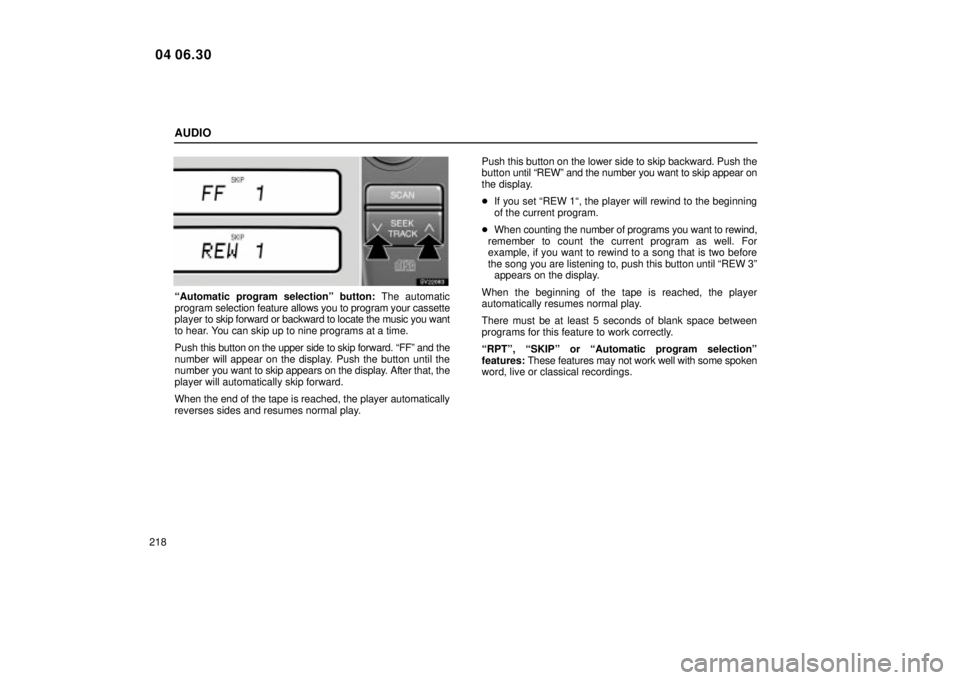
AUDIO
218
SV22083
ªAutomatic program selectionº button: The automatic
program selection feature allows you to program your cassette
player to skip forward or backward to locate the music you want
to hear. You can skip up to nine programs at a time.
Push this button on the upper side to skip forward. ªFFº and the
number will appear on the display. Push the button until the
number you want to skip appears on the display. After that, the
player will automatically skip forward.
When the end of the tape is reached, the player automatically
reverses sides and resumes normal play. Push this button on the lower side to skip backward. Push the
button
until ªREWº and the number you want to skip appear on
the display.
� If you set ªREW 1ª, the player will rewind to the beginning
of the current program.
� When counting the number of programs you want to rewind,
remember to count the current program as well. For
example, if you want to rewind to a song that is two before
the song you are listening to, push this button until ªREW 3º appears on the display.
When the beginning of the tape is reached, the player
automatically resumes normal play.
There must be at least 5 seconds of blank space between
programs for this feature to work correctly.
ªRPTº, ªSKIPº or ªAutomatic program selectionº
features: These features may not work well with some spoken
word, live or classical recordings.
04 06.30
Page 236 of 425
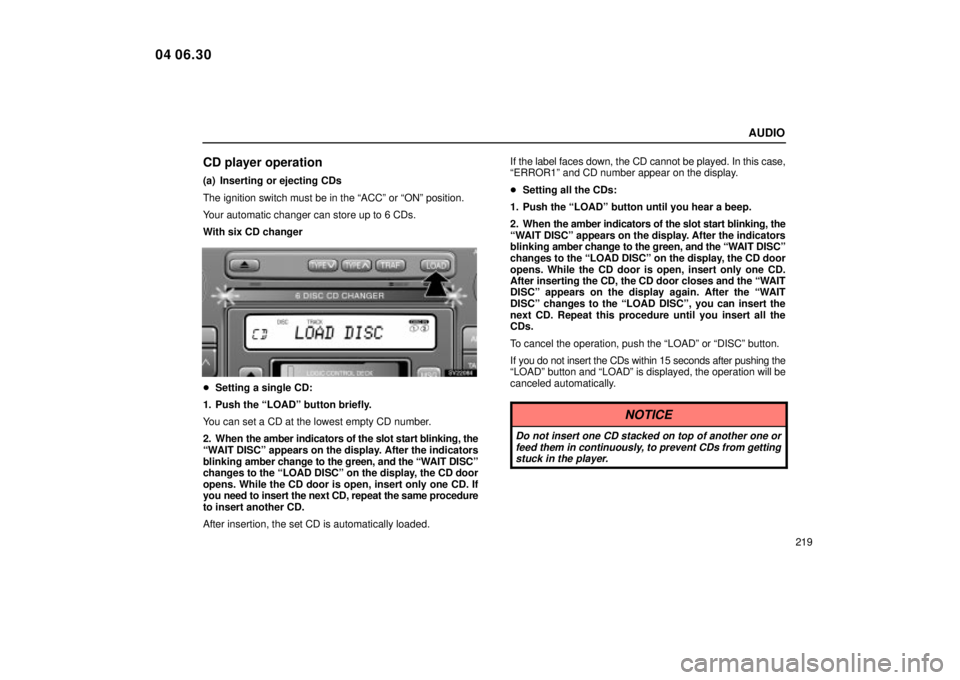
AUDIO
219
CD player operation
(a) Inserting or ejecting CDs
The ignition switch must be in the ªACCº or ªONº position.
Your automatic changer can store up to 6 CDs.
With six CD changer
SV22084
�Setting a single CD:
1. Push the ªLOADº button briefly.
You can set a CD at the lowest empty CD number.
2. When the amber indicators of the slot start blinking, the
ªWAIT DISCº appears on the display. After the indicators
blinking amber change to the green, and the ªWAIT DISCº
changes to the ªLOAD DISCº on the display, the CD door
opens. While the CD door is open, insert only one CD. If
you need to insert the next CD, repeat the same procedure
to insert another CD.
After insertion, the set CD is automatically loaded. If the label faces down, the CD cannot be played. In this case,
ªERROR1º and CD number appear on the display.
�
Setting all the CDs:
1. Push the ªLOADº button until you hear a beep.
2. When the amber indicators of the slot start blinking, the
ªWAIT DISCº appears on the display. After the indicators
blinking amber change to the green, and the ªWAIT DISCº
changes to the ªLOAD DISCº on the display, the CD door
opens. While the CD door is open, insert only one CD.
After inserting the CD, the CD door closes and the ªWAIT
DISCº appears on the display again. After the ªWAIT
DISCº changes to the ªLOAD DISCº, you can insert the
next CD. Repeat this procedure until you insert all the
CDs.
To cancel the operation, push the ªLOADº or ªDISCº button.
If you do not insert the CDs within 15 seconds after pushing the
ªLOADº button and ªLOADº is displayed, the operation will be
canceled automatically.
NOTICE
Do not insert one CD stacked on top of another one or feed them in continuously, to prevent CDs from gettingstuck in the player.
04 06.30
Page 237 of 425
AUDIO
220
SV22085
�Ejecting a single CD alone:
1. Push the button under the ªDISC �º or ªDISC � º
signal on the display to display the CD number you want
to eject.
2. Push the ªEJECTº button for the CD briefly.
At this time, the display shows ªEJECTº, and the indicators at
both ends of the slot as well as the CD number light up.
� Ejecting all the CDs:
Push the ªEJECTº button until you hear a beep.
However, if you accidentally pushed the ªEJECTº button, push
the ªDISCº or ªLOADº button to insert the CD again.
Do not push in the CD which is being ejected forcibly. With single CD player
SV22046a
When you i
nsert a CD, lightly push it in with the label side
up.
The CD player will grab the CD and slide it into place to play
it from the track 1 program.
As this is done, ªCDº appears on the display. Also, the track
number and elapsed playback time will appear on the display.
04 06.30
Page 238 of 425
AUDIO
221
SV22047
To eject the CD, push the ªEJECTº button.(b) Playing a CD
SV22086
Push the ªDISCº button if the CDs are already loaded in
the player.
The CDs set in the player are played continuously, starting with
CD number 1. The CD number of the CD currently being
played,
the track number and the time from the beginning of the
program appear on the display.
When play of one CD ends, the first track of the following CD
starts. W hen play of the final CD ends, play of the first CD starts
again.
The player will skip any empty CD trays.
04 06.30
Page 239 of 425
AUDIO
222(c) Selecting a desired CD (with six CD changer only)
SV22087
Push the ªDISC �
º or ªDISC �º button to select the CD
number.
Push the button several times until the desired CD number
appears on the display. When you release the button, the
player will start playing the selected CD from the first track. (d) Searching for a desired track
SV22088
Push the ªSCANº button briefly.
ªSCANº will appear on the display. The CD player will play the
next track for 10 seconds, then scan again. To select a track,
push the ªSCANº button a second time. If the player reaches
the end of the CD, it will continue scanning at track 1.
After all the tracks are scanned in one pass, normal play
resumes.
04 06.30
Page 240 of 425

AUDIO
223
(e) Searching
for a desired CD (with six CD changer only)
SV22089
Push the ªSCANº button until you hear a beep.
With ªD´SCANº on the display, the program at the beginning of
each CD will be played for 10 seconds. To continue listening
to the program of your choice, push the ªSCANº button a
second time.
After all the CDs in the player are scanned in one pass, the
scan function is cancelled. (f) Selecting a desired track
SV22090
ªTRACKº button: Use for direct access to a desired track.
Push either side of the ªTRACKº button several times until the
desired track number appears on the display. As you release
the button, the player will start playing the selected track from
the beginning.
ªFast forwardº button.
Push
the ª�� º button and hold it to fast forward the CD. When
you release the button, the CD player will resume playing from
that position.
ªReverseº button.
Push the ª�� º button and hold it to reverse the CD. When you
release the button, the CD player will resume playing.
04 06.30