Page 359 of 668
AUDIO
338(d) DVD player operation switches
The DVD player can be operated with the remote control
buttons directly.
The player can also be operated with the switches on the
screen.
To operate the switches on the screen, select the switch by the
joy stick and push the ªENTº button. You cannot select the
switches on the screen by touching them directly.
When the switch is selected by the joy stick, the outline of the
switch
changes to blue. Push the ªENTº button, and the switch
will be highlighted in green.
Page 363 of 668
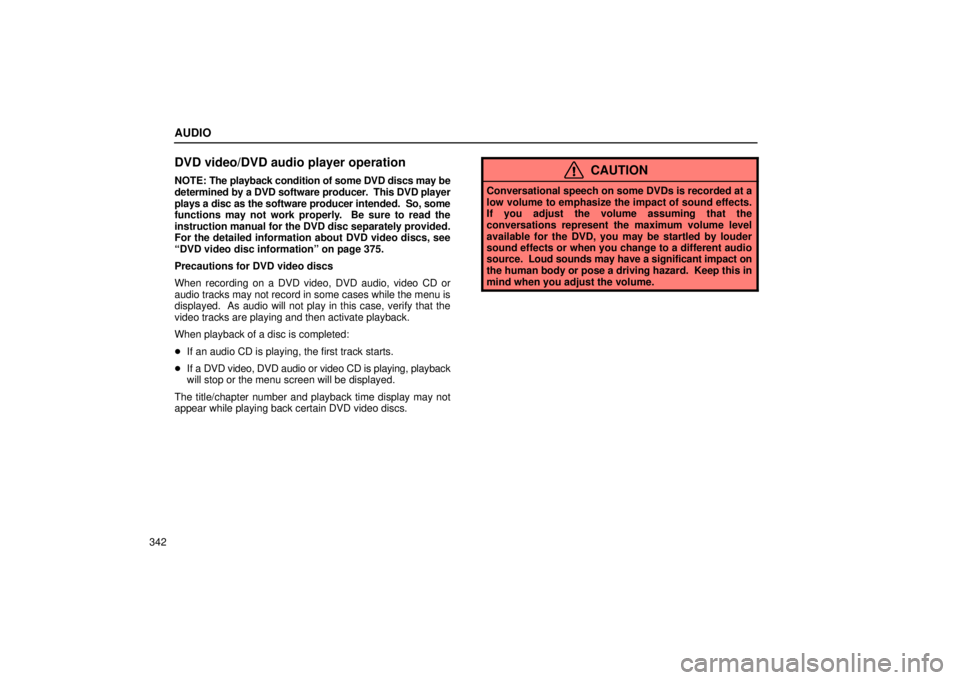
AUDIO
342
DVD video/DVD audio player operation
NOTE: The playback condition of some DVD discs may be
determined by a DVD software producer. This DVD player
plays a disc as the software producer intended. So, some
functions may not work properly. Be sure to read the
instruction manual for the DVD disc separately provided.
For the detailed information about DVD video discs, see
ªDVD video disc informationº on page 375.
Precautions for DVD video discs
When recording on a DVD video, DVD audio, video CD or
audio tracks may not record in some cases while the menu is
displayed. As audio will not play in this case, verify that the
video tracks are playing and then activate playback.
When playback of a disc is completed:
� If an audio CD is playing, the first track starts.
� If a DVD video, DVD audio or video CD is playing, playback
will stop or the menu screen will be displayed.
The title/chapter number and playback time display may not
appear while playing back certain DVD video discs.CAUTION
Conversational speech on some DVDs is recorded at a
low volume to emphasize the impact of sound effects.
If you adjust the volume assuming that the
conversations represent the maximum volume level
available for the DVD, you may be startled by louder
sound effects or when you change to a different audio
source. Loud sounds may have a significant impact on
the human body or pose a driving hazard. Keep this in
mind when you adjust the volume.
Page 367 of 668
AUDIO
346To skip to the predetermined screen, push the ªReturnº
switch on the screen or the ªRETURNº button on the
remote control. The DVD player starts playing from the
beginning of the predetermined screen.
For further details of the predetermined screen, see the
separate manual for the DVD disc.
(d) Selecting the title/group
22PY064
�1For DVD video2For DVD audio
3Remote control button
Page 368 of 668
AUDIO
347
To display the searching title (DVD video) or group (DVD
audio) screen, push the ªSearchº switch on
the screen or
the ªSEARCHº button on the remote control.
�1For DVD video2For DVD audio
DVD video: Select the title number by using the ª±º, ª+º
and ª+10º switches and push the ªEnterº switch to enter
the number. The player starts playing disc for that title
number. The selected title number will appear on the
screen.
Push the ªBackº switch to return to the menu screen.
DVD audio: Enter the group number by using the ª±º and
ª+º switches. The selected group number will appear on
the screen. Push the ªEnterº switch. The player starts
playing the disc from the entered group number.
Push the ªBackº switch to return to the previous screen.
Page 369 of 668
AUDIO
348(e) Selecting the bonus group (DVD audio only)
Enter the bonus group number on the searching group
screen and push the ªEnterº switch on the screen. The
ªEnter
Key Codeº screen will appear. To enter the number
of the group you want to play, push the group number.
If you enter the wrong number, push the ªClearº switch on the
screen to delete the number.
Push the ªEnterº switch on the screen. The player starts
playing the disc from the selected bonus group number. (f) Changing the still picture (DVD audio only)Push the ªStill Prev.º or ªStill Nextº switch on the screen
to forward or reverse the still pictures.
Page 374 of 668
AUDIO
353
(k) Changing the initial setting
22PY074
�1For DVD video2For DVD audio
3Remote control button
Push the ªSet Upº switch on the screen or the ªSET UPº
button on the remote control, and the initial setting screen
will appear. You can change the initial setting.
After the setting is done, the player plays from the beginning
of the chapter or the track.
There are initial setting switches on the ªSetup Menu 1º
screen (1) and ªSetup Menu 2º screen (2).
To change the screen, push the ªTop Pageº or ªSecond Pageº
switch on the screen.
After you change the initial setting, push the ªEnterº switch.
The initial setting switch will be turned off and return to the
picture previously.
When the ªInitial Settingº switch on ªSetup Menu 2º is pushe\
d,
all menus are initialized.
Page 387 of 668
AUDIO
366(s) Selecting the chapter/track
To select the chapter/track, push the ªº or ªº
(TUNE/TRACK) button on the remote control until the
number of the chapter/track you want to select appears on
the screen. (t) Using the control screen�1For DVD video2For DVD audio
When
playing a disc, push the ªDVDº button on the remote
control. The control screen will appear on the screen.
Details of the specific switches, controls and features are
described below.
ªPICTUREº switch: Push the ªPICTUREº switch to turn off the
control screen and return to the picture previously displayed.
ªRPTº switch (DVD audio only): Push the ªRPTº switch while
the track is playing. When the track ends, it will automatically
replay. To turn off the repeat feature, push this switch again.
ªRANDº sw itch (DVD audio only): Push the ªRANDº switch.
The player will play the tracks on the disc in random order. To
turn off the random feature, push this switch again.
Page 388 of 668
AUDIO
367
ªSCANº switch (DVD audio only): Push the ªSCANº switch.
The player will scan all the tracks on the disc you are listening
to. To stop scanning, push this switch again. If the player
scanned all the tracks on the disc, it will stop scanning.
ª
º and ªº switches:
Push and hold the ªº or
ª
º switch to fast forward or reverse a disc. When you
release the switch, the DVD player will resume playing. (u) Error messages
If the player malfunctions, your audio system will display one
of the three following error messages.
If ªDISC CHECKº appears on the screen:
It indicates that the
disc is dirty, damaged or it was inserted upside down. Clean
the disc or insert it correctly.
If ªREGION CODE ERRORº appears on the screen: It
indicates that the DVD region code is not set properly.
If ªDVD ERRORº appears on the screen: There is a problem
inside the player. Eject the disc. Set the disc again.
If the malfunction still exists, take your vehicle to your Lexus
dealer.