Page 323 of 668
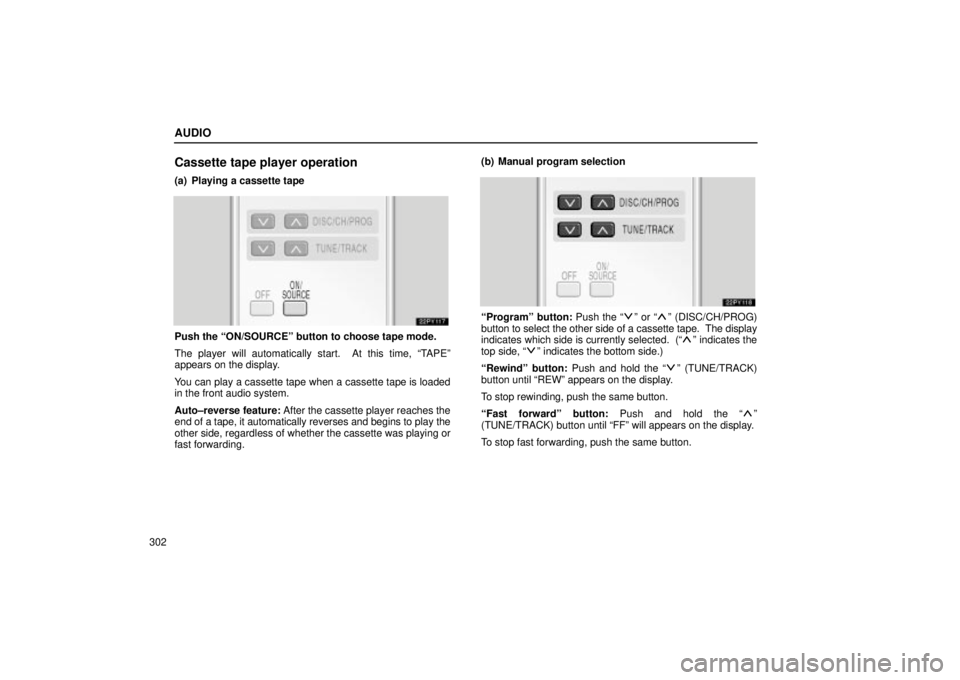
AUDIO
302
Cassette tape player operation
(a) Playing a cassette tape
Push the ªON/SOURCEº button to choose tape mode.
The player will automatically start. At this time, ªTAPEº
appears on the display.
You can play a cassette tape when a cassette tape is loaded
in the front audio system.
Auto±reverse feature: After the cassette player reaches the
end of a tape, it automatically reverses and begins to play the
other side, regardless of whether the cassette was playing or
fast forwarding. (b) Manual program selection
ªProgramº button: Push the ªº or ªº (DISC/CH/PROG)
button to select the other side of a cassette tape. The display
indicates which side is currently selected. (ª
º indicates the
top side, ªº indicates the bottom side.)
ªRewindº button: Push and hold the ª
º (TUNE/TRACK)
button until ªREWº appears on the display.
To stop rewinding, push the same button.
ªFast forwardº button: Push and hold the ª
º
(TUNE/TRACK) button until ªFFº will appears on the display.
To stop fast forwarding, push the same button.
Page 324 of 668
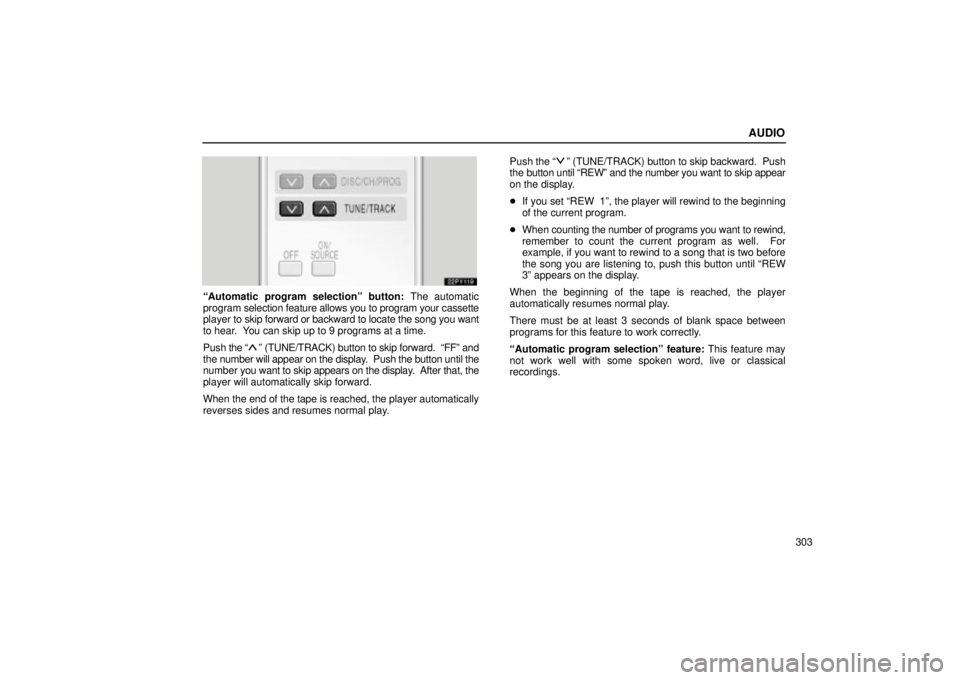
AUDIO
303
ªAutomatic program selectionº button: The automatic
program selection feature allows you to program your cassette
player to skip forward or backward to locate the song you want
to hear. You can skip up to 9 programs at a time.
Push the ª
º (TUNE/TRACK) button to skip forward. ªFFº and
the number will appear on the display. Push the button until the
number you want to skip appears on the display. After that, the
player will automatically skip forward.
When the end of the tape is reached, the player automatically
reverses sides and resumes normal play. Push
the ª
º (TUNE/TRACK) button to skip backward. Push
the button until ªREWº and the number you want to skip appear
on the display.
� If you set ªREW 1º, the player will rewind to the beginning
of the current program.
� When counting the number of programs you want to rewind,
remember to count the current program as well. For
example, if you want to rewind to a song that is two before
the song you are listening to, push this button until ªREW
3º appears on the display.
When the beginning of the tape is reached, the player
automatically resumes normal play.
There must be at least 3 seconds of blank space between
programs for this feature to work correctly.
ªAutomatic program selectionº feature: This feature may
not work well with some spoken word, live or classical
recordings.
Page 325 of 668
AUDIO
304
CD player operation
(a) Playing a CD
Push the ªON/SOURCEº button to choose CD mode.
ªCDº appears on the display.
You can play a CD when a CD is loaded in the front audio
system.
The CDs set in the front audio system are played continuously,
starting with the last CD you inserted. The CD number of the
CD currently being played, the track number and the time from
the beginning of the program appear on the display.
When play of one CD ends, the first track of the following CD
starts. When play of the final CD ends, play of the first CD
starts again.
The player will skip any empty CD trays.(b) Selecting a desired CD
Searching for a desired CD:
Push
the ª
º or ªº (DISC/CH/PROG) button to select the
CD number.
Push the button several times until the desired CD number
appears on the display. When you release the button, the
player will start playing the selected CD from the first track.
Page 326 of 668
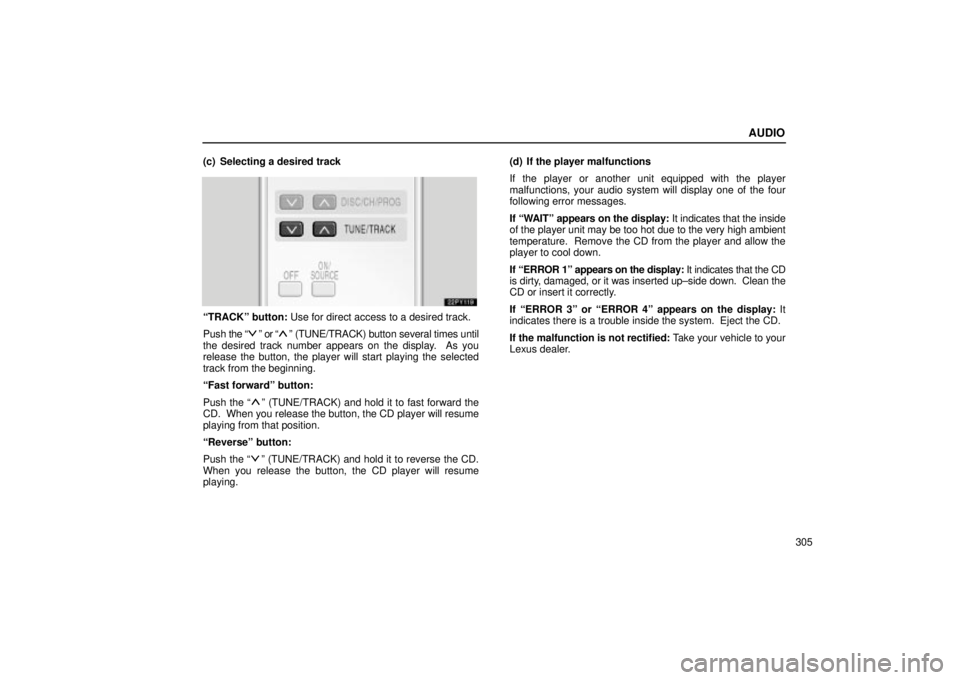
AUDIO
305
(c) Selecting a desired track
ªTRACKº button: Use for direct access to a desired track.
Push
the ª
º or ªº (TUNE/TRACK) button several times until
the desired track number appears on the display. As you
release the button, the player will start playing the selected
track from the beginning.
ªFast forwardº button:
Push the ª
º (TUNE/TRACK) and hold it to fast forward the
CD. When you release the button, the CD player will resume
playing from that position.
ªReverseº button:
Push the ª
º (TUNE/TRACK) and hold it to reverse the CD.
When you release the button, the CD player will resume
playing. (d) If the player malfunctions
If the player or another unit equipped with the player
malfunctions, your audio system will display one of the four
following error messages.
If ªWAITº appears on the display:
It indicates that the inside
of the player unit may be too hot due to the very high ambient
temperature. Remove the CD from the player and allow the
player to cool down.
If ªERROR 1º appears on the display: It indicates that the CD
is dirty, damaged, or it was inserted up±side down. Clean the
CD or insert it correctly.
If ªERROR 3º or ªERROR 4º appears on the display: It
indicates there is a trouble inside the system. Eject the CD.
If the malfunction is not rectified: Take your vehicle to your
Lexus dealer.
Page 332 of 668
AUDIO
311
REAR SEAT ENTERTAINMENTSYSTEM
22PY140
�1Front audio system
2Rear seat entertainment system display
3Rear seat entertainment system remote control
4DVD player
5Power outlet
6Input terminal adapter
7Headphone volume control dials
8Headphone input jacks
9Remote control holder
10Power outlet main switch
Page 341 of 668
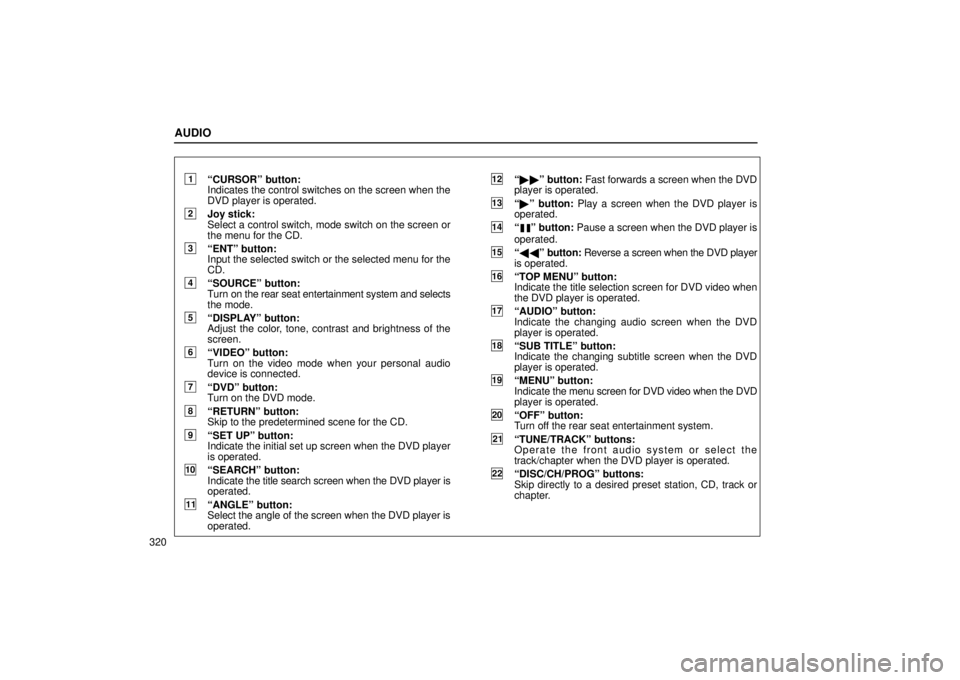
AUDIO
320
1ªCURSORº button:
Indicates the control switches on the screen when the
DVD player is operated.
2Joy stick:
Select a control switch, mode switch on the screen or
the menu for the CD.
3ªENTº button:
Input the selected switch or the selected menu for the
CD.
4ªSOURCEº button:
Turn on the rear seat entertainment system and selects
the mode.
5ªDISPLAYº button:
Adjust the color, tone, contrast and brightness of the
screen.
6ªVIDEOº button:
Turn on the video mode when your personal audio
device is connected.
7ªDVDº button:
Turn on the DVD mode.
8ªRETURNº button:
Skip to the predetermined scene for the CD.
9ªSET UPº button:
Indicate the initial set up screen when the DVD player
is operated.
10ªSEARCHº button:
Indicate the title search screen when the DVD player is
operated.
11ªANGLEº button:
Select the angle of the screen when the DVD player is
operated.
12ª �� º button: Fast forwards a screen when the DVD
player is operated.
13ª � º button: Play a screen when the DVD player is
operated.
14ªº button: Pause a screen when the DVD player is
operated.
15ª �� º button: Reverse a screen when the DVD player
is operated.
16ªTOP MENUº button:
Indicate the title selection screen for DVD video when
the DVD player is operated.
17ªAUDIOº button:
Indicate the changing audio screen when the DVD
player is operated.
18ªSUB TITLEº button:
Indicate the changing subtitle screen when the DVD
player is operated.
19ªMENUº button:
Indicate the menu screen for DVD video when the DVD
player is operated.
20ªOFFº button:
Turn off the rear seat entertainment system.
21ªTUNE/TRACKº buttons:
Operate the front audio system or select the
track/chapter when the DVD player is operated.
22ªDISC/CH/PROGº buttons:
Skip directly to a desired preset station, CD, track or
chapter.
Page 342 of 668
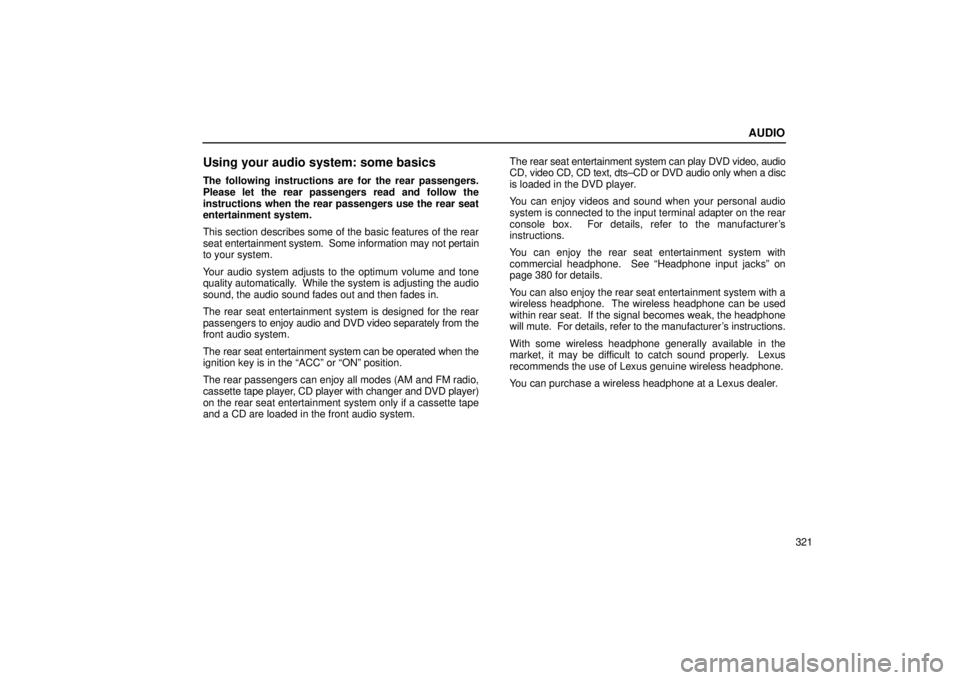
AUDIO
321
Using your audio system: some basics
The following instructions are for the rear passengers.
Please let the rear passengers read and follow the
instructions when the rear passengers use the rear seat
entertainment system.
This section describes some of the basic features of the rear
seat entertainment system. Some information may not pertain
to your system.
Your audio system adjusts to the optimum volume and tone
quality automatically. While the system is adjusting the audio
sound, the audio sound fades out and then fades in.
The rear seat entertainment system is designed for the rear
passengers to enjoy audio and DVD video separately from the
front audio system.
The rear seat entertainment system can be operated when the
ignition key is in the ªACCº or ªONº position.
The rear passengers can enjoy all modes (AM and FM radio,
cassette tape player, CD player with changer and DVD player)
on the rear seat entertainment system only if a cassette tape
and a CD are loaded in the front audio system. The rear seat entertainment system can play DVD video, audio
CD, video CD, CD text, dts±CD or DVD audio only when a disc
is loaded in the DVD player.
You can enjoy videos and sound when your personal audio
system is connected to the input terminal adapter on the rear
console box. For details, refer to the manufacturer's
instructions.
You can enjoy the rear seat entertainment system with
commercial headphone. See ªHeadphone input jacksº on
page 380 for details.
You can also enjoy the rear seat entertainment system with a
wireless headphone. The wireless headphone can be used
within rear seat. If the signal becomes weak, the headphone
will mute. For details, refer to the manufacturer's instructions.
With some wireless headphone generally available in the
market, it may be difficult to catch sound properly. Lexus
recommends the use of Lexus genuine wireless headphone.
You can purchase a wireless headphone at a Lexus dealer.
Page 343 of 668
AUDIO
322
CAUTION
�Do not drive with using the headphone. Otherwise,
you may be hard to hear the sound from the outside
while using the headphone and may cause an
accident.
� With DVD player:
Conversational speech on some DVDs is recorded at
a low volume to emphasize the impact of sound
effects. If you adjust the volume assuming that the
conversations represent the maximum volume level
that the DVD will play, you may be startled by louder
sound effects or when you change to a different
audio source. Be sure to adjust the volume with this
in mind.
Make sure the volume is not increased, before you
turn on the headphone.
NOTICE
To prevent the battery from being discharged, do not leave the audio system on longer than necessary whenthe engine is not running.