Page 330 of 668
AUDIO
309
You can enjoy the rear seat audio system with commercial
headphone.
To use the headphones, connect them to the jack.
The key must be in the ªACCº or ªONº position.
To adjust the volume of the headphones, turn the knob.
Turn right to increase the volume. Turn left to decrease the
volume.
The maximum volume depends on the type of headphones.
With
some headphone generally available in the market, it may
be difficult to catch sound properly. Lexus recommends the
use of Lexus genuine headphone.
Please contact your Lexus dealer for further details.
Wireless headphone: You can also enjoy the rear seat audio
system with a wireless headphone. For details, ask your Lexus
dealer.
CAUTION
Adjust the volume when you connect the headphones
to the jack. Loud sounds may have a significant impact
on the human body.
Page 342 of 668
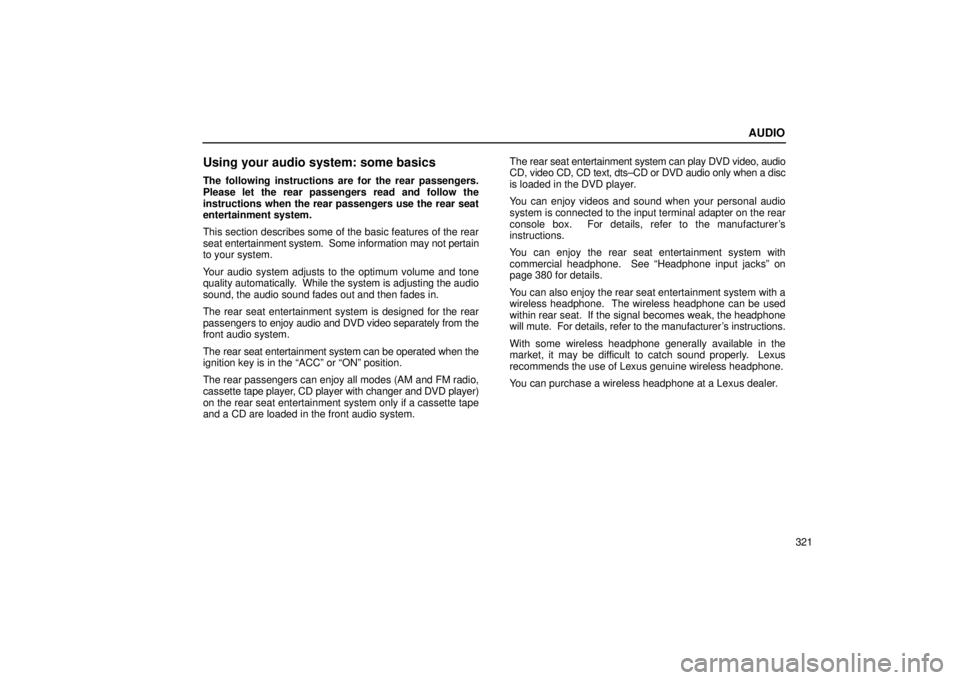
AUDIO
321
Using your audio system: some basics
The following instructions are for the rear passengers.
Please let the rear passengers read and follow the
instructions when the rear passengers use the rear seat
entertainment system.
This section describes some of the basic features of the rear
seat entertainment system. Some information may not pertain
to your system.
Your audio system adjusts to the optimum volume and tone
quality automatically. While the system is adjusting the audio
sound, the audio sound fades out and then fades in.
The rear seat entertainment system is designed for the rear
passengers to enjoy audio and DVD video separately from the
front audio system.
The rear seat entertainment system can be operated when the
ignition key is in the ªACCº or ªONº position.
The rear passengers can enjoy all modes (AM and FM radio,
cassette tape player, CD player with changer and DVD player)
on the rear seat entertainment system only if a cassette tape
and a CD are loaded in the front audio system. The rear seat entertainment system can play DVD video, audio
CD, video CD, CD text, dts±CD or DVD audio only when a disc
is loaded in the DVD player.
You can enjoy videos and sound when your personal audio
system is connected to the input terminal adapter on the rear
console box. For details, refer to the manufacturer's
instructions.
You can enjoy the rear seat entertainment system with
commercial headphone. See ªHeadphone input jacksº on
page 380 for details.
You can also enjoy the rear seat entertainment system with a
wireless headphone. The wireless headphone can be used
within rear seat. If the signal becomes weak, the headphone
will mute. For details, refer to the manufacturer's instructions.
With some wireless headphone generally available in the
market, it may be difficult to catch sound properly. Lexus
recommends the use of Lexus genuine wireless headphone.
You can purchase a wireless headphone at a Lexus dealer.
Page 354 of 668
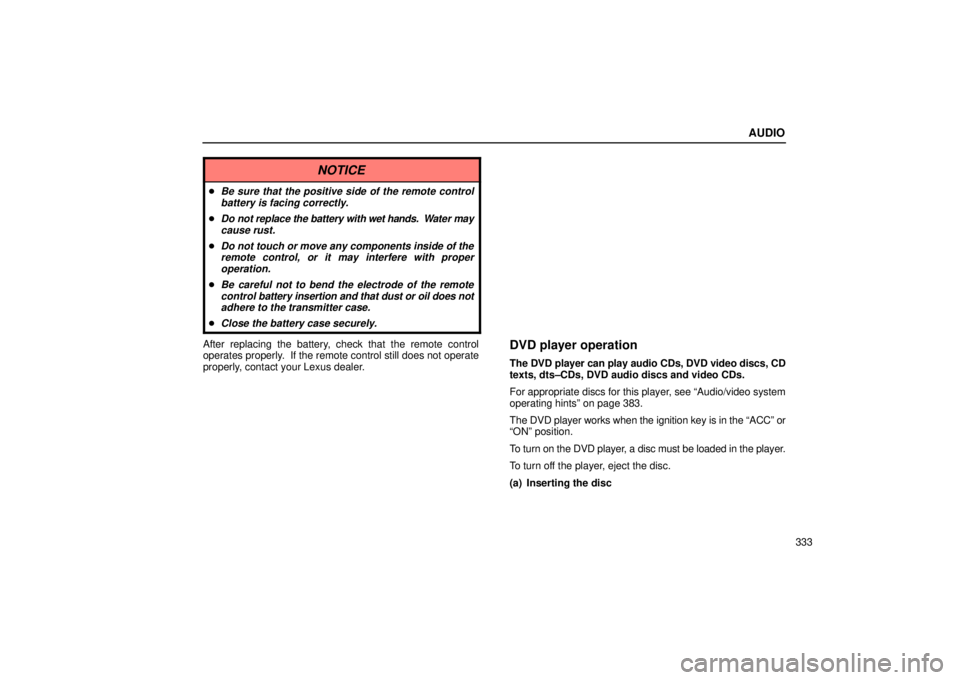
AUDIO
333
NOTICE
�Be sure that the positive side of the remote controlbattery is facing correctly.
�Do not replace the battery with wet hands. Water may
cause rust.
�Do not touch or move any components inside of the remote control, or it may interfere with properoperation.
�Be careful not to bend the electrode of the remotecontrol battery insertion and that dust or oil does not
adhere to the transmitter case.
�Close the battery case securely.
After replacing the battery, check that the remote control
operates properly. If the remote control still does not operate
properly, contact your Lexus dealer.DVD player operation
The DVD player can play audio CDs, DVD video discs, CD
texts, dts±CDs, DVD audio discs and video CDs.
For appropriate discs for this player, see ªAudio/video system
operating hintsº on page 383.
The DVD player works when the ignition key is in the ªACCº or
ªONº position.
To turn on the DVD player, a disc must be loaded in the player.
To turn off the player, eject the disc.
(a) Inserting the disc
Page 358 of 668
AUDIO
337
(c) Selecting the DVD mode
�1Remote control button
2Mode selection screen
To select the DVD mode, push the ªDVDº button on the
remote control.
You can also select the DVD mode on the mode selection
screen mentioned above.
ªDVDº appears on the screen.
The ªDVD Hint!º screen appears when the DVD mode is
first selected after you turn the ignition key to the ªACCº
or ªONº position.
Push the ªOKº switch when you read the message.
Page 362 of 668
AUDIO
341
1Top page (DVD video operation switch)
2Second page (DVD video operation switch)
3Top page (DVD audio operation switch)
4Second page (DVD audio operation switch)
5Top page (video CD)
6Second page (video CD)
There are operation switches on the ªTop Pageº and
ªSecond Pageº screens.
To change the screen, push the ªTop Pageº or ªSecond
Pageº switch on the screen.
If ªº appears on the screen when you select a switch,
it indicates that the switch cannot work.
�1Remote control button
2Screen switch
To turn off the switches on the screen, push the
ªCURSORº button on the remote control once again or
push the ªHide Keysº on the screen.
Page 365 of 668
AUDIO
344
�1Selecting switch on screen
2Selecting switch off screen
To select the menu for the disc, push the ªº, ªº, ªº or
ª
º switches on the screen. Push the ªEnterº switch to
select the menu for the disc.
You can also select the menu for the disc by the joy stick
and the ªENTº button on the remote control when the
control switches are not indicated on the screen.
Push the ªShift Keysº on the screen, and the switches (ª
º,
ª
º, ªº, ªº, ªEnterº and ªShift Keysº switches) will move up
and down.
To turn off the switch, push the ªOFFº switch on the screen. To
turn on the switch again, push the ªONº switch on the screen.
To return to the previous screen, push the ªBackº switch on the
screen. (b) Operating the ª
º, ª�
º, ª�� º and ª�� º
switches/buttons
22PY062
Page 369 of 668
AUDIO
348(e) Selecting the bonus group (DVD audio only)
Enter the bonus group number on the searching group
screen and push the ªEnterº switch on the screen. The
ªEnter
Key Codeº screen will appear. To enter the number
of the group you want to play, push the group number.
If you enter the wrong number, push the ªClearº switch on the
screen to delete the number.
Push the ªEnterº switch on the screen. The player starts
playing the disc from the selected bonus group number. (f) Changing the still picture (DVD audio only)Push the ªStill Prev.º or ªStill Nextº switch on the screen
to forward or reverse the still pictures.
Page 389 of 668
AUDIO
368
Video CD/audio CD/CD text player operation
(a) Selecting the disc menu number (video CD only)
�1Remote control button
2Screen switch
Push the ªSEARCHº button on the remote control or the
ªSel. Numberº switch on the screen, and the disc menu
number search screen will appear.
Enter the disc menu number by using the ª±º, ª+º and ª\
+10º
switches and push the ªEnterº switch. The player starts playing
the disc from the entered disc menu number. The entered disc
menu number will appear on the screen.
Push the ªBackº switch to return to the menu screen.
Move up and down the switches by pushing the ªShift keysº on
the screen.