Page 76 of 408
Lighted Vanity Mirrors — If Equipped
To access a lighted vanity mirror, flip down one of the
visors.
Lift the cover to reveal the mirror. The light will turn on
automatically.
HANDS–FREE COMMUNICATION (UConnect™) —
IF EQUIPPED
UConnect™ is a voice-activated, hands-free, in vehicle
communications system. UConnect™ allows you to dial
a phone number with your cellular phone* using simple
voice commands (e.g.,�Call�Mike�Work�or�Dial�
248-555-1212�). Your cellular phone’s audio is transmitted
through your vehicle’s audio system; the system will
automatically mute your radio when using the UCon-
nect™ system.
NOTE:The UConnect™ system use requires a cellular
phone equipped with the Bluetooth�Hands-Free Profile,�
version 0.96 or higher.
For UConnect Customer Support call 1-877-855-8400 or
visit the UConnect website (www.chrysler.com/
uconnect).
Lighted Vanity Mirror
76 UNDERSTANDING THE FEATURES OF YOUR VEHICLE
Page 78 of 408

The UConnect™ system can be used with any Hands-
Free Profile certified Bluetooth™ cellular phone. If your
cellular phone supports a different profile (eg., Headset
Profile), you may not be able to use any UConnect™
features. Refer to your cellular service provider or the
phone manufacturer for details.
The UConnect™ system is fully integrated with the
vehicle’s audio system. The volume of the UConnect™
system can either be adjusted from the radio volume
control knob, or from the steering wheel radio control
(right switch), if so equipped.
The radio display will be used for visual prompts from
the UConnect™ system such as�CELL�or caller ID on
certain radios.Operation
Voice commands can be used to operate the UConnect™
system and to navigate through the UConnect™ menu
structure. Voice commands are required after most
UConnect™ system prompts. You will be prompted for a
specific command and then guided through the available
options.
•Prior to giving a voice command, one must wait for
the voice on beep, which follows the�Ready�prompt
or another prompt.
•For certain operations, compound commands can be
used. For example, instead of saying�Setup�and then
�Phone Pairing,�the following compound command
can be said:�Setup Phone Pairing.�
78 UNDERSTANDING THE FEATURES OF YOUR VEHICLE
Page 85 of 408
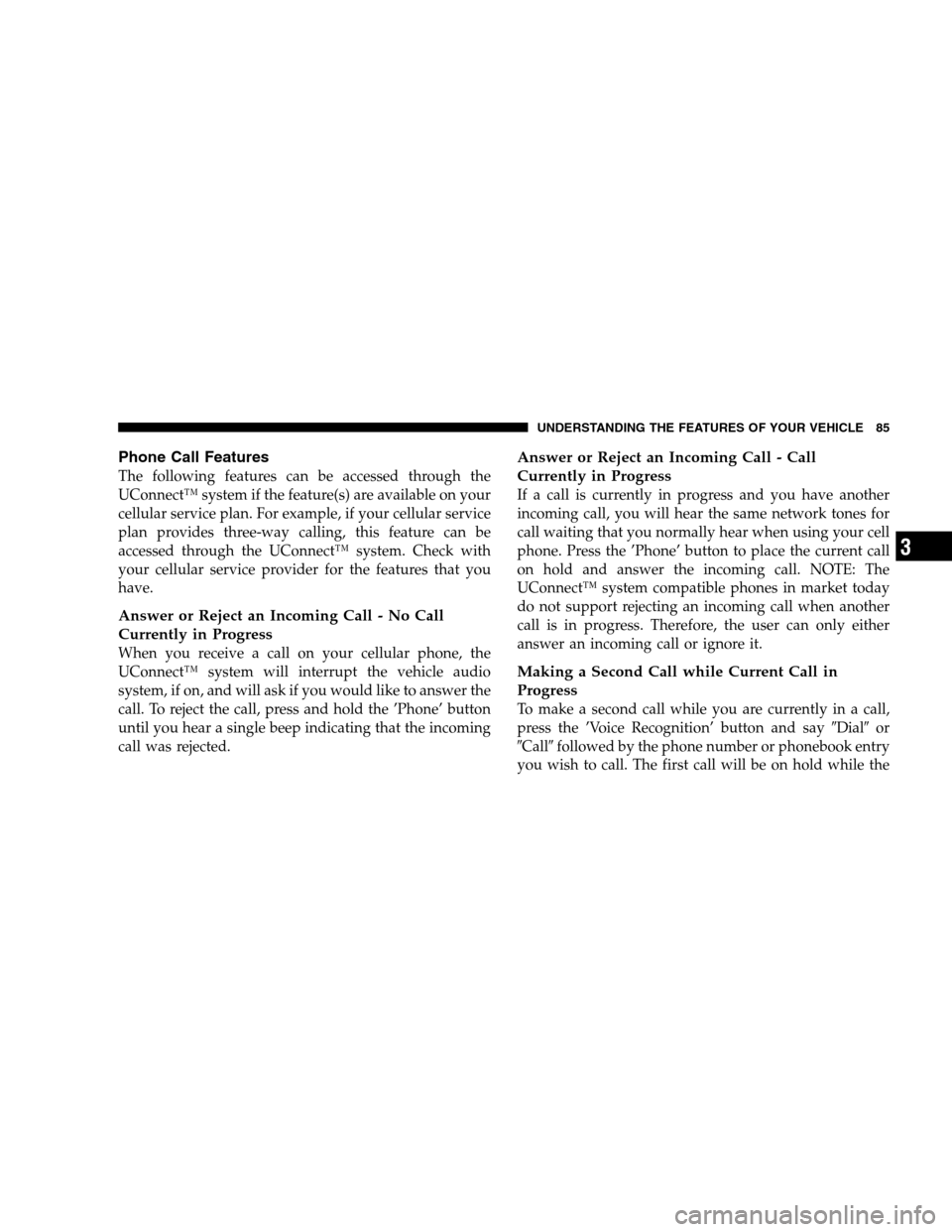
Phone Call Features
The following features can be accessed through the
UConnect™ system if the feature(s) are available on your
cellular service plan. For example, if your cellular service
plan provides three-way calling, this feature can be
accessed through the UConnect™ system. Check with
your cellular service provider for the features that you
have.
Answer or Reject an Incoming Call - No Call
Currently in Progress
When you receive a call on your cellular phone, the
UConnect™ system will interrupt the vehicle audio
system, if on, and will ask if you would like to answer the
call. To reject the call, press and hold the ’Phone’ button
until you hear a single beep indicating that the incoming
call was rejected.
Answer or Reject an Incoming Call - Call
Currently in Progress
If a call is currently in progress and you have another
incoming call, you will hear the same network tones for
call waiting that you normally hear when using your cell
phone. Press the ’Phone’ button to place the current call
on hold and answer the incoming call. NOTE: The
UConnect™ system compatible phones in market today
do not support rejecting an incoming call when another
call is in progress. Therefore, the user can only either
answer an incoming call or ignore it.
Making a Second Call while Current Call in
Progress
To make a second call while you are currently in a call,
press the ’Voice Recognition’ button and say�Dial�or
�Call�followed by the phone number or phonebook entry
you wish to call. The first call will be on hold while the
UNDERSTANDING THE FEATURES OF YOUR VEHICLE 85
3
Page 91 of 408

dialing via the cell phone keypad, the user must exercise
caution and take precautionary safety measures). By
dialing a number with your paired Bluetooth™ cellular
phone, the audio will be played through your vehicle’s
audio system. The UConnect™ system will work the
same as if you dial the number using voice recognition.
NOTE:Certain brands of mobile phones do not send the
dial ring to the UConnect™ system to play it on the
vehicle audio system, so you will not hear it. Under this
situation, after successfully dialing a number, the user
may feel that the call did not go through even though the
call is in progress. Once your call is answered, you will
hear the audio.
Mute/Un-mute (Mute off)
When you mute the UConnect™ system, you will still be
able to hear the conversation coming from the other
party, but the other party will not be able to hear you. In
order to mute the UConnect™ system:
•Press the ’Voice Recognition’ button.
•After the�Ready�prompt and the following beep, say
�Mute.�
In order to un-mute the UConnect™ system:
•Press the ’Voice Recognition’ button.
•After the�Ready�prompt and the following beep, say
�Mute-off.�
Information Service
When using AT&T Wireless Service, dialing to phone
number�#121,�you can access voice activated automated
system to receive news, weather, stocks, traffic, etc.
related information.
UNDERSTANDING THE FEATURES OF YOUR VEHICLE 91
3
Page 95 of 408

Far End Audio Performance
•
Audio quality is maximized under:
•low-to-medium blower setting,
•low-to-medium vehicle speed,
•low road noise,
•smooth road surface,
•fully closed windows, and
•dry weather condition.
•Operation from driver seat.
•Performance, such as, audio clarity, echo. and loud-
ness to a large degree, rely on the phone and network,
and not the UConnect™ system.
•Echo at far end can sometime be reduced by lowering
the in-vehicle audio volume.
Bluetooth Communication Link
Cellular phones have been found to occasionally loose
connection to the UConnect™ system. When this hap-
pens, the connection can generally be re-established by
switching the phone off/on. Your cell phone is recom-
mended to remain in Bluetooth�on�mode.
Reset
In rare instances, it may be necessary to reset the UCon-
nect™ system. The reset feature is exercised by pressing
and holding the ’UConnect™ ’ and ’Voice Recognition’
buttons simultaneously for 15 seconds. Normally, you do
not need to exercise this feature.
Power-Up
After switching ignition key from off to either On or ACC
position, or after a reset, you must wait at least five (5)
seconds prior to using the system.
UNDERSTANDING THE FEATURES OF YOUR VEHICLE 95
3
Page 160 of 408

▫Operation Instructions - (CD Mode For CD
Audio Play).........................191
▫Load/Eject Button (CD Mode For CD
Audio Play).........................193
▫Notes On Playing MP3 Files.............195
▫Operation Instructions - (CD Mode For
MP3 Audio Play).....................197
▫Load/Eject Button (CD Mode For MP3 Play) . . 197
�Sales Code REF — AM/FM/CD (Single Disc)
Radio With Optional Satellite Radio And
Hands Free Phone Capability..............200
▫Operating Instructions - Radio Mode.......200
▫Operation Instructions - CD Mode.........204
▫Operating Instructions - Hands Free
Phone — If Equipped..................206▫Operating Instructions - Satellite Radio — If
Equipped...........................206
�Sales Code REC — AM/FM/CD (6–Disc) Radio
With Navigation System..................206
�Satellite Radio — If Equipped..............207
▫System Activation.....................207
▫Electronic Serial Number/Sirius Identification
Number (ESN/SID)....................207
▫Selecting Satellite Mode In REF Radios......208
▫Selecting Satellite Mode In RAQ Radios.....208
▫Selecting a Channel....................209
▫Storing And Selecting Pre-Set Channels......209
▫Using The PTY (Program Type) Button
(If Equipped)........................209
160 UNDERSTANDING YOUR INSTRUMENT PANEL
Page 186 of 408
SALES CODE RAQ – AM/FM/CD (6-DISC) RADIO
WITH OPTIONAL SATELLITE RADIO, HANDS
FREE PHONE, AND VEHICLE ENTERTAINMENT
SYSTEMS (VES) CAPABILITIESOperating Instructions - Radio Mode
NOTE:The ignition switch must be in the ON or ACC
position to operate the radio.
Power Switch/Volume Control (Rotary)
Press the ON/VOL control to turn the radio ON. Press
the ON/VOL a second time to turn OFF the radio.
Electronic Volume Control
The electronic volume control turns continuously (360
degrees) in either direction without stopping. Turning the
volume control to the right increases the volume and to
the left decreases it.
When the audio system is turned on, the sound will be
set at the same volume level as last played.
For your convenience, the volume can be turned down,
but not up, when the audio system is off and the ignition
is ON.
RAQ Radio
186 UNDERSTANDING YOUR INSTRUMENT PANEL
Page 188 of 408

Time Button
Press the time button and the time of day will be
displayed for 5 seconds.
Clock Setting Procedure
1. Press and hold the time button until the hours blink.
2. Adjust the hours by turning the right side Tune /
Audio control.
3. After the hours are adjusted, press the right side Tune
/ Audio control to set the minutes. The minutes will
begin to blink.
4. Adjust the minutes using the right side Tune / Audio
control.
5. To exit, press any button/knob or wait 5 seconds.
RW/FF (Radio Mode)
Pressing the rewind/fast forward button causes the tuner
to search for the next frequency in the direction of the
arrows. This feature operates in either AM, FM or Satel-
lite (if equipped) frequencies.
TUNE Control (Radio Mode)
Turn the right side rotary control clockwise to increase or
counter-clockwise to decrease the frequency.
AM/FM Button (Radio Mode)
Press the button to select AM or FM Modes.
Setting the Tone, Balance, and Fade
Press the rotary TUNE control and BASS will display.
Turn the TUNE control to the right or left to increase or
decrease the Bass tones.
Press the rotary TUNE control a second time and MID
will display. Turn the TUNE control to the right or left to
increase or decrease the Mid Range tones.
188 UNDERSTANDING YOUR INSTRUMENT PANEL