Page 188 of 414

The standard audio system has
many f eatures. This section de-
scribes those f eatures and how to
use them. (If you selected an
optional audio system, ref er to the
operating instructions that came
with it.) The heating and air conditioning
systems in your vehicle provide a
comf ortable driving environment in
all weather conditions.
The security system helps to dis-
courage vandalism and thef t of your
vehicle. Your vehicle has an anti-theft audio
system that requires a code number
to enable it..............
Vents, Heating, and A/C . 188
Using Automatic Climate ...................................
Control .193
.........
Using the Rear A/C Unit . 194
...................
Rear Climate Control . 197
..............
Climate Control Sensors . 198
..........
Playing the AM/FM Radio . 199
............
AM/FM Radio Reception . 205
...
Playing the XM Satellite Radio . 207
..................................
Playing a CD .212
...................................
CD Changer .215
....................
Protecting Your CDs .221
.....
CD Changer Error Messages . 222
...............................
Playing a Tape .223
.............
Steering Wheel Controls . 228
.................
Radio Thef t Protection . 229
........
Rear Entertainment System . 230
..............................
Playable DVDs .258
............................
Security System .263
...............................
Cruise Control .264
HomeLink Universal ................................
Transceiver .267
................
Parking Sensor System . 271
.
Rear View Camera and Monitor . 275
Features
Features
187
Page 213 of 414
�´
�µ �´
�µ
Playing a CD, CD Changer
L X model EX model wit hout RES
212
AM
BUTTON
FM
BUTTON CD SLOT
EJECT
BUTTON
RANDOM
BUTTON REPEAT
BUTTON
CD BUTTON DISC
BUTTON
DISC
BUTTON REPEAT
BUTTON
DISC
BUTTON
DISC
BUTTON CD BUTTON
EJECT
BUTTON
SEEK BAR LOAD
INDICATOR
AM/FM
BUTTON
LOAD
BUTTON
SEEK BAR
RANDOM
BUTTON CD SLOT
Page 214 of 414
�´
�µ
�´
�µ
Playing a CD, CD Changer
Features
T ouring model wit h RES and
Navigat ion Syst em
EX and T ouring models wit h
RES without NavigationSyst em
213
SEEK BAR
EJECT
BUTTON
RANDOM
BUTTON REPEAT
BUTTON
CD BUTTON
DISC
BUTTON
DISC
BUTTON RANDOM
BUTTON
REPEAT
BUTTON
LOAD
INDICATOR
LOAD
BUTTON CD SLOT
SEEK BAR DISC BUTTON
DISC BUTTON LOAD
INDICATOR
LOAD
BUTTON EJECT
BUTTON
CD BUTTON
Page 216 of 414

CONT INUED
Your audio system has an in-dash
CD changer that holds up to six CDs,
providing several hours of
continuous entertainment. You
operate this CD changer with the
same controls used f or the radio.
To load CDs or operate the CD
changer, the ignition switch must be
in the ACCESSORY (I) or ON (II)
position.
The CD changer is behind the
navigation system screen. To use the
CD changer, press the OPEN button
beside the screen. The screen f olds
back, and the CD changer appears.To return the screen to the upright
position, press the OPEN button
again. Do not use the f olded screen
as a tray. If you put a cup, f or
example, on the screen, the liquid
inside the cup may spill on the
screen when you go over a bump. Press and hold the LOAD button
beside the CD slot until you see
‘‘LOADING’’ in the display, then
release the button.
To load multiple CDs in one
operation:
1.
On vehicles with navigation system On vehicles with navigation system
EX and Touring models
Playing a CD, CD Changer
Operating the CD Changer L oading CDs in the Changer
Features
215
OPEN BUTTONLOAD BUTTON LOAD INDICATOR
Do not use CDs with adhesive labels.
The label can curl up and cause the CD
to jam in the unit.
Page 217 of 414

To load a single CD:
TheindicatorsabovetheDisc
buttons of the empty positions will
blink, and the green load indicator
above the CD slot comes on.
Press and release the LOAD
button.
The system will load the CD, and
begin playing it.If you press the LOAD button while
a CD is playing, the system will stop
playing that CD and start the loading
sequence. It will then play the CD
just loaded.
You can also load a CD into an empty
position while a CD is playing by
pressing the appropriate Disc button.
Select an empty Disc button (the
indicator above the button is off),
and press the button. The system
will stop playing the current CD and
start the loading sequence. It will
then play the CD just loaded.
Insert a CD into the CD slot.
Insert it only about halfway; the
drive will pull it in the rest of the
way. You will see ‘‘BUSY’’ in the
display. The CD load indicator
turns red and blinks as the CD is
loaded.
When LOADING appears again in
the display, insert the next CD into
the CD slot.
Repeat this until all six positions
are loaded. The system will then
begin playing the f irst CD loaded.
TheindicatorsabovetheDisc
buttons of the empty positions will
blink, and the green CD load
indicator comes on. When you see
‘‘LOAD’’ in the display, insert the
disc into the CD slot. Insert it only
about half way; the drive will pull it
in the rest of the way.
If you stop loading CDs bef ore all six
positions are f illed, the system will
wait f or 10 seconds, then stop the
load operation and begin playing the
last CD loaded.
2.
2.
3.
4.
5. 1.
3.
Playing a CD, CD Changer
216
Page 218 of 414

On vehicles without navigation system
To load multiple CDs in one
operation:Press and hold the Load button
until you hear a beep and see
‘‘LOAD’’ in the display, then
release the button.
On the upper right side of the
display, the disc number f or an
empty position will begin blinking,
and the green CD load indicator
will come on.
Insert the CD into the CD slot.
Insert it only about halfway; the
drive will pull it in the rest of the
way. You will see ‘‘BUSY’’ in the
display. The CD Loaded indicator
turns red and blinks as the CD is
loaded. To load a single CD:
Press and release the LOAD
button.
When the disc number f or an
empty position starts to blink and
the green CD load indicator comes
on, you will see LOAD in the
display. Insert the disc into the CD
slot. Insert it only about half way,
the drive will pull it in the rest of
the way.
The system will load the CD, and
begin playing it.
Repeat this until all six positions
are loaded. The system will then
begin playing last CD loaded.
If you are not loading CDs into all six
positions, press the LOAD button
again after the last CD has loaded.
The system will begin playing the
last CD loaded.
If you stop loading CDs bef ore all six
positions are f illed, the system will
wait f or ten seconds, then stop the
load operation and begin playing the
last CD loaded. When LOAD appears again in the
display, insert the next CD into the
CD slot.
1. 1.
2.
3. 4.
5.
2.
3.
Playing a CD, CD Changer
Features
217
Page 219 of 414
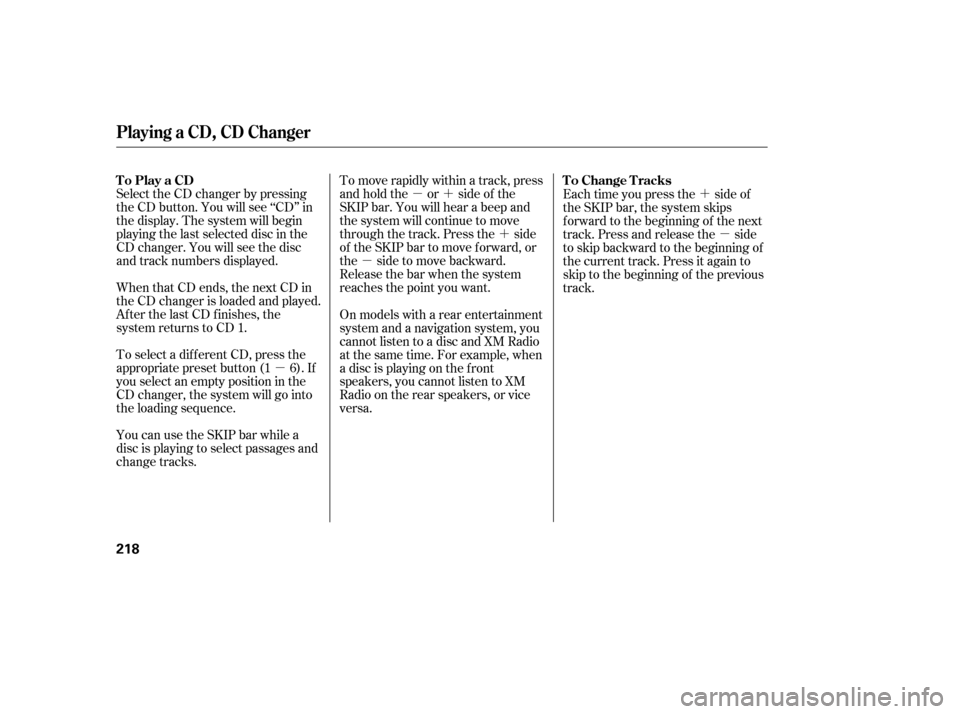
�µ�´�´
�µ
�µ �´
�µ
To move rapidly within a track, press
and hold the or side of the
SKIP bar. You will hear a beep and
the system will continue to move
through the track. Press the side
of the SKIP bar to move forward, or
the sidetomovebackward.
Release the bar when the system
reaches the point you want.
Select the CD changer by pressing
the CD button. You will see ‘‘CD’’ in
the display. The system will begin
playing the last selected disc in the
CD changer. You will see the disc
and track numbers displayed.
When that CD ends, the next CD in
the CD changer is loaded and played.
Af ter the last CD f inishes, the
system returns to CD 1.
You can use the SKIP bar while a
disc is playing to select passages and
change tracks. To select a dif f erent CD, press the
appropriate preset button (1 6). If
youselectanemptypositioninthe
CD changer, the system will go into
the loading sequence. Each time you press the side of
the SKIP bar, the system skips
f orward to the beginning of the next
track. Press and release the side
to skip backward to the beginning of
the current track. Press it again to
skip to the beginning of the previous
track.
On models with a rear entertainment
system and a navigation system, you
cannot listen to a disc and XM Radio
at the same time. For example, when
a disc is playing on the f ront
speakers, you cannot listen to XM
Radio on the rear speakers, or vice
versa.
Playing a CD, CD Changer
To Play a CD To Change Tracks
218
Page 220 of 414
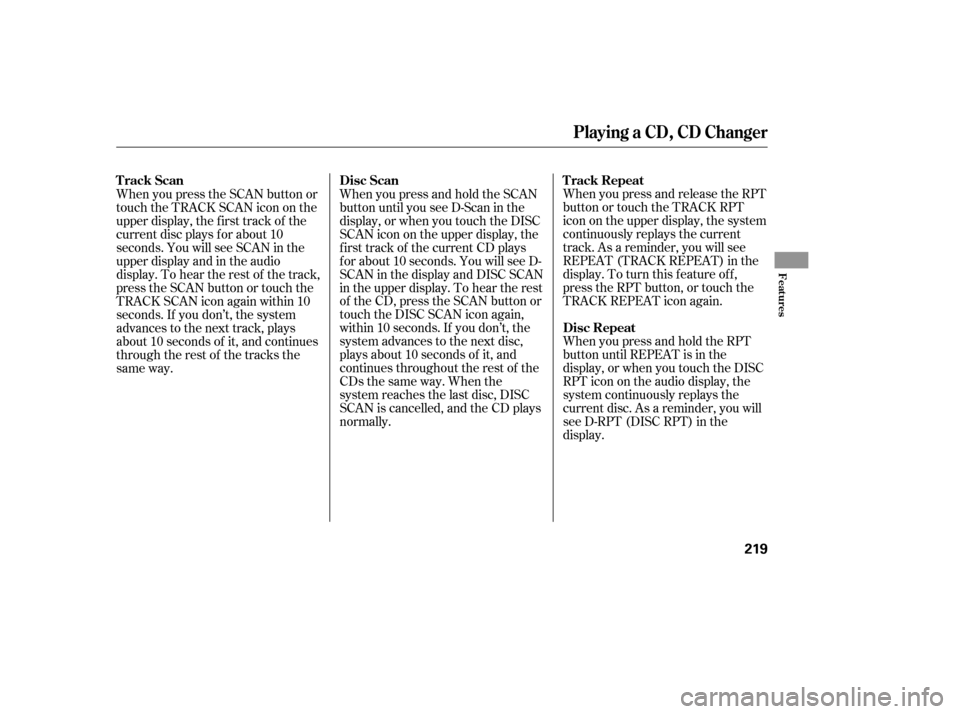
When you press and release the RPT
button or touch the TRACK RPT
icon on the upper display, the system
continuously replays the current
track. As a reminder, you will see
REPEAT (TRACK REPEAT) in the
display. To turn this feature off,
press the RPT button, or touch the
TRACK REPEAT icon again.
WhenyoupressandholdtheRPT
button until REPEAT is in the
display, or when you touch the DISC
RPTiconontheaudiodisplay,the
system continuously replays the
current disc. As a reminder, you will
see D-RPT (DISC RPT) in the
display.
WhenyoupressandholdtheSCAN
button until you see D-Scan in the
display, or when you touch the DISC
SCAN icon on the upper display, the
f irst track of the current CD plays
f or about 10 seconds. You will see D-
SCAN in the display and DISC SCAN
in the upper display. To hear the rest
of the CD, press the SCAN button or
touch the DISC SCAN icon again,
within 10 seconds. If you don’t, the
system advances to the next disc,
plays about 10 seconds of it, and
continues throughout the rest of the
CDs the same way. When the
system reaches the last disc, DISC
SCAN is cancelled, and the CD plays
normally.
When you press the SCAN button or
touchtheTRACKSCANicononthe
upper display, the f irst track of the
current disc plays f or about 10
seconds. You will see SCAN in the
upper display and in the audio
display. To hear the rest of the track,
press the SCAN button or touch the
TRACK SCAN icon again within 10
seconds. If you don’t, the system
advances to the next track, plays
about 10 seconds of it, and continues
through the rest of the tracks the
same way.
Playing a CD, CD Changer
T rack Repeat
Disc Repeat
Disc Scan
Track Scan
Features
219