2005 FIAT CROMA Time and date
[x] Cancel search: Time and datePage 4 of 164

4
Voice Memo function .................................................................................... 82
Other menus function .................................................................................... 84
Messages function ........................................................................................... 84
Options function ............................................................................................. 88
Settings function .............................................................................................. 91
NAVIGATOR.............................................................................................. 92
GENERAL INFORMATION ........................................................................ 92
SCREEN OPTIONS AND FUNCTIONS ................................................ 93
GRAPHIC INSTRUCTIONS ....................................................................... 94
VOICE INSTRUCTIONS ............................................................................. 94
NAVIGATION CD-ROM PLAYER ........................................................... 95
MAIN SCREEN ............................................................................................... 96
OTHER MENUS ............................................................................................. 99
SELECT ADDRESS ......................................................................................... 99
Address ............................................................................................................. 100
Points of interest ............................................................................................ 103
Last destinations ............................................................................................. 105
Directory .......................................................................................................... 105
RDS-TMC ......................................................................................................... 106
Home 1 – Home 2 ......................................................................................... 108
SET ROUTE ..................................................................................................... 109
CHANGE DISPLAY ....................................................................................... 110
DELETE DESTINATION .............................................................................. 111
MAP OPTIONS ............................................................................................. 112
VOICE DIRECTORY ..................................................................................... 113
ON-BOARD COMPUTER (TRIP).................................................... 116
GENERAL INFORMATION ........................................................................ 116
GENERAL TRIP and TRIP B function ........................................................ 116
ETA (Estimated Time of Arrival) ................................................................ 117
Distance to destination ................................................................................. 117
Speed limit ........................................................................................................ 117
Km/miles to empty ......................................................................................... 117
Instant consumption ...................................................................................... 118Trip time ........................................................................................................... 118
Distance traveled ............................................................................................ 118
Average speed ................................................................................................. 118
Average consumption .................................................................................... 118
Trip: speed ....................................................................................................... 118
Trip: MY CAR ................................................................................................. 119
Trip: info ........................................................................................................... 121
Trip: reset ......................................................................................................... 123
VOICE RECOGNITION........................................................................ 124
GENERAL INFORMATION ........................................................................ 124
VOICE COMMANDS ................................................................................... 125
Keywords ......................................................................................................... 125
Examples (voice commands) ....................................................................... 132
INFORMATION AND ASSISTANCE SERVICES (SOS)..... 141
Medical advice function ................................................................................. 141
Roadside assist. function ............................................................................... 142
Personal number function ............................................................................ 142
Emergency 112 function ............................................................................... 142
Phone settings function ................................................................................. 143
Calls for medical advice or roadside assistance ...................................... 144
bCONNECT Infomobility services ............................................................ 145
MY CAR......................................................................................................... 148
LANGUAGE .................................................................................................... 149
DATE & TIME ................................................................................................. 150
VEHICLE ........................................................................................................... 152
CONNECT (settings) ................................................................................... 156
Instrument panel ............................................................................................. 156
Video .................................................................................................................. 157
Power OFF ....................................................................................................... 157
FAULTS......................................................................................................... 159
Internal faults ................................................................................................... 159
Overtemperature faults ................................................................................ 159
Page 18 of 164
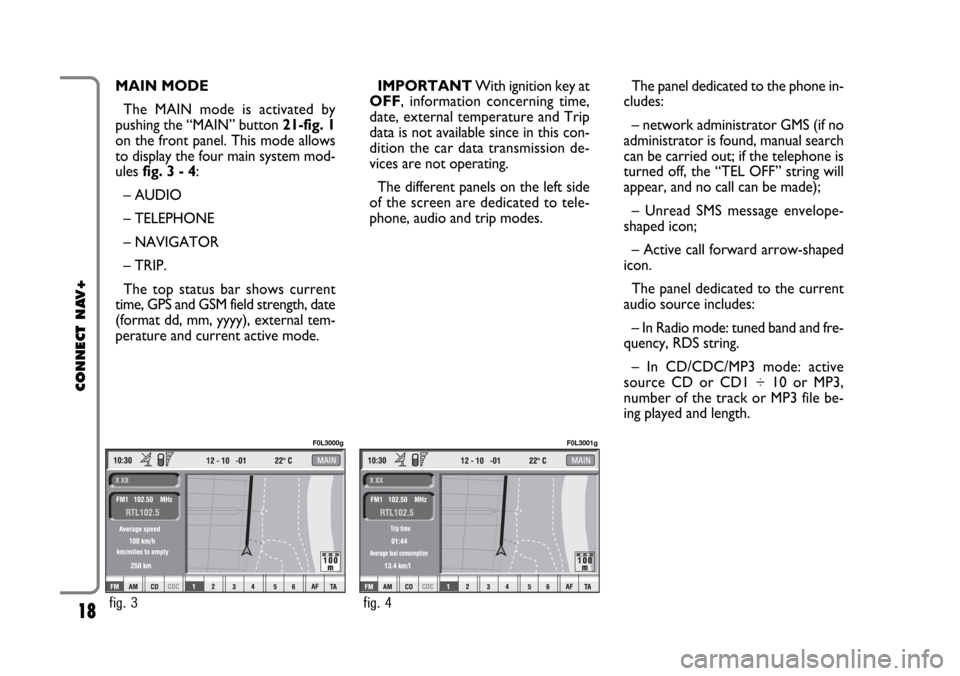
18
CONNECT NAV+
MAIN MODE
The MAIN mode is activated by
pushing the “MAIN” button 21-fig. 1
on the front panel. This mode allows
to display the four main system mod-
ules fig. 3 - 4:
– AUDIO
– TELEPHONE
– NAVIGATOR
– TRIP.
The top status bar shows current
time, GPS and GSM field strength, date
(format dd, mm, yyyy), external tem-
perature and current active mode.IMPORTANTWith ignition key at
OFF, information concerning time,
date, external temperature and Trip
data is not available since in this con-
dition the car data transmission de-
vices are not operating.
The different panels on the left side
of the screen are dedicated to tele-
phone, audio and trip modes.The panel dedicated to the phone in-
cludes:
– network administrator GMS (if no
administrator is found, manual search
can be carried out; if the telephone is
turned off, the “TEL OFF” string will
appear, and no call can be made);
– Unread SMS message envelope-
shaped icon;
– Active call forward arrow-shaped
icon.
The panel dedicated to the current
audio source includes:
– In Radio mode: tuned band and fre-
quency, RDS string.
– In CD/CDC/MP3 mode: active
source CD or CD1 ÷ 10 or MP3,
number of the track or MP3 file be-
ing played and length.
fig. 3
F0L3000g
fig. 4
F0L3001g
Page 61 of 164

– DTMF setting (Dual Tone Multi
Frequency) to repeat dialling and in-
hibit the own identification number
transmission
– selection of network provider
– setting volume and tone of incom-
ing calls
– displaying the remaining credit for
a pre-paid SIM card (if provided for by
the telephone company)
– display of signal field intensity and
other status warnings with symbols
and words.PRELIMINARY
OPERATIONS
ENTERING AND EXITING
THE TELEPHONE MODE
To enter the telephone mode pro-
ceed as follows:
– turn ignition key to ON;
– short push on “TEL” button 19-fig.
1on front panel.
The display shows the telephone
mode “main screen” fig. 39that pro-
vides the following information:
– Time.
– GSM field strength. If telephone
mode is “switched off” the display
shows “TEL OFF”. GSM signal
strength is shown even if no SIM card
is inserted.– Active GSM provider. If a SIM card
is inserted and validated by PIN and no
provider is available, the display will
show “FIND…”.
– An envelope-shaped symbol to in-
dicate unread SMS message/s.
– An arrow-shaped symbol to indi-
cate active call forward.
– Active AUDIO source information.
– “TEL” string to indicate that tele-
phone module is currently active.
– A box to input telephone number
with “DIAL NUMBER” string.
– An icon key: “Delete” to clear off
the telephone number input in the
box.
61
CONNECT NAV+
fig. 39
F0L3034g
Page 93 of 164
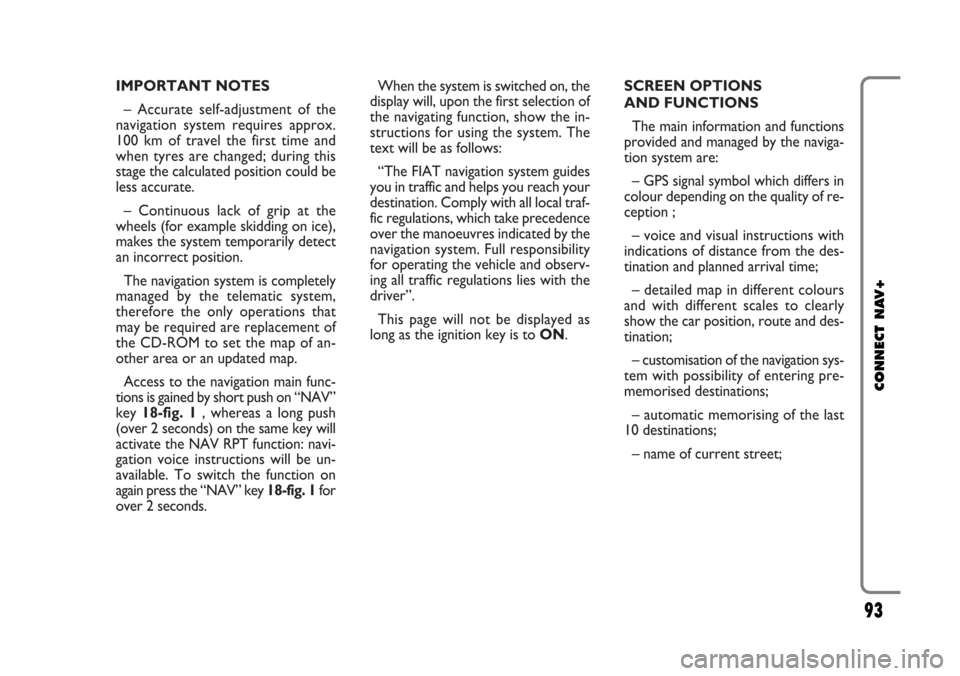
IMPORTANT NOTES
– Accurate self-adjustment of the
navigation system requires approx.
100 km of travel the first time and
when tyres are changed; during this
stage the calculated position could be
less accurate.
– Continuous lack of grip at the
wheels (for example skidding on ice),
makes the system temporarily detect
an incorrect position.
The navigation system is completely
managed by the telematic system,
therefore the only operations that
may be required are replacement of
the CD-ROM to set the map of an-
other area or an updated map.
Access to the navigation main func-
tions is gained by short push on “NAV”
key 18-fig. 1 , whereas a long push
(over 2 seconds) on the same key will
activate the NAV RPT function: navi-
gation voice instructions will be un-
available. To switch the function on
again press the “NAV” key 18-fig. 1for
over 2 seconds.When the system is switched on, the
display will, upon the first selection of
the navigating function, show the in-
structions for using the system. The
text will be as follows:
“The FIAT navigation system guides
you in traffic and helps you reach your
destination. Comply with all local traf-
fic regulations, which take precedence
over the manoeuvres indicated by the
navigation system. Full responsibility
for operating the vehicle and observ-
ing all traffic regulations lies with the
driver”.
This page will not be displayed as
long as the ignition key is to ON.SCREEN OPTIONS
AND FUNCTIONS
The main information and functions
provided and managed by the naviga-
tion system are:
– GPS signal symbol which differs in
colour depending on the quality of re-
ception ;
– voice and visual instructions with
indications of distance from the des-
tination and planned arrival time;
– detailed map in different colours
and with different scales to clearly
show the car position, route and des-
tination;
– customisation of the navigation sys-
tem with possibility of entering pre-
memorised destinations;
– automatic memorising of the last
10 destinations;
– name of current street;
93
CONNECT NAV+
Page 94 of 164
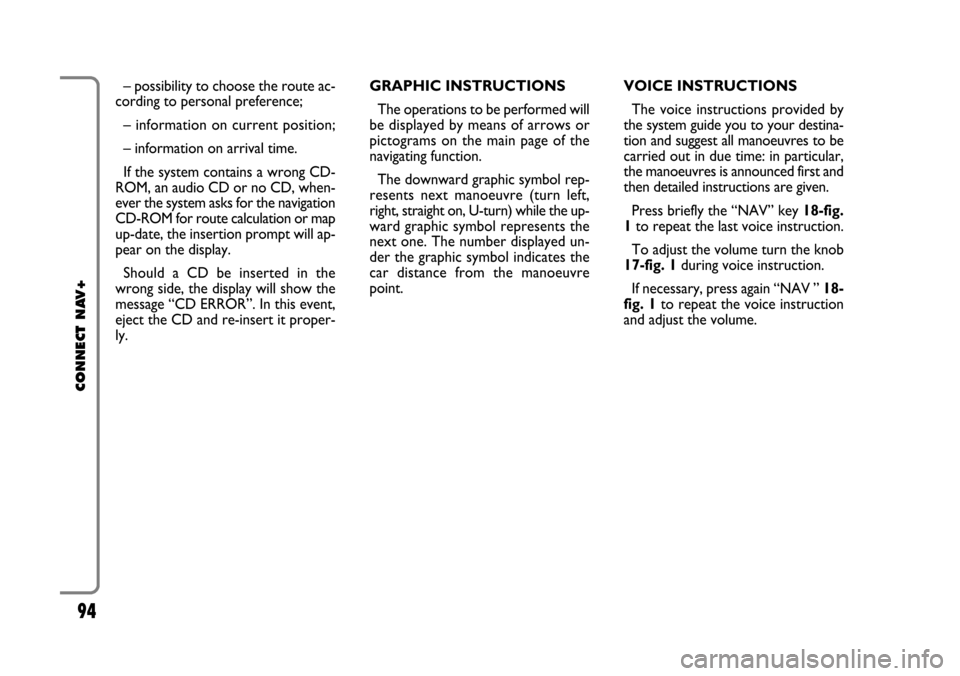
– possibility to choose the route ac-
cording to personal preference;
– information on current position;
– information on arrival time.
If the system contains a wrong CD-
ROM, an audio CD or no CD, when-
ever the system asks for the navigation
CD-ROM for route calculation or map
up-date, the insertion prompt will ap-
pear on the display.
Should a CD be inserted in the
wrong side, the display will show the
message “CD ERROR”. In this event,
eject the CD and re-insert it proper-
ly.GRAPHIC INSTRUCTIONS
The operations to be performed will
be displayed by means of arrows or
pictograms on the main page of the
navigating function.
The downward graphic symbol rep-
resents next manoeuvre (turn left,
right, straight on, U-turn) while the up-
ward graphic symbol represents the
next one. The number displayed un-
der the graphic symbol indicates the
car distance from the manoeuvre
point. VOICE INSTRUCTIONS
The voice instructions provided by
the system guide you to your destina-
tion and suggest all manoeuvres to be
carried out in due time: in particular,
the manoeuvres is announced first and
then detailed instructions are given.
Press briefly the “NAV” key 18-fig.
1to repeat the last voice instruction.
To adjust the volume turn the knob
17-fig. 1during voice instruction.
If necessary, press again “NAV ” 18-
fig. 1to repeat the voice instruction
and adjust the volume.
94
CONNECT NAV+
Page 96 of 164
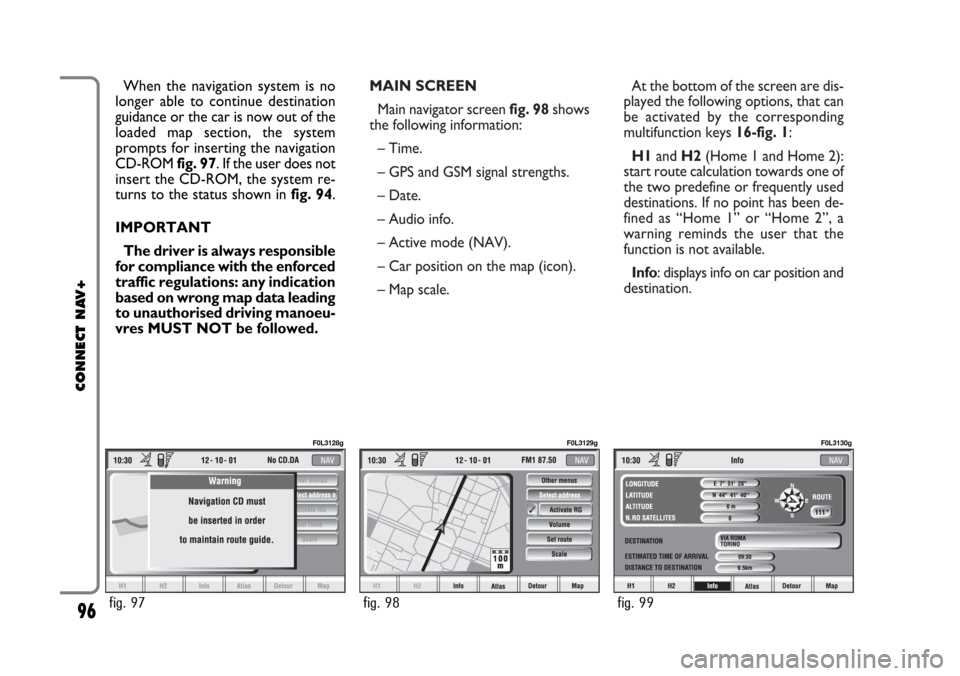
MAIN SCREEN
Main navigator screen fig. 98shows
the following information:
– Time.
– GPS and GSM signal strengths.
– Date.
– Audio info.
– Active mode (NAV).
– Car position on the map (icon).
– Map scale.At the bottom of the screen are dis-
played the following options, that can
be activated by the corresponding
multifunction keys 16-fig. 1:
H1and H2(Home 1 and Home 2):
start route calculation towards one of
the two predefine or frequently used
destinations. If no point has been de-
fined as “Home 1” or “Home 2”, a
warning reminds the user that the
function is not available.
Info: displays info on car position and
destination. When the navigation system is no
longer able to continue destination
guidance or the car is now out of the
loaded map section, the system
prompts for inserting the navigation
CD-ROM fig. 97. If the user does not
insert the CD-ROM, the system re-
turns to the status shown in fig. 94.
IMPORTANT
The driver is always responsible
for compliance with the enforced
traffic regulations: any indication
based on wrong map data leading
to unauthorised driving manoeu-
vres MUST NOT be followed.
96
CONNECT NAV+
fig. 97
F0L3128g
fig. 98
F0L3129g
fig. 99
F0L3130g
Page 116 of 164
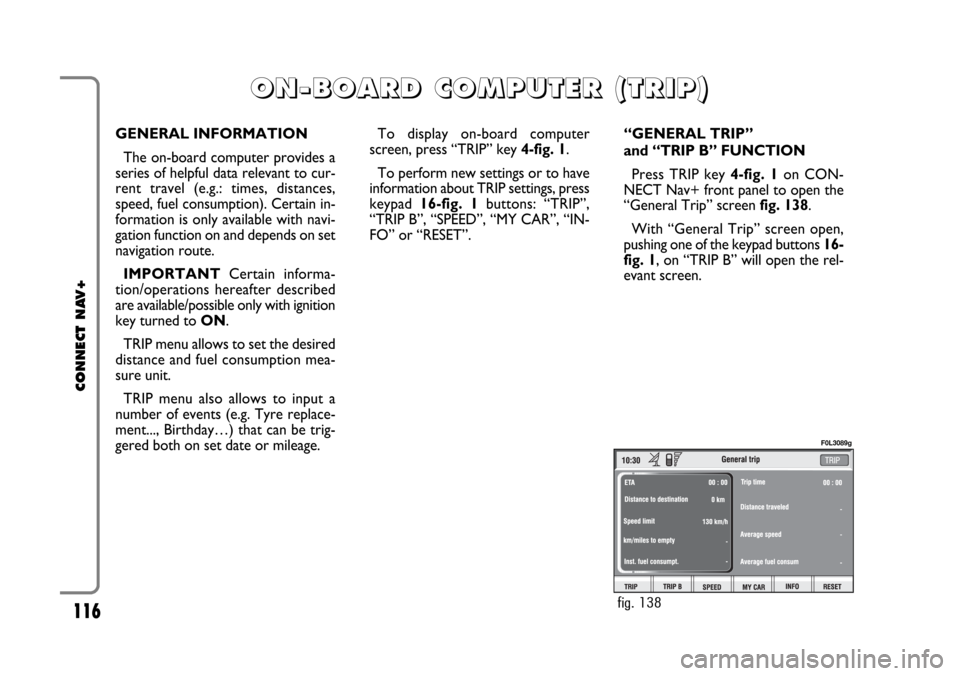
116
CONNECT NAV+
GENERAL INFORMATION
The on-board computer provides a
series of helpful data relevant to cur-
rent travel (e.g.: times, distances,
speed, fuel consumption). Certain in-
formation is only available with navi-
gation function on and depends on set
navigation route.
IMPORTANTCertain informa-
tion/operations hereafter described
are available/possible only with ignition
key turned to ON.
TRIP menu allows to set the desired
distance and fuel consumption mea-
sure unit.
TRIP menu also allows to input a
number of events (e.g. Tyre replace-
ment..., Birthday…) that can be trig-
gered both on set date or mileage.To display on-board computer
screen, press “TRIP” key 4-fig. 1.
To perform new settings or to have
information about TRIP settings, press
keypad16-fig. 1buttons: “TRIP”,
“TRIP B”, “SPEED”, “MY CAR”, “IN-
FO” or “RESET”.“GENERAL TRIP”
and “TRIP B” FUNCTION
Press TRIP key 4-fig. 1on CON-
NECT Nav+ front panel to open the
“General Trip” screen fig. 138.
With “General Trip” screen open,
pushing one of the keypad buttons 16-
fig. 1, on “TRIP B” will open the rel-
evant screen.
O O
N N
- -
B B
O O
A A
R R
D D
C C
O O
M M
P P
U U
T T
E E
R R
( (
T T
R R
I I
P P
) )
fig. 138
F0L3089g
Page 123 of 164

123
CONNECT NAV+
Then select “OK” and press the
knob 15-fig. 1to confirm.
“Delete” clears off the stored entry.
“Add”
“Add” function takes to a new screen
fig. 149, where it is possible to enter
the mnemonic string showing event,
date and/or car mileage.
Press:
“Voice”
“Date”, “km or mi” (according to set
unit), “Delete”, “OK”,
to set the fields relevant to the new
entry. To make settings, select the required
icon (Voice, Date, km or mi) with the
knob 15-fig. 1and then press it to
confirm. A new screen for entering
letters and/or numbers will be dis-
played.
Then select “OK” and press the
knob 15-fig. 1to confirm.
“Delete” clears off the new entry.TRIP: RESET
“RESET” function resets on-board
computer data (trip time, distance
traveled, average speed and average
fuel consumption).
Press one of the two keys on the
keypad 16-fig. 1, on “RESET”.
If “Trip B” window fig. 139is active,
only “Trip B” data are reset.
If “General Trip” window fig. 138
is active, both “General Trip” and
“Trip B” data are reset.
IMPORTANTTrip computer data
reset is only possible with ignition key
to ON.
fig. 149
F0L3100g