2005 CHRYSLER SEBRING CONVERTIBLE window
[x] Cancel search: windowPage 58 of 292
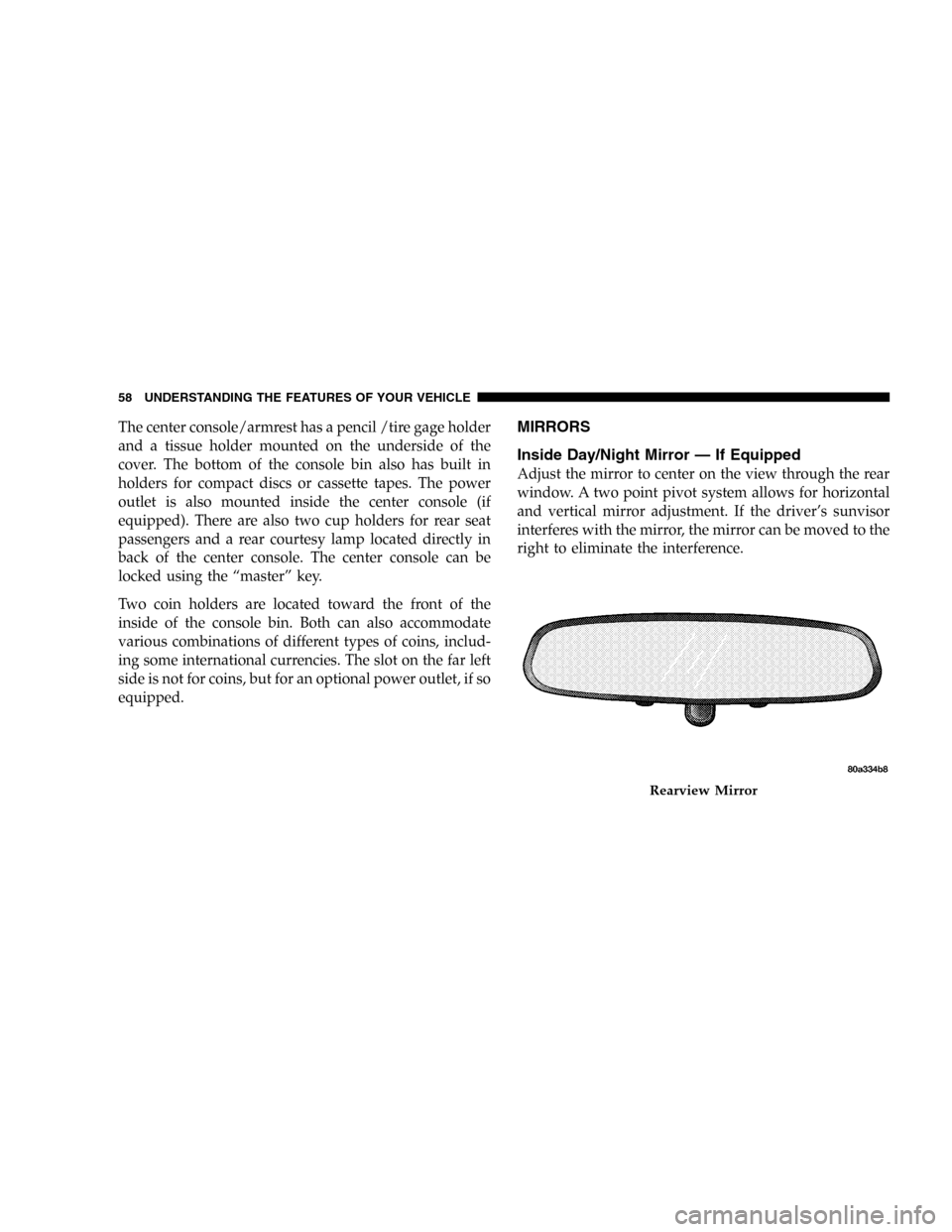
The center console/armrest has a pencil /tire gage holder
and a tissue holder mounted on the underside of the
cover. The bottom of the console bin also has built in
holders for compact discs or cassette tapes. The power
outlet is also mounted inside the center console (if
equipped). There are also two cup holders for rear seat
passengers and a rear courtesy lamp located directly in
back of the center console. The center console can be
locked using the“master”key.
Two coin holders are located toward the front of the
inside of the console bin. Both can also accommodate
various combinations of different types of coins, includ-
ing some international currencies. The slot on the far left
side is not for coins, but for an optional power outlet, if so
equipped.MIRRORS
Inside Day/Night Mirror—If Equipped
Adjust the mirror to center on the view through the rear
window. A two point pivot system allows for horizontal
and vertical mirror adjustment. If the driver’s sunvisor
interferes with the mirror, the mirror can be moved to the
right to eliminate the interference.
Rearview Mirror
58 UNDERSTANDING THE FEATURES OF YOUR VEHICLE
Page 105 of 292

Pressing the AM/FM button continues the search in the
alternate frequency band.
To stop the search, press SCAN a second time.
To Set The Radio Push-button Memory
When you are receiving a station that you wish to
commit to push-button memory, press the SET button.
SET 1 will show in the display window. Select the
push-button you wish to lock onto this station and press
and release that button. If a station is not selected within
5 seconds after pressing the SET button, the station will
continue to play but will not be locked into push-button
memory.
You may add a second station to each push-button by
repeating the above procedure with this exception: Press
the SET button twice and SET 2 will show in the display
window. Each button can be set for SET 1 and SET 2 in
both AM and FM. This allows a total of 10 AM and 10 FM
stations to be locked into memory. You can recall the
stations stored in SET 2 memory by pressing the push-
button twice.
To Change From Clock To Radio Mode
Press the Time button to change the display between
radio frequency and time.
Operating Instructions—Tape Player
Insert the cassette with the exposed tape side toward the
right and the mechanical action of the player will gently
pull the cassette into the play position.
NOTE:When subjected to extremely cold temperatures,
the tape mechanism may require a few minutes to warm
up for proper operation. Sometimes poor playback may
be experienced due to a defective cassette tape. Clean and
demagnetize the tape heads at least twice a year.
Seek Button
Press the SEEK button up for the next selection on the
tape and down to return to the beginning of the current
selection.
Press the SEEK button up or down to move the track
number to skip forward or backward 1 to 6 selections.
Press the SEEK button once to move 1 selection, twice to
move 2 selections, etc.
UNDERSTANDING YOUR INSTRUMENT PANEL 105
4
Page 106 of 292

Fast Forward (FF)
Press the FF button up momentarily to advance the tape
in the direction that it is playing. The tape will advance
until the button is pressed again or the end of the tape is
reached. At the end of the tape, the tape will play in the
opposite direction.
Rewind (RW)
Press the RW button momentarily to reverse the tape
direction. The tape will reverse until the button is pressed
again or until the end of the tape is reached. At the end of
the tape, the tape will play in the opposite direction.
Tape Eject
Press the EJT Tape button and the cassette will disengage
and eject from the radio.
Scan Button
Press this button to play 10 seconds of each selection.
Press the scan button a second time to cancel the feature.
Changing Tape Direction
If you wish to change the direction of tape travel (side
being played), press the PTY button. The lighted arrow in
the display window will show the new direction.
Metal Tape Selection
If a standard metal tape is inserted into the player, the
player will automatically select the correct equalization
and the 70 symbol will appear in the display window.
Pinch Roller Release
If ignition power or the radio ON/OFF switch are turned
off, the pinch roller will automatically retract to protect
the tape from any damage. When power is restored to the
tape player, the pinch roller will automatically reengage
and the tape will resume play.
Noise Reduction
The Dolby Noise Reduction System* is on whenever the
tape player is on, but may be switched off.
106 UNDERSTANDING YOUR INSTRUMENT PANEL
Page 111 of 292

NOTE:Power to operate the radio is supplied through
the ignition switch. It must be in the ON or ACC position
to operate the radio.
Electronic Volume Control
The electronic volume control turns continuously (360
degrees) in either direction without stopping. Turning the
volume control to the right increases the volume and to
the left decreases it.
When the audio system is turned on, the sound will be
set at the same volume level as last played.
For your convenience, the volume can be turned down,
but not up, when the audio system is off and the ignition
is ON.
Seek
Press and release the SEEK button to search for the next
station in either the AM or FM mode. Press the top of the
button to seek up and the bottom to seek down. The
radio will remain tuned to the new station until you
make another selection. Holding the button will bypass
stations without stopping until you release it.
Tune
Press the TUNE control up or down to increase or
decrease the frequency. If the button is pushed and held,
the radio will continue to tune until the button is
released. The frequency will be displayed and continu-
ously updated while the button is pushed.
To Set The Push-Button Memory
When you are receiving a station that you wish to
commit to push-button memory, press the SET button.
The symbol SET 1 will now show in the display window.
Select the“1–5”button you wish to lock onto this station
and press and release that button. If a button is not
selected within 5 seconds after pressing the SET button,
the station will continue to play but will not be locked
into push-button memory.
You may add a second station to each push-button by
repeating the above procedure with this exception: Press
the SET button twice and SET 2 will show in the display
window. Each button can be set for SET 1 and SET 2 in
both AM and FM. This allows a total of 10 AM and 10 FM
UNDERSTANDING YOUR INSTRUMENT PANEL 111
4
Page 116 of 292

NOTE:Power to operate the radio is supplied through
the ignition switch. It must be in the ON or ACC position
to operate the radio.
Seek
Press and release the SEEK button to search for the next
station in either the AM or FM mode. Press the top of the
button to seek up and the bottom to seek down. The
radio will remain tuned to the new station until you
make another selection. Holding the button in will by-
pass stations without stopping until you release it.
Tune
Press the TUNE control up or down to increase or
decrease the frequency. If you press and hold the button,
the radio will continue to tune until you release the
button. The frequency will be displayed and continu-
ously updated while the button is pressed.
To Set The Radio Push-Button Memory
When you are receiving a station that you wish to
commit to push-button memory, press the SET button.
SET 1 will show in the display window. Select the“1–5”
button you wish to lock onto this station and press and
release that button. If a button is not selected within 5seconds after pressing the SET button, the station will
continue to play but will not be locked into push-button
memory.
You may add a second station to each push-button by
repeating the above procedure with this exception: Press
the SET button twice and SET 2 will show in the display
window. Each button can be set for SET 1 and SET 2 in
both AM and FM. This allows a total of 10 AM and 10 FM
stations to be locked into push-button memory. The
stations stored in SET 2 memory can be selected by
pressing the push-button twice. Every time a preset
button is used a corresponding button number will be
displayed.
Audio
The audio button controls the BASS, TREBLE, BAL-
ANCE, and FADE.
Press the AUDIO button and BASS will be displayed.
Press the SEEK + or SEEK–to increase or decrease the
Bass tones.
116 UNDERSTANDING YOUR INSTRUMENT PANEL
Page 128 of 292

CLIMATE CONTROLS
Automatic Temperature Control (ATC)—If
Equipped
The ATC system can maintain a steady comfort level in
various weather conditions with a simple two step op-
eration. Press the AUTO button and select your comfort
setting. The system will automatically control comfort by
varying temperature, fan speed, and Mode.
You also may choose to customize your comfort by
selecting the fan speed and Mode. This will place the
system into manual operation
Interior ATC Sensors
There are two interior sensors in the vehicle. The Sun
Sensor is mounted in the center of the instrument panelnear the windshield glass. The In-Car Temperature Sen-
sor is mounted behind the ATC control panel. These
sensors transmit data on sun strength and vehicle interior
temperatures to enhance system performance.
CAUTION!
Do not cover either sensor with any foreign material
as improper operation of the system will result.
Level Of Automatic Control
72°F (22°C) is the recommended setting for maximum
comfort for the average person, however, this may vary.
NOTE:The temperature setting can be adjusted at any
time without affecting automatic control operation.
The control also will show what Mode the system is in by
the figure shown in the display.
NOTE:The Mode can change when the system is in the
Auto Mode. This will be indicated in changes in the
display window. This shows automatic changes in air
direction.
Automatic Temperature Controls
128 UNDERSTANDING YOUR INSTRUMENT PANEL
Page 130 of 292

engine speed or power may be noticed when the com-
pressor is on. This is a normal occurrence since the
compressor will cycle on and off to maintain comfort and
improve fuel economy.
Recirculate Button
Press this button to recirculate the air inside the
vehicle. Outside air is prevented from entering the
vehicle. Recirculation is automatically controlled when
the system is in Auto Mode. Use this mode to temporarily
block out any outside odors, smoke, or dust.
Manual control of Recirculation is possible only in Panel,
Floor, and Bi-Level modes. It will not operate in Mix, or
Defrost modes.
NOTE:The Recirc button light will blink if you try to
use it in the Mix or Defrost modes.
Air Direction Buttons (Mode)
These buttons allow you to select from five air distribu-
tion patterns. These buttons should be used only when
you can not achieve comfort or visibility in Auto opera-
tion. A symbol in the display window will show which
mode is operating.
Panel
Air is directed through the outlets in the instru-
ment panel. These outlets can be adjusted to direct
air flow. This mode is not recommended when heat is
required.
Floor
Air is directed through the floor outlets with a
lesser amount through the Defrost and side
window demist outlets. This mode is recommended
when heat is desired.
Mix
Air is directed through the floor, defrost, and
side window demist outlets. Use this setting in
cold or snowy conditions that require extra heat
at the windshield. This setting is good for maintaining
comfort while reducing moisture on the windshield.
The compressor is on in this mode.
Bi-Level
Air is directed through both the panel and floor
outlets. This mode is not recommended when
heat is required in very cold temperatures.
130 UNDERSTANDING YOUR INSTRUMENT PANEL
Page 131 of 292
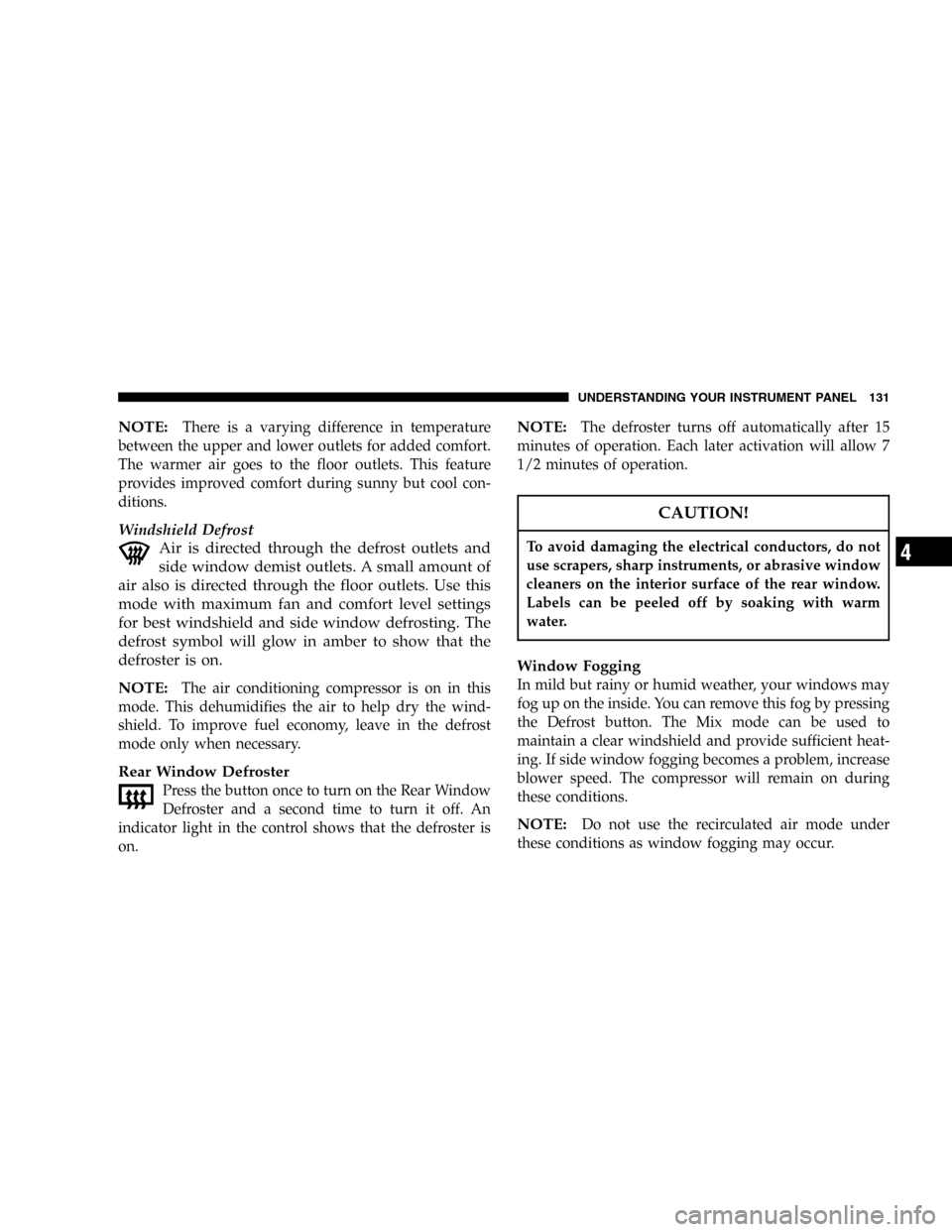
NOTE:There is a varying difference in temperature
between the upper and lower outlets for added comfort.
The warmer air goes to the floor outlets. This feature
provides improved comfort during sunny but cool con-
ditions.
Windshield Defrost
Air is directed through the defrost outlets and
side window demist outlets. A small amount of
air also is directed through the floor outlets. Use this
mode with maximum fan and comfort level settings
for best windshield and side window defrosting. The
defrost symbol will glow in amber to show that the
defroster is on.
NOTE:
The air conditioning compressor is on in this
mode. This dehumidifies the air to help dry the wind-
shield. To improve fuel economy, leave in the defrost
mode only when necessary.
Rear Window Defroster
Press the button once to turn on the Rear Window
Defroster and a second time to turn it off. An
indicator light in the control shows that the defroster is
on.
NOTE:The defroster turns off automatically after 15
minutes of operation. Each later activation will allow 7
1/2 minutes of operation.
CAUTION!
To avoid damaging the electrical conductors, do not
use scrapers, sharp instruments, or abrasive window
cleaners on the interior surface of the rear window.
Labels can be peeled off by soaking with warm
water.
Window Fogging
In mild but rainy or humid weather, your windows may
fog up on the inside. You can remove this fog by pressing
the Defrost button. The Mix mode can be used to
maintain a clear windshield and provide sufficient heat-
ing. If side window fogging becomes a problem, increase
blower speed. The compressor will remain on during
these conditions.
NOTE:Do not use the recirculated air mode under
these conditions as window fogging may occur.
UNDERSTANDING YOUR INSTRUMENT PANEL 131
4