Page 81 of 420
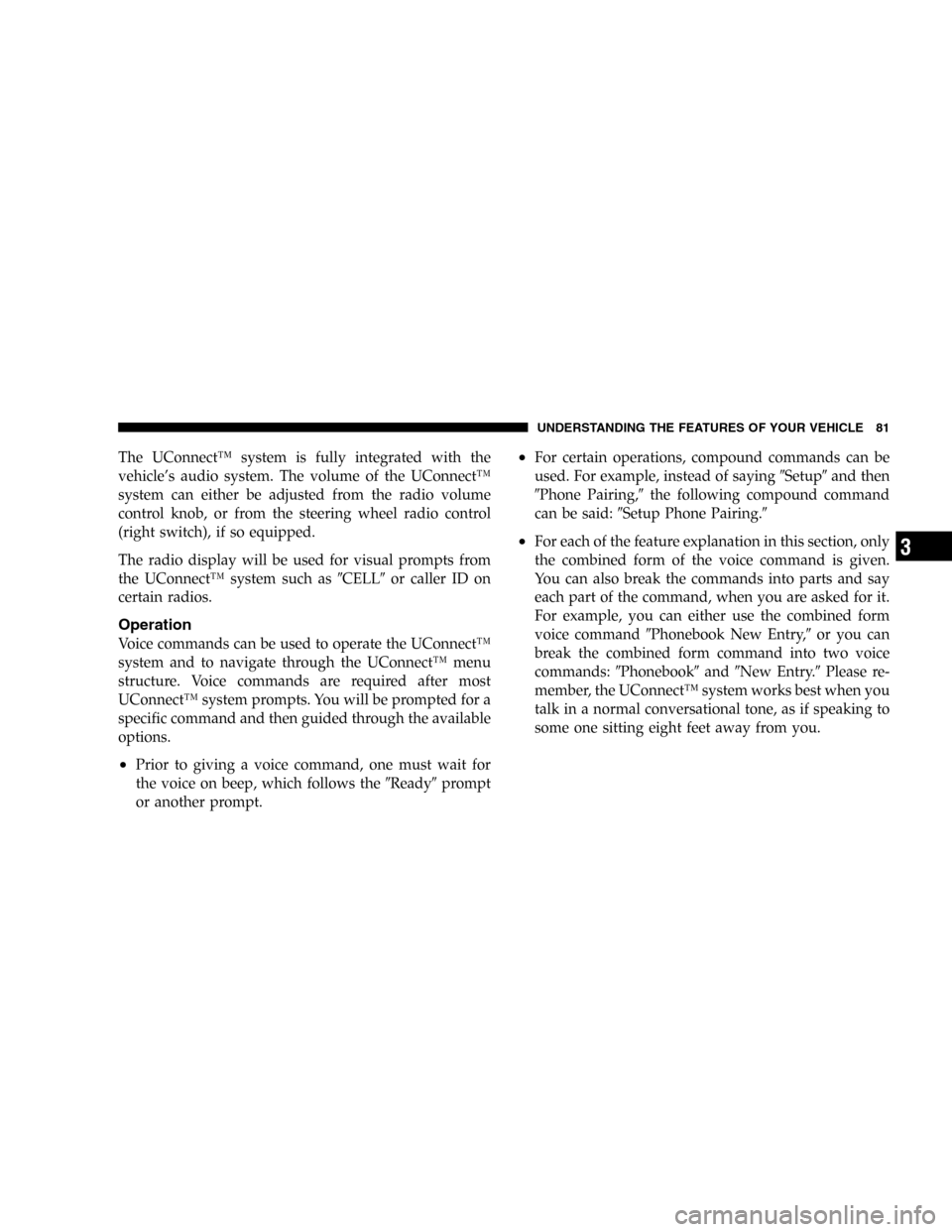
The UConnect™system is fully integrated with the
vehicle’s audio system. The volume of the UConnect™
system can either be adjusted from the radio volume
control knob, or from the steering wheel radio control
(right switch), if so equipped.
The radio display will be used for visual prompts from
the UConnect™system such as�CELL�or caller ID on
certain radios.
Operation
Voice commands can be used to operate the UConnect™
system and to navigate through the UConnect™menu
structure. Voice commands are required after most
UConnect™system prompts. You will be prompted for a
specific command and then guided through the available
options.
•Prior to giving a voice command, one must wait for
the voice on beep, which follows the�Ready�prompt
or another prompt.
•For certain operations, compound commands can be
used. For example, instead of saying�Setup�and then
�Phone Pairing,�the following compound command
can be said:�Setup Phone Pairing.�
•For each of the feature explanation in this section, only
the combined form of the voice command is given.
You can also break the commands into parts and say
each part of the command, when you are asked for it.
For example, you can either use the combined form
voice command�Phonebook New Entry,�or you can
break the combined form command into two voice
commands:�Phonebook�and�New Entry.�Please re-
member, the UConnect™system works best when you
talk in a normal conversational tone, as if speaking to
some one sitting eight feet away from you.
UNDERSTANDING THE FEATURES OF YOUR VEHICLE 81
3
Page 82 of 420
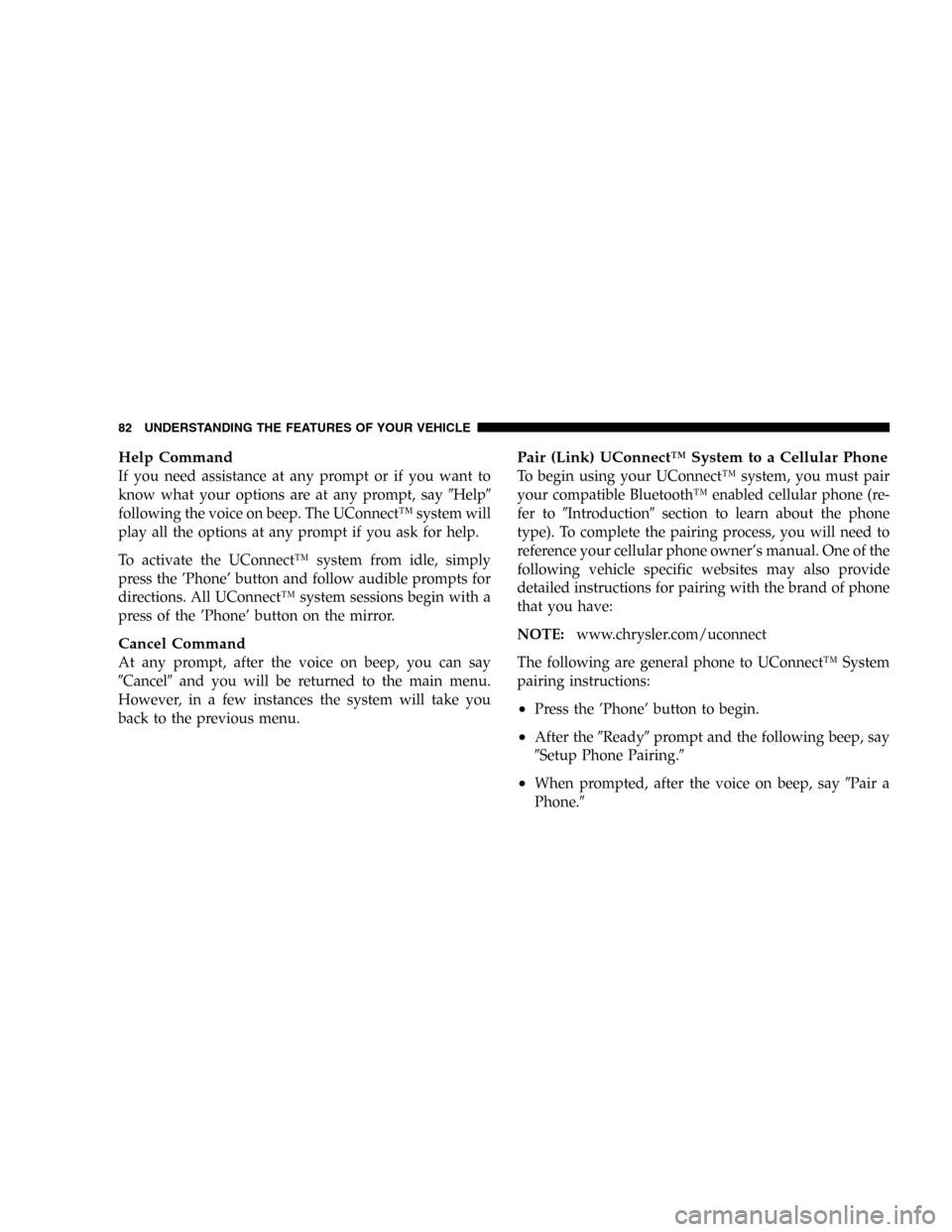
Help Command
If you need assistance at any prompt or if you want to
know what your options are at any prompt, say�Help�
following the voice on beep. The UConnect™system will
play all the options at any prompt if you ask for help.
To activate the UConnect™system from idle, simply
press the’Phone’button and follow audible prompts for
directions. All UConnect™system sessions begin with a
press of the’Phone’button on the mirror.
Cancel Command
At any prompt, after the voice on beep, you can say
�Cancel�and you will be returned to the main menu.
However, in a few instances the system will take you
back to the previous menu.
Pair (Link) UConnect™System to a Cellular Phone
To begin using your UConnect™system, you must pair
your compatible Bluetooth™enabled cellular phone (re-
fer to�Introduction�section to learn about the phone
type). To complete the pairing process, you will need to
reference your cellular phone owner’s manual. One of the
following vehicle specific websites may also provide
detailed instructions for pairing with the brand of phone
that you have:
NOTE:www.chrysler.com/uconnect
The following are general phone to UConnect™System
pairing instructions:
•Press the’Phone’button to begin.
•After the�Ready�prompt and the following beep, say
�Setup Phone Pairing.�
•When prompted, after the voice on beep, say�Pair a
Phone.�
82 UNDERSTANDING THE FEATURES OF YOUR VEHICLE
Page 83 of 420
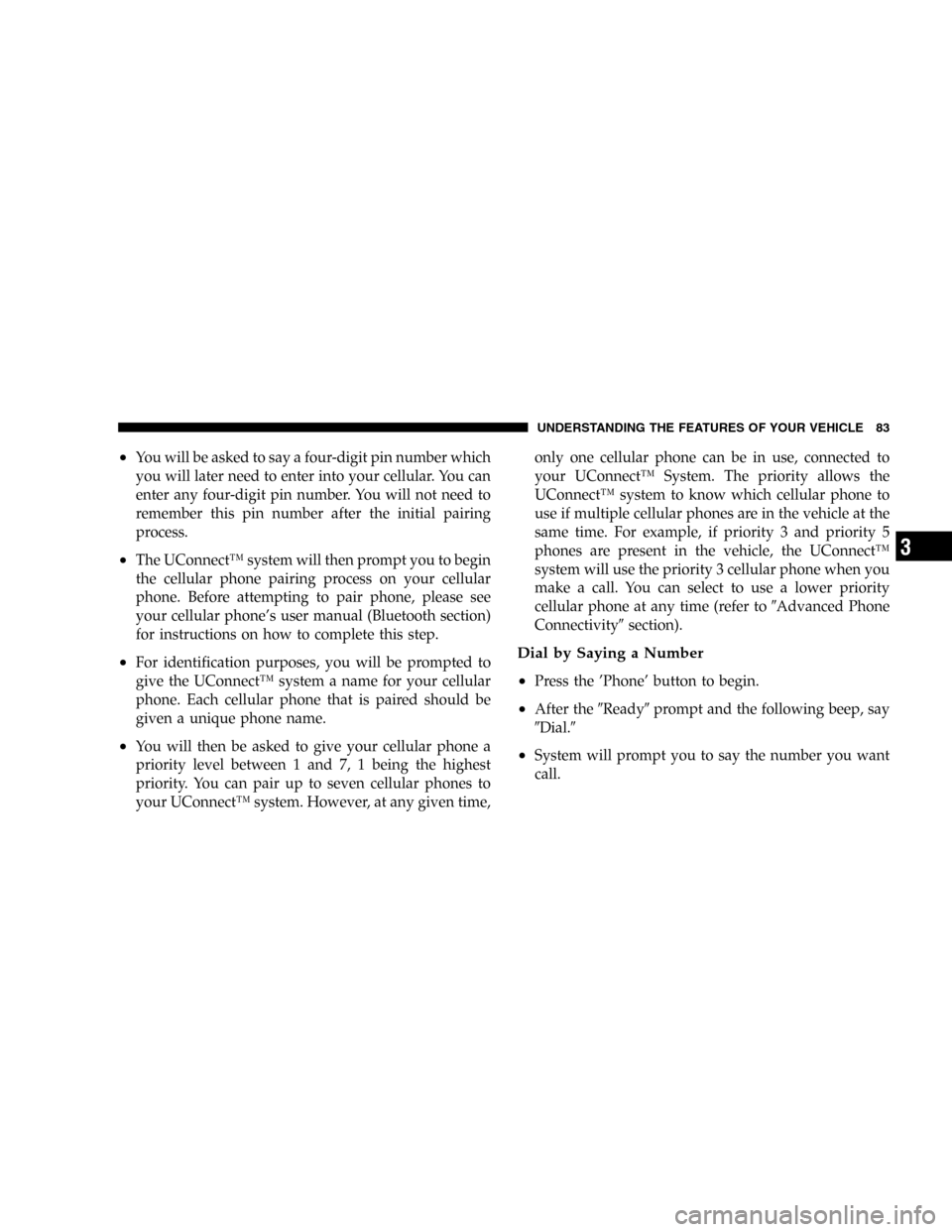
•You will be asked to say a four-digit pin number which
you will later need to enter into your cellular. You can
enter any four-digit pin number. You will not need to
remember this pin number after the initial pairing
process.
•The UConnect™system will then prompt you to begin
the cellular phone pairing process on your cellular
phone. Before attempting to pair phone, please see
your cellular phone’s user manual (Bluetooth section)
for instructions on how to complete this step.
•For identification purposes, you will be prompted to
give the UConnect™system a name for your cellular
phone. Each cellular phone that is paired should be
given a unique phone name.
•You will then be asked to give your cellular phone a
priority level between 1 and 7, 1 being the highest
priority. You can pair up to seven cellular phones to
your UConnect™system. However, at any given time,only one cellular phone can be in use, connected to
your UConnect™System. The priority allows the
UConnect™system to know which cellular phone to
use if multiple cellular phones are in the vehicle at the
same time. For example, if priority 3 and priority 5
phones are present in the vehicle, the UConnect™
system will use the priority 3 cellular phone when you
make a call. You can select to use a lower priority
cellular phone at any time (refer to�Advanced Phone
Connectivity�section).
Dial by Saying a Number
•
Press the’Phone’button to begin.
•After the�Ready�prompt and the following beep, say
�Dial.�
•System will prompt you to say the number you want
call.
UNDERSTANDING THE FEATURES OF YOUR VEHICLE 83
3
Page 95 of 420
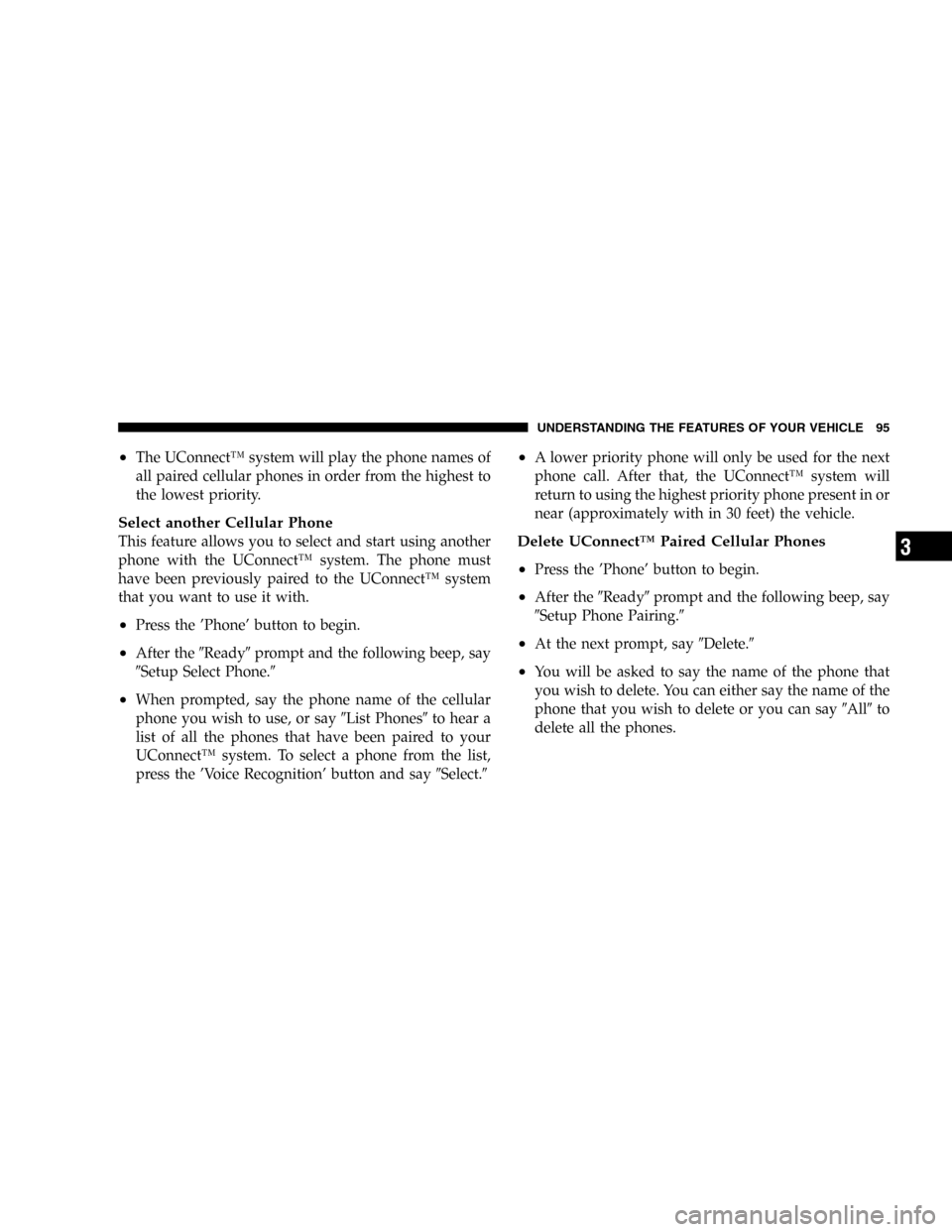
•The UConnect™system will play the phone names of
all paired cellular phones in order from the highest to
the lowest priority.
Select another Cellular Phone
This feature allows you to select and start using another
phone with the UConnect™system. The phone must
have been previously paired to the UConnect™system
that you want to use it with.
•Press the’Phone’button to begin.
•After the�Ready�prompt and the following beep, say
�Setup Select Phone.�
•When prompted, say the phone name of the cellular
phone you wish to use, or say�List Phones�to hear a
list of all the phones that have been paired to your
UConnect™system. To select a phone from the list,
press the’Voice Recognition’button and say�Select.�
•A lower priority phone will only be used for the next
phone call. After that, the UConnect™system will
return to using the highest priority phone present in or
near (approximately with in 30 feet) the vehicle.
Delete UConnect™Paired Cellular Phones
•
Press the’Phone’button to begin.
•After the�Ready�prompt and the following beep, say
�Setup Phone Pairing.�
•At the next prompt, say�Delete.�
•You will be asked to say the name of the phone that
you wish to delete. You can either say the name of the
phone that you wish to delete or you can say�All�to
delete all the phones.
UNDERSTANDING THE FEATURES OF YOUR VEHICLE 95
3
Page 400 of 420
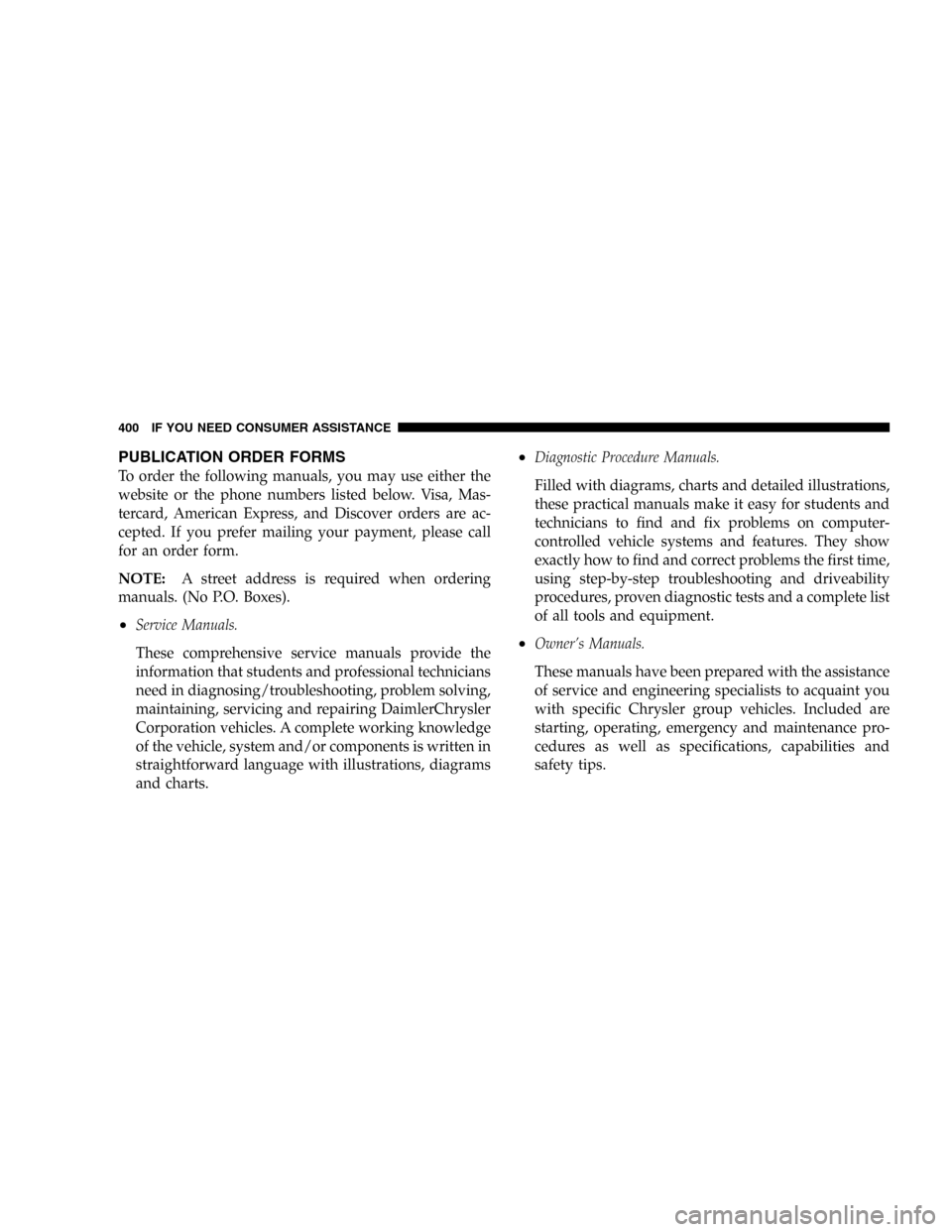
PUBLICATION ORDER FORMS
To order the following manuals, you may use either the
website or the phone numbers listed below. Visa, Mas-
tercard, American Express, and Discover orders are ac-
cepted. If you prefer mailing your payment, please call
for an order form.
NOTE:A street address is required when ordering
manuals. (No P.O. Boxes).
•Service Manuals.
These comprehensive service manuals provide the
information that students and professional technicians
need in diagnosing/troubleshooting, problem solving,
maintaining, servicing and repairing DaimlerChrysler
Corporation vehicles. A complete working knowledge
of the vehicle, system and/or components is written in
straightforward language with illustrations, diagrams
and charts.
•Diagnostic Procedure Manuals.
Filled with diagrams, charts and detailed illustrations,
these practical manuals make it easy for students and
technicians to find and fix problems on computer-
controlled vehicle systems and features. They show
exactly how to find and correct problems the first time,
using step-by-step troubleshooting and driveability
procedures, proven diagnostic tests and a complete list
of all tools and equipment.
•Owner’s Manuals.
These manuals have been prepared with the assistance
of service and engineering specialists to acquaint you
with specific Chrysler group vehicles. Included are
starting, operating, emergency and maintenance pro-
cedures as well as specifications, capabilities and
safety tips.
400 IF YOU NEED CONSUMER ASSISTANCE