2005 CHRYSLER CROSSFIRE instrument panel
[x] Cancel search: instrument panelPage 115 of 288

currently available PTY by turning the right rotary
control/push button and the program type scan search
begins.
Press the button again to keep the received program. If
the selected station does not transmit a PTY identifica-
tion, the display will show NO PTY. If all criteria for
evaluating RDS are not met, the unit will only display the
frequency.
The following are examples of program types displayed:
•NEWS – News Service
•SOFT – Soft Music
•INFORM – Information Programs
•NOSTALGA – Nostalgia
•SPORTS – Sports Reports
•JAZZ – Jazz Music
•TALK – Talk Programs
•CLASSICL – Classical
•ROCK – Rock Music
•RB–R&B
•CLS ROCK – Classic Rock
•SOFTRB–Soft R&B
•ADLT HIT – Adult Hits
•LANGUAGE – Language Program
•SOFT RCK – Soft Rock
•REL MUSC – Religious Music
•TOP 40 – Top 40
•REL TALK – Religious Talk
•COUNTRY – Country Music
•PERSNLTY – Personality
•OLDIES – Oldies Format
•PUBLIC – Public Radio
•WEATHER – Weather Forecast
•PTY 24-28 – Not Specified
•NO PTY – No Program Type
UNDERSTANDING YOUR INSTRUMENT PANEL 115
4
Page 116 of 288

AM-AM AS
The system has two AM modes available. Press the AM
button repeatedly until the band or operation mode is
selected. To search in this mode, press the right rotary
control/push button and the abbreviation SC is dis-
played. Receivable stations can be heard for eight sec-
onds. Press the control again to keep the received station.
Once the scan search begins, it will continue until either
a station is retained or until another mode is selected.
Tuning AM stations – Rotating the right rotary control to
the right or left will change the AM frequency to the next
higher or lower station with a strong signal. To manually
step through each frequency or tune in a station with a
weaker signal, press the MAN button first, and then
rotate the rotary control right or left.
Storing AM stations – 10 frequencies can be stored on AM
by pressing a multifunction button for three seconds; a
tone will confirm that the selection was set.
AM AS – An autostore feature will store the 9 current
stations with the strongest signal on station buttons 1-9 in
the order of their signal quality. Press the AM buttonrepeatedly until AM AS is displayed to perform an
autostore scan. Press the multifunction button labeled AS
repeatedly until AS-SEEK is displayed. To select the
stored stations, press the 1-9 buttons.
General Information
This radio complies with Part 15 of FCC rules and with
RSS-210 of Industry Canada. Operation is subject to the
following conditions:
1. This device may not cause harmful interference,
2. This device must accept any interference received,
including interference that may cause undesired opera-
tion.
NOTE:Changes or modifications not expressly ap-
proved by the party responsible for compliance could
void the user’s authority to operate the equipment.
CD Player Operation
To activate the CD function, press the CD button; CDS is
shown in the display. If no CD disc is present, the display
briefly shows NO CDS and the radio mode remains
active.
116 UNDERSTANDING YOUR INSTRUMENT PANEL
Page 117 of 288

Insert the CD into the slot with the printed side up. The
unit will display the number of tracks and total playback
time. After the last track has been played back, the unit
automatically begins to play the first track again.
To eject a disc, briefly press and release the
EJT button.
If the power is turned off, the disc will remain in the CD
slot for protection.
Features of the CD player:
•Skipping Tracks
Turn the right rotary control/push button. Turn fur-
ther to the left or right to skip multiple tracks. If a track
was played for less than eight seconds, the system will
skip to the next track.
•Scan Tracks (SC)
Push the right rotary control/push button until the
display shows SC. All tracks are played back for eight
seconds each. Press the button again to cancel this
feature.
•Fast Forward/Rewind (<<, >>)
Press and hold the multifunction button >> for audible
fast forward play. Press and hold the multifunction
button << for audible fast rewind play. The relative
time is displayed during this operation and continues
for an additional eight seconds after releasing the
function button.
•Relative Time Display (T)
Press the multifunction button T for the time of the
currently playing track to be displayed for approxi-
mately eight seconds.
•Random Play (RP)
Press the multifunction button RP for random genera-
tion of the next track to be played. Press the button
again to cancel the feature.
UNDERSTANDING YOUR INSTRUMENT PANEL 117
4
Page 118 of 288

NOTE:To protect the unit from excessive heat, a
temperature protection device has been integrated into
the circuitry. When a high operating temperature is
detected, CD TEMP is displayed for eight seconds and
the unit switches back to the last source (AM or FM).
Allow sufficient cool down time and retry.
User Menu
The following functions can be customized to your
personal needs in the user menu:
•USER – User Memory
•M/S – Mono/Stereo Setting
•DRIVER – Left/Right Hand Drive Setting
•PHONE – Telephone Characteristics
•LED – LED Setting
To enter the USER menu, press the OPT button for more
than three seconds. USER then appears on the display,
and another user action must be entered within six
seconds or this menu is exited automatically. Your cur-
rent setting can be cancelled and the selections made will
be saved by pressing either the CD, AM, FM or TP
buttons momentarily.
User Memory (USER – 1, 2, 3)
You can program up to three user memories, which saves
the sound settings, and the last received station when the
unit is switched off. To activate, first enter the user menu.
One of the three users can now be selected by turning the
right rotary/push button. You can also call up the
Mono/Stereo setting by pressing the right rotary/push
button at this time.
Mono/Stereo
In order to suppress reception-related interference, three
different parameters can be set to optimize reception.
To activate, call up the user menu, then press the right
rotary control/push button repeatedly until STEREO,
STO AUTO or MONO is displayed (depending on the
currently selected setting, you may need to turn the knob
also for your selection).
•STO AUTO – Setting for normal operation. The unit
switches from stereo to mono and back, depending on
the reception conditions (for nearly all reception areas,
this is the optimal setting).
118 UNDERSTANDING YOUR INSTRUMENT PANEL
Page 119 of 288

•STEREO – Setting for exceptional conditions. The unit
is constantly set for stereo reception (primarily for
private broadcasters in urban areas).
•MONO – Setting for receptions with constant reflec-
tion, the unit is constantly set for monaural reception.
You can also call up the Setting DRIVER mode by
pressing the right rotary/push button at this time.
Driver – L/R
If a telephone with hands-free operation is installed, the
call is routed through the speaker system. The setting
DRIVER is used to set the appropriate speaker side (left
or right).
To activate, call up the user menu, then press the right
rotary control/push button repeatedly until DRIVER L or
DRIVER R is displayed (depending on the currently
selected setting, you may need to turn the knob also for
your selection). You can also call up the Telephone mute
characteristics mode by pressing the right rotary/push
button at this time.
Telephone mute characteristics
If a telephone with hands-free operation is installed, the
call may be routed through the speaker system. This
eliminates the need for an additional speaker (if the
signal lines are connected to the unit). The following
settings are available:
•PH MUTE – Switching radio to mute.
•AUDIO PH – Telephone call via the car radio.
Call up the user menu, then press the right rotary
control/push button repeatedly until AUDIO PH or PH
MUTE is displayed (depending on the currently selected
setting, you may need to turn the knob also for your
selection).
UNDERSTANDING YOUR INSTRUMENT PANEL 119
4
Page 120 of 288
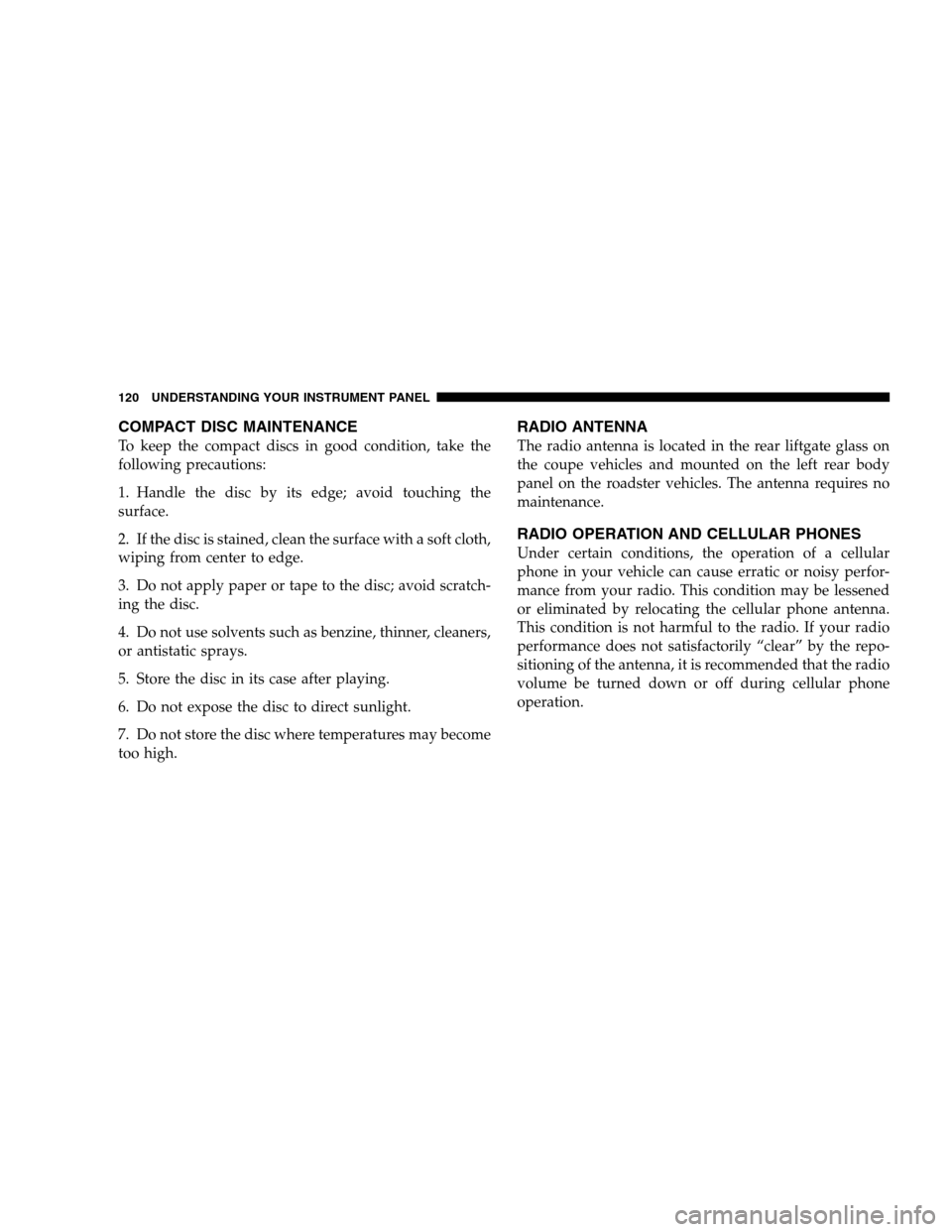
COMPACT DISC MAINTENANCE
To keep the compact discs in good condition, take the
following precautions:
1. Handle the disc by its edge; avoid touching the
surface.
2. If the disc is stained, clean the surface with a soft cloth,
wiping from center to edge.
3. Do not apply paper or tape to the disc; avoid scratch-
ing the disc.
4. Do not use solvents such as benzine, thinner, cleaners,
or antistatic sprays.
5. Store the disc in its case after playing.
6. Do not expose the disc to direct sunlight.
7. Do not store the disc where temperatures may become
too high.
RADIO ANTENNA
The radio antenna is located in the rear liftgate glass on
the coupe vehicles and mounted on the left rear body
panel on the roadster vehicles. The antenna requires no
maintenance.
RADIO OPERATION AND CELLULAR PHONES
Under certain conditions, the operation of a cellular
phone in your vehicle can cause erratic or noisy perfor-
mance from your radio. This condition may be lessened
or eliminated by relocating the cellular phone antenna.
This condition is not harmful to the radio. If your radio
performance does not satisfactorily “clear” by the repo-
sitioning of the antenna, it is recommended that the radio
volume be turned down or off during cellular phone
operation.
120 UNDERSTANDING YOUR INSTRUMENT PANEL
Page 121 of 288

CLIMATE CONTROLS
1. Driver Temperature Control
2. Passenger Temperature Control
3. Fan Speed Control
4. Air Recirculation/REST
5. Air Conditioning ON/OFF
6. Rear Window Defroster
7. Air Distribution (Mode) ControlThe climate control system allows you to balance the
temperature, amount and direction of the air circulating
throughout the vehicle.
The system is always at operational readiness, except
when manually switched off. The climate control only
operates with the engine running.
The climate control removes a considerable amount of
moisture from the air during operation in the air condi-
tioning mode, therefore it is considered normal operation
for water to drip on the ground through ducts in the
underbody.
The settings and controls are as follows:
Temperature Control
Use the driver or passenger temperature control to
regulate the temperature of the air inside the passenger
compartment. The blue area of the control indicates
cooler temperatures, while the red area indicates warmer
temperatures.
UNDERSTANDING YOUR INSTRUMENT PANEL 121
4
Page 122 of 288

The temperature selector should be left at the desired
temperature setting so that the system can automatically
reach that selection as quickly as possible. The inside
temperature will not heat or cool any quicker by setting
the selector higher or lower upon initial start up.
Fan Control
Use this control to regulate the amount of air
volume moving through the system in any
mode you select. Turn the control clockwise to
increase fan speed; counterclockwise to de-
crease fan speed.
Basic Setting - Heater
Select a temperature for each side of the pas-
senger compartment. Select air volume with
the fan control switch and set the fan control at
least to position 2 to prevent windows from
fogging up. Set the air distribution control switch to the
tri-level setting. Turn the defroster outlets for the side
windows to the detent positions. Open center air outlets
as desired.Select a temperature for each side of the pas-
senger compartment. Select air volume with
the fan control switch. Then select the panel
setting on the air distribution control switch to
force air from the panel outlets.
Select a temperature for each side of the pas-
senger compartment. Select air volume with
the fan control switch. Then select the Bi-Level
setting on the air distribution control switch to
force air from both the upper panel outlets and the floor
outlets.
Basic Setting - Air Conditioner
Press the air conditioning ON/OFF switch. The
light in the switch will illuminate. Select a
temperature for each side of the passenger
compartment. Select the air volume with the
fan control switch, at least to position 1. Set the air
distribution control switch to one of the positions shown
above. Open center air outlets. Open left and right side
air outlets.
122 UNDERSTANDING YOUR INSTRUMENT PANEL