2005 CHEVROLET SSR reset
[x] Cancel search: resetPage 163 of 388

Personalization
q
(Personalization):Press this button to access
the vehicle personalization menu and customize
the personalization settings on your vehicle. See
DIC
Vehicle Personalization on page 3-52for more
information.
Select
r
(Select): Press this button to reset certain
DIC functions, acknowledge DIC warning messages and
clear them from the DIC, and set your personalization
settings.
DIC Warnings and Messages
Messages are displayed on the DIC to notify the driver
that the status of the vehicle has changed and that
some action may be needed by the driver to correct the
condition. Multiple messages may appear one after
another. Some messages may not require immediate
action but you should press the select button to
acknowledge that you received the message and
clear it from the display. Some messages cannot be
cleared from the display because they are more urgent. These messages require action before they can be
removed from the DIC display. The following are
the possible messages that can be displayed and some
information about them.
Battery Not Charging
If the battery is not charging during operation, this
message will appear on the DIC. The charging system
light may also be displayed on the instrument panel
cluster. See
Charging System Light on page 3-29for more information. Driving your vehicle when
the battery is not charging properly can drain the
battery. Have the electrical system checked by your
GM dealer as soon as possible. Press the select button
to acknowledge this message and clear it from the
DIC display.
Battery Voltage Too High
This message will be displayed when the battery
voltage is higher than normal and you try to raise or
lower the convertible top. The charging system light may
also be displayed on the instrument panel cluster.
See
Charging System Light on page 3-29for more
information. Press the select button to acknowledge the
message and clear it from the DIC display.
3-45
Page 178 of 388

For RDS, press the DISPL knob to change what
appears on the display while using RDS. The display
options are station name, RDS station frequency, PTY,
and the name of the program (if available).
To change the default on the display, press the DISPL
knob until you see the display you want, then hold
this knob for two seconds. The radio will produce one
beep and the selected display will now be the default.
AUTO VOL (Automatic Volume):With automatic
volume, the audio system adjusts automatically to make
up for road and wind noise as you drive.
Set the volume at the desired level. Press this button
to select LOW, MEDIUM, or HIGH. AVOL will appear
on the display. Each higher setting will allow for
more volume compensation at faster vehicle speeds.
Then as you drive, automatic volume increases
the volume, as necessary, to overcome noise at any
speed. The volume level should always sound the same
to you as you drive. NONE will appear on the display
if the radio cannot determine the vehicle speed. To turn
automatic volume off, press this button until OFF
appears on the display.Finding a Station
BAND: Press this button to switch between FM1, FM2,
or AM. The display will show the selection.
oTUNEp: Turn this knob to select radio stations.
oSEEKp:Press the right or the left arrow to
go to the next or to the previous station and stay there.
The radio will only seek stations with a strong signal
that are in the selected band.
oSCANp: Press and hold either arrow for more
than two seconds. SCAN will appear on the display and
the radio will produce one beep. The radio will go to
a station, play for a few seconds, then go on to the next
station. Press either arrow again or one of the
pushbuttons to stop scanning presets.
To scan preset stations, press and hold either arrow
for more than four seconds. PSCN will appear on
the display and the radio will produce one beep. The
radio will go to a preset station, play for a few seconds,
then go on to the next preset station. Press either
arrow again or one of the pushbuttons to stop scanning
presets.
The radio will only scan stations with a strong signal
that are in the selected band.
3-60
Page 179 of 388

Setting Preset Stations
Up to 18 stations (six FM1, six FM2, and six AM), can
be programmed on the six numbered pushbuttons,
by performing the following steps:1. Turn the radio on.
2. Press BAND to select FM1, FM2, or AM.
3. Tune in the desired station.
4. Press AUTO EQ to select the equalization.
5. Press and hold one of the six numbered pushbuttons until you hear a beep. Whenever
that numbered pushbutton is pressed, the station
that was set will return and the equalization that was
selected will be stored for that pushbutton.
6. Repeat the steps for each pushbutton.
Setting the Tone (Bass/Treble)
AUDIO: Push and release the AUDIO knob until BASS
or TREB appears on the display. Turn the knob to
increase or to decrease. The display will show the bass
or the treble level. If a station is weak or noisy,
decrease the treble.
To adjust the bass and the treble to the middle position,
push and hold the AUDIO knob. The radio will produce
one beep. To adjust all tone and speaker controls to the middle
position, push and hold the AUDIO knob when no tone
or speaker control is displayed. ALL will appear on
the display and you will hear a beep.
AUTO EQ (Automatic Equalization):
Press this button
to select customized equalization settings designed
for country/western, jazz, talk, pop, rock, and classical.
To return the bass and treble to the manual mode,
push and release the AUDIO knob until MANUAL
appears on the display.
Adjusting the Speakers (Balance/Fade)
AUDIO: To adjust the balance between the right
and the left speakers, push and release the AUDIO
knob until BAL appears on the display. Turn the knob to
move the sound toward the right or the left speakers.
To adjust the fade between the front and the rear
speakers, push and release the AUDIO knob until FADE
appears on the display. Turn the knob to move the
sound toward the front or the rear speakers.
To adjust the balance and the fade to the middle
position, push the AUDIO knob, then push it again and
hold it until you hear one beep.
To adjust all tone and speaker controls to the middle
position, push and hold the AUDIO knob when no tone
or speaker control is displayed. ALL will appear on
the display and you will hear a beep.
3-61
Page 190 of 388

If your vehicle is equipped with Bosežthe system will
have AudioPilotžnoise compensation technology.
AudioPilotžmonitors the level of noise in the vehicle
and automatically increases or decreases the level
of the audio to keep the audio above the noise.
To use AudioPilot
žset the volume at the desired level.
Press the AUTO VOL button until AVOL appears on
the display. This feature works best at lower volume
settings where background noise may be louder than
the audio. At high volume settings, where the audio
is much louder than the background noise, there will
be no change in the audio level. To turn automatic
volume off, press the AUTO VOL button until AVOL OFF
appears on the display.
Finding a Station
BAND: Press this button to switch between FM1, FM2,
or AM. The display will show the selection.
oTUNEp: Turn this knob to select radio stations.
©SEEK¨:Press either the SEEK or the TYPE
arrows to go to the next or to the previous station and
stay there.
The radio will only seek stations with a strong signal
that are in the selected band.
©SCAN¨: Press and hold either the SCAN or the
TYPE arrows for two seconds until SC appears on
the display and you hear a beep. The radio will go to
a station, play for a few seconds, then go on to the next
station. Press either the SCAN or the TYPE arrows
again to stop scanning.
To scan preset stations, press and hold either the
SCAN or the TYPE arrows for more than four seconds.
PRESET SCAN will appear on the display and you
will hear a double beep. The radio will go to a preset
station, play for a few seconds, then go on to the
next preset station. Press either the SCAN or the TYPE
arrows again to stop scanning presets.
The radio will only scan stations with a strong signal
that are in the selected band.
Setting Preset Stations
Up to 18 stations (six FM1, six FM2, and six AM), can
be programmed on the six numbered pushbuttons,
by performing the following steps:
1. Turn the radio on.
2. Press BAND to select FM1, FM2, or AM.
3. Tune in the desired station.
3-72
Page 191 of 388
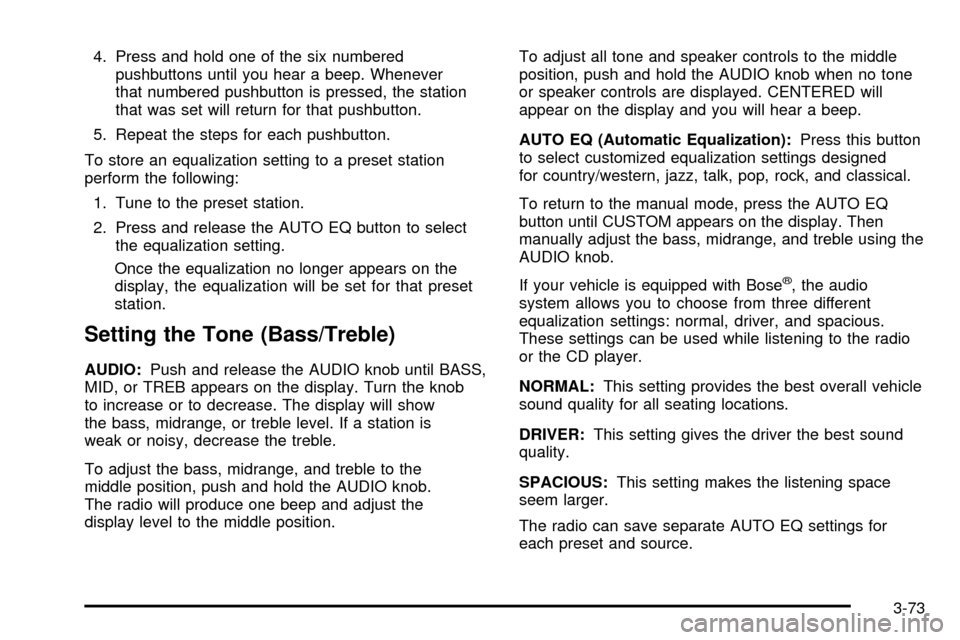
4. Press and hold one of the six numberedpushbuttons until you hear a beep. Whenever
that numbered pushbutton is pressed, the station
that was set will return for that pushbutton.
5. Repeat the steps for each pushbutton.
To store an equalization setting to a preset station
perform the following: 1. Tune to the preset station.
2. Press and release the AUTO EQ button to select the equalization setting.
Once the equalization no longer appears on the
display, the equalization will be set for that preset
station.
Setting the Tone (Bass/Treble)
AUDIO: Push and release the AUDIO knob until BASS,
MID, or TREB appears on the display. Turn the knob
to increase or to decrease. The display will show
the bass, midrange, or treble level. If a station is
weak or noisy, decrease the treble.
To adjust the bass, midrange, and treble to the
middle position, push and hold the AUDIO knob.
The radio will produce one beep and adjust the
display level to the middle position. To adjust all tone and speaker controls to the middle
position, push and hold the AUDIO knob when no tone
or speaker controls are displayed. CENTERED will
appear on the display and you will hear a beep.
AUTO EQ (Automatic Equalization):
Press this button
to select customized equalization settings designed
for country/western, jazz, talk, pop, rock, and classical.
To return to the manual mode, press the AUTO EQ
button until CUSTOM appears on the display. Then
manually adjust the bass, midrange, and treble using the
AUDIO knob.
If your vehicle is equipped with Bose
ž, the audio
system allows you to choose from three different
equalization settings: normal, driver, and spacious.
These settings can be used while listening to the radio
or the CD player.
NORMAL: This setting provides the best overall vehicle
sound quality for all seating locations.
DRIVER: This setting gives the driver the best sound
quality.
SPACIOUS: This setting makes the listening space
seem larger.
The radio can save separate AUTO EQ settings for
each preset and source.
3-73
Page 194 of 388

Setting Preset PTYs (RDS Only)
These pushbuttons have factory PTY presets. Up to
12 PTYs (six FM1 and six FM2), can be programmed
on the six numbered pushbuttons, by performing
the following steps:1. Press BAND to select FM1 or FM2.
2. Press the TYPE button to activate program type select mode. P-TYPE and the last selected PTY
will appear on the display.
3. Turn the TYPE knob or press and release the TYPE button to select a PTY.
4. Press and hold one of the six numbered pushbuttons until you hear a beep. Whenever that
numbered pushbutton is pressed, the PTY that
was set will return.
5. Repeat the steps for each pushbutton.
RDS Messages
INFO (Information): If the current station has a
message, INFO will appear on the display. Press this
button to see the message. The message may display
the artist, song title, call in phone numbers, etc. If the entire message is not displayed, parts of the
message will appear every three seconds. To scroll
through the message, press and release the INFO
button. A new group of words will appear on the display
after every press of this button. Once the complete
message has been displayed, INFO will disappear from
the display until another new message is received.
The last message can be displayed by pressing
the INFO button. You can view the last message until
a new message is received or a different station is
tuned to.
Radio Messages
CAL ERR (Calibration Error):
The audio system has
been calibrated for your vehicle from the factory. If
CAL ERR appears on the display, it means that the radio
has not been con®gured properly for the vehicle and
must be returned to your GM dealer for service.
LOCKED: This message is displayed when the
THEFTLOCK
žsystem has locked up. Take the vehicle
to your GM dealer for service.
If any error occurs repeatedly, or if an error cannot be
corrected, contact your GM dealer.
3-76
Page 196 of 388

To load more than one CD but less than six, complete
Steps 1 through 3. When ®nished loading CDs,
press the LOAD button to cancel the loading function.
The radio will begin to play the last CD loaded.
If more than one CD has been loaded, a number for
each CD will appear on the display.
Playing a Speci®c Loaded CD
For every CD loaded, a number will appear on the
display. To play a speci®c CD, ®rst press the CD AUX
button, then press the numbered pushbutton that
corresponds to the CD. A small bar will appear under
the CD number that is playing and the track number will
appear on the display.
If an error appears on the display, see ªCD Messagesº
later in this section.
CD
Z(Eject):Press this button to eject CD(s).
To eject the CD that is currently playing, press and
release this button.
To eject multiple CDs, do the following: 1. Press and hold the CD eject button for ®ve seconds. You will hear a beep and the indicator light, located
to the right of the slot, will begin to ¯ash and
EJECT ALL will appear on the display. 2. Once the light stops ¯ashing and turns green,
REMOVE CD # will appear on the display. The
CD will eject and can be removed.
Once the CD is removed, the indicator light will
begin ¯ashing again and another CD will eject.
To stop ejecting the CDs, press the LOAD or the
eject button.
If the CD is not removed, after 25 seconds, the CD will
be automatically pulled back into the player. If CD is
pushed back into the player, before the 25-second time
period is complete, the player will sense an error
and will try to eject the CD several times before
stopping.
Do not repeatedly press the CD eject button to eject a
CD after you have tried to push it in manually. The
player's 25-second eject timer will reset at each press of
eject, causing the player to not eject the CD until the
25-second time period has elapsed.
{REV (Reverse): Press and hold this button to
reverse quickly within a track. You will hear sound at
a reduced volume. Release the button to play the
passage. The elapsed time of the track will appear on
the display.
3-78
Page 266 of 388

Your vehicle’s engine is �lled at the factory with a
Mobil 1®synthetic oil, which meets all requirements for
your vehicle.
Substitute Engine Oil: When adding oil to maintain
engine oil level, oil meeting GM Standard GM4718M
may not be available. You can add substitute oil
designated SAE 5W-30 with the starburst symbol at all
temperatures. Substitute oil not meeting GM Standard
GM4718M should not be used for an oil change.
Engine Oil Additives
Do not add anything to your oil. The recommended oils
with the starburst symbol that meet GM Standard
GM4718M are all you will need for good performance
and engine protection.
Engine Oil Life System
When to Change Engine Oil
Your vehicle has a computer system that lets you know
when to change the engine oil and �lter. This is based on
engine revolutions and engine temperature, and not on
mileage. Based on driving conditions, the mileage at
which an oil change will be indicated can vary
considerably. For the oil life system to work properly, you
must reset the system every time the oil is changed.
When the system has calculated that oil life has been
diminished, it will indicate that an oil change is necessary.
A change engine oil light will come on. SeeChange
Engine Oil Light on page 3-37. Change your oil as soon
as possible within the next 600 miles (1 000 km). It is
possible that, if you are driving under the best conditions,
the oil life system may not indicate that an oil change is
necessary for over a year. However, your engine oil and
�lter must be changed at least once a year and at this
time the system must be reset. Your dealer has
GM-trained service people who will perform this work
using genuine GM parts and reset the system. It is also
important to check your oil regularly and keep it at the
proper level.
If the system is ever reset accidentally, you must
change your oil at 3,000 miles (5 000 km) since your
last oil change. Remember to reset the oil life system
whenever the oil is changed.
5-16