2005 CADILLAC XLR reset
[x] Cancel search: resetPage 181 of 438

SERVICE ELECT SYSTEM:This message will display
if an electrical problem has occurred within the
Powertrain Control Module (PCM). Have your vehicle
serviced by your GM dealer.
SERVICE FUEL SYSTEM:The Powertrain Control
Module (PCM) has detected a problem within the fuel
system when this message appears. Have your
vehicle serviced by your GM dealer. This message will
also be displayed when the cluster is not getting
fuel information from the PCM.
SERVICE RADAR CRUISE:This message indicates
that the Adaptive Cruise Control (ACC) system is
disabled and needs service. See your GM dealer.
SERVICE RIDE CONTROL:This message indicates
there is a problem with the Magnetic Ride Control
System. Have your vehicle serviced by your GM dealer.
SERVICE TRACTION SYS:This message
indicates there is a problem with the Traction Control
System (TCS). Have your vehicle serviced by your
GM dealer.SERVICE STABILITRAK:If this message appears it
means there may be a problem with your stability
enhancement system. If you see this message, try to
reset the system. Stop, turn off the engine, then start the
engine again. If the SERVICE STABILITRAK message
still comes on, it means there is a problem. You
should see your GM dealer for service. Reduce your
speed and drive accordingly. A single chime will
also sound when this message is displayed.
SERVICE TRANSMISSION:This message indicates
that there is a problem with the transmission. Have your
vehicle serviced by your GM dealer.
SERVICE VEHICLE SOON:This message is displayed
when a non-emissions related powertrain malfunction
occurs. Have your vehicle serviced by your GM dealer
as soon as possible.
SHIFT TO PARK:This message indicates that the
vehicle is not in PARK (P) when the engine is being
turned off. The vehicle will be in accessory mode. Once
the shifter is moved to PARK (P), the vehicle will turn off.
3-69
Page 182 of 438

STABILITRAK ACTIVE:You may see the
STABILITRAK ACTIVE message on the Driver
Information Center. It means that an advanced,
computer-controlled system has come on to help your
vehicle continue to go in the direction in which you
are steering. This stability enhancement system
activates when the computer senses that your vehicle is
just starting to spin, as it might if you hit a patch of
ice or other slippery spot on the road. When the system
is on, you may hear a noise or feel a vibration in the
brake pedal. This is normal.
When the STABILITRAK ACTIVE message is on, you
should continue to steer in the direction you want to go.
The system is designed to help you in bad weather
or other difficult driving situations by making the
most of whatever road conditions will permit. If the
STABILITRAK ACTIVE message comes on, you will
know that something has caused your vehicle to start to
spin, so you should consider slowing down. A single
chime will also sound when this message is displayed.
STABILITRAK READY:If you receive this message
and hear a chime, the system has completed the
functional check of the StabiliTrak
®System.STABILITRAK WARMING:When you �rst start your
vehicle and drive away, especially during cold winter
weather, the STABILITRAK WARMING message may
be displayed in the DIC along with a chime and the
traction control warning light. This is normal. You can
acknowledge this message by pressing the RESET
button. The StabiliTrak
®performance is affected until the
STABILITRAK READY message is displayed in the
DIC, which can take up to 15 minutes.
SVC TIRE MONITOR:If this message comes on, a
part on the Tire Pressure Monitor (TPM) is not working
properly. If you drive your vehicle while any of the
four sensors are missing or inoperable, the warning will
come on in approximately 10 minutes. If all four
sensors are missing, the warning will come on in
approximately 15 to 20 minutes. (All the sensors would
be missing, for example, if you put different wheels
on your vehicle without transferring the sensors.) If the
warning comes on and stays on, there may be a
problem with the TPM. See your GM dealer.
TOO COLD TO MOVE TOP:This message will display
when the retractable hardtop button is pressed and the
hardtop pump motor temperature is below−4°F (−20°C).
Wait for the hardtop pump motor to warm up before using
the retractable hardtop.
3-70
Page 184 of 438

Other Messages
Here are more messages that you can receive on your
Driver Information Center (DIC). To acknowledge a
message and read another message that may have
come on at the same time, press the RESET button.
ACCESSORY MODE ON
CHANGE OIL SOON
(SeeEngine Oil on page 6-13andEngine Oil Life
System on page 6-16.)
FOB BATTERY LOW
HIGH TIRE PRESS LF
HIGH TIRE PRESS RF
HIGH TIRE PRESS LR
HIGH TIRE PRESS RR
INTRUSION SENSOR OFF
INTRUSION SENSOR ON
KNOWN FOB
LEFT FRONT TIRE FLAT MAX SPD 55, REDUCED
HNDLG
LEFT REAR TIRE FLAT MAX SPD 55, REDUCED
HNDLG
LOW TIRE PRESS LF
LOW TIRE PRESS RF
LOW TIRE PRESS LR
LOW TIRE PRESS RR
MAX # FOBS LEARNED
OFF-ACC TO LEARN
READY FOR FOB #X
RIGHT FRT TIRE FLAT MAX SPD 55, REDUCED
HNDLG
RIGHT REAR TIRE FLAT MAX SPD 55, REDUCED
HNDLG
WAIT XX MINUTES
3-72
Page 185 of 438

DIC Vehicle Personalization
Your vehicle is equipped with personalization capabilities
that allows you to program certain features to a
preferred setting for up to two drivers. The back of the
keyless access transmitters are labelled 1 or 2.
The current driver’s preferences are recalled when one
of the following occurs:
The lock or unlock button on the keyless access
transmitter, programmed as 1 or 2, is pressed.
The appropriate memory button, 1 or 2, located on
the driver’s seat is pressed. SeeMemory Seat,
Mirrors and Steering Wheel on page 2-54for more
information.
A valid keyless access transmitter is detected upon
opening the driver’s door.
If more than one valid keyless access transmitter is
detected upon opening the driver’s door, the driver
preferences for the lowest driver number will be recalled.
If a keyless access transmitter is programmed
as #3 or #4, the personalization system will not recognize
the transmitter. The Driver Information Center (DIC) will
not display a current driver number and the features that
are normally programmed through the DIC will be set to
the default states.Also, if the OPTIONS button is pressed, the DIC does not
display the menus used to set personalizations, but
instead displays OPTIONS UNAVAILABLE for a few
seconds.
Feature Programming
To change feature preferences, make sure the vehicle
is running and in PARK (P). Press the OPTIONS
button and the Driver Information Center (DIC) will
display the current driver for a few seconds, then display
the �rst personalization menu item. You can now use
the OPTIONS button to change the setting of the
displayed feature. Press the top or bottom of the
information button to scroll up or down the list of
features. When you get to a feature you want to change,
press the OPTIONS button again. When you are
�nished, press the RESET button to exit the
personalization menu. If no button is pressed within
45 seconds, the DIC will exit the personalization menu.
The following are DIC options that will be available
in the personalization menu.
3-73
Page 189 of 438

Park Assist
This feature tilts the passenger’s side mirror downward
when the shifter is moved to REVERSE (R). This
can help you to see the curb while backing up. If you
adjust the mirror while in REVERSE (R), the new
position will be saved as the park assist position.
The DIC will display PARK ASSIST OFF or PARK
ASSIST ON.
Language
This feature allows you to select the language the DIC
and Head-Up Display (HUD), uses to display
messages.
The DIC will display ENGLISH, FRENCH, GERMAN,
ITALIAN, JAPANESE or SPANISH. Press the OPTIONS
button to change the setting.
If you become stuck in a language that you do not
understand, hold the OPTIONS and RESET button for
�ve seconds. The DIC will scroll through all available
languages for as long as the buttons are held.
Each language option will display in its own language.
For example, English will be displayed as ENGLISH,
Spanish as ESPANOL, etc. When the desired language
is available, release the buttons and the DIC will set
to this language.
Trip Computer
Oil Life Indicator
This feature lets you know when to change the engine
oil. It is based on the engine oil temperatures and
your driving patterns.
To see the display, press the information button several
times until OIL LIFE appears. If you see 99% OIL
LIFE, 99 percent of your current oil life remains.
The DIC may display a CHANGE OIL NOW message. If
you see CHANGE OIL NOW, it means the oil life is
gone. For more information, seeScheduled
Maintenance on page 7-4andEngine Oil on page 6-13.
When the oil is changed, you will need to reset the
system. SeeEngine Oil Life System on page 6-16.
Always keep a written record of the mileage and date
when you changed your oil.
3-77
Page 191 of 438

Audio Steering Wheel Controls
Some audio controls can be adjusted at the steering
wheel. They include the following:
g(Voice Recognition):See “OnStar®Steering
Wheel Controls” underOnStar®System on page 2-36
orOnStar®System on page 4-42for more information.
SRCE (Source):Press this button to switch between
FM1, FM2, AM, or XM1 or XM2 (if equipped), CD,
or DVD.+ SEEK:Press this button to go to the next radio
station and stay there. The radio will only seek stations
with a strong signal that are in the selected band.
When a CD is playing, press this button to go to the
next track. If this button is pressed more than once, the
player will continue moving forward through the CD.
>(Mute):Press this button to silence the system.
Press this button again, or any other radio button, to turn
the sound on.
+
u−(Volume):Press this button to increase or to
decrease the volume.
+ 1–6−(Preset Stations):Press this button to play
stations that are programmed on the radio preset
pushbuttons. The radio will only seek preset stations
with a strong signal that are in the selected band.
When a CD is playing, press this button to go to the
next track.
3-79
Page 199 of 438
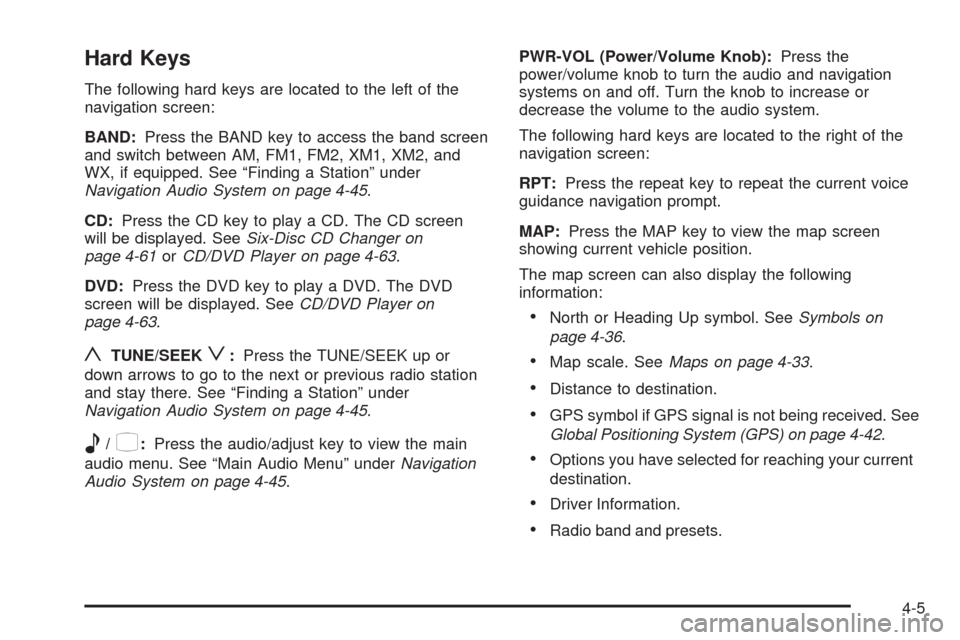
Hard Keys
The following hard keys are located to the left of the
navigation screen:
BAND:Press the BAND key to access the band screen
and switch between AM, FM1, FM2, XM1, XM2, and
WX, if equipped. See “Finding a Station” under
Navigation Audio System on page 4-45.
CD:Press the CD key to play a CD. The CD screen
will be displayed. SeeSix-Disc CD Changer on
page 4-61orCD/DVD Player on page 4-63.
DVD:Press the DVD key to play a DVD. The DVD
screen will be displayed. SeeCD/DVD Player on
page 4-63.
yTUNE/SEEKz:Press the TUNE/SEEK up or
down arrows to go to the next or previous radio station
and stay there. See “Finding a Station” under
Navigation Audio System on page 4-45.
e/z:Press the audio/adjust key to view the main
audio menu. See “Main Audio Menu” underNavigation
Audio System on page 4-45.PWR-VOL (Power/Volume Knob):Press the
power/volume knob to turn the audio and navigation
systems on and off. Turn the knob to increase or
decrease the volume to the audio system.
The following hard keys are located to the right of the
navigation screen:
RPT:Press the repeat key to repeat the current voice
guidance navigation prompt.
MAP:Press the MAP key to view the map screen
showing current vehicle position.
The map screen can also display the following
information:
North or Heading Up symbol. SeeSymbols on
page 4-36.
Map scale. SeeMaps on page 4-33.
Distance to destination.
GPS symbol if GPS signal is not being received. See
Global Positioning System (GPS) on page 4-42.
Options you have selected for reaching your current
destination.
Driver Information.
Radio band and presets.
4-5
Page 201 of 438

Setup Menu
MENU:Press the MENU key located to the right of the
navigation screen to access the SETUP MENU.
The SETUP MENU allows you to adjust such things as
map appearance, navigation settings, and voice
guidance volume.
Navigation Settings
This menu allows you to change the following options
for the navigation system.
Restore Default Settings
This feature will automatically reset the system to the
default values.
To restore the default settings, do the following:
1. Touch the Restore Default Settings screen button.
2. Touch Enter.
3. Touch Return to exit this menu.
4-7