2005 BUICK CENTURY display
[x] Cancel search: displayPage 155 of 348

Setting the Tone (Bass/Treble)
AUDIO:Push and release AUDIO until BASS, MID,
or TREBLE appears on the display. Then turn the
AUDIO knob to increase or to decrease. If a station is
weak or noisy, you may want to decrease the treble.
To adjust bass, midrange, or treble to the middle
position, select BASS, MID, or TREBLE. Then push and
hold AUDIO for more than two seconds until you hear
a beep. BASS and a zero, MID and a zero, or TREBLE
and a zero will appear on the display.
To adjust both tone controls and both speaker controls
to the middle position, end out of audio mode by
waiting �ve seconds without making any changes.
Then push and hold AUDIO for more than two seconds
until you hear a beep. ALL CENTERED will appear
on the display.
EQ (Equalizer):Press this button to select customized
equalization settings designed for country/western,
jazz, talk, pop, rock, and classical.
Adjusting the Speakers (Balance/Fade)
AUDIO:To adjust the balance between the right
and the left speakers, push and release AUDIO until
BAL appears on the display. Then turn the AUDIO knob
to move the sound toward the right or the left speakers.
A bar graph with indicators will show how the sound
is balanced.
To adjust the fade between the front and the rear
speakers, push and release AUDIO until FADE appears
on the display. Then turn the AUDIO knob to move the
sound toward the front or the rear speakers. A bar graph
with indicators will show how the sound is balanced.
To adjust balance or fade to the middle position, select
BAL or FADE. Then push and hold AUDIO for more than
two seconds until you hear a beep. The indicator will be
centered on the display.
To adjust both tone controls and both speaker controls to
the middle position, end out of audio mode by waiting
�ve seconds without making any changes. Then push
and hold AUDIO for more than two seconds until you hear
a beep. ALL CENTERED will appear on the display.
3-55
Page 156 of 348
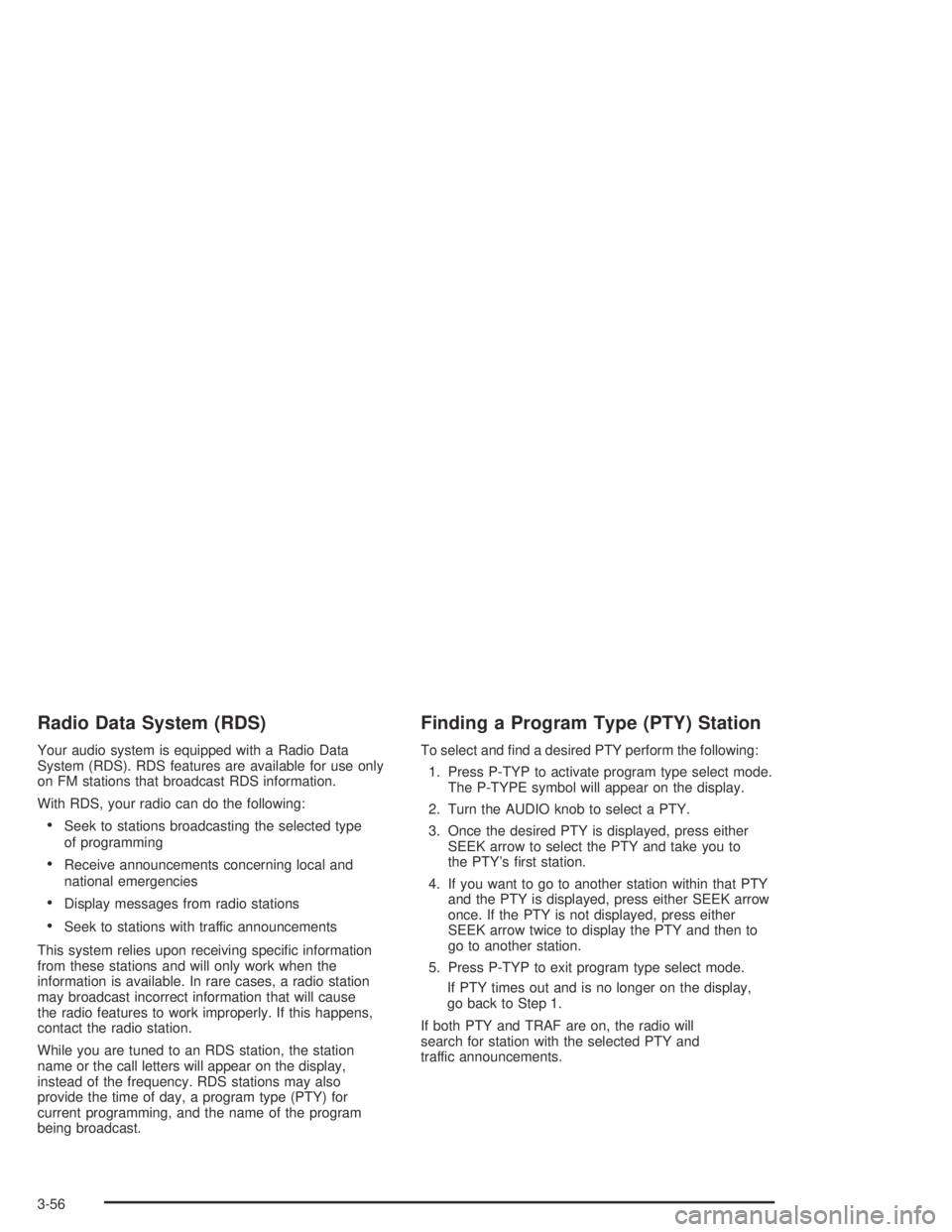
Radio Data System (RDS)
Your audio system is equipped with a Radio Data
System (RDS). RDS features are available for use only
on FM stations that broadcast RDS information.
With RDS, your radio can do the following:
Seek to stations broadcasting the selected type
of programming
Receive announcements concerning local and
national emergencies
Display messages from radio stations
Seek to stations with traffic announcements
This system relies upon receiving speci�c information
from these stations and will only work when the
information is available. In rare cases, a radio station
may broadcast incorrect information that will cause
the radio features to work improperly. If this happens,
contact the radio station.
While you are tuned to an RDS station, the station
name or the call letters will appear on the display,
instead of the frequency. RDS stations may also
provide the time of day, a program type (PTY) for
current programming, and the name of the program
being broadcast.
Finding a Program Type (PTY) Station
To select and �nd a desired PTY perform the following:
1. Press P-TYP to activate program type select mode.
The P-TYPE symbol will appear on the display.
2. Turn the AUDIO knob to select a PTY.
3. Once the desired PTY is displayed, press either
SEEK arrow to select the PTY and take you to
the PTY’s �rst station.
4. If you want to go to another station within that PTY
and the PTY is displayed, press either SEEK arrow
once. If the PTY is not displayed, press either
SEEK arrow twice to display the PTY and then to
go to another station.
5. Press P-TYP to exit program type select mode.
If PTY times out and is no longer on the display,
go back to Step 1.
If both PTY and TRAF are on, the radio will
search for station with the selected PTY and
traffic announcements.
3-56
Page 157 of 348
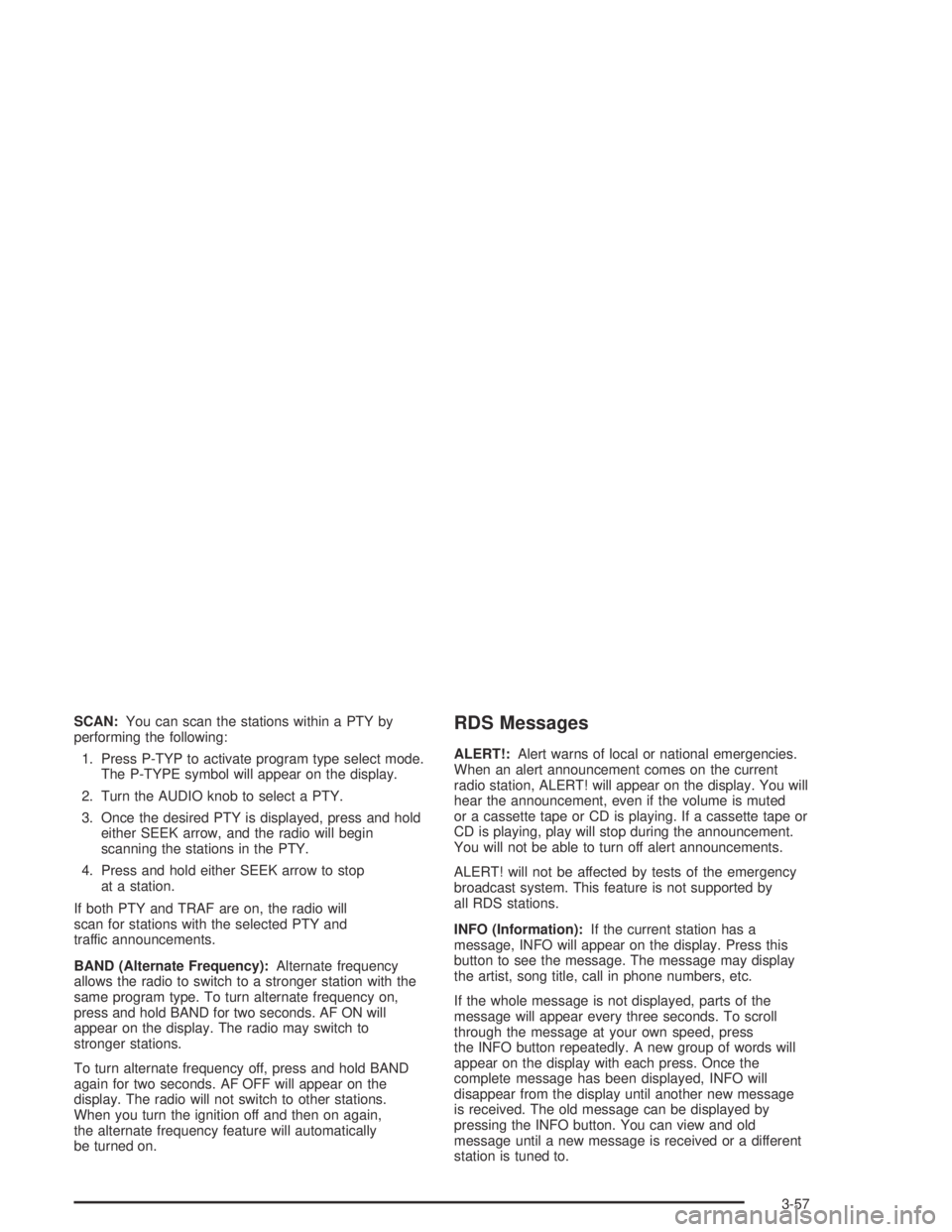
SCAN:You can scan the stations within a PTY by
performing the following:
1. Press P-TYP to activate program type select mode.
The P-TYPE symbol will appear on the display.
2. Turn the AUDIO knob to select a PTY.
3. Once the desired PTY is displayed, press and hold
either SEEK arrow, and the radio will begin
scanning the stations in the PTY.
4. Press and hold either SEEK arrow to stop
at a station.
If both PTY and TRAF are on, the radio will
scan for stations with the selected PTY and
traffic announcements.
BAND (Alternate Frequency):Alternate frequency
allows the radio to switch to a stronger station with the
same program type. To turn alternate frequency on,
press and hold BAND for two seconds. AF ON will
appear on the display. The radio may switch to
stronger stations.
To turn alternate frequency off, press and hold BAND
again for two seconds. AF OFF will appear on the
display. The radio will not switch to other stations.
When you turn the ignition off and then on again,
the alternate frequency feature will automatically
be turned on.RDS Messages
ALERT!:Alert warns of local or national emergencies.
When an alert announcement comes on the current
radio station, ALERT! will appear on the display. You will
hear the announcement, even if the volume is muted
or a cassette tape or CD is playing. If a cassette tape or
CD is playing, play will stop during the announcement.
You will not be able to turn off alert announcements.
ALERT! will not be affected by tests of the emergency
broadcast system. This feature is not supported by
all RDS stations.
INFO (Information):If the current station has a
message, INFO will appear on the display. Press this
button to see the message. The message may display
the artist, song title, call in phone numbers, etc.
If the whole message is not displayed, parts of the
message will appear every three seconds. To scroll
through the message at your own speed, press
the INFO button repeatedly. A new group of words will
appear on the display with each press. Once the
complete message has been displayed, INFO will
disappear from the display until another new message
is received. The old message can be displayed by
pressing the INFO button. You can view and old
message until a new message is received or a different
station is tuned to.
3-57
Page 158 of 348

TRAF (Traffic):If TRAF appears on the display, the
tuned station broadcasts traffic announcements.
To receive the traffic announcement from the tuned
station, press this button. Brackets will be displayed
around TRAF and when a traffic announcement comes
on the tuned radio station you will hear it.
If the current tuned station does not broadcast traffic
announcements, press the TRAF button and the
radio will seek to a station that does. When the radio
�nds a station that broadcasts traffic announcements,
the radio will stop and brackets will be displayed around
TRAF. When a traffic announcement comes on the
tuned radio station you will hear it. If no station is found,
NO TRAFFIC will appear on the display.
If the brackets are on the display and TRAF is not,
you can then press the TRAF button to remove
the brackets or use the TUNE knob or the SEEK arrows
to go to a station that supports traffic announcements.
If no station is found, NO TRAFFIC will appear on
the display.
Your radio will play the traffic announcements even if
the volume is low. Your radio will interrupt the play of a
cassette tape or CD if the last tuned station broadcasts
traffic announcements.Radio Messages
CAL (CALIBRATE):Your audio system has been
calibrated for your vehicle from the factory. If CAL
appears on the display it means that your radio has not
been con�gured properly for your vehicle and must
be returned to the dealer for service.
Playing a Cassette Tape
You tape player is built to work best with tapes that are
up to 30 to 45 minutes long on each side. Tapes
longer than that are so thin they may not work well in
this player. The longer side with the tape visible should
face to the right. If the ignition and the radio are on,
the tape can be inserted and will begin playing. If you
hear nothing or hear a garbled sound, the tape may not
be in squarely. Press the eject button to remove the
tape and start over.
While the tape is playing, use the VOLUME and AUDIO
controls just as you do for the radio. The display will
show an arrow to show which side of the tape is playing.
If you want to insert a tape while the ignition or radio
is off, �rst press the eject or DISP button. Cassette tape
adapter kits for portable CD players will work in your
cassette tape player.
3-58
Page 159 of 348

Your tape bias is set automatically when a metal or
chrome tape is inserted.
If an error appears on the display, see “Cassette Tape
Messages” later in this section.
1
s(Reverse):Press this pushbutton to reverse
quickly within the tape. The radio will play while the
tape reverses. Press it again to return to playing speed.
2
\(Forward):Press this pushbutton to advance
quickly within the tape. The radio will play while the
tape advances. Press this pushbutton again to return to
playing speed.
6 SIDE:Press this pushbutton to play the other side
of the tape.
©SEEK¨:Your tape must have at least three
seconds of silence between each selection for seek to
work. Press the left or the right arrow to go to the
previous or to the next selection on the tape. SEEK and
a negative or positive number will be displayed.
Pressing the left or right arrow multiple times will
increase the number of selections to be searched
up to -5 or +5. If -5 or +5 is shown on the display the
cassette tape player will fast forward or rewind through
the four selections and stop at the �fth selection.To scan cassette tape selections, press and hold either
SEEK arrow for two seconds until SCN appears on
the display. You will hear a beep. The tape will go
to the next selection, play for a few seconds, then
go on to the next selection. The cassette tape will
only scan forward. Press either SEEK arrow again to
stop scanning.
BAND:Press this button to listen to the radio when
a cassette tape or CD is playing. The inactive
cassette or CD will remain safely inside the radio for
future listening.
CD TAPE:Press this button to play a cassette tape
or a CD when listening to the radio.
Z(Eject):Press this button to eject a tape.
Eject may be activated with either the ignition or
radio off. Cassettes may be loaded with the ignition
or radio off if you press this button �rst.
3-59
Page 160 of 348

Cassette Tape Messages
If an error message appears on the display, it could be
for one of the following reasons:
TIGHT TAPE:The tape is tight and the player
cannot turn the tape hubs. Remove the tape.
Hold the tape with the open end down and try to
turn the right hub counterclockwise with a pencil.
Turn the tape over and repeat. If the hubs do
not turn easily, your tape may be damaged and
should not be used in the player. Try a new tape to
make sure your player is working properly.
BROKEN TAPE:The tape is broken. Try a
new tape.
CLEAN PLAYER:If this message appears on the
display, the cassette tape player needs to be cleaned.
It will still play tapes, but you should clean it as soon as
possible to prevent damage to the tapes and player.
SeeCare of Your Cassette Tape Player on page 3-65.
If any error occurs repeatedly or if an error cannot
be corrected, contact your dealer. If your radio displays
an error number, write it down and provide it to your
dealer when reporting the problem.
CD Adapter Kits
It is possible to use a portable CD player with your
cassette tape player after activating the bypass feature
on your tape player.
To activate the bypass feature, use the following steps:
1. Turn the ignition on.
2. Turn the radio off.
3. Insert the adapter into the cassette slot.
4. Press and hold the CD TAPE button until READY
appears on the display.
The override feature will remain active until the eject
button is pressed.
Playing a CD
Insert a CD partway into the slot, label side up.
The player will pull it in. The CD should begin playing.
If you want to insert a CD while the ignition or the radio
is off, �rst press the eject button or DISP.
If you turn off the ignition or radio with a CD in the
player, it will stay in the player. When you turn on the
ignition or system, the CD will start playing where
it stopped, if it was the last selected audio source.
3-60
Page 161 of 348
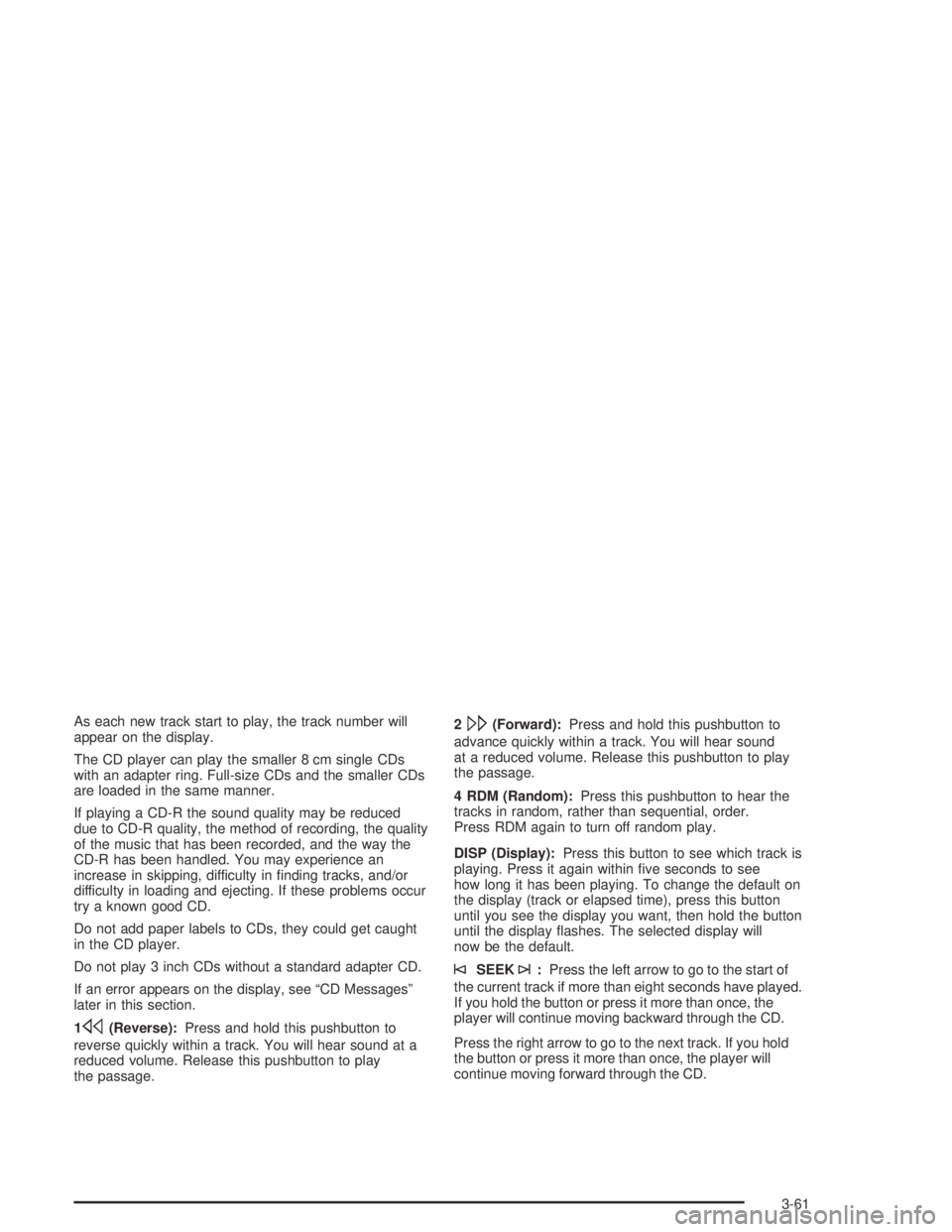
As each new track start to play, the track number will
appear on the display.
The CD player can play the smaller 8 cm single CDs
with an adapter ring. Full-size CDs and the smaller CDs
are loaded in the same manner.
If playing a CD-R the sound quality may be reduced
due to CD-R quality, the method of recording, the quality
of the music that has been recorded, and the way the
CD-R has been handled. You may experience an
increase in skipping, difficulty in �nding tracks, and/or
difficulty in loading and ejecting. If these problems occur
try a known good CD.
Do not add paper labels to CDs, they could get caught
in the CD player.
Do not play 3 inch CDs without a standard adapter CD.
If an error appears on the display, see “CD Messages”
later in this section.
1
s(Reverse):Press and hold this pushbutton to
reverse quickly within a track. You will hear sound at a
reduced volume. Release this pushbutton to play
the passage.2
\(Forward):Press and hold this pushbutton to
advance quickly within a track. You will hear sound
at a reduced volume. Release this pushbutton to play
the passage.
4 RDM (Random):Press this pushbutton to hear the
tracks in random, rather than sequential, order.
Press RDM again to turn off random play.
DISP (Display):Press this button to see which track is
playing. Press it again within �ve seconds to see
how long it has been playing. To change the default on
the display (track or elapsed time), press this button
until you see the display you want, then hold the button
until the display �ashes. The selected display will
now be the default.
©SEEK¨:Press the left arrow to go to the start of
the current track if more than eight seconds have played.
If you hold the button or press it more than once, the
player will continue moving backward through the CD.
Press the right arrow to go to the next track. If you hold
the button or press it more than once, the player will
continue moving forward through the CD.
3-61
Page 162 of 348

To scan tracks, press and hold either SEEK arrow for two
seconds until SCAN appears on the display. You will hear
a beep. The CD will go to the next track, play for a few
seconds, then go on to the next track. The sound will
mute and SCAN and the track number will appear on the
display. The CD will only scan forward. Press either
SEEK arrow again to stop scanning.
BAND:Press this button to listen to the radio when a
cassette tape or CD is playing. The inactive cassette or
CD will remain safely inside the radio for future listening.
CD TAPE:Press this button to play a cassette tape
or a CD when listening to the radio.
Z(Eject):Press this button to eject a tape.
Eject may be activated with either the ignition or
radio off. CDs may be loaded with the ignition or
radio off if you press this button �rst.
CD Messages
CHECK CD:If this message appears on the radio
display, it could be for one of the following reasons:
It is very hot. When the temperature returns to
normal, the CD should play.
You are driving on a very rough road. When the
road becomes smooth, the CD should play.
The CD is dirty, scratched, wet, or upside down.
The air is very humid. If so, wait about an hour
and try again.
There may have been a problem while burning
the CD.
The label may be caught in the CD player.
If the CD is not playing correctly, for any other reason,
try a known good CD.
If any error occurs repeatedly or if an error cannot be
corrected, contact your dealer. If your radio displays an
error message, write it down and provide it to your
dealer when reporting the problem.
3-62