2005 BMW 760LI SEDAN CD changer
[x] Cancel search: CD changerPage 164 of 239
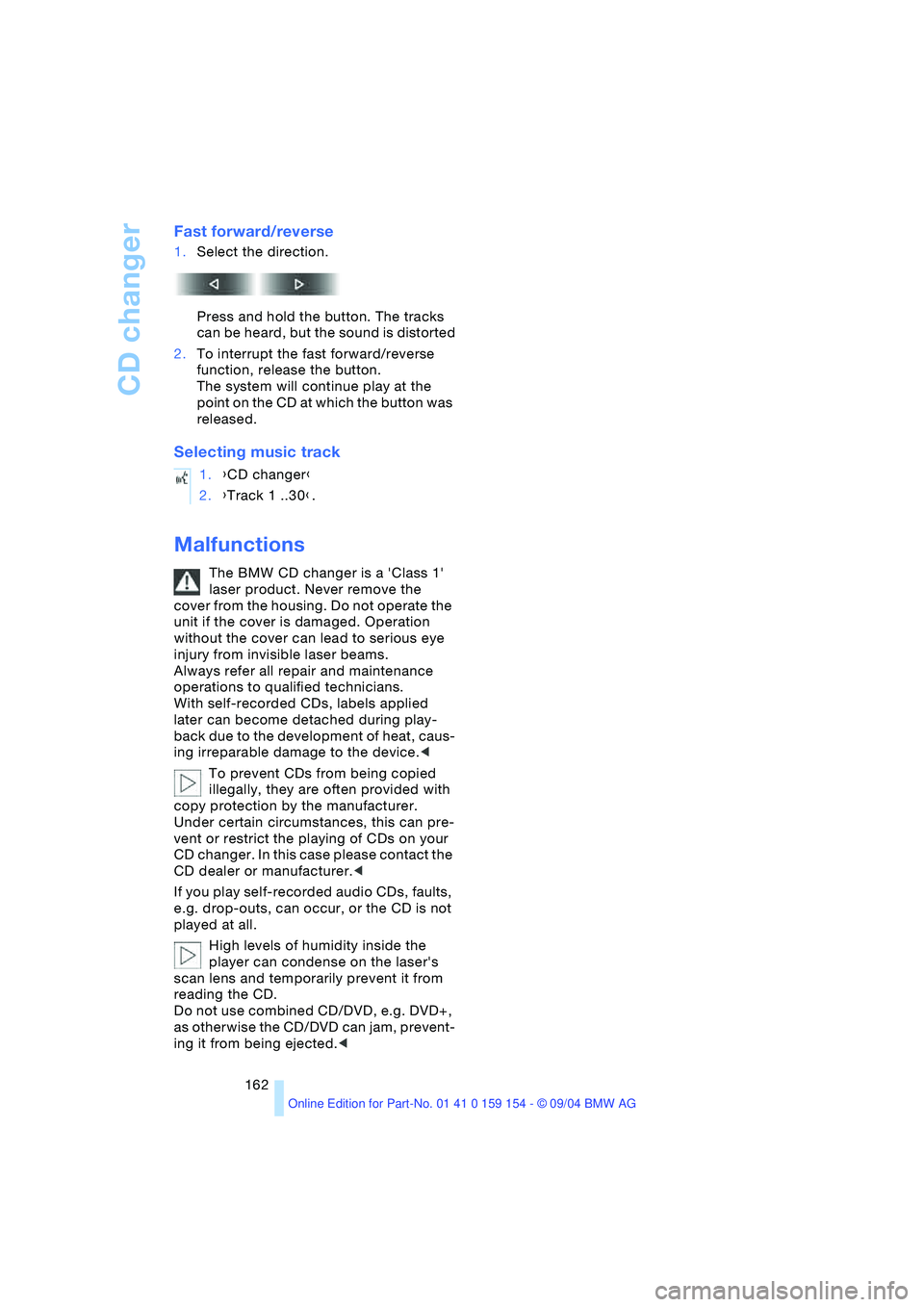
CD changer
162
Fast forward/reverse
1.Select the direction.
Press and hold the button. The tracks
can be heard, but the sound is distorted
2.To interrupt the fast forward/reverse
function, release the button.
The system will continue play at the
point on the CD at which the button was
released.
Selecting music track
Malfunctions
The BMW CD changer is a 'Class 1'
laser product. Never remove the
cover from the housing. Do not operate the
unit if the cover is damaged. Operation
without the cover can lead to serious eye
injury from invisible laser beams.
Always refer all repair and maintenance
operations to qualified technicians.
With self-recorded CDs, labels applied
later can become detached during play-
back due to the development of heat, caus-
ing irreparable damage to the device.<
To prevent CDs from being copied
illegally, they are often provided with
copy protection by the manufacturer.
Under certain circumstances, this can pre-
vent or restrict the playing of CDs on your
CD changer. In this case please contact the
CD dealer or manufacturer.<
If you play self-recorded audio CDs, faults,
e.g. drop-outs, can occur, or the CD is not
played at all.
High levels of humidity inside the
player can condense on the laser's
scan lens and temporarily prevent it from
reading the CD.
Do not use combined CD/DVD, e.g. DVD+,
as otherwise the CD/DVD can jam, prevent-
ing it from being ejected.< 1.{CD changer}
2.{Track 1 ..30}.
Page 167 of 239
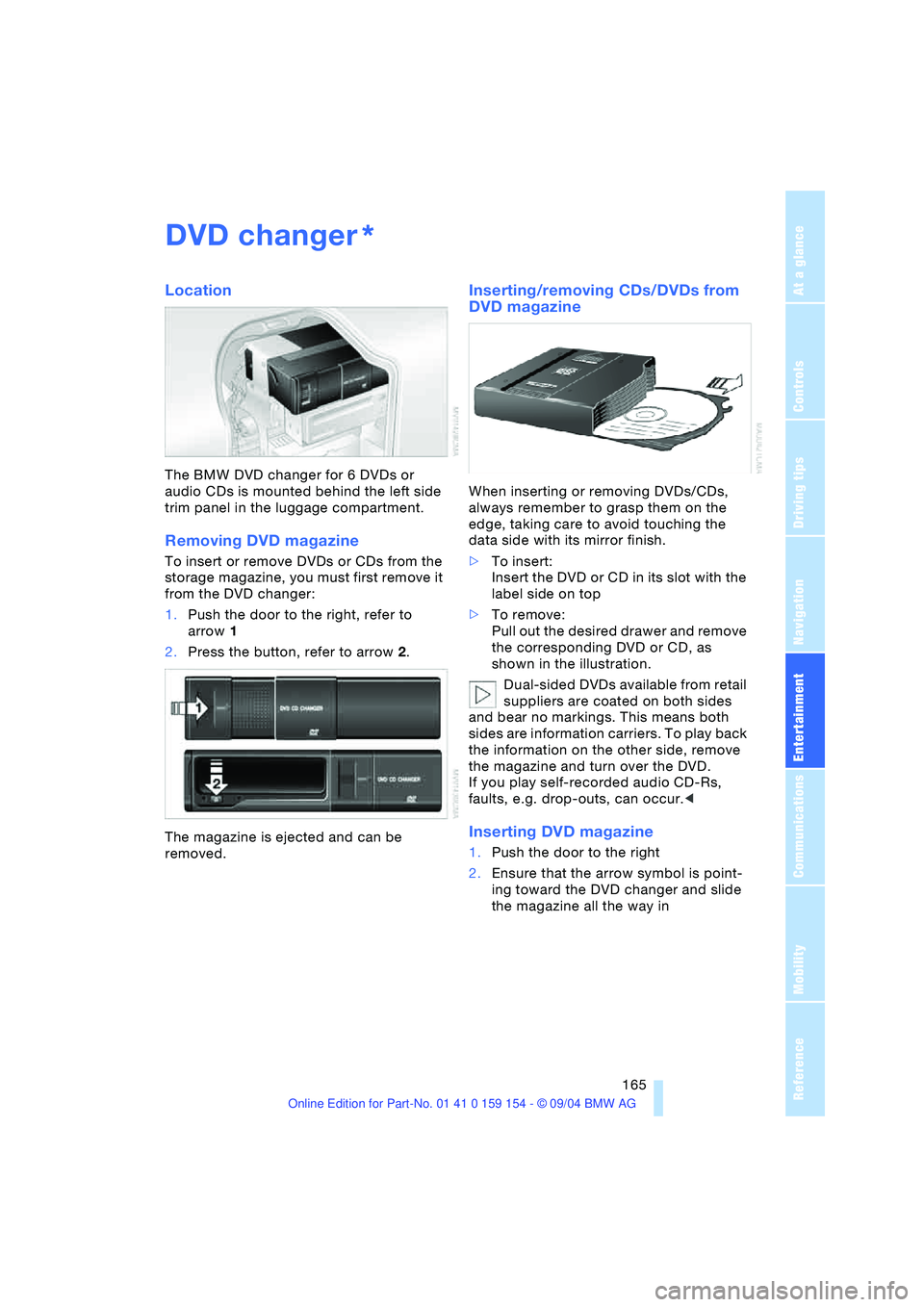
Navigation
Entertainment
Driving tips
165Reference
At a glance
Controls
Communications
Mobility
DVD changer
Location
The BMW DVD changer for 6 DVDs or
audio CDs is mounted behind the left side
trim panel in the luggage compartment.
Removing DVD magazine
To insert or remove DVDs or CDs from the
storage magazine, you must first remove it
from the DVD changer:
1.Push the door to the right, refer to
arrow1
2.Press the button, refer to arrow2.
The magazine is ejected and can be
removed.
Inserting/removing CDs/DVDs from
DVD magazine
When inserting or removing DVDs/CDs,
always remember to grasp them on the
edge, taking care to avoid touching the
data side with its mirror finish.
>To insert:
Insert the DVD or CD in its slot with the
label side on top
>To remove:
Pull out the desired drawer and remove
the corresponding DVD or CD, as
shown in the illustration.
Dual-sided DVDs available from retail
suppliers are coated on both sides
and bear no markings. This means both
sides are information carriers. To play back
the information on the other side, remove
the magazine and turn over the DVD.
If you play self-recorded audio CD-Rs,
faults, e.g. drop-outs, can occur.<
Inserting DVD magazine
1.Push the door to the right
2.Ensure that the arrow symbol is point-
ing toward the DVD changer and slide
the magazine all the way in
*
Page 168 of 239
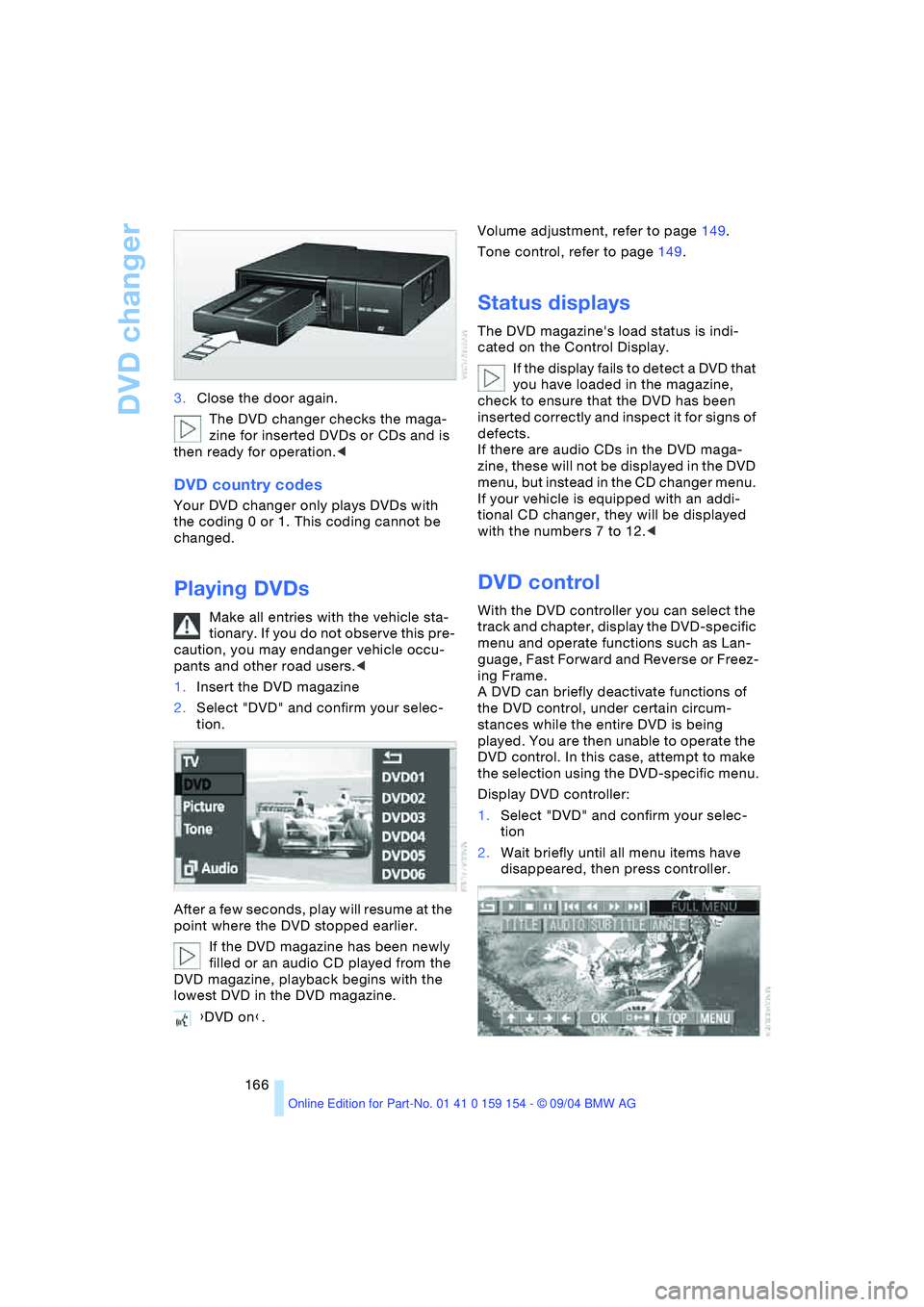
DVD changer
166 3.Close the door again.
The DVD changer checks the maga-
zine for inserted DVDs or CDs and is
then ready for operation.<
DVD country codes
Your DVD changer only plays DVDs with
the coding 0 or 1. This coding cannot be
changed.
Playing DVDs
Make all entries with the vehicle sta-
tionary. If you do not observe this pre-
caution, you may endanger vehicle occu-
pants and other road users.<
1.Insert the DVD magazine
2.Select "DVD" and confirm your selec-
tion.
After a few seconds, play will resume at the
point where the DVD stopped earlier.
If the DVD magazine has been newly
filled or an audio CD played from the
DVD magazine, playback begins with the
lowest DVD in the DVD magazine.Volume adjustment, refer to page149.
Tone control, refer to page149.
Status displays
The DVD magazine's load status is indi-
cated on the Control Display.
If the display fails to detect a DVD that
you have loaded in the magazine,
check to ensure that the DVD has been
inserted correctly and inspect it for signs of
defects.
If there are audio CDs in the DVD maga-
zine, these will not be displayed in the DVD
menu, but instead in the CD changer menu.
If your vehicle is equipped with an addi-
tional CD changer, they will be displayed
with the numbers 7 to 12.<
DVD control
With the DVD controller you can select the
track and chapter, display the DVD-specific
menu and operate functions such as Lan-
guage, Fast Forward and Reverse or Freez-
ing Frame.
A DVD can briefly deactivate functions of
the DVD control, under certain circum-
stances while the entire DVD is being
played. You are then unable to operate the
DVD control. In this case, attempt to make
the selection using the DVD-specific menu.
Display DVD controller:
1.Select "DVD" and confirm your selec-
tion
2.Wait briefly until all menu items have
disappeared, then press controller.
{DVD on}.
Page 170 of 239
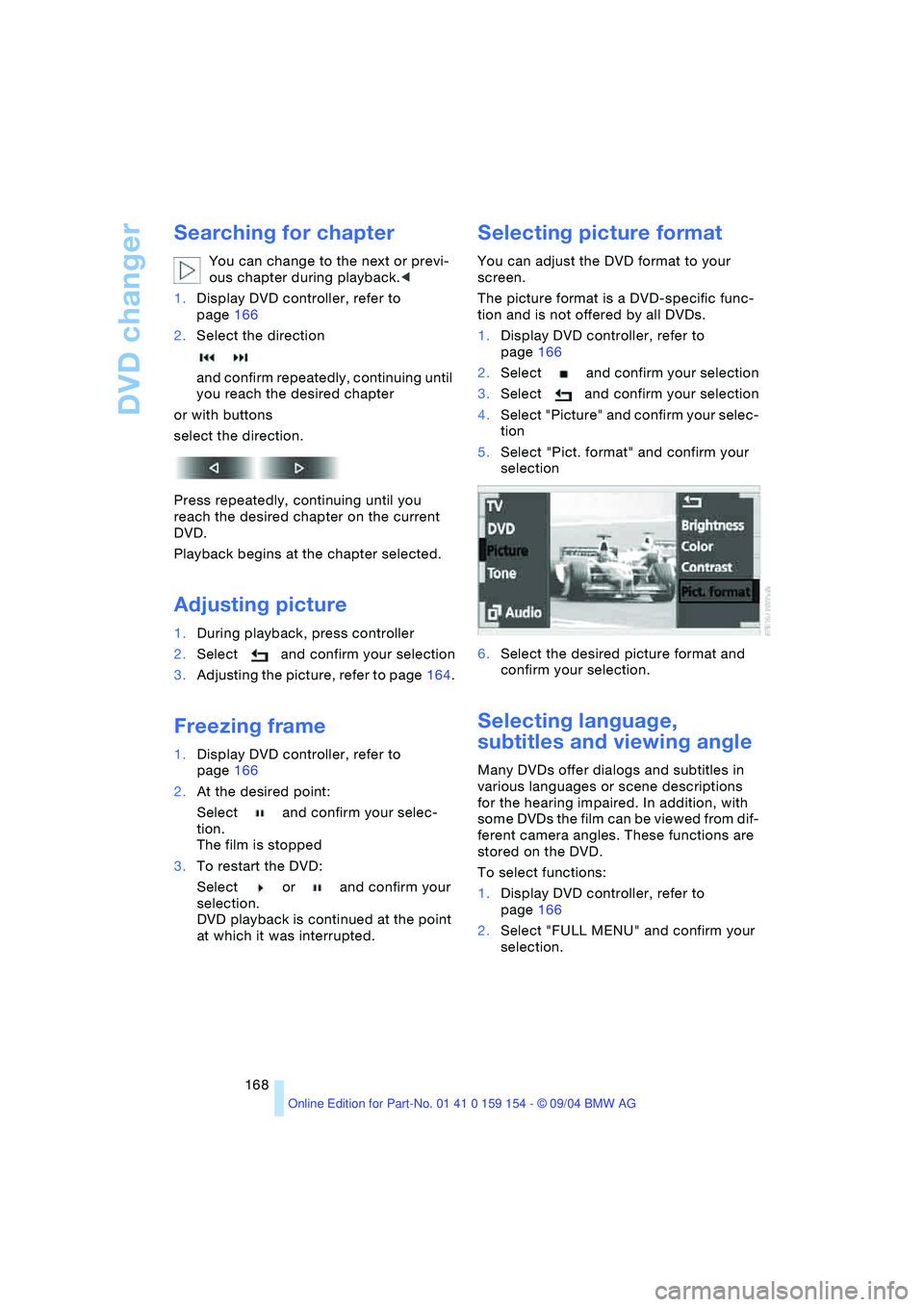
DVD changer
168
Searching for chapter
You can change to the next or previ-
ous chapter during playback.<
1.Display DVD controller, refer to
page166
2.Select the direction
and confirm repeatedly, continuing until
you reach the desired chapter
or with buttons
select the direction.
Press repeatedly, continuing until you
reach the desired chapter on the current
DVD.
Playback begins at the chapter selected.
Adjusting picture
1.During playback, press controller
2.Select and confirm your selection
3.Adjusting the picture, refer to page164.
Freezing frame
1.Display DVD controller, refer to
page166
2.At the desired point:
Select and confirm your selec-
tion.
The film is stopped
3.To restart the DVD:
Select or and confirm your
selection.
DVD playback is continued at the point
at which it was interrupted.
Selecting picture format
You can adjust the DVD format to your
screen.
The picture format is a DVD-specific func-
tion and is not offered by all DVDs.
1.Display DVD controller, refer to
page166
2.Select and confirm your selection
3.Select and confirm your selection
4.Select "Picture" and confirm your selec-
tion
5.Select "Pict. format" and confirm your
selection
6.Select the desired picture format and
confirm your selection.
Selecting language,
subtitles and viewing angle
Many DVDs offer dialogs and subtitles in
various languages or scene descriptions
for the hearing impaired. In addition, with
some DVDs the film can be viewed from dif-
ferent camera angles. These functions are
stored on the DVD.
To select functions:
1.Display DVD controller, refer to
page166
2.Select "FULL MENU" and confirm your
selection.
Page 172 of 239
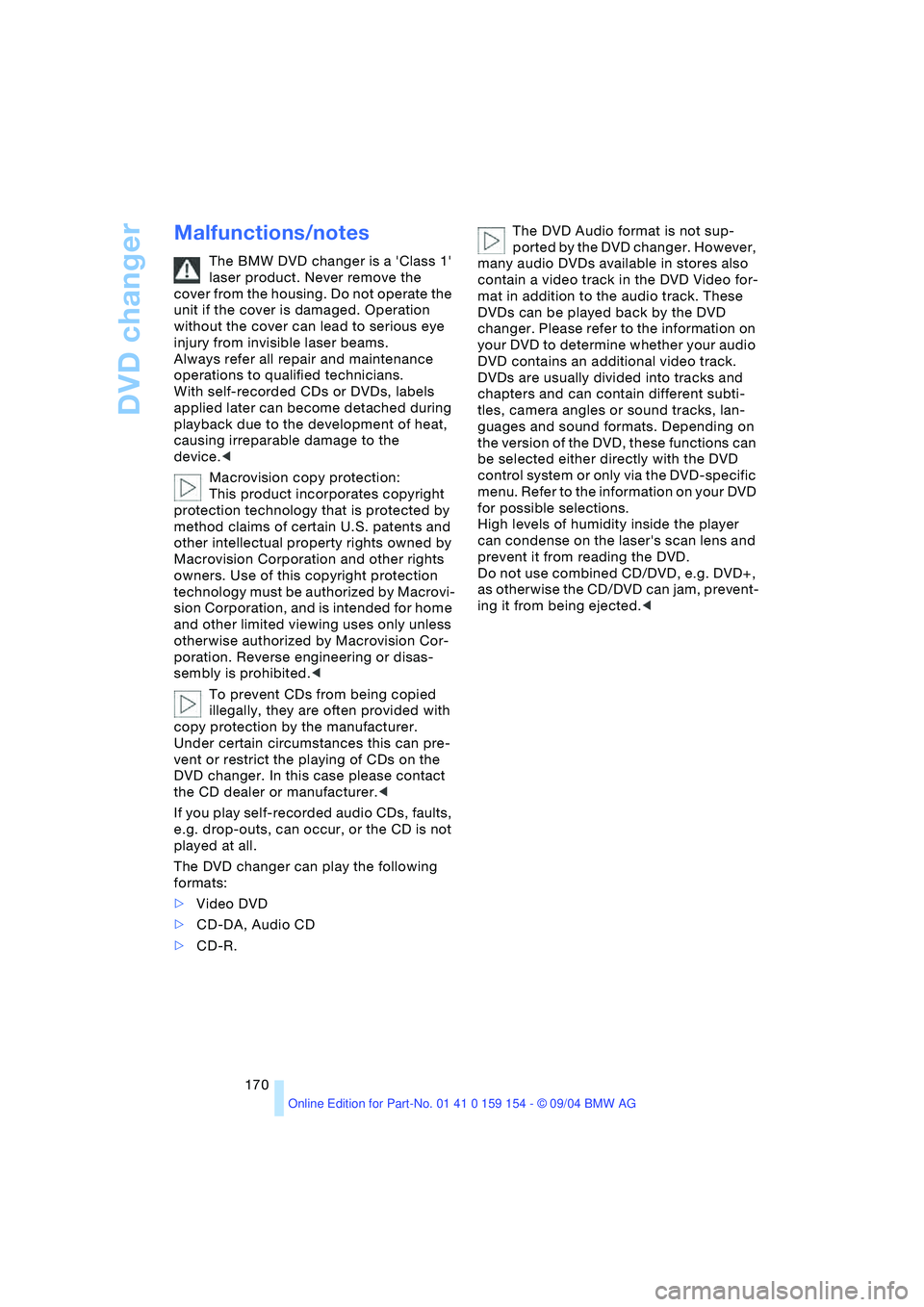
DVD changer
170
Malfunctions/notes
The BMW DVD changer is a 'Class 1'
laser product. Never remove the
cover from the housing. Do not operate the
unit if the cover is damaged. Operation
without the cover can lead to serious eye
injury from invisible laser beams.
Always refer all repair and maintenance
operations to qualified technicians.
With self-recorded CDs or DVDs, labels
applied later can become detached during
playback due to the development of heat,
causing irreparable damage to the
device.<
Macrovision copy protection:
This product incorporates copyright
protection technology that is protected by
method claims of certain U.S. patents and
other intellectual property rights owned by
Macrovision Corporation and other rights
owners. Use of this copyright protection
technology must be authorized by Macrovi-
sion Corporation, and is intended for home
and other limited viewing uses only unless
otherwise authorized by Macrovision Cor-
poration. Reverse engineering or disas-
sembly is prohibited.<
To prevent CDs from being copied
illegally, they are often provided with
copy protection by the manufacturer.
Under certain circumstances this can pre-
vent or restrict the playing of CDs on the
DVD changer. In this case please contact
the CD dealer or manufacturer.<
If you play self-recorded audio CDs, faults,
e.g. drop-outs, can occur, or the CD is not
played at all.
The DVD changer can play the following
formats:
>Video DVD
>CD-DA, Audio CD
>CD-R.The DVD Audio format is not sup-
ported by the DVD changer. However,
many audio DVDs available in stores also
contain a video track in the DVD Video for-
mat in addition to the audio track. These
DVDs can be played back by the DVD
changer. Please refer to the information on
your DVD to determine whether your audio
DVD contains an additional video track.
DVDs are usually divided into tracks and
chapters and can contain different subti-
tles, camera angles or sound tracks, lan-
guages and sound formats. Depending on
the version of the DVD, these functions can
be selected either directly with the DVD
control system or only via the DVD-specific
menu. Refer to the information on your DVD
for possible selections.
High levels of humidity inside the player
can condense on the laser's scan lens and
prevent it from reading the DVD.
Do not use combined CD/DVD, e.g. DVD+,
as otherwise the CD/DVD can jam, prevent-
ing it from being ejected.<
Page 222 of 239
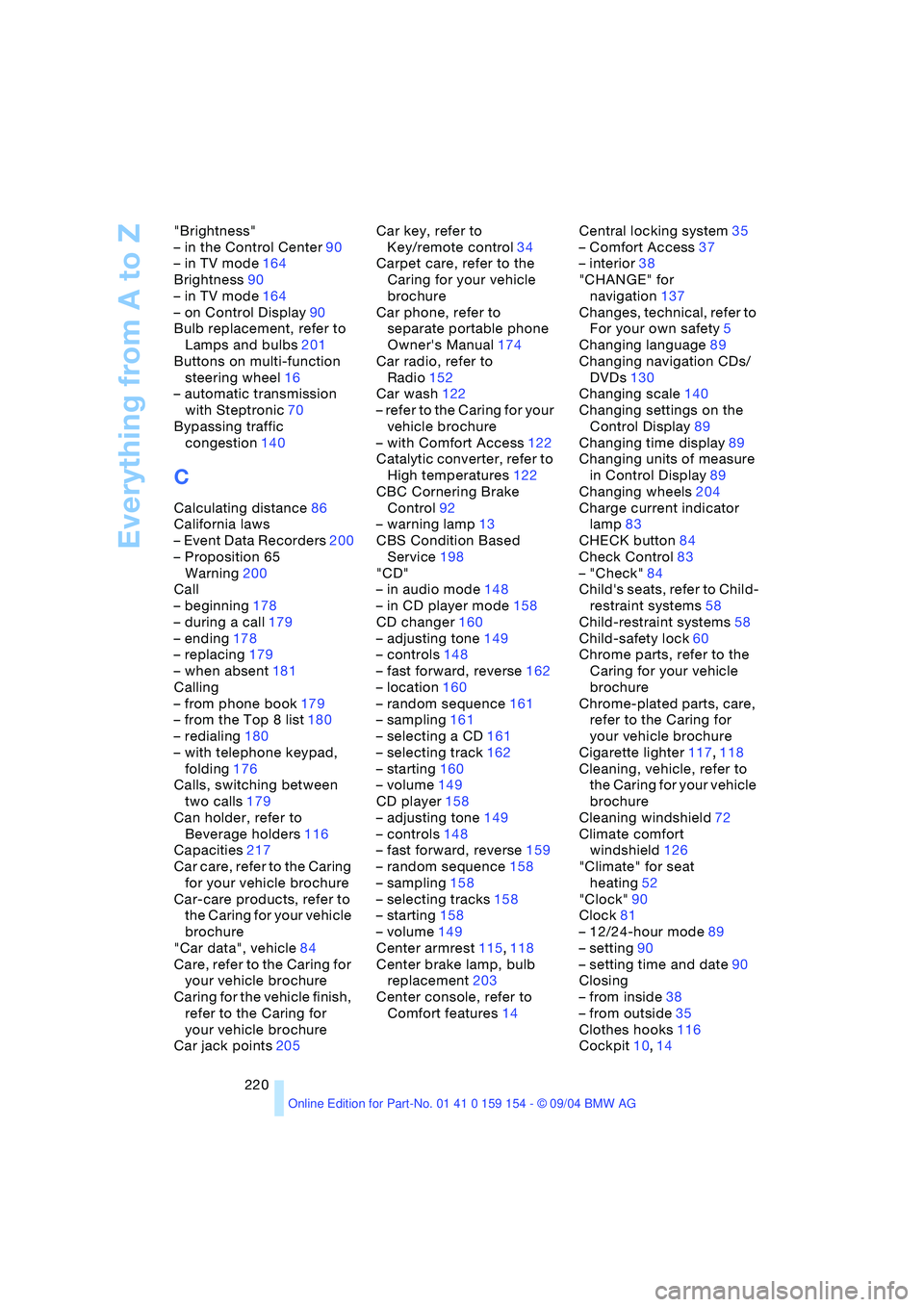
Everything from A to Z
220 "Brightness"
– in the Control Center90
– in TV mode164
Brightness90
– in TV mode164
– on Control Display90
Bulb replacement, refer to
Lamps and bulbs201
Buttons on multi-function
steering wheel16
– automatic transmission
with Steptronic70
Bypassing traffic
congestion140
C
Calculating distance86
California laws
– Event Data Recorders200
– Proposition 65
Warning200
Call
– beginning178
– during a call179
– ending178
– replacing179
– when absent181
Calling
– from phone book179
– from the Top 8 list180
– redialing180
– with telephone keypad,
folding176
Calls, switching between
two calls179
Can holder, refer to
Beverage holders116
Capacities217
Car care, refer to the Caring
for your vehicle brochure
Car-care products, refer to
the Caring for your vehicle
brochure
"Car data", vehicle84
Care, refer to the Caring for
your vehicle brochure
Caring for the vehicle finish,
refer to the Caring for
your vehicle brochure
Car jack points205Car key, refer to
Key/remote control34
Carpet care, refer to the
Caring for your vehicle
brochure
Car phone, refer to
separate portable phone
Owner's Manual174
Car radio, refer to
Radio152
Car wash122
– refer to the Caring for your
vehicle brochure
– with Comfort Access122
Catalytic converter, refer to
High temperatures122
CBC Cornering Brake
Control92
– warning lamp13
CBS Condition Based
Service198
"CD"
– in audio mode148
– in CD player mode158
CD changer160
– adjusting tone149
– controls148
– fast forward, reverse162
– location160
– random sequence161
– sampling161
– selecting a CD161
– selecting track162
– starting160
– volume149
CD player158
– adjusting tone149
– controls148
– fast forward, reverse159
– random sequence158
– sampling158
– selecting tracks158
– starting158
– volume149
Center armrest115,118
Center brake lamp, bulb
replacement203
Center console, refer to
Comfort features14Central locking system35
– Comfort Access37
– interior38
"CHANGE" for
navigation137
Changes, technical, refer to
For your own safety5
Changing language89
Changing navigation CDs/
DVDs130
Changing scale140
Changing settings on the
Control Display89
Changing time display89
Changing units of measure
in Control Display89
Changing wheels204
Charge current indicator
lamp83
CHECK button84
Check Control83
– "Check"84
Child's seats, refer to Child-
restraint systems58
Child-restraint systems58
Child-safety lock60
Chrome parts, refer to the
Caring for your vehicle
brochure
Chrome-plated parts, care,
refer to the Caring for
your vehicle brochure
Cigarette lighter117,118
Cleaning, vehicle, refer to
the Caring for your vehicle
brochure
Cleaning windshield72
Climate comfort
windshield126
"Climate" for seat
heating52
"Clock"90
Clock81
– 12/24-hour mode89
– setting90
– setting time and date90
Closing
– from inside38
– from outside35
Clothes hooks116
Cockpit10,14
Page 223 of 239
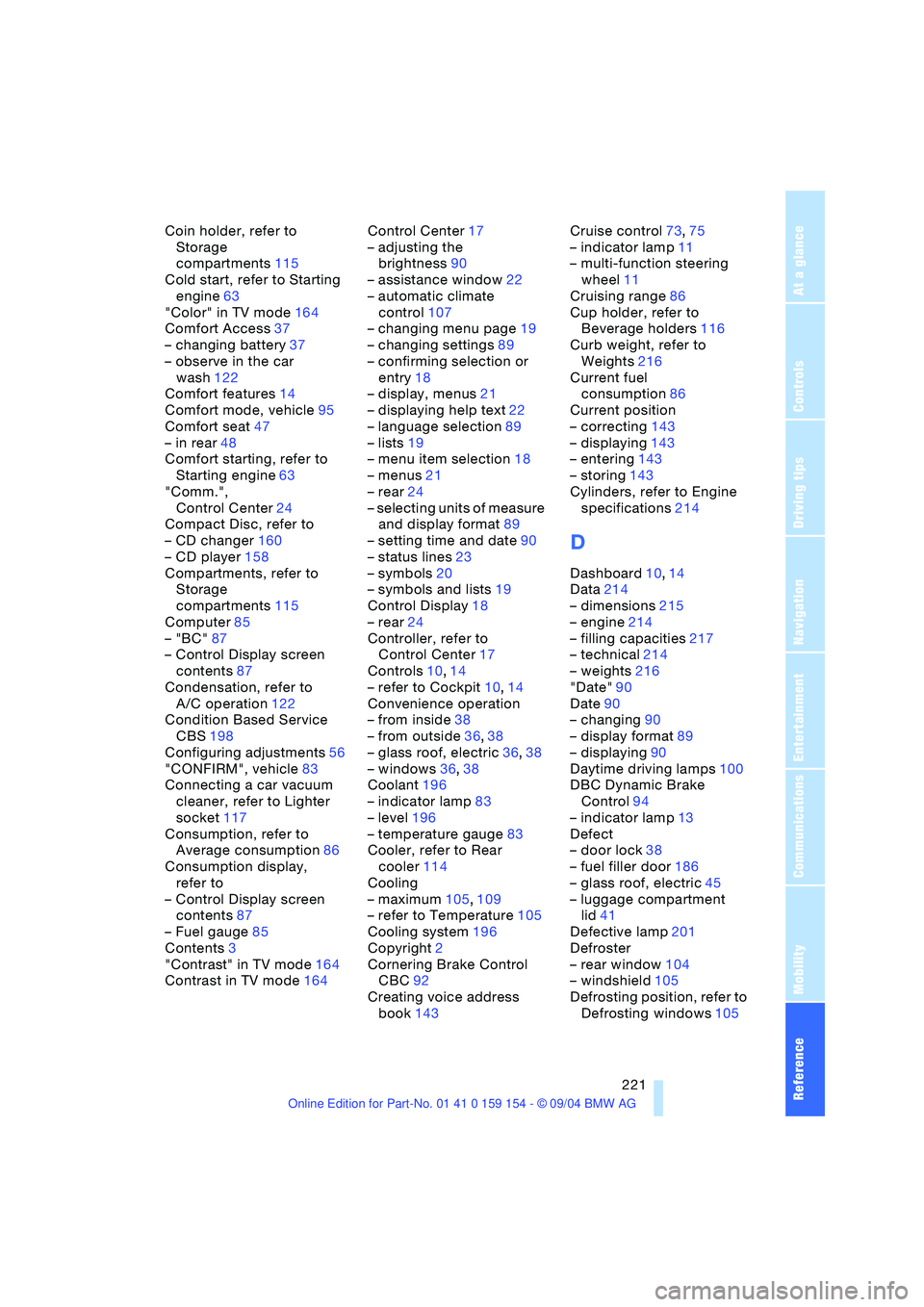
Reference 221
At a glance
Controls
Driving tips
Communications
Navigation
Entertainment
Mobility
Coin holder, refer to
Storage
compartments115
Cold start, refer to Starting
engine63
"Color" in TV mode164
Comfort Access37
– changing battery37
– observe in the car
wash122
Comfort features14
Comfort mode, vehicle95
Comfort seat47
– in rear48
Comfort starting, refer to
Starting engine63
"Comm.",
Control Center24
Compact Disc, refer to
– CD changer160
– CD player158
Compartments, refer to
Storage
compartments115
Computer85
– "BC"87
– Control Display screen
contents87
Condensation, refer to
A/C operation122
Condition Based Service
CBS198
Configuring adjustments56
"CONFIRM", vehicle83
Connecting a car vacuum
cleaner, refer to Lighter
socket117
Consumption, refer to
Average consumption86
Consumption display,
refer to
– Control Display screen
contents87
– Fuel gauge85
Contents3
"Contrast" in TV mode164
Contrast in TV mode164Control Center17
– adjusting the
brightness90
– assistance window22
– automatic climate
control107
– changing menu page19
– changing settings89
– confirming selection or
entry18
– display, menus21
– displaying help text22
– language selection89
– lists19
– menu item selection18
– menus21
– rear24
– selecting units of measure
and display format89
– setting time and date90
– status lines23
– symbols20
– symbols and lists19
Control Display18
– rear24
Controller, refer to
Control Center17
Controls10,14
– refer to Cockpit10,14
Convenience operation
– from inside38
– from outside36,38
– glass roof, electric36,38
– windows36,38
Coolant196
– indicator lamp83
– level196
– temperature gauge83
Cooler, refer to Rear
cooler114
Cooling
– maximum105,109
– refer to Temperature105
Cooling system196
Copyright2
Cornering Brake Control
CBC92
Creating voice address
book143Cruise control73,75
– indicator lamp11
– multi-function steering
wheel11
Cruising range86
Cup holder, refer to
Beverage holders116
Curb weight, refer to
Weights216
Current fuel
consumption86
Current position
– correcting143
– displaying143
– entering143
– storing143
Cylinders, refer to Engine
specifications214
D
Dashboard10,14
Data214
– dimensions215
– engine214
– filling capacities217
– technical214
– weights216
"Date"90
Date90
– changing90
– display format89
– displaying90
Daytime driving lamps100
DBC Dynamic Brake
Control94
– indicator lamp13
Defect
– door lock38
– fuel filler door186
– glass roof, electric45
– luggage compartment
lid41
Defective lamp201
Defroster
– rear window104
– windshield105
Defrosting position, refer to
Defrosting windows105
Page 224 of 239
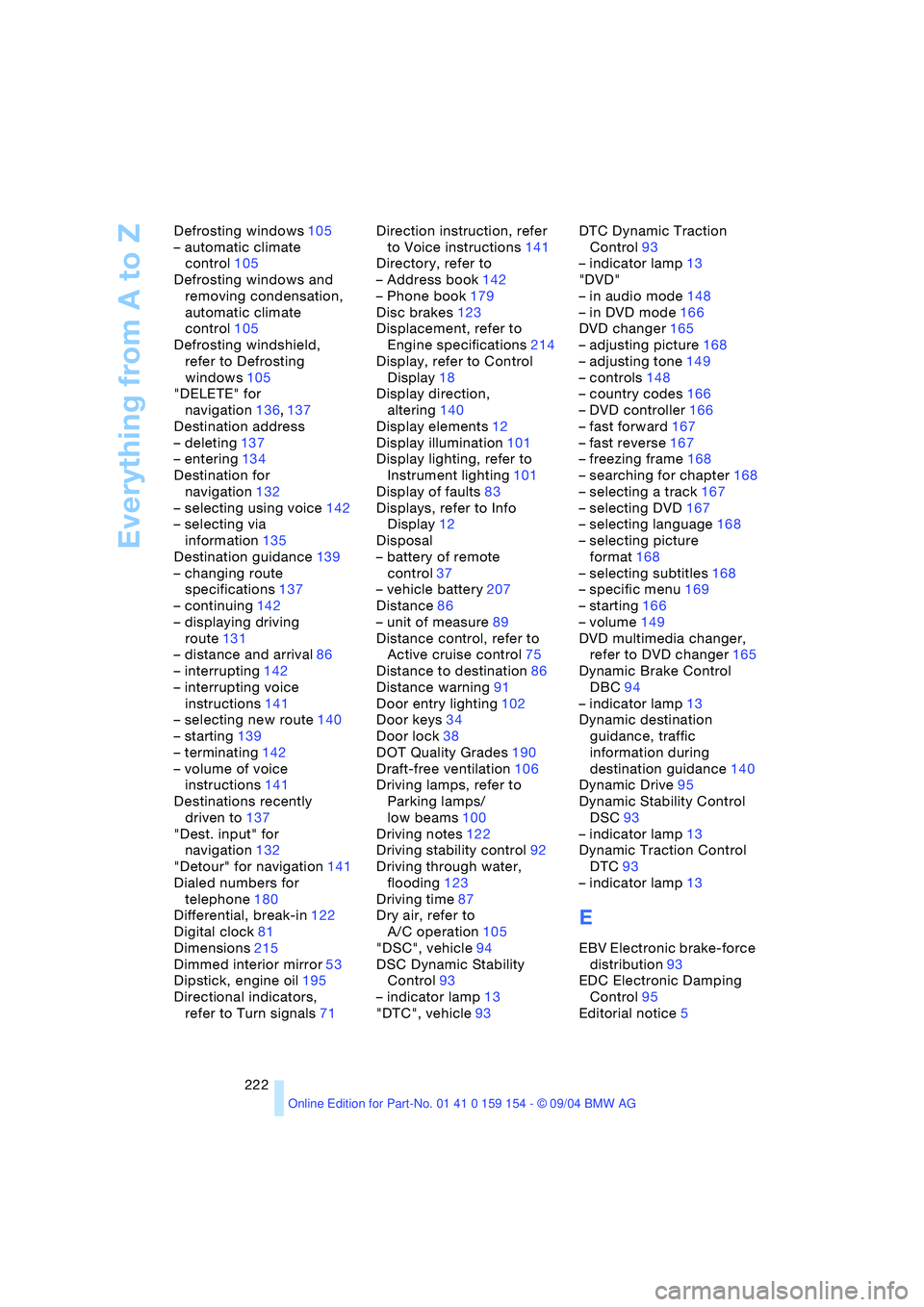
Everything from A to Z
222 Defrosting windows105
– automatic climate
control105
Defrosting windows and
removing condensation,
automatic climate
control105
Defrosting windshield,
refer to Defrosting
windows105
"DELETE" for
navigation136,137
Destination address
– deleting137
– entering134
Destination for
navigation132
– selecting using voice142
– selecting via
information135
Destination guidance139
– changing route
specifications137
– continuing142
– displaying driving
route131
– distance and arrival86
– interrupting142
– interrupting voice
instructions141
– selecting new route140
– starting139
– terminating142
– volume of voice
instructions141
Destinations recently
driven to137
"Dest. input" for
navigation132
"Detour" for navigation141
Dialed numbers for
telephone180
Differential, break-in122
Digital clock81
Dimensions215
Dimmed interior mirror53
Dipstick, engine oil195
Directional indicators,
refer to Turn signals71Direction instruction, refer
to Voice instructions141
Directory, refer to
– Address book142
– Phone book179
Disc brakes123
Displacement, refer to
Engine specifications214
Display, refer to Control
Display18
Display direction,
altering140
Display elements12
Display illumination101
Display lighting, refer to
Instrument lighting101
Display of faults83
Displays, refer to Info
Display12
Disposal
– battery of remote
control37
– vehicle battery207
Distance86
– unit of measure89
Distance control, refer to
Active cruise control75
Distance to destination86
Distance warning91
Door entry lighting102
Door keys34
Door lock38
DOT Quality Grades190
Draft-free ventilation106
Driving lamps, refer to
Parking lamps/
low beams100
Driving notes122
Driving stability control92
Driving through water,
flooding123
Driving time87
Dry air, refer to
A/C operation105
"DSC", vehicle94
DSC Dynamic Stability
Control93
– indicator lamp13
"DTC", vehicle93DTC Dynamic Traction
Control93
– indicator lamp13
"DVD"
– in audio mode148
– in DVD mode166
DVD changer165
– adjusting picture168
– adjusting tone149
– controls148
– country codes166
– DVD controller166
– fast forward167
– fast reverse167
– freezing frame168
– searching for chapter168
– selecting a track167
– selecting DVD167
– selecting language168
– selecting picture
format168
– selecting subtitles168
– specific menu169
– starting166
– volume149
DVD multimedia changer,
refer to DVD changer165
Dynamic Brake Control
DBC94
– indicator lamp13
Dynamic destination
guidance, traffic
information during
destination guidance140
Dynamic Drive95
Dynamic Stability Control
DSC93
– indicator lamp13
Dynamic Traction Control
DTC93
– indicator lamp13
E
EBV Electronic brake-force
distribution93
EDC Electronic Damping
Control95
Editorial notice5