2005 BMW 760Li display
[x] Cancel search: displayPage 86 of 239

Everything under control
84 problem is corrected. Supplementary infor-
mation is also shown on the Control Dis-
play, refer to Automatic display on Control
Display.
Priority 2:
These status messages and malfunction
reports appear on the Info Display for
approx. 20 seconds.
Briefly press the CHECK button on the turn
signal lever to cancel the message in the
display, if allowed by priority rating.
Requesting stored messages using Control
Center see there.
Check Control symbol and messages
on Control Display
Depending on the status of the mon-
itored systems, the Check Control symbol
is displayed in different colors.
Yellow or red
Faults are present in the monitored sys-
tems. Depending upon how serious the
problem is, a supplementary message may
also appear on the Control Display.
Requesting stored messages using Control
Center see there.
The symbol in the status line also indi-
cates the status of the service
requirement display, refer to page23.<
Automatic display on Control Display
These supplementary messages are
intended to assist you in assessing the
severity of malfunctions; they provide you
with the information you need to decide on
the best way to respond.
Select and confirm your selection to
switch off the display.
Requesting stored messages using
Control Center
1.Select "Car data"
2.Select and confirm your
selection
3.Select "Check" and confirm your selec-
tion
4.The stored status reports appear on the
display. Select the desired report and
confirm your selection.
Page 87 of 239

Controls
85Reference
At a glance
Driving tips
Communications
Navigation
Entertainment
Mobility
Confirm to hide the display.
Displays after completion of trip
Selected fault reports generated during the
trip are shown consecutively when you
switch off the ignition.
If indicated, the following message may
also appear:
"Parking lamps on!"
This message appears when you open the
driver's door after parking. A supplemen-
tary gong is also heard.
Even with the ignition and Info Display off,
you can reactivate the screen and display
the messages.
Press the CHECK button for approx.
8 seconds, refer to page84. The stored
status reports appear again in the display. If
several messages are present, you can
continue to briefly press the CHECK button
to view them in succession.
The Check Control function
>cancels itself automatically after a brief
period
>can be canceled by again pressing the
CHECK button for approximately
8seconds.
You can select the language in which
Check Control status reports and
messages from the computer will appear,
refer to page89.<
Computer
Requesting functions
You can use the buttons in the turn signal
lever to request a display from the com-
puter on the Info Display, starting at the
radio mode in the ignition lock.
1Info Display on left
2Info Display on right
A new function appears each time you
briefly press the button.
Displays on Info Display
The display sequence:
>Fuel gauge86
>Range and remaining distance86.
The display sequence:
>Odometer81
Page 88 of 239

Everything under control
86 >Energy Control/
current fuel consumption86
>Average fuel consumption86
>Average speed86
>Time of arrival87.
Maintain pressure on button1 to can-
cel the display from the computer.
Briefly press the button again to return to
the last display.
It will not be possible to cancel the display
if the fuel level has fallen into the reserve
range or if a Check Control status report is
currently on the screen.
Briefly press the button again to view the
last display.<
Fuel gauge
The fuel gauge mode appears automati-
cally once the fuel level falls into the
reserve range. At the same time, the words
"Fuel reserve" appear. The tank still con-
tains approx. 2.6 gallons/10 liters of fuel.
If the tilt of the vehicle varies, when you are
driving in mountainous areas, for example,
the indicator may fluctuate slightly.
It will not be possible to cancel the
computer display once the fuel level
drops into the reserve range. However, you
can still request a display of the travel
range. Computer, refer to page85.<
Fuel tank capacity: approx. 23.2 gallons/
88 liters. You can find information on refu-
eling on page186.
Refuel well before the tank is empty,
as otherwise engine functions will not
be ensured and damage can occur if you
drive down to the last drop.<
Cruising range
Displays the estimated cruising range avail-
able with the remaining fuel. The fuel level
is measured and the range is calculated
taking the driving style over the last
20 miles/30 km into account.
Always refuel as soon as possible
once your range falls to below
30 miles/50 km, as otherwise engine func-tions are not ensured and damage can
occur.<
Refueling is only registered by the com-
puter for fuel amounts above approx.
1.3 gallons/5 liters.
Remaining distance
When you enter a destination in the naviga-
tion system or manually enter a distance in
the computer prior to departure, the system
can also display the distance remaining to
your destination, refer to page132 or87.
The system automatically applies the dis-
tance to your destination using the route
recommended by the navigation system.
When you enter a destination in the
navigation system, any manual entries
will be overwritten no later than once
1,640 ft/500 meters of the calculated dis-
tance have elapsed.<
Energy Control/
current fuel consumption
Shows the current fuel consumption. This
allows you to see whether your current
driving style is conducive to fuel economy
with minimum exhaust emissions.
Average fuel consumption
The average fuel consumption is calculated
for the time during which the engine is run-
ning.
You can use the Control Display to view
your fuel consumption rate over two differ-
ent distances, refer to Computer or Trip
computer.
Average speed
Periods with the vehicle parked and the
engine off are not included in the calcula-
tions of average speed.
Reset average speed: Press button2 in the
turn indicator lever for approx. 2 seconds.
Page 89 of 239

Controls
87Reference
At a glance
Driving tips
Communications
Navigation
Entertainment
Mobility
Time of arrival
A display of your estimated time of arrival is
available whenever you enter a destination
in the navigation system, refer to page132,
or enter the distance manually in the com-
puter, refer to page87, prior to departure.
A requirement is that you have cor-
rectly set the time in the Control Cen-
ter, refer to page90.<
Control Display screen contents
You can activate the computer function at
any time by selecting it from the "Car data"
menu.
You have two possibilities to display infor-
mation of the computer:
>Computer
>Trip computer
Use this, for example, for driving on
vacation, as when you reset the values
to zero, all the functions are reset
together and then restart.
Computer
>Time of arrival
>Distance to destination.
Enter a destination in the navigation
system, or enter a distance in the com-
puter manually, refer to page132 or87
>Cruising range
>Average fuel consumption
>Average speed.
You can reset calculations of both
average speed and average fuel con-
sumption to zero. Select the menu item and
confirm your selection.<
Trip computer
Reset all data to zero:
Select "START / RESET" and confirm your
selection.
>Time of departure
>Driving time
>Elapsed distance
>Average fuel consumption since
"START / RESET"
>Average speed since "START /
RESET".
Entering a distance manually
1.Select "BC"
2.Select and activate the "Distance" entry
function. Turn the controller to the left
or right to select the distance to your
destination
3.Press the controller to confirm your
entry.
Speed limit
You can enter a speed and a Check Control
message indicates when you have reached
this speed. This enables you, for example,
to receive warnings if you exceed a speed
limit in an urban area.
Page 90 of 239

Everything under control
88 You are only warned of reaching this speed
a second time if you again drive at least
3 mph/5 km/h slower.
Adjusting, changing
1.Select "Limit" and confirm your selec-
tion
2.Select "SET" and confirm your selection
3.Turn the controller to the left or right to
select the preset speed
4.Press the controller to confirm your
entry. The speed limit function is now
active.
Switching on or off
1.Select "Limit" and confirm your selec-
tion
2.Select "ON / OFF" and confirm your
selection. "ON / OFF" is highlighted
when the speed limit function is acti-
vated.
Applying your current speed as limit
1.Select "Limit" and confirm your selec-
tion
2.Select and confirm your selec-
tion. The system applies your current
speed as the limit.
Limit on Info Display
If, for instance, the warning sector in the
tachometer is visible, refer to page81, the
speed limit will be indicated by a warning
sector in the speedometer, refer to arrow.
Stopwatch
Starting and stopping
1.Select and confirm your selection
2.Select and confirm your selection.
The stopwatch is reset to 0 and starts
3.Select and confirm your selection.
This stops the timer.
Confirm again to reset the stopwatch to
zero.
Taking an intermediate time reading
Select "INTERM. TIME" and confirm your
selection. This intermediate time appears
below the ongoing primary stopwatch
count.
All of the remaining functions remain
available at all times while the stop-
watch is running. The stopwatch continues
operation in the background.<
Page 91 of 239

Controls
89Reference
At a glance
Driving tips
Communications
Navigation
Entertainment
Mobility
Assistance window* for "Car data"
You can select any of the following com-
puter functions for display in the assistance
window:
>Computer
>Trip computer
>Speed limit
>Stopwatch.
Applying display
1.Select the desired function and confirm
– here, computer "BC"
2.Select and confirm your selec-
tion. The function appears in the assis-
tance window.
The symbol is highlighted if the
function displayed in the assis-
tance window is selected on the Con-
trol Display.<
You can also choose to view brief help
texts explaining selected menu items, refer
to page22, or the travel route on vehicles
equipped with a GPS navigation system,
refer to page131.
Changing settings
Units of measure and display format
You can select the units of measure used
in the displays of fuel consumption, dis-
tances, temperatures and pressures as
well as the display format for the time and
date. 1.Select and confirm your
selection
2.Select the menu item that you wish to
adjust. Press repeatedly to view a list-
ing of your selection options.
Language
You can select a different language for the
text displays.
1.Select and confirm your selection
2.Select and activate the desired lan-
guage.
Page 92 of 239
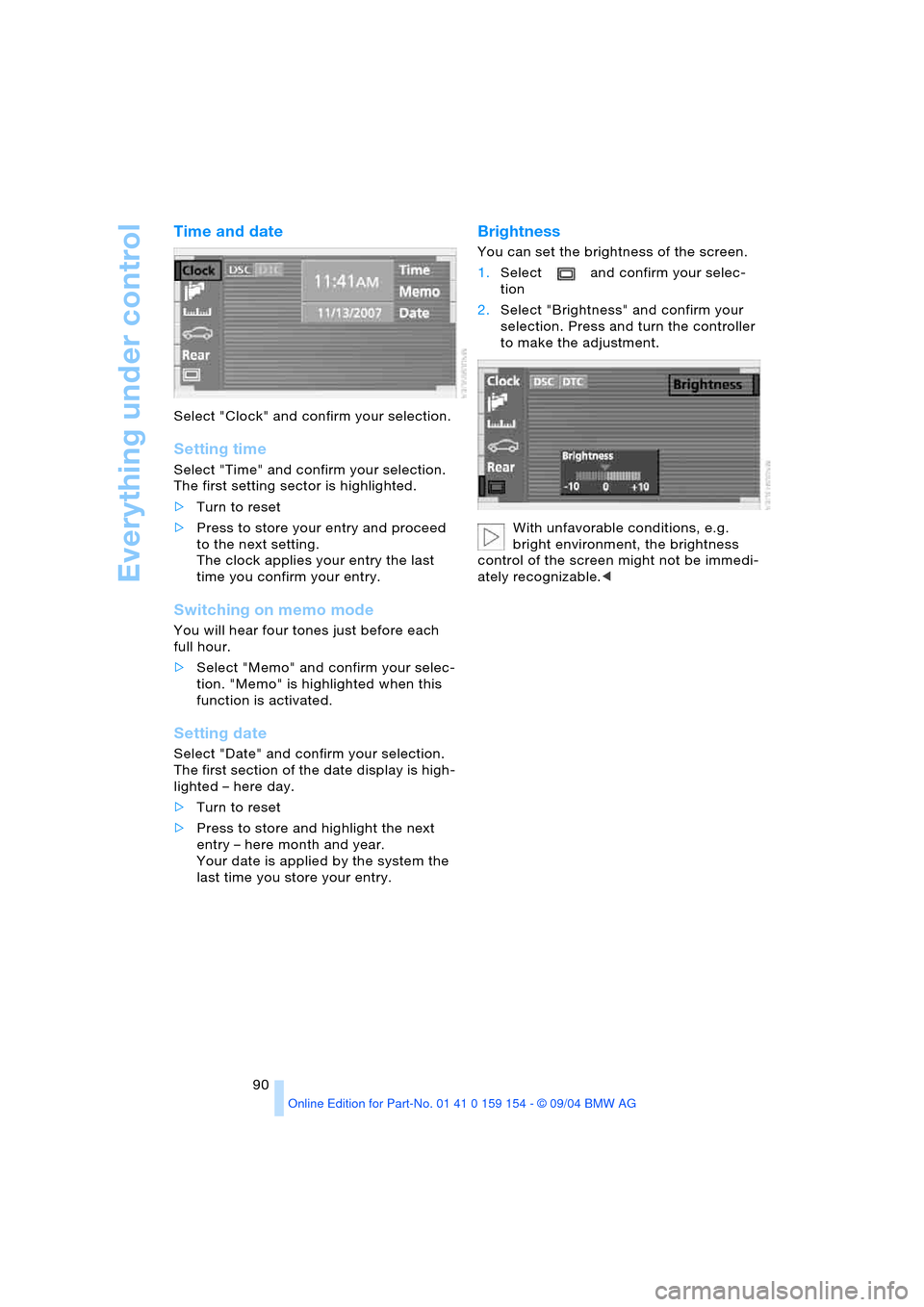
Everything under control
90
Time and date
Select "Clock" and confirm your selection.
Setting time
Select "Time" and confirm your selection.
The first setting sector is highlighted.
>Turn to reset
>Press to store your entry and proceed
to the next setting.
The clock applies your entry the last
time you confirm your entry.
Switching on memo mode
You will hear four tones just before each
full hour.
>Select "Memo" and confirm your selec-
tion. "Memo" is highlighted when this
function is activated.
Setting date
Select "Date" and confirm your selection.
The first section of the date display is high-
lighted – here day.
>Turn to reset
>Press to store and highlight the next
entry – here month and year.
Your date is applied by the system the
last time you store your entry.
Brightness
You can set the brightness of the screen.
1.Select and confirm your selec-
tion
2.Select "Brightness" and confirm your
selection. Press and turn the controller
to make the adjustment.
With unfavorable conditions, e.g.
bright environment, the brightness
control of the screen might not be immedi-
ately recognizable.<
Page 94 of 239

Technology for comfort, convenience and safety
92
PDC with visual warning
You also enjoy the option of having the sys-
tem show distances to objects on the Con-
trol Display. The Control Display will also
indicate the presence of objects in green
before they are close enough to generate a
signal tone.
Select "PDC pic." from the "Settings" menu
and confirm your selection. This activates
the PDC display.
The display then appears on the Control
Display whenever the PDC is automatically
or manually activated.
The previous display automatically reap-
pears after the system is deactivated.
confirm to return to the previous dis-
play.
System limits
Even with PDC, final responsibility for
estimating the distance between the
vehicle and any obstructions always
remains with the driver. Even when sensors
are involved, there is a blind spot in which
objects cannot be detected. The system is
also subject to the physical limits that apply
to all forms of ultrasonic measurement,
such as those encountered with tow bars
and trailer couplings, as well as thin and wedge-shaped objects, etc. Low objects
already displayed, e.g. a curb, can also dis-
appear from the detection area of the sen-
sors again before a continuous tone
sounds.
Loud noises from outside and inside the
vehicle may prevent you from hearing the
PDC's signal tone.<
Keep the sensors clean and free of ice
or snow in order to ensure that they
will continue to operate effectively.
Do not apply high pressure spray to the
sensors for a prolonged period of time.
Keep the spray at least 4 in/10 cm away
from the sensors.<
Driving stability control
systems
Your BMW is equipped with an extended
array of systems designed to enhance and
maintain vehicle stability under extreme
conditions. The following section describes
these functions based on DSC and ABS.
ABS Antilock Brake System
ABS enhances active safety by preventing
the wheels from locking under braking.
ABS incorporates CBC and EBV.
Malfunction
The warning lamp lights up yellow
and ABS is switched off. Conven-
tional braking efficiency remains
available without limitations. Have the sys-
tem checked as soon as possible.
CBC Cornering Brake Control
CBC is a supplement to ABS. It provides
further enhancements in vehicle stability
and steering response during lane changes
and cornering at high rates of lateral accel-
eration.