2005 BMW 745Li display
[x] Cancel search: displayPage 110 of 239
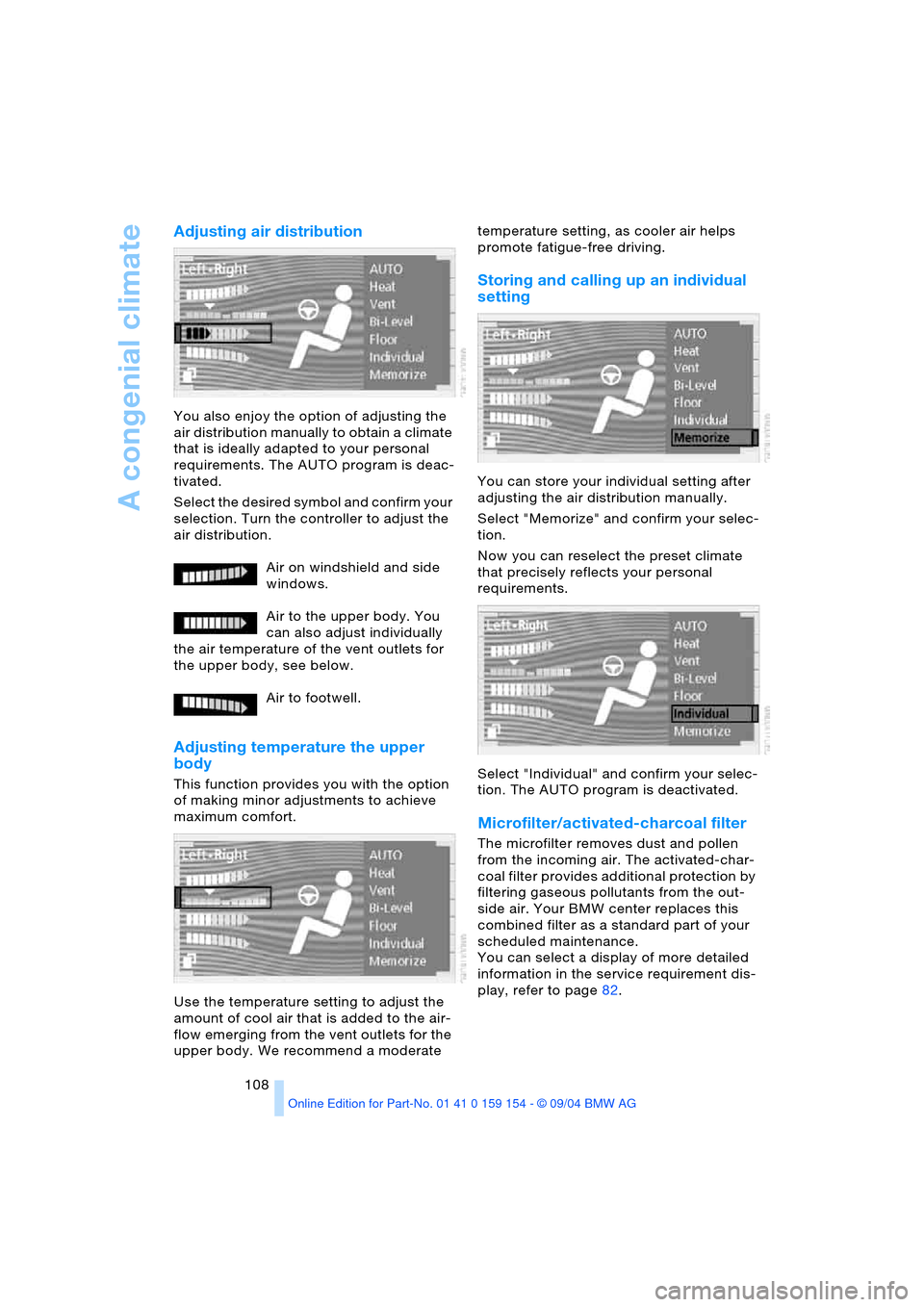
A congenial climate
108
Adjusting air distribution
You also enjoy the option of adjusting the
air distribution manually to obtain a climate
that is ideally adapted to your personal
requirements. The AUTO program is deac-
tivated.
Select the desired symbol and confirm your
selection. Turn the controller to adjust the
air distribution.
Air on windshield and side
windows.
Air to the upper body. You
can also adjust individually
the air temperature of the vent outlets for
the upper body, see below.
Air to footwell.
Adjusting temperature the upper
body
This function provides you with the option
of making minor adjustments to achieve
maximum comfort.
Use the temperature setting to adjust the
amount of cool air that is added to the air-
flow emerging from the vent outlets for the
upper body. We recommend a moderate temperature setting, as cooler air helps
promote fatigue-free driving.
Storing and calling up an individual
setting
You can store your individual setting after
adjusting the air distribution manually.
Select "Memorize" and confirm your selec-
tion.
Now you can reselect the preset climate
that precisely reflects your personal
requirements.
Select "Individual" and confirm your selec-
tion. The AUTO program is deactivated.
Microfilter/activated-charcoal filter
The microfilter removes dust and pollen
from the incoming air. The activated-char-
coal filter provides additional protection by
filtering gaseous pollutants from the out-
side air. Your BMW center replaces this
combined filter as a standard part of your
scheduled maintenance.
You can select a display of more detailed
information in the service requirement dis-
play, refer to page82.
Page 133 of 239

Navigation
Driving tips
131Reference
At a glance
Controls
Communications
Entertainment
Mobility
To change the navigation CD/DVD:
1.Press button.
The CD/DVD is ejected from the naviga-
tion computer
2.Remove the CD/DVD
3.Insert the new CD/DVD with the labeled
side up.
Allow approx. eight seconds for the
system to scan the data from the new
CD/DVD.
Opening navigation
Select "Navigation".
The last selected view appears on the Con-
trol Display. This display will be continually
updated as you drive.
When you park the vehicle before reaching
the entered destination, upon restarting
you will see the question "Continue route
guidance?" on the Control Display.
>When you enter "YES", the destination
guidance resumes active operation and
the last selected screen content
appears on the Control Display
>When you enter "NO" the Control Dis-
play returns to the destination entry
mode.
Overview
Press the controller to view the menu
items.
In the map display mode and during
destination guidance, all the menu
items will disappear after a few moments if
no further entries are made.<
Display in assistance
window*
You can also view the destination guidance
in the assistance window; it then remains
visible when you select a new menu.
Select and confirm your selection.
The assistance window displays the view
selected on the Control Display. This can
be:
>Map direction north
>Map in travel direction
>Map perspective
>Arrow display.
The contents of the assistance window is
continually updated as you drive.
To deactivate display:
Select again and confirm your
selection.
Page 135 of 239

Navigation
Driving tips
133Reference
At a glance
Controls
Communications
Entertainment
Mobility
>The "AS ADDRESS" command can be
used to store the entered address in the
address book.
You can store approx. 50 addresses
and then import them directly from your
address book to the navigation system
as travel destinations, refer to page142
>"DELETE" deletes the entered address.
The following features must be borne in
mind for destination entry:
>If you do not enter a street, the system
will guide you as far as the city limits
>Depending on the data stored on your
navigation CD/DVD, you can also enter
the house or building number on some
streets
>You can skip the entry of country and
locality if the current entries are being
retained for your new destination
>You can overwrite street names if you
would like to proceed to another street
within the same locality.
The example shows how to use the naviga-
tion system to find the following destina-
tion:
United States
Beverly Hills, Ca
455 N Rexford Drive
To enter the destination address:
Select "ABC..." and confirm your selection.
Entering name
The name is not required for the destination
guidance or storage in the list, however can
simplify the assignment of addresses.
1.Select "Name" and confirm your selec-
tion
2.Turn to select the letters, then confirm
your selections by pressing.
Special characters:
Cancel selection process
Enter blank
Delete last letter3.Select the name shown in the lower half
of the Control Display and confirm your
selection.
Selecting country of destination
When the name of a country appears in
white letters on the Control Display, this
indicates that data for more than one coun-
try is stored on the navigation CD.
To select the United States as your country
of destination:
1.Select "Country" or the country named
in the display and confirm your selec-
tion. A list of available countries
appears in the display
2.Turn until "United States" is selected
3.Press to apply your selection as your
destination entry.
Entering destination
"Town/City" or the name of the locality of
your last destination will now appear.
1.Select "Town/City" or the displayed
town name and confirm your selection
2.Turn until "B" is selected
3.Press to confirm your selection.
A directory listing localities starting with
the letter "B" appears in the lower half
of the Control Display. The list grows
smaller each time you enter a new letter
4.Enter "Beverly Hills" by selecting and
confirming the letters individually.
Page 136 of 239

Destination entry
134 Special characters:
Cancel selection process
Enter blank
Delete last letter
5.Select name of locality from the direc-
tory and confirm your selection.
A t o w n o r c i t y m u s t b e e n t e r e d b e f o r e
destination guidance can start.<
Entering street, house number and
intersection
"Street" or the name of the last street
entered will appear.
For instructions on entry, refer to Entering
destination.
After entering the street you can proceed
to select the house number, for instance:
"455".
1.Turn until "4" is selected
2.Press to confirm your selection.
Use the same procedure to select all
of the remaining digits in the house
number.
Special characters:
Cancel selection process
Enter blank
Delete last character
3.Select the number that appears in the
lower half of the Control Display and
confirm your selection
If the selected house number is
not stored on the navigation CD/
DVD, the system will apply the nearest
available number.
The option for entering house numbers
will not be offered if no house numbers are stored for the selected street on
your navigation CD/DVD.<
4.Address
>" R O U T E G U I D . " i s u s e d t o s e l e c t t h e
entered address as destination and
to start destination guidance
>The "AS ADDRESS" command can
be used to store the entered address
in the address book.
The procedure for entering intersections is
basically the same as that used for streets.
Selecting town or city and
street from directory
If you are uncertain about the precise name
of the city or town, or the street, the direc-
tory can assist you in entering this informa-
tion. It can show you all of the stored local-
ities in a given country or of the streets
listed for any particular town or city.
The directory appears as soon as you enter
the first letter of a locality or street. You
obtain a more selective listing the more let-
ters you enter.
Page 137 of 239

Navigation
Driving tips
135Reference
At a glance
Controls
Communications
Entertainment
Mobility
Map-guided destination
selection
Assume that you only know the general
location of your destination's street or
locality. You also have the option of select-
ing the destination on a map using a target
cursor and importing it into the destination
guidance.
1.Select "With map" and confirm your
selection
In the Control Display, a map sec-
tion is displayed around the first
destination from the destination list,
even if the destination guidance system
is switched off.<
2.Turn the controller to adjust the scale
3.Move the controller in the desired direc-
tion to localize your destination.
If no further changes are made to the
map, after a brief pause the name of the
street or locality marked by the cursor
will appear on the screen
4.Press the controller to view other menu
items:
>closes "With map"
>"Next" changes back to "With map"
>"Location" selects the current posi-
tion as the map's focus again
>With "Save dest.", the address in the
target cursor can be applied into the
destination entry using "ROUTE
GUID." or stored in the address book
"AS ADDRESS". If the navigation
system is unable to identify a street
or town/city, your current map coor-
dinates will appear. In order to be
able to select this position as desti-
nation or to store it in the address
book as an address, a name must
first be entered, refer to "ABC...".
You can also use the destination
entry map without entering a town
or city if you wish to select a destination
and import it using the target cursor.<
Selecting destination via
"Information"
Assume that you are searching for a partic-
ular place within a town or city, such as a
hotel or restaurant, a filling station, the
nearest BMW center, tourist attractions,
ahospital.
1.Select "Information" and confirm your
selection
2.Select "On location" and confirm your
selection
3.Select the desired type of destination,
such as "Hotel / Motel" and confirm
your selection
4.A maximum of ten destinations now
appears on the right side of the Control
Display. These are listed by distance to
destination, while arrows also appear to
indicate their directions from your cur-
rent position
5.Select and confirm the destination
Page 138 of 239

Destination entry
136 6.Selecting the address transfers it to the
destination list.
>Select and confirm your
selection to move the display up or
down
>Select and confirm your selec-
tion to exit the view and return to
"ABC...".
Using the voice command system:
Looking for interesting
destinations
Are you looking for an interesting destina-
tion in a specific locality or country? You
can obtain an overview from the navigation
CD/DVD which contains listings of interest-
ing destinations in various categories.
1.Select "Information" and confirm your
selection
2.Select "On town/city" or "On country"
and confirm your selection. A screen for
entering the town/city appears on the
Control Display
3.Enter the desired town/city or country,
select "Next" and confirm your selec-
tion4.Select your destination category, such
as "Airport" and confirm your selection.
"ABC..." appears on the Control Display
screen along with an alphabetical listing
containing all entries in the selected
destination category. You can obtain a
more selective display of the informa-
tion contained in the directory by enter-
ing one or more letters
5.Select the desired entry.
Using the voice command system:
Recent destinations
Returning to a recent destination
The system stores the last ten destinations
entered.
Select "Last dest." and confirm your selec-
tion.
A list of the stored addresses appears on
the right side of the Control Display.
Confirm the desired destination and apply
it into the destination entry with "AS
DEST.". You can also edit existing entries;
for conditions refer to "ABC...".
>"AS ADDRESS" stores the destination
address in the address book
>"DELETE" removes the destination
address.
To delete all current entries:
Select and confirm your selection. 1.{Navigation}
2.{Information location}
3.Enter the desired type of destina-
tion:
>{Hotels}
>{Parking}
>{Gas stations}.
1.{Navigation}
2.{Information destination}
3.Enter the desired type of destina-
tion:
>{Hotels}
>{Parking}
>{Gas stations}.
Page 139 of 239

Navigation
Driving tips
137Reference
At a glance
Controls
Communications
Entertainment
Mobility
Destination list
This is the most current listing of entered
destinations, with the most recent destina-
tions at the top of the list.
Once you have reached the top desti-
nation, you are moved on to the next
entry in the destination list.<
You can edit the entries in this list; start by
selecting an entry.
>Select "CHANGE" and confirm your
selection to edit the entries.
For operating instructions, refer to
"ABC...".
In this case, the entries are stored with
"AS ADDRESS" in the address book
and with "ACCEPT" applied into the
destination list
>Select "DELETE" and confirm your
selection to remove the entries
>Select and confirm your selec-
tion to move the address to the destina-
tion list. This can change the order of
the destination list.
To delete all current entries:
Select and confirm your selection.
Route selection
The navigation system also provides you
with the option of selecting a specific travel
route. You can define criteria for determin-
ing your individual route.
1.Select "Route selec." and confirm your
selection:
Various options are now listed on the
right side of the Control Display
2.Select the priorities for your travel route
and confirm your selection:
>"With highway"
Freeways and major traffic arteries
receive top priority
>"Avoid highway"
Freeways are avoided where possible
>"Fastest route"
The system determines the fastest
route; the selection criteria are dis-
tance, vehicle speed and potential
sources of traffic congestion
>"Shortest route"
Shortest distance without consideration
of the time
>"Avoid tolls"
The system avoids toll roads whenever
possible in selecting the route.
You can change the selected route as often
as you like, both when entering your desti-
nation and at any time while the system is
guiding you to it – the system revises its
travel recommendations accordingly.
The navigation system relies on spe-
cific rules to determine your route.
These vary according to the different kinds
of roads stored on the map CD/DVD.
Page 140 of 239

Destination entry
138 As a result, the routes recommended by
the navigation system may not always be
the same ones that you would choose
based on personal experience.<
Using the voice command system:
Wordmatch principle
The system relies on a wordmatch principle
to make it easier for you to enter the names
or towns or streets. The system runs ongo-
ing checks, comparing your destination
entries with the data stored on the naviga-
tion CD/DVD as the basis for instant
response. The user benefits include:
>When you make an entry that consists
of more than one word, the system can
identify the name regardless of the
sequence in which you enter the indi-
vidual words.
Example:
Official version:
J.F. Kennedy Square
Possible entries:
Kennedy Square J.F.
or:
Square J.F. Kennedy
>Names of specific locations can also
vary from the official versions provided
that the spelling of the entry corre-
sponds to a standard form used in
another country
>When you are entering the names of cit-
ies and streets the system will complete
them automatically as soon as enough
letters are available to ensure unambig-
uous identification.
Example:
If you want to drive to Iowa Ave NW in
Washington, the system has already
identified the street name when "o" is
entered and displayed it in the lower
half of the Control Display
>The system only accepts name entries
beginning with letters that are stored on
the navigation CD/DVD. The system will
not accept nonexistent names and
addresses. 1.{Navigation}
2.{Route selection}
3.Enter the desired priority for your
travel route:
>{Via freeway}
>{Without freeway}
>{Fastest route}
>{Shortest route}.