2005 BMW 745i trip computer
[x] Cancel search: trip computerPage 14 of 239

Cockpit
12
Info Display
1To view odometer display and reset trip
odometer to zero81
2Speedometer with display for
>Programmable cruise control73
or
>Active cruise control
*75
>Speed limit87
3Fixed indicator and warning lamps13
4Tachometer81
Destination guidance of navigation
system
*139
5Display for
>Computer85
or
>Text message of the Check
Control83
or
>Voice command system
*266Transmission range selection68
7Automatic transmission program
display68
8Display for
>Clock90
>Outside temperature81
or
>Variable indicator and warning
lamps83
9Computer with fuel gauge85
10Fog lamps101
Page 83 of 239
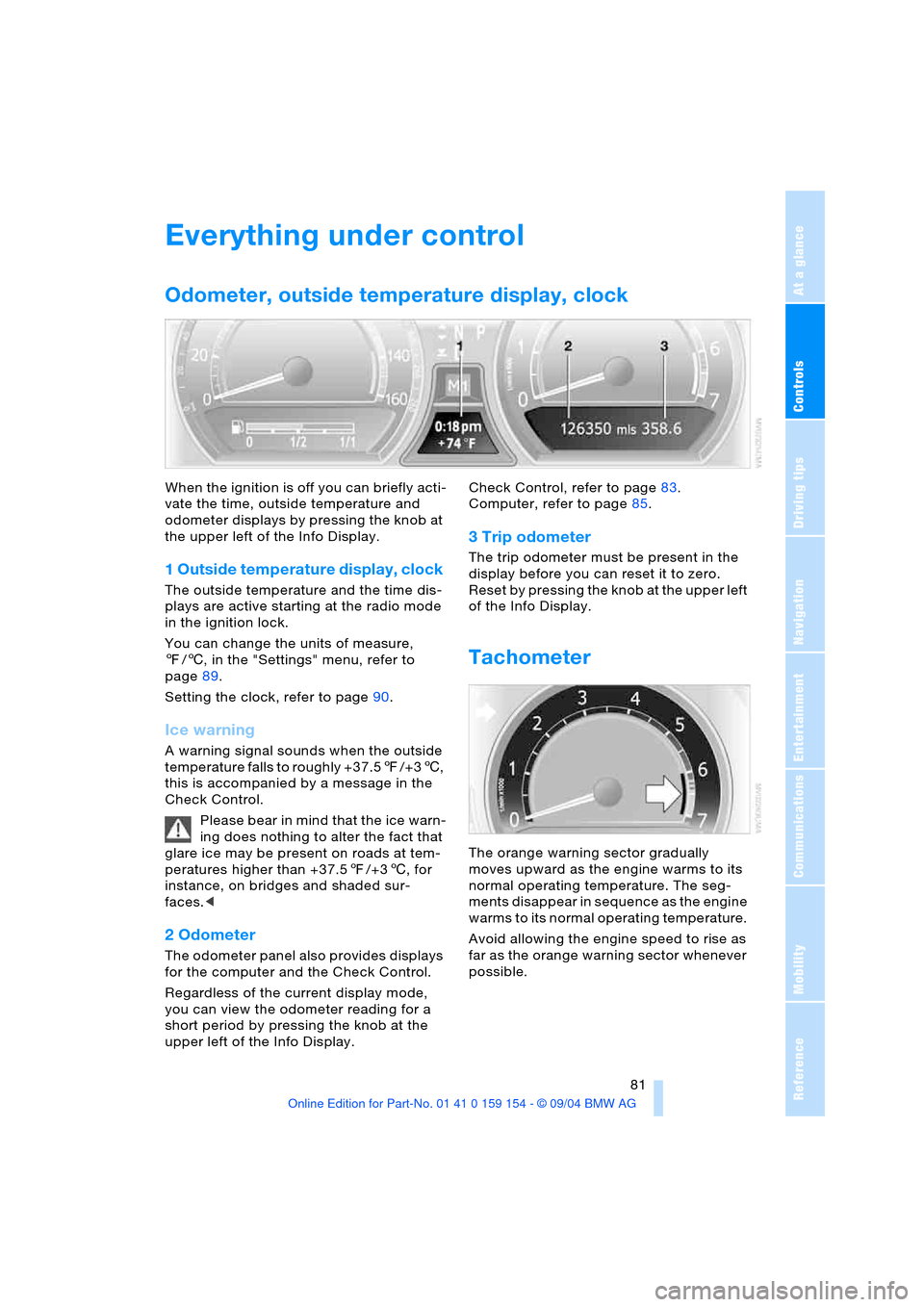
Controls
81Reference
At a glance
Driving tips
Communications
Navigation
Entertainment
Mobility
Everything under control
Odometer, outside temperature display, clock
When the ignition is off you can briefly acti-
vate the time, outside temperature and
odometer displays by pressing the knob at
the upper left of the Info Display.
1 Outside temperature display, clock
The outside temperature and the time dis-
plays are active starting at the radio mode
in the ignition lock.
You can change the units of measure,
7/6, in the "Settings" menu, refer to
page89.
Setting the clock, refer to page90.
Ice warning
A warning signal sounds when the outside
temperature falls to roughly +37.57/+36,
this is accompanied by a message in the
Check Control.
Please bear in mind that the ice warn-
ing does nothing to alter the fact that
glare ice may be present on roads at tem-
peratures higher than +37.57/+36, for
instance, on bridges and shaded sur-
faces.<
2 Odometer
The odometer panel also provides displays
for the computer and the Check Control.
Regardless of the current display mode,
you can view the odometer reading for a
short period by pressing the knob at the
upper left of the Info Display. Check Control, refer to page83.
Computer, refer to page85.
3 Trip odometer
The trip odometer must be present in the
display before you can reset it to zero.
Reset by pressing the knob at the upper left
of the Info Display.
Tachometer
The orange warning sector gradually
moves upward as the engine warms to its
normal operating temperature. The seg-
ments disappear in sequence as the engine
warms to its normal operating temperature.
Avoid allowing the engine speed to rise as
far as the orange warning sector whenever
possible.
Page 87 of 239

Controls
85Reference
At a glance
Driving tips
Communications
Navigation
Entertainment
Mobility
Confirm to hide the display.
Displays after completion of trip
Selected fault reports generated during the
trip are shown consecutively when you
switch off the ignition.
If indicated, the following message may
also appear:
"Parking lamps on!"
This message appears when you open the
driver's door after parking. A supplemen-
tary gong is also heard.
Even with the ignition and Info Display off,
you can reactivate the screen and display
the messages.
Press the CHECK button for approx.
8 seconds, refer to page84. The stored
status reports appear again in the display. If
several messages are present, you can
continue to briefly press the CHECK button
to view them in succession.
The Check Control function
>cancels itself automatically after a brief
period
>can be canceled by again pressing the
CHECK button for approximately
8seconds.
You can select the language in which
Check Control status reports and
messages from the computer will appear,
refer to page89.<
Computer
Requesting functions
You can use the buttons in the turn signal
lever to request a display from the com-
puter on the Info Display, starting at the
radio mode in the ignition lock.
1Info Display on left
2Info Display on right
A new function appears each time you
briefly press the button.
Displays on Info Display
The display sequence:
>Fuel gauge86
>Range and remaining distance86.
The display sequence:
>Odometer81
Page 88 of 239

Everything under control
86 >Energy Control/
current fuel consumption86
>Average fuel consumption86
>Average speed86
>Time of arrival87.
Maintain pressure on button1 to can-
cel the display from the computer.
Briefly press the button again to return to
the last display.
It will not be possible to cancel the display
if the fuel level has fallen into the reserve
range or if a Check Control status report is
currently on the screen.
Briefly press the button again to view the
last display.<
Fuel gauge
The fuel gauge mode appears automati-
cally once the fuel level falls into the
reserve range. At the same time, the words
"Fuel reserve" appear. The tank still con-
tains approx. 2.6 gallons/10 liters of fuel.
If the tilt of the vehicle varies, when you are
driving in mountainous areas, for example,
the indicator may fluctuate slightly.
It will not be possible to cancel the
computer display once the fuel level
drops into the reserve range. However, you
can still request a display of the travel
range. Computer, refer to page85.<
Fuel tank capacity: approx. 23.2 gallons/
88 liters. You can find information on refu-
eling on page186.
Refuel well before the tank is empty,
as otherwise engine functions will not
be ensured and damage can occur if you
drive down to the last drop.<
Cruising range
Displays the estimated cruising range avail-
able with the remaining fuel. The fuel level
is measured and the range is calculated
taking the driving style over the last
20 miles/30 km into account.
Always refuel as soon as possible
once your range falls to below
30 miles/50 km, as otherwise engine func-tions are not ensured and damage can
occur.<
Refueling is only registered by the com-
puter for fuel amounts above approx.
1.3 gallons/5 liters.
Remaining distance
When you enter a destination in the naviga-
tion system or manually enter a distance in
the computer prior to departure, the system
can also display the distance remaining to
your destination, refer to page132 or87.
The system automatically applies the dis-
tance to your destination using the route
recommended by the navigation system.
When you enter a destination in the
navigation system, any manual entries
will be overwritten no later than once
1,640 ft/500 meters of the calculated dis-
tance have elapsed.<
Energy Control/
current fuel consumption
Shows the current fuel consumption. This
allows you to see whether your current
driving style is conducive to fuel economy
with minimum exhaust emissions.
Average fuel consumption
The average fuel consumption is calculated
for the time during which the engine is run-
ning.
You can use the Control Display to view
your fuel consumption rate over two differ-
ent distances, refer to Computer or Trip
computer.
Average speed
Periods with the vehicle parked and the
engine off are not included in the calcula-
tions of average speed.
Reset average speed: Press button2 in the
turn indicator lever for approx. 2 seconds.
Page 89 of 239

Controls
87Reference
At a glance
Driving tips
Communications
Navigation
Entertainment
Mobility
Time of arrival
A display of your estimated time of arrival is
available whenever you enter a destination
in the navigation system, refer to page132,
or enter the distance manually in the com-
puter, refer to page87, prior to departure.
A requirement is that you have cor-
rectly set the time in the Control Cen-
ter, refer to page90.<
Control Display screen contents
You can activate the computer function at
any time by selecting it from the "Car data"
menu.
You have two possibilities to display infor-
mation of the computer:
>Computer
>Trip computer
Use this, for example, for driving on
vacation, as when you reset the values
to zero, all the functions are reset
together and then restart.
Computer
>Time of arrival
>Distance to destination.
Enter a destination in the navigation
system, or enter a distance in the com-
puter manually, refer to page132 or87
>Cruising range
>Average fuel consumption
>Average speed.
You can reset calculations of both
average speed and average fuel con-
sumption to zero. Select the menu item and
confirm your selection.<
Trip computer
Reset all data to zero:
Select "START / RESET" and confirm your
selection.
>Time of departure
>Driving time
>Elapsed distance
>Average fuel consumption since
"START / RESET"
>Average speed since "START /
RESET".
Entering a distance manually
1.Select "BC"
2.Select and activate the "Distance" entry
function. Turn the controller to the left
or right to select the distance to your
destination
3.Press the controller to confirm your
entry.
Speed limit
You can enter a speed and a Check Control
message indicates when you have reached
this speed. This enables you, for example,
to receive warnings if you exceed a speed
limit in an urban area.
Page 91 of 239

Controls
89Reference
At a glance
Driving tips
Communications
Navigation
Entertainment
Mobility
Assistance window* for "Car data"
You can select any of the following com-
puter functions for display in the assistance
window:
>Computer
>Trip computer
>Speed limit
>Stopwatch.
Applying display
1.Select the desired function and confirm
– here, computer "BC"
2.Select and confirm your selec-
tion. The function appears in the assis-
tance window.
The symbol is highlighted if the
function displayed in the assis-
tance window is selected on the Con-
trol Display.<
You can also choose to view brief help
texts explaining selected menu items, refer
to page22, or the travel route on vehicles
equipped with a GPS navigation system,
refer to page131.
Changing settings
Units of measure and display format
You can select the units of measure used
in the displays of fuel consumption, dis-
tances, temperatures and pressures as
well as the display format for the time and
date. 1.Select and confirm your
selection
2.Select the menu item that you wish to
adjust. Press repeatedly to view a list-
ing of your selection options.
Language
You can select a different language for the
text displays.
1.Select and confirm your selection
2.Select and activate the desired lan-
guage.
Page 229 of 239

Reference 227
At a glance
Controls
Driving tips
Communications
Navigation
Entertainment
Mobility
N
"Name" for navigation133
"Navigation"131
Navigation destination
– manual entry132
– selecting from the
directory134
– selecting via map135
Navigation drive,
location130
Navigation system130
– address book142
– adjusting volume27,141
– current position143
– destination entry132
– destination guidance in
assistance window131
– destination list137
– displaying route139
– looking for interesting
destination136
– manually entering
destination address132
– navigation CD/DVD130
– new route140
– recent destinations136
– route list140
– selecting destination via
information135
– selecting destination via
map135
– selecting route
criteria137
– starting destination
guidance139
– switching off, refer to
Terminating/interrupting
destination guidance142
– terminating/interrupting
destination guidance142
– voice instructions141
"Navi info.", function
button54
Neck restraints, refer to
Head restraints49
Nets125
"New route" for
navigation140"Next"
– looking for interesting
destinations136
– selecting destination via
map135
"None Release",
Control Center24
Notepad function28
Notepad of voice command
system28
Nozzles, refer to
Ventilation106,110
Nylon rope210
O
OBD socket200
Octane numbers, refer to
Fuel specifications187
Odometer81
– refer to Trip odometer81
Oil
– additives, refer to
Diesel engine196
– dipstick195
– filling capacity217
– specified engine oils196
– viscosity ratings196
Oil change intervals, refer
to Service requirement
display82
Oil consumption195
Oil filter change217
Oil level195
– indicator lamp83
Oil pressure, indicator
lamp83
Oil sensor, indicator
lamp83
Oil temperature83
"OK" for DVD mode169
Onboard computer refer to
Control Center17
Onboard tool kit201
"On country" for
navigation136
"1,2,3"179
"On location" for
navigation135"On town/city" for
navigation136
Opening and closing
– from inside38
– from outside35
– via door lock38
– with remote control35
Opening without key, refer
to Comfort Access37
Oral note28
Outside air105
Outside air mode,
automatic climate
control105
Outside temperature
display81
– changing unit of
measure89
Overview
– operating principle10
– radio control148
P
Panic mode36
Park detent, refer to
Transmission lockout69
Park Distance Control
PDC91
Parking, vehicle64
Parking aid, refer to PDC
Park Distance Control91
Parking brake64
– Automatic Hold65
– manual operation64
Parking lamps100
– bulb replacement202
Parking lamps/low
beams100
"Parking lamps on!",
vehicle85
Parking with Automatic
Hold65
Parts and accessories,
refer to Your individual
vehicle5
Passenger-side mirror tilt
function56
Pathway lighting100