2005 BMW 645CI COUPE&CONVERTIBLE trip computer
[x] Cancel search: trip computerPage 13 of 217
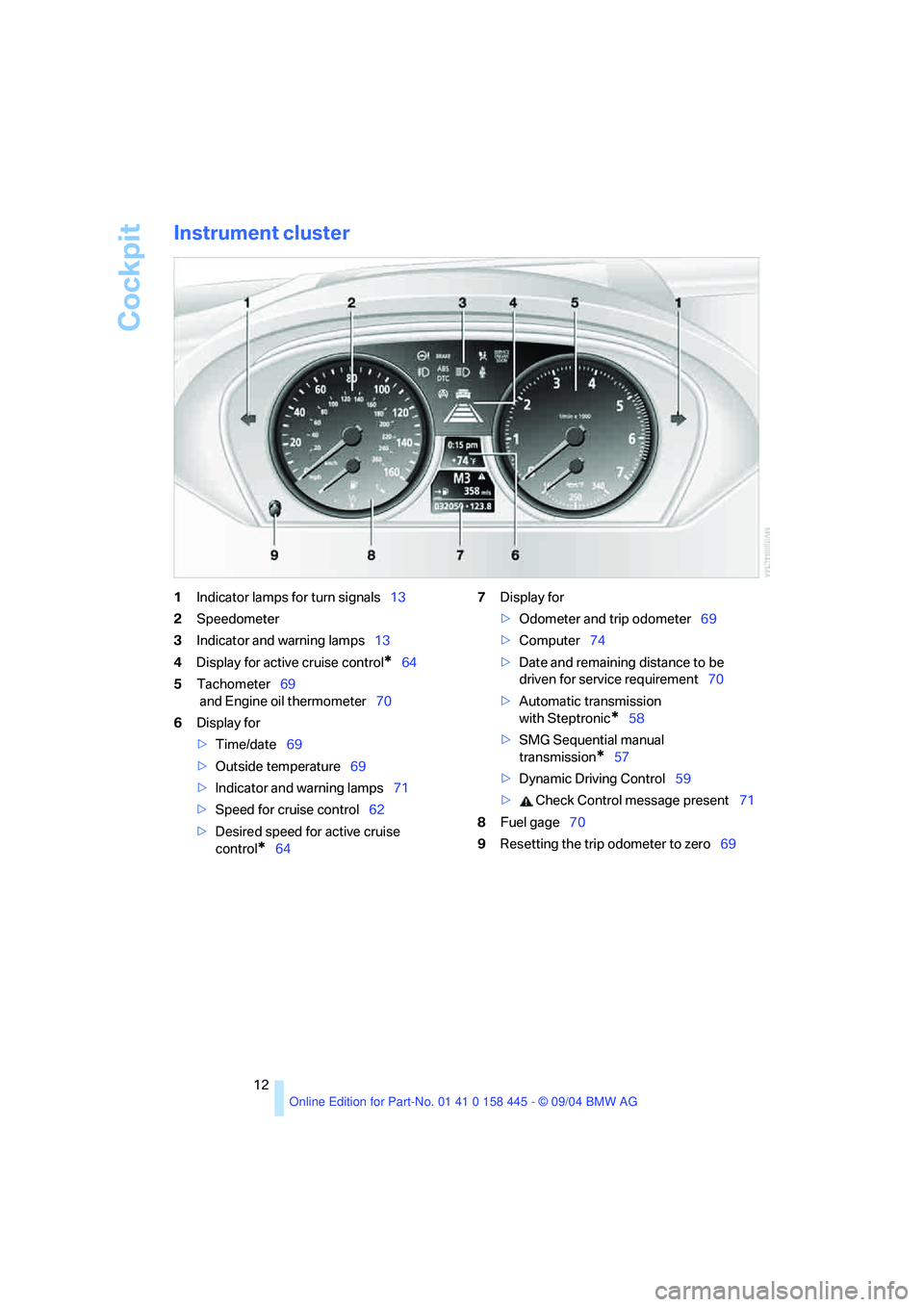
Cockpit
12
Instrument cluster
1Indicator lamps for turn signals13
2Speedometer
3Indicator and warning lamps13
4Display for active cruise control
*64
5Tachometer69
and Engine oil thermometer70
6Display for
>Time/date69
>Outside temperature69
>Indicator and warning lamps71
>Speed for cruise control62
>Desired speed for active cruise
control
*647Display for
>Odometer and trip odometer69
>Computer74
>Date and remaining distance to be
driven for service requirement70
>Automatic transmission
with Steptronic
*58
>SMG Sequential manual
transmission
*57
>Dynamic Driving Control59
> Check Control message present71
8Fuel gage70
9Resetting the trip odometer to zero69
Page 21 of 217
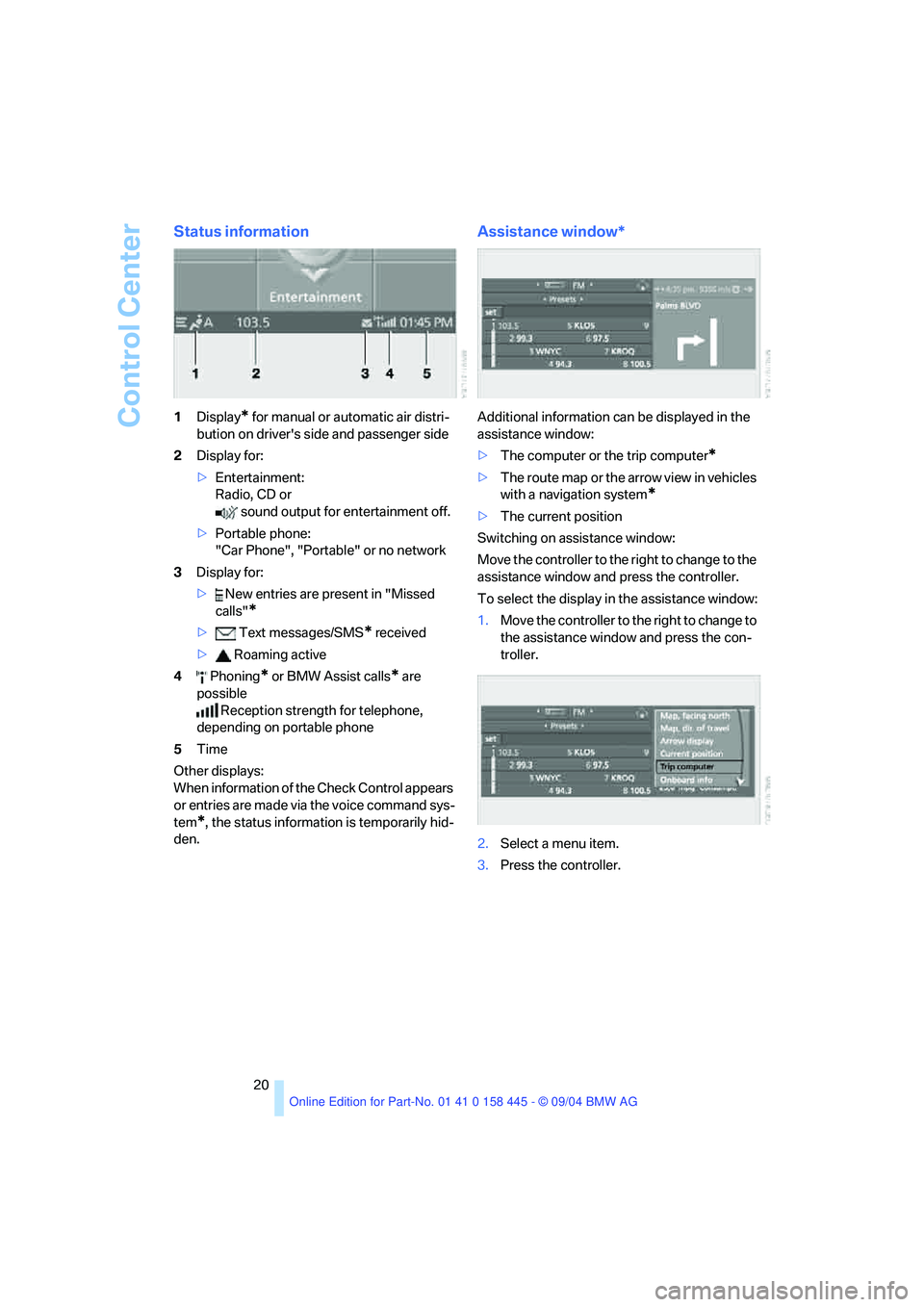
Control Center
20
Status information
1Display* for manual or automatic air distri-
bution on driver's side and passenger side
2Display for:
>Entertainment:
Radio, CD or
sound output for entertainment off.
>Portable phone:
"Car Phone", "Portable" or no network
3Display for:
> New entries are present in "Missed
calls"
*
> Text messages/SMS* received
> Roaming active
4 Phoning
* or BMW Assist calls* are
possible
Reception strength for telephone,
depending on portable phone
5Time
Other displays:
When information of the Check Control appears
or entries are made via the voice command sys-
tem
*, the status information is temporarily hid-
den.
Assistance window*
Additional information can be displayed in the
assistance window:
>The computer or the trip computer
*
>The route map or the arrow view in vehicles
with a navigation system
*
>The current position
Switching on assistance window:
Move the controller to the right to change to the
assistance window and press the controller.
To select the display in the assistance window:
1.Move the controller to the right to change to
the assistance window and press the con-
troller.
2.Select a menu item.
3.Press the controller.
Page 75 of 217
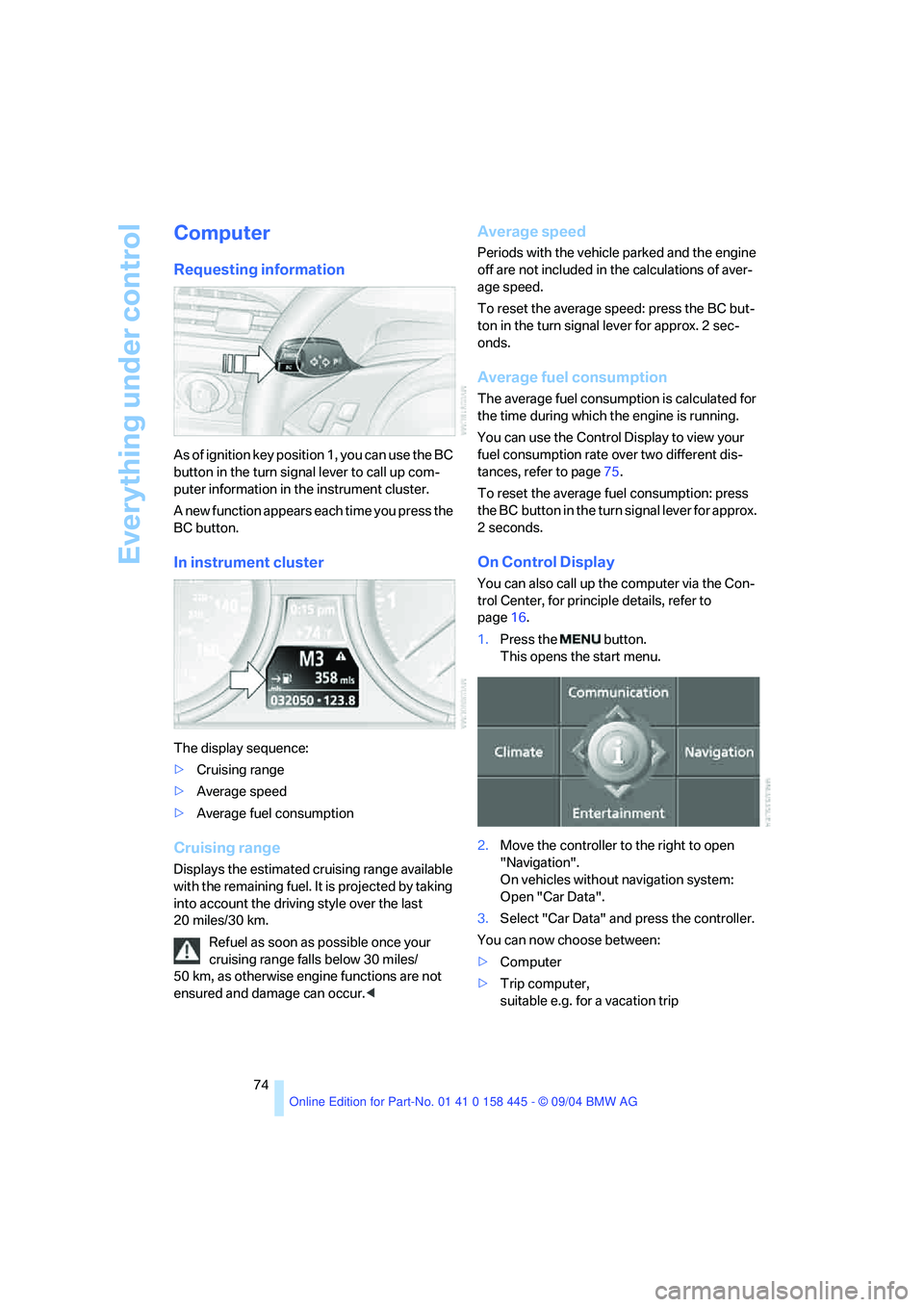
Everything under control
74
Computer
Requesting information
As of ignition key position 1, you can use the BC
button in the turn signal lever to call up com-
puter information in the instrument cluster.
A new function appears each time you press the
BC button.
In instrument cluster
The display sequence:
>Cruising range
>Average speed
>Average fuel consumption
Cruising range
Displays the estimated cruising range available
with the remaining fuel. It is projected by taking
into account the driving style over the last
20 miles/30 km.
Refuel as soon as possible once your
cruising range falls below 30 miles/
50 km, as otherwise engine functions are not
ensured and damage can occur.<
Average speed
Periods with the vehicle parked and the engine
off are not included in the calculations of aver-
age speed.
To reset the average speed: press the BC but-
ton in the turn signal lever for approx. 2 sec-
onds.
Average fuel consumption
The average fuel consumption is calculated for
the time during which the engine is running.
You can use the Control Display to view your
fuel consumption rate over two different dis-
tances, refer to page75.
To reset the average fuel consumption: press
the BC button in the turn signal lever for approx.
2seconds.
On Control Display
You can also call up the computer via the Con-
trol Center, for principle details, refer to
page16.
1.Press the button.
This opens the start menu.
2.Move the controller to the right to open
"Navigation".
On vehicles without navigation system:
Open "Car Data".
3.Select "Car Data" and press the controller.
You can now choose between:
>Computer
>Trip computer,
suitable e.g. for a vacation trip
Page 76 of 217

Controls
75Reference
At a glance
Driving tips
Communications
Navigation
Entertainment
Mobility
Computer
Select "Onboard info" and press the controller.
>Estimated time of arrival at destination:
>Entering a distance manually in the com-
puter, see below.
>Entering a destination in the navigation
system
*, refer to page115.
>Cruising range
>Distance to destination:
>Entering a distance manually in the com-
puter, see below.
>Entering a destination in the navigation
system
*, refer to page115.
>Average speed
>Average fuel consumption
Trip computer
Select "Trip computer" and press the control-
ler.
>Departure time
>Driving time
>Distance traveled
>Average speed
>Average fuel consumptionStart or stop trip computer, or reset all values:
1.Select "Set" and press the controller.
2.Select the desired menu item.
3.Press the controller.
Entering a distance manually
Control Center, for principle details, refer to
page16.
1.Open "Navigation".
On vehicles without navigation system:
Open "Car Data".
2.Select "Car Data" and press the controller.
3.Select "Onboard info" and press the con-
troller.
4.Select "Distance to dest." and press the
controller.
5.Turn the controller to select the distance
to your destination. If necessary, hold it
against a slight resistance to enter a greater
difference.
6.Press the controller to apply the setting.
The distance is automatically predetermined
during the destination guidance of the naviga-
tion system
*.
Display options
You can display the computer or the trip com-
puter in the assistance window.
Control Center, for principle details, refer to
page16.
Page 77 of 217
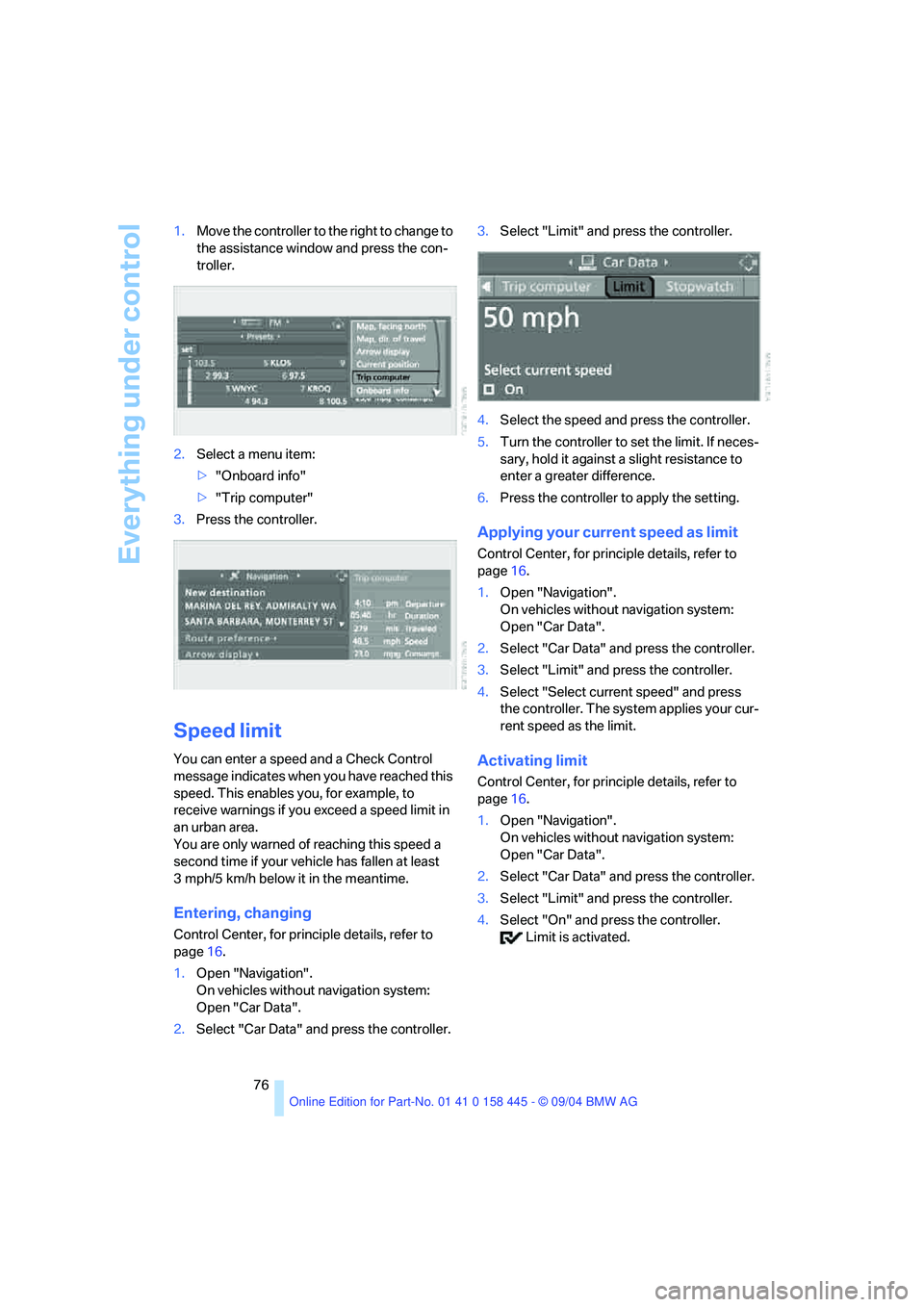
Everything under control
76 1.Move the controller to the right to change to
the assistance window and press the con-
troller.
2.Select a menu item:
>"Onboard info"
>"Trip computer"
3.Press the controller.
Speed limit
You can enter a speed and a Check Control
message indicates when you have reached this
speed. This enables you, for example, to
receive warnings if you exceed a speed limit in
an urban area.
You are only warned of reaching this speed a
second time if your vehicle has fallen at least
3 mph/5 km/h below it in the meantime.
Entering, changing
Control Center, for principle details, refer to
page16.
1.Open "Navigation".
On vehicles without navigation system:
Open "Car Data".
2.Select "Car Data" and press the controller.3.Select "Limit" and press the controller.
4.Select the speed and press the controller.
5.Turn the controller to set the limit. If neces-
sary, hold it against a slight resistance to
enter a greater difference.
6.Press the controller to apply the setting.
Applying your current speed as limit
Control Center, for principle details, refer to
page16.
1.Open "Navigation".
On vehicles without navigation system:
Open "Car Data".
2.Select "Car Data" and press the controller.
3.Select "Limit" and press the controller.
4.Select "Select current speed" and press
the controller. The system applies your cur-
rent speed as the limit.
Activating limit
Control Center, for principle details, refer to
page16.
1.Open "Navigation".
On vehicles without navigation system:
Open "Car Data".
2.Select "Car Data" and press the controller.
3.Select "Limit" and press the controller.
4.Select "On" and press the controller.
Limit is activated.
Page 198 of 217
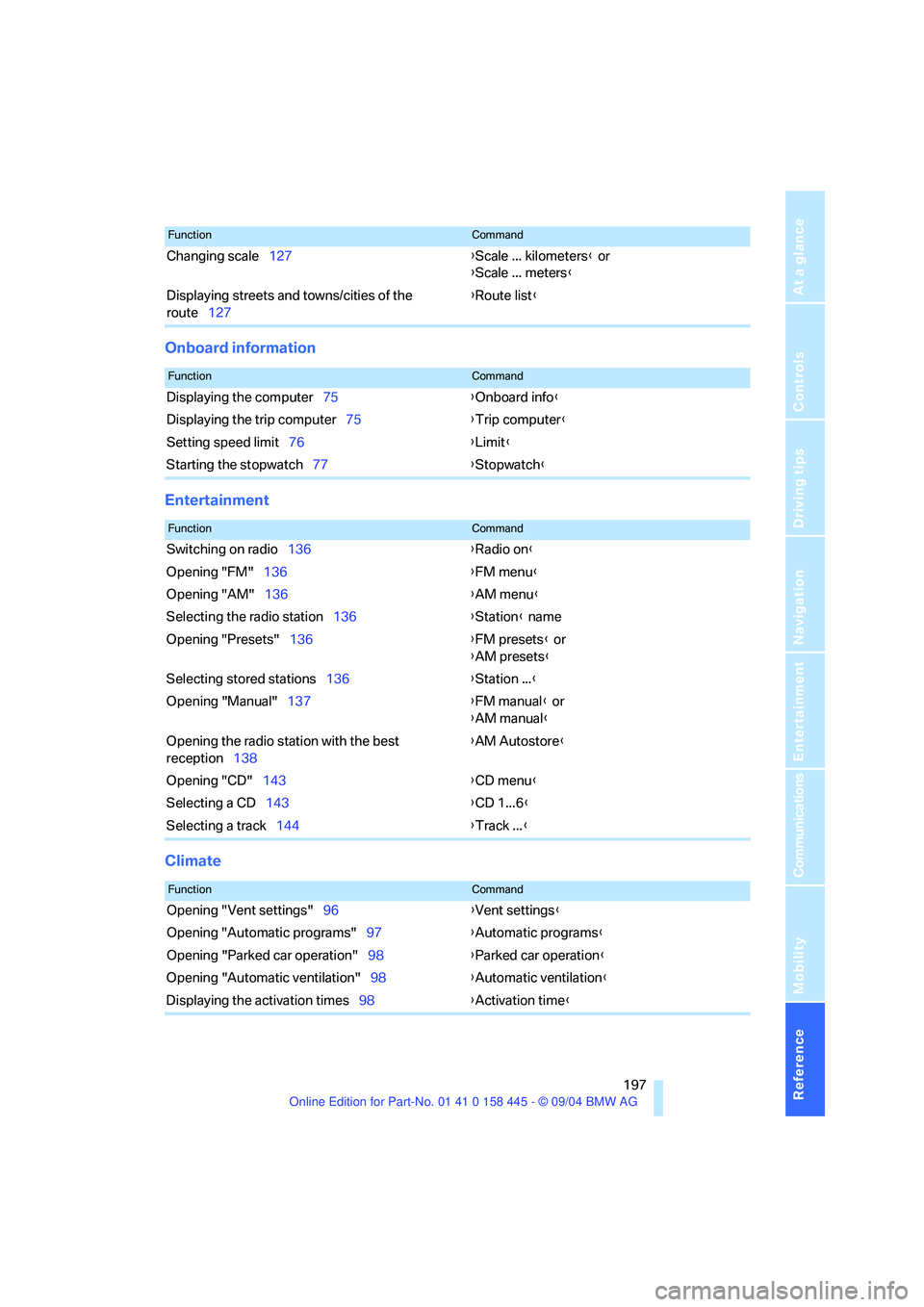
Reference 197
At a glance
Controls
Driving tips
Communications
Navigation
Entertainment
Mobility
Onboard information
Entertainment
Climate
Changing scale127{Scale ... kilometers} or
{Scale ... meters}
Displaying streets and towns/cities of the
route127{Route list}
FunctionCommand
FunctionCommand
Displaying the computer75{Onboard info}
Displaying the trip computer75{Trip computer}
Setting speed limit76{Limit}
Starting the stopwatch77{Stopwatch}
FunctionCommand
Switching on radio136{Radio on}
Opening "FM"136{FM menu}
Opening "AM"136{AM menu}
Selecting the radio station136{Station} name
Opening "Presets"136{FM presets} or
{AM presets}
Selecting stored stations136{Station ...}
Opening "Manual"137{FM manual} or
{AM manual}
Opening the radio station with the best
reception138{AM Autostore}
Opening "CD"143{CD menu}
Selecting a CD143{CD 1...6}
Selecting a track144{Track ...}
FunctionCommand
Opening "Vent settings"96{Vent settings}
Opening "Automatic programs"97{Automatic programs}
Opening "Parked car operation"98{Parked car operation}
Opening "Automatic ventilation"98{Automatic ventilation}
Displaying the activation times98{Activation time}
Page 213 of 217
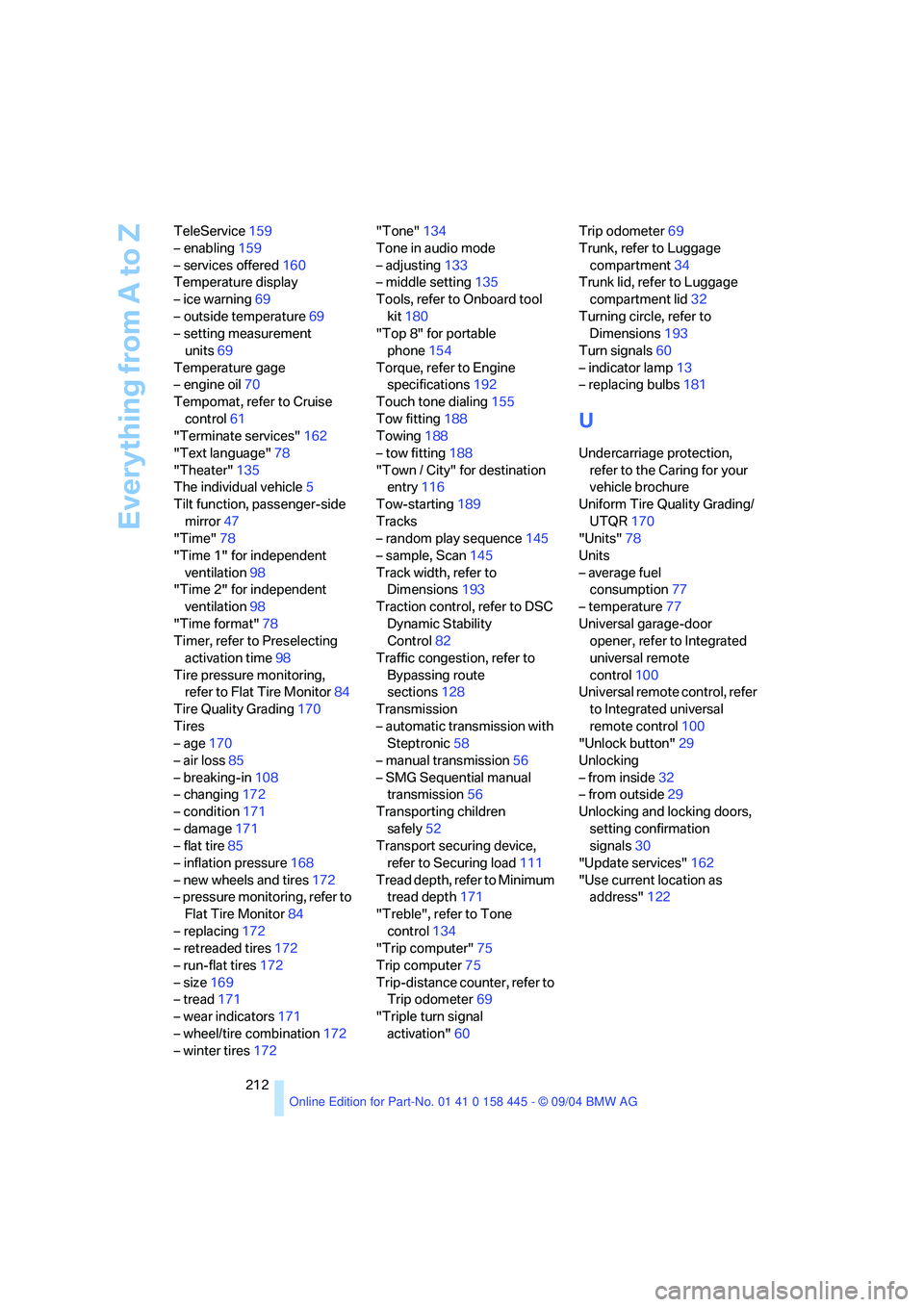
Everything from A to Z
212 TeleService159
– enabling159
– services offered160
Temperature display
– ice warning69
– outside temperature69
– setting measurement
units69
Temperature gage
– engine oil70
Tempomat, refer to Cruise
control61
"Terminate services"162
"Text language"78
"Theater"135
The individual vehicle5
Tilt function, passenger-side
mirror47
"Time"78
"Time 1" for independent
ventilation98
"Time 2" for independent
ventilation98
"Time format"78
Timer, refer to Preselecting
activation time98
Tire pressure monitoring,
refer to Flat Tire Monitor84
Tire Quality Grading170
Tires
– age170
– air loss85
– breaking-in108
– changing172
– condition171
– damage171
– flat tire85
– inflation pressure168
– new wheels and tires172
– pressure monitoring, refer to
Flat Tire Monitor84
– replacing172
– retreaded tires172
– run-flat tires172
– size169
– tread171
– wear indicators171
– wheel/tire combination172
– winter tires172"Tone"134
Tone in audio mode
– adjusting133
– middle setting135
Tools, refer to Onboard tool
kit180
"Top 8" for portable
phone154
Torque, refer to Engine
specifications192
Touch tone dialing155
Tow fitting188
Towing188
– tow fitting188
"Town / City" for destination
entry116
Tow-starting189
Tracks
– random play sequence145
– sample, Scan145
Track width, refer to
Dimensions193
Traction control, refer to DSC
Dynamic Stability
Control82
Traffic congestion, refer to
Bypassing route
sections128
Transmission
– automatic transmission with
Steptronic58
– manual transmission56
– SMG Sequential manual
transmission56
Transporting children
safely52
Transport securing device,
refer to Securing load111
Tread depth, refer to Minimum
tread depth171
"Treble", refer to Tone
control134
"Trip computer"75
Trip computer75
Trip-distance counter, refer to
Trip odometer69
"Triple turn signal
activation"60Trip odometer69
Trunk, refer to Luggage
compartment34
Trunk lid, refer to Luggage
compartment lid32
Turning circle, refer to
Dimensions193
Turn signals60
– indicator lamp13
– replacing bulbs181
U
Undercarriage protection,
refer to the Caring for your
vehicle brochure
Uniform Tire Quality Grading/
UTQR170
"Units"78
Units
– average fuel
consumption77
– temperature77
Universal garage-door
opener, refer to Integrated
universal remote
control100
Universal remote control, refer
to Integrated universal
remote control100
"Unlock button"29
Unlocking
– from inside32
– from outside29
Unlocking and locking doors,
setting confirmation
signals30
"Update services"162
"Use current location as
address"122