2005 BMW 645CI CONVERTIBLE computer
[x] Cancel search: computerPage 11 of 217
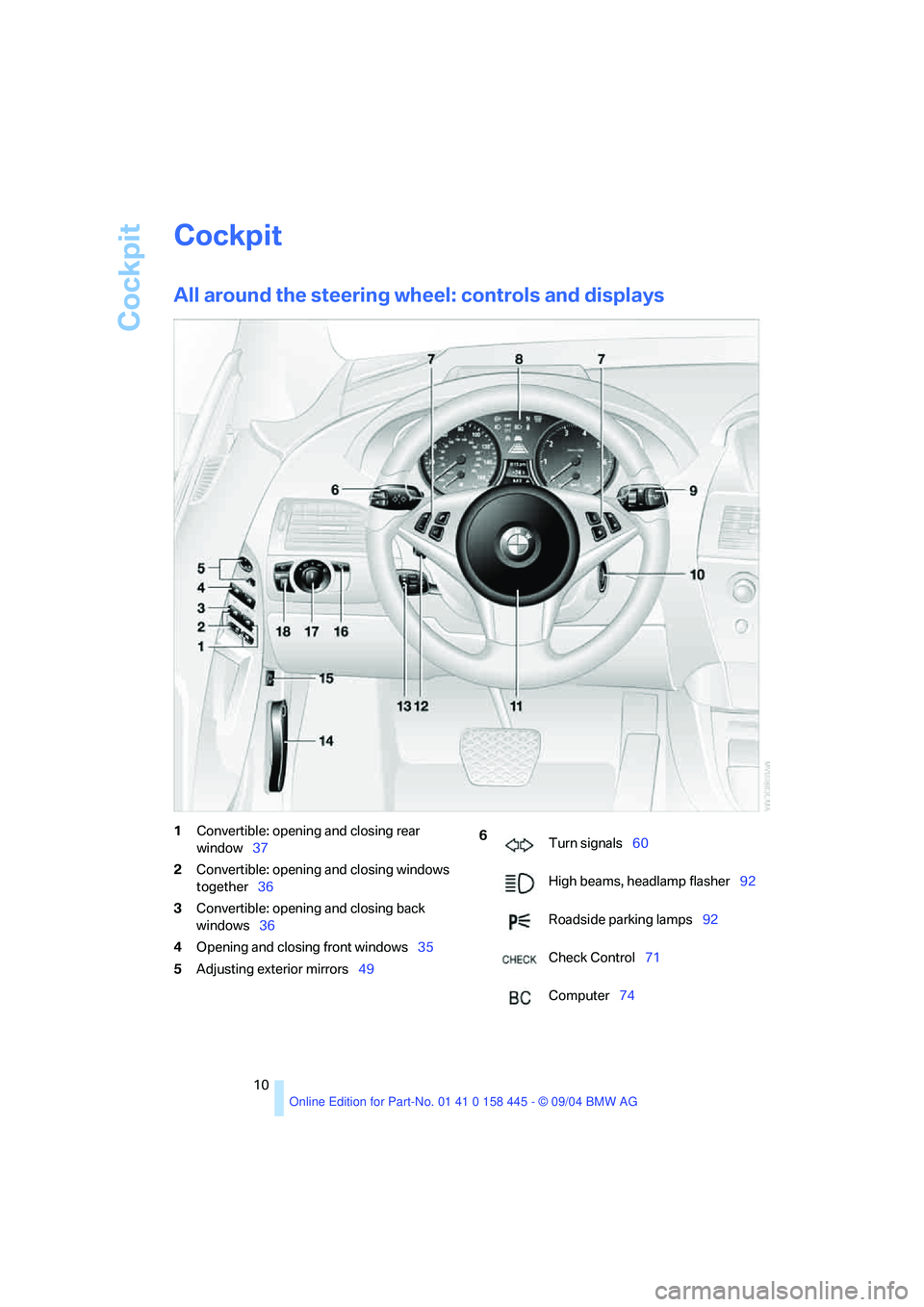
Cockpit
10
Cockpit
All around the steering wheel: controls and displays
1Convertible: opening and closing rear
window37
2Convertible: opening and closing windows
together36
3Convertible: opening and closing back
windows36
4Opening and closing front windows35
5Adjusting exterior mirrors49 6
Turn signals60
High beams, headlamp flasher92
Roadside parking lamps92
Check Control71
Computer74
Page 13 of 217
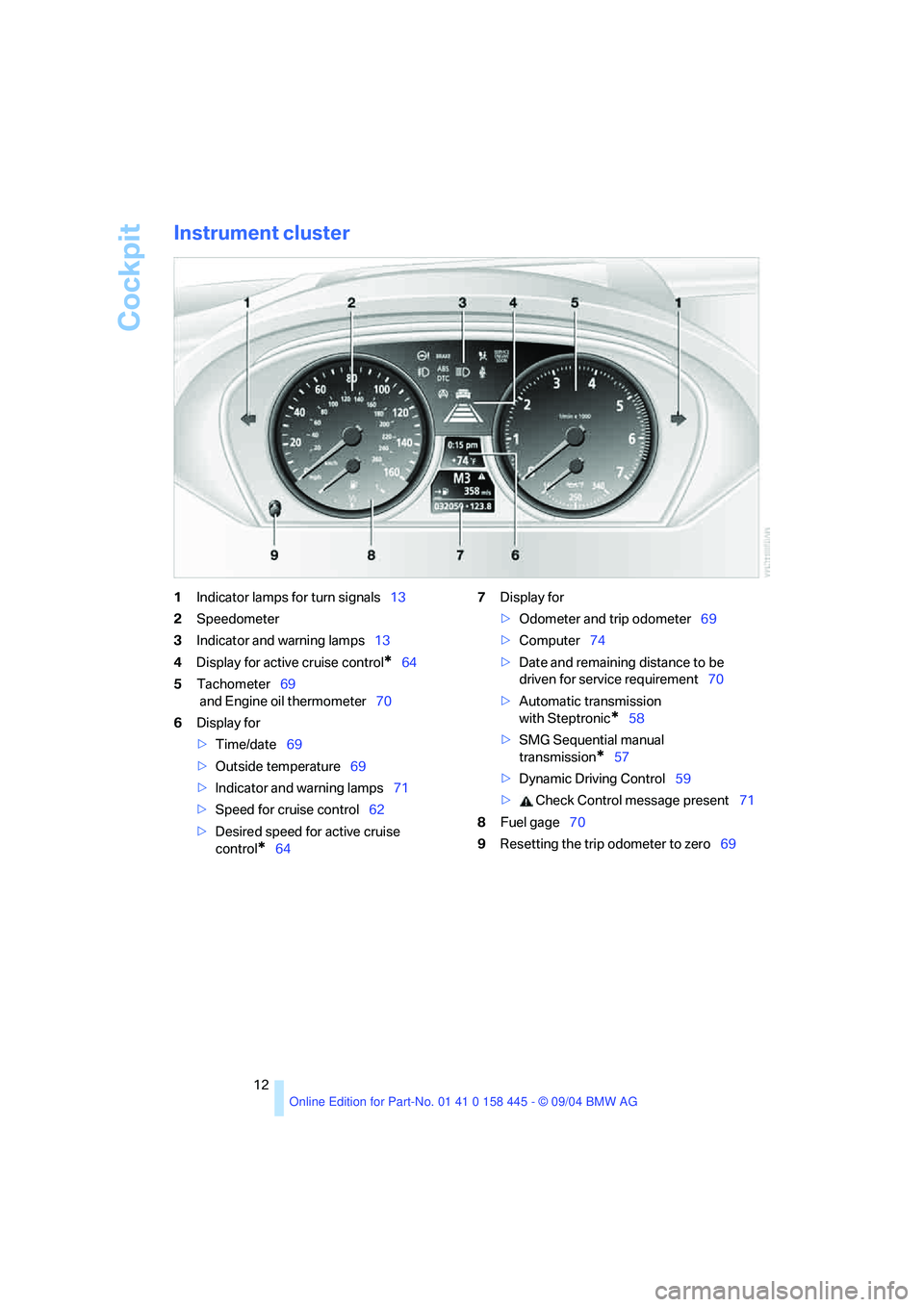
Cockpit
12
Instrument cluster
1Indicator lamps for turn signals13
2Speedometer
3Indicator and warning lamps13
4Display for active cruise control
*64
5Tachometer69
and Engine oil thermometer70
6Display for
>Time/date69
>Outside temperature69
>Indicator and warning lamps71
>Speed for cruise control62
>Desired speed for active cruise
control
*647Display for
>Odometer and trip odometer69
>Computer74
>Date and remaining distance to be
driven for service requirement70
>Automatic transmission
with Steptronic
*58
>SMG Sequential manual
transmission
*57
>Dynamic Driving Control59
> Check Control message present71
8Fuel gage70
9Resetting the trip odometer to zero69
Page 21 of 217
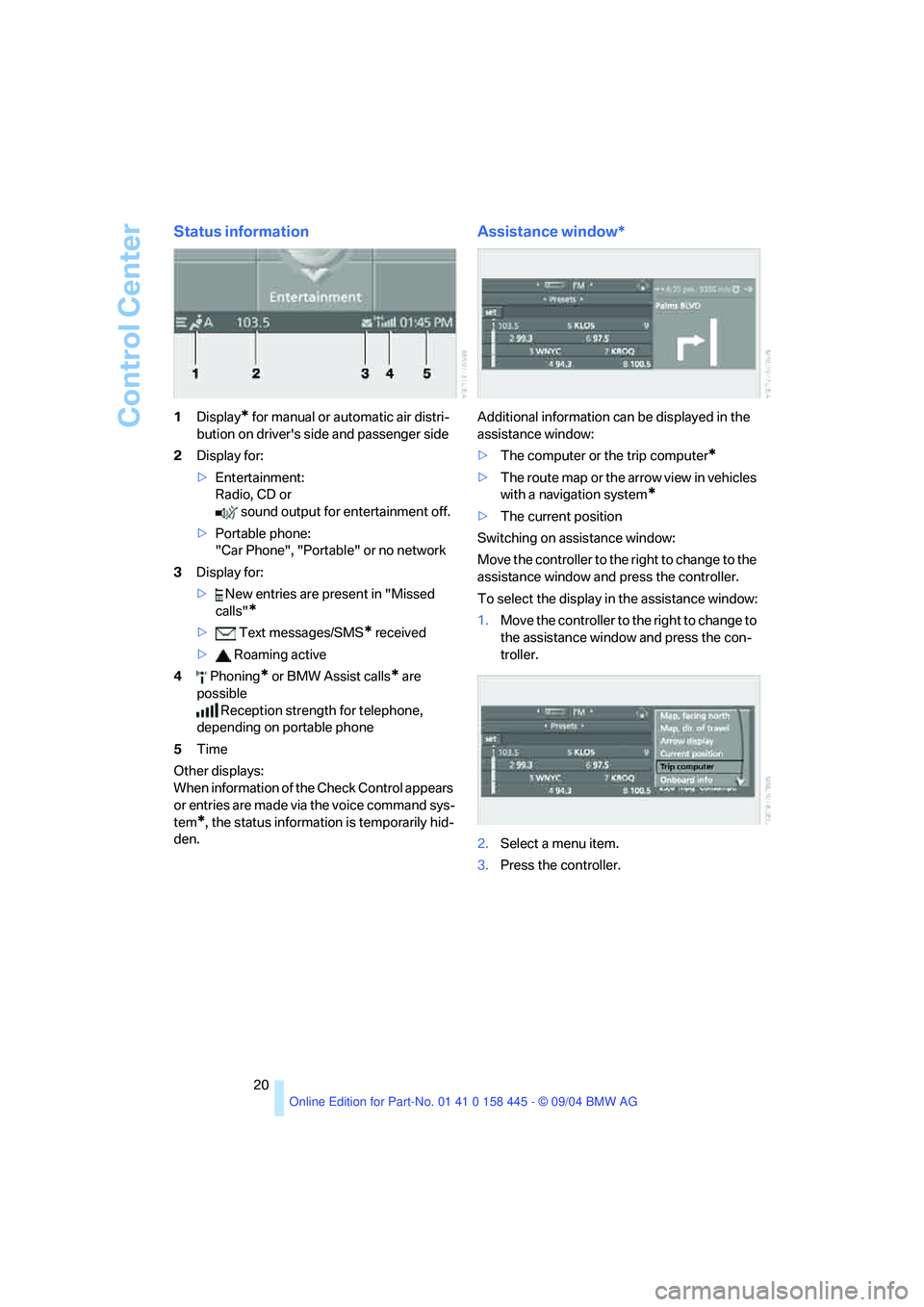
Control Center
20
Status information
1Display* for manual or automatic air distri-
bution on driver's side and passenger side
2Display for:
>Entertainment:
Radio, CD or
sound output for entertainment off.
>Portable phone:
"Car Phone", "Portable" or no network
3Display for:
> New entries are present in "Missed
calls"
*
> Text messages/SMS* received
> Roaming active
4 Phoning
* or BMW Assist calls* are
possible
Reception strength for telephone,
depending on portable phone
5Time
Other displays:
When information of the Check Control appears
or entries are made via the voice command sys-
tem
*, the status information is temporarily hid-
den.
Assistance window*
Additional information can be displayed in the
assistance window:
>The computer or the trip computer
*
>The route map or the arrow view in vehicles
with a navigation system
*
>The current position
Switching on assistance window:
Move the controller to the right to change to the
assistance window and press the controller.
To select the display in the assistance window:
1.Move the controller to the right to change to
the assistance window and press the con-
troller.
2.Select a menu item.
3.Press the controller.
Page 71 of 217
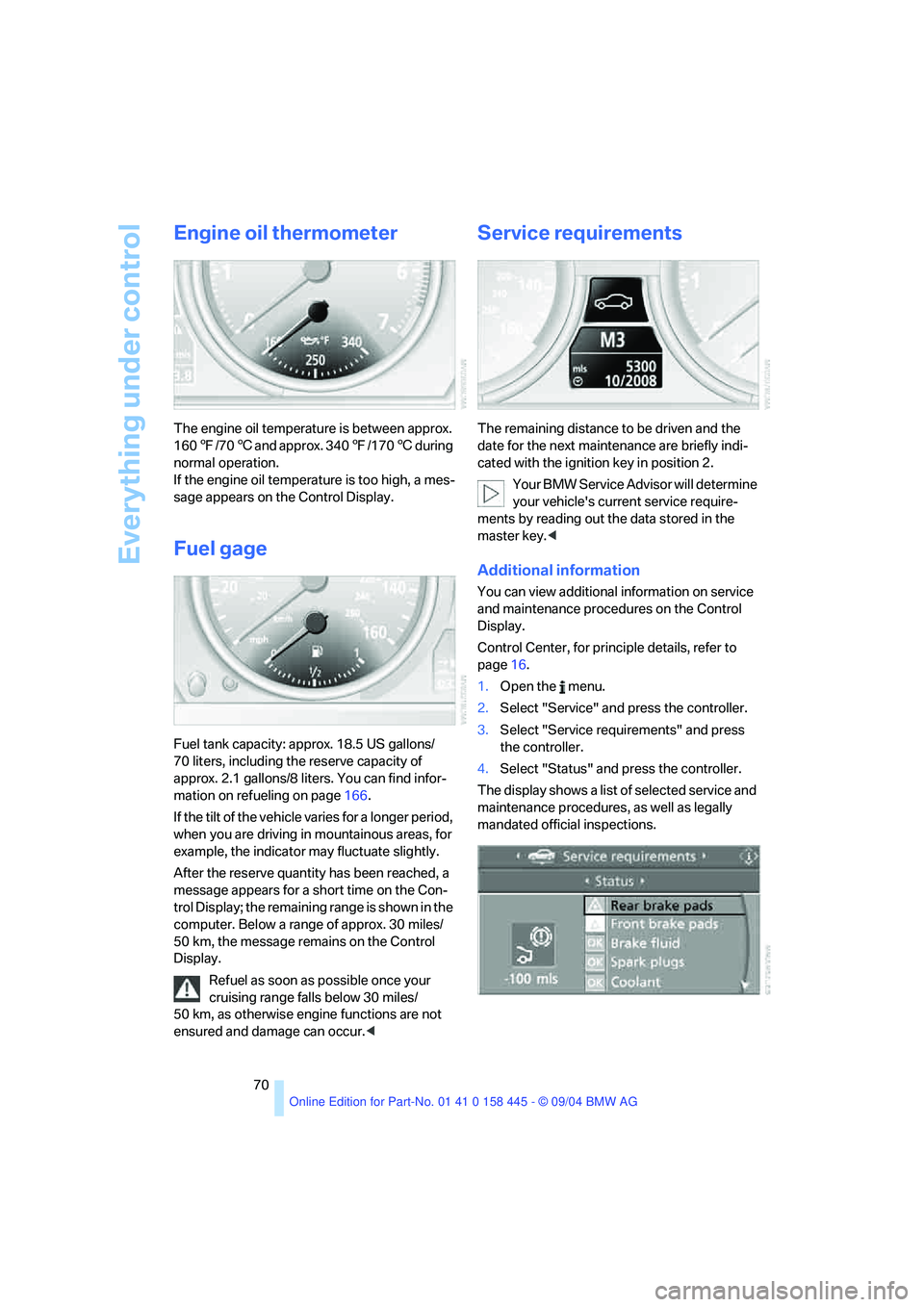
Everything under control
70
Engine oil thermometer
The engine oil temperature is between approx.
1607/706 and approx. 3407/1706 during
normal operation.
If the engine oil temperature is too high, a mes-
sage appears on the Control Display.
Fuel gage
Fuel tank capacity: approx. 18.5 US gallons/
70 liters, including the reserve capacity of
approx. 2.1 gallons/8 liters. You can find infor-
mation on refueling on page166.
If the tilt of the vehicle varies for a longer period,
when you are driving in mountainous areas, for
example, the indicator may fluctuate slightly.
After the reserve quantity has been reached, a
message appears for a short time on the Con-
trol Display; the remaining range is shown in the
computer. Below a range of approx. 30 miles/
50 km, the message remains on the Control
Display.
Refuel as soon as possible once your
cruising range falls below 30 miles/
50 km, as otherwise engine functions are not
ensured and damage can occur.<
Service requirements
The remaining distance to be driven and the
date for the next maintenance are briefly indi-
cated with the ignition key in position 2.
Your BMW Service Advisor will determine
your vehicle's current service require-
ments by reading out the data stored in the
master key.<
Additional information
You can view additional information on service
and maintenance procedures on the Control
Display.
Control Center, for principle details, refer to
page16.
1.Open the menu.
2.Select "Service" and press the controller.
3.Select "Service requirements" and press
the controller.
4.Select "Status" and press the controller.
The display shows a list of selected service and
maintenance procedures, as well as legally
mandated official inspections.
Page 75 of 217
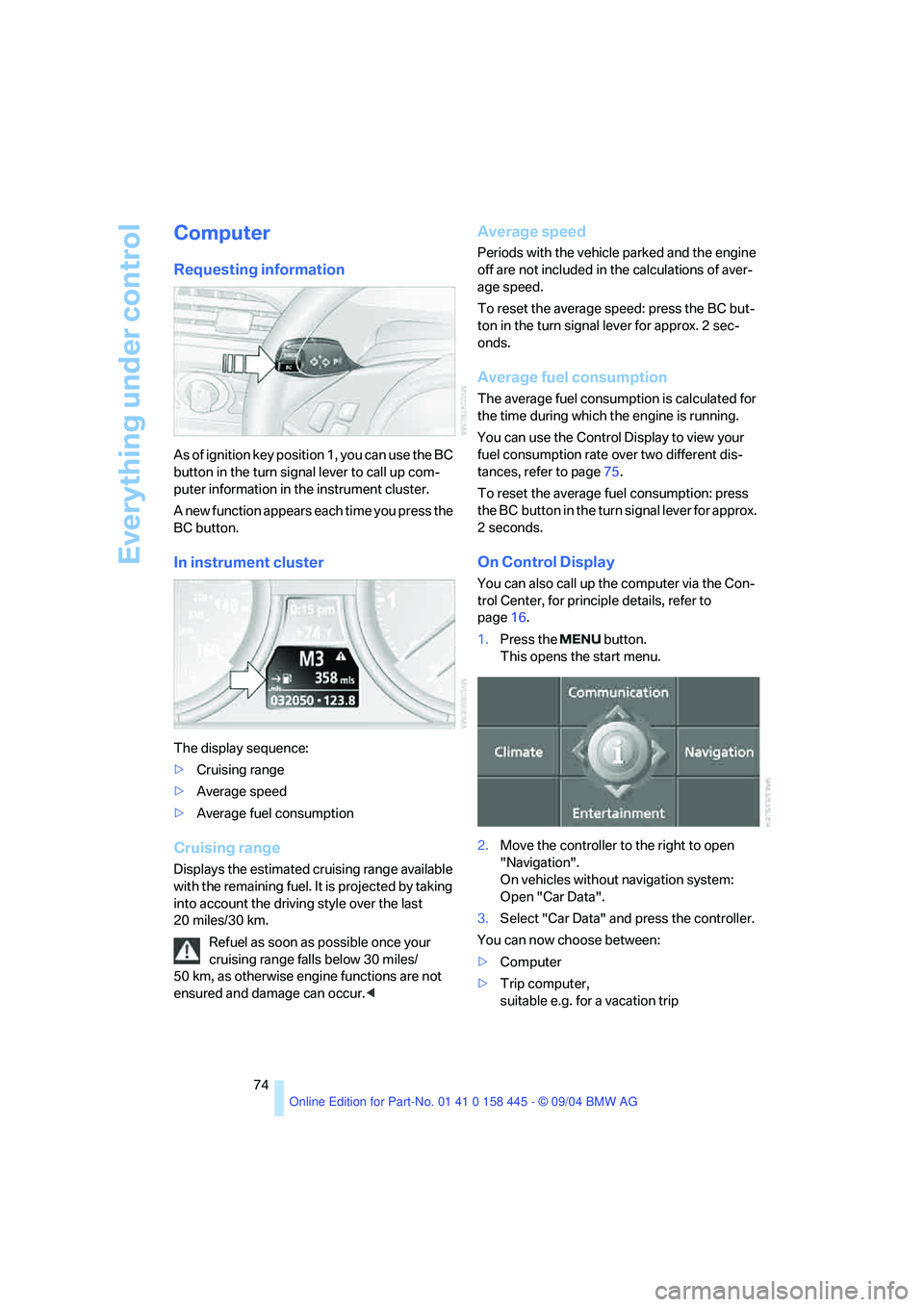
Everything under control
74
Computer
Requesting information
As of ignition key position 1, you can use the BC
button in the turn signal lever to call up com-
puter information in the instrument cluster.
A new function appears each time you press the
BC button.
In instrument cluster
The display sequence:
>Cruising range
>Average speed
>Average fuel consumption
Cruising range
Displays the estimated cruising range available
with the remaining fuel. It is projected by taking
into account the driving style over the last
20 miles/30 km.
Refuel as soon as possible once your
cruising range falls below 30 miles/
50 km, as otherwise engine functions are not
ensured and damage can occur.<
Average speed
Periods with the vehicle parked and the engine
off are not included in the calculations of aver-
age speed.
To reset the average speed: press the BC but-
ton in the turn signal lever for approx. 2 sec-
onds.
Average fuel consumption
The average fuel consumption is calculated for
the time during which the engine is running.
You can use the Control Display to view your
fuel consumption rate over two different dis-
tances, refer to page75.
To reset the average fuel consumption: press
the BC button in the turn signal lever for approx.
2seconds.
On Control Display
You can also call up the computer via the Con-
trol Center, for principle details, refer to
page16.
1.Press the button.
This opens the start menu.
2.Move the controller to the right to open
"Navigation".
On vehicles without navigation system:
Open "Car Data".
3.Select "Car Data" and press the controller.
You can now choose between:
>Computer
>Trip computer,
suitable e.g. for a vacation trip
Page 76 of 217
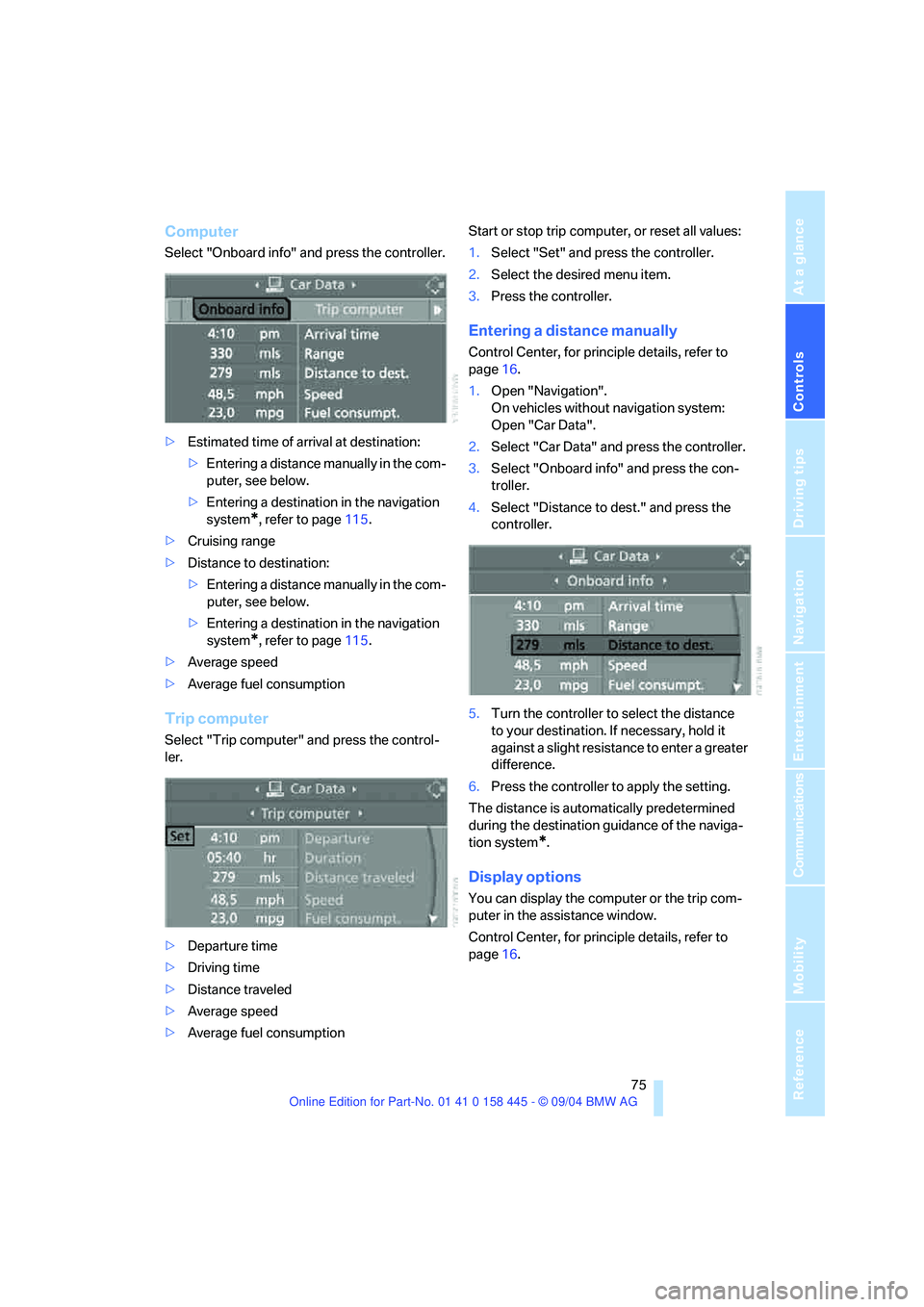
Controls
75Reference
At a glance
Driving tips
Communications
Navigation
Entertainment
Mobility
Computer
Select "Onboard info" and press the controller.
>Estimated time of arrival at destination:
>Entering a distance manually in the com-
puter, see below.
>Entering a destination in the navigation
system
*, refer to page115.
>Cruising range
>Distance to destination:
>Entering a distance manually in the com-
puter, see below.
>Entering a destination in the navigation
system
*, refer to page115.
>Average speed
>Average fuel consumption
Trip computer
Select "Trip computer" and press the control-
ler.
>Departure time
>Driving time
>Distance traveled
>Average speed
>Average fuel consumptionStart or stop trip computer, or reset all values:
1.Select "Set" and press the controller.
2.Select the desired menu item.
3.Press the controller.
Entering a distance manually
Control Center, for principle details, refer to
page16.
1.Open "Navigation".
On vehicles without navigation system:
Open "Car Data".
2.Select "Car Data" and press the controller.
3.Select "Onboard info" and press the con-
troller.
4.Select "Distance to dest." and press the
controller.
5.Turn the controller to select the distance
to your destination. If necessary, hold it
against a slight resistance to enter a greater
difference.
6.Press the controller to apply the setting.
The distance is automatically predetermined
during the destination guidance of the naviga-
tion system
*.
Display options
You can display the computer or the trip com-
puter in the assistance window.
Control Center, for principle details, refer to
page16.
Page 77 of 217
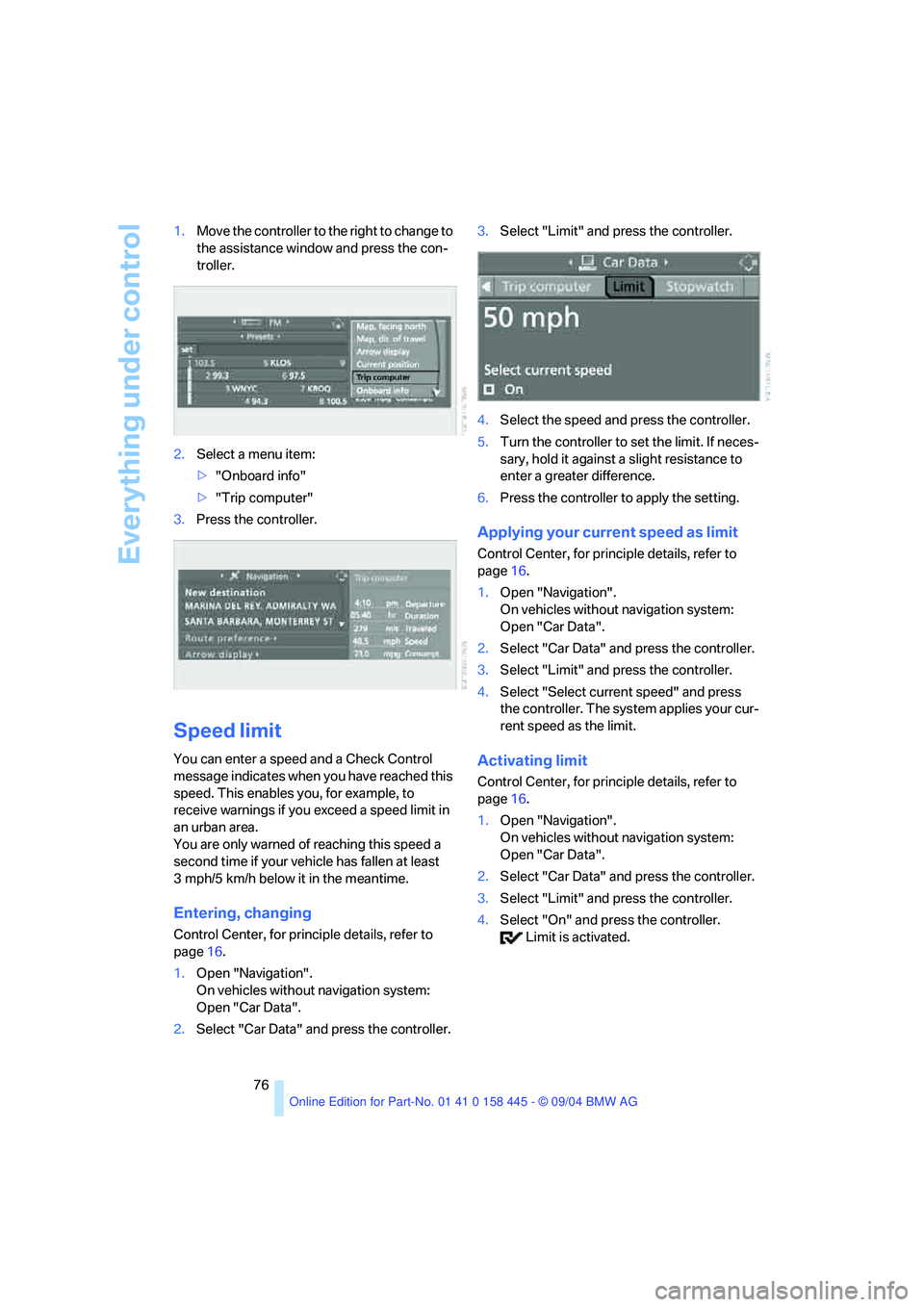
Everything under control
76 1.Move the controller to the right to change to
the assistance window and press the con-
troller.
2.Select a menu item:
>"Onboard info"
>"Trip computer"
3.Press the controller.
Speed limit
You can enter a speed and a Check Control
message indicates when you have reached this
speed. This enables you, for example, to
receive warnings if you exceed a speed limit in
an urban area.
You are only warned of reaching this speed a
second time if your vehicle has fallen at least
3 mph/5 km/h below it in the meantime.
Entering, changing
Control Center, for principle details, refer to
page16.
1.Open "Navigation".
On vehicles without navigation system:
Open "Car Data".
2.Select "Car Data" and press the controller.3.Select "Limit" and press the controller.
4.Select the speed and press the controller.
5.Turn the controller to set the limit. If neces-
sary, hold it against a slight resistance to
enter a greater difference.
6.Press the controller to apply the setting.
Applying your current speed as limit
Control Center, for principle details, refer to
page16.
1.Open "Navigation".
On vehicles without navigation system:
Open "Car Data".
2.Select "Car Data" and press the controller.
3.Select "Limit" and press the controller.
4.Select "Select current speed" and press
the controller. The system applies your cur-
rent speed as the limit.
Activating limit
Control Center, for principle details, refer to
page16.
1.Open "Navigation".
On vehicles without navigation system:
Open "Car Data".
2.Select "Car Data" and press the controller.
3.Select "Limit" and press the controller.
4.Select "On" and press the controller.
Limit is activated.
Page 198 of 217
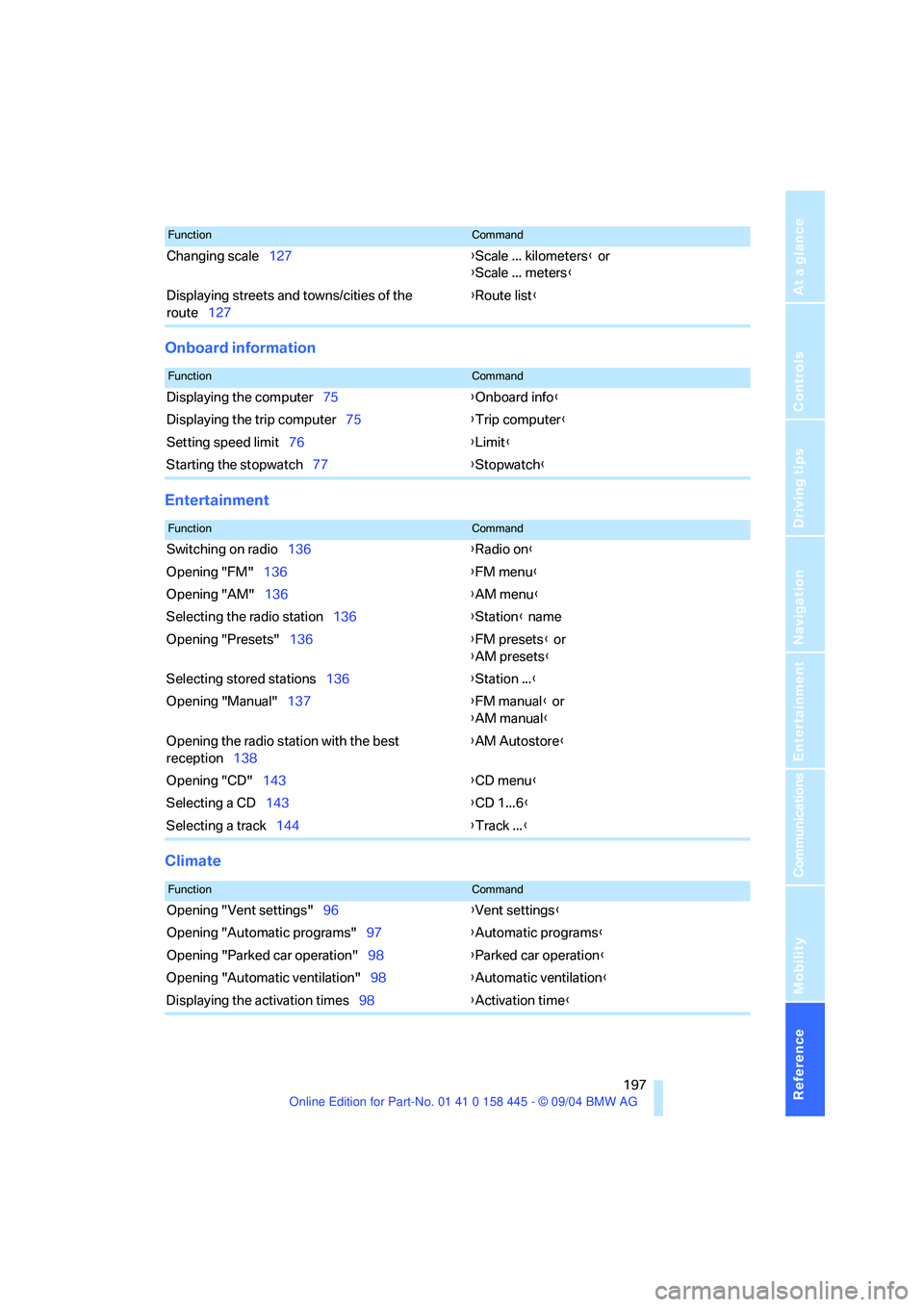
Reference 197
At a glance
Controls
Driving tips
Communications
Navigation
Entertainment
Mobility
Onboard information
Entertainment
Climate
Changing scale127{Scale ... kilometers} or
{Scale ... meters}
Displaying streets and towns/cities of the
route127{Route list}
FunctionCommand
FunctionCommand
Displaying the computer75{Onboard info}
Displaying the trip computer75{Trip computer}
Setting speed limit76{Limit}
Starting the stopwatch77{Stopwatch}
FunctionCommand
Switching on radio136{Radio on}
Opening "FM"136{FM menu}
Opening "AM"136{AM menu}
Selecting the radio station136{Station} name
Opening "Presets"136{FM presets} or
{AM presets}
Selecting stored stations136{Station ...}
Opening "Manual"137{FM manual} or
{AM manual}
Opening the radio station with the best
reception138{AM Autostore}
Opening "CD"143{CD menu}
Selecting a CD143{CD 1...6}
Selecting a track144{Track ...}
FunctionCommand
Opening "Vent settings"96{Vent settings}
Opening "Automatic programs"97{Automatic programs}
Opening "Parked car operation"98{Parked car operation}
Opening "Automatic ventilation"98{Automatic ventilation}
Displaying the activation times98{Activation time}