Page 154 of 221
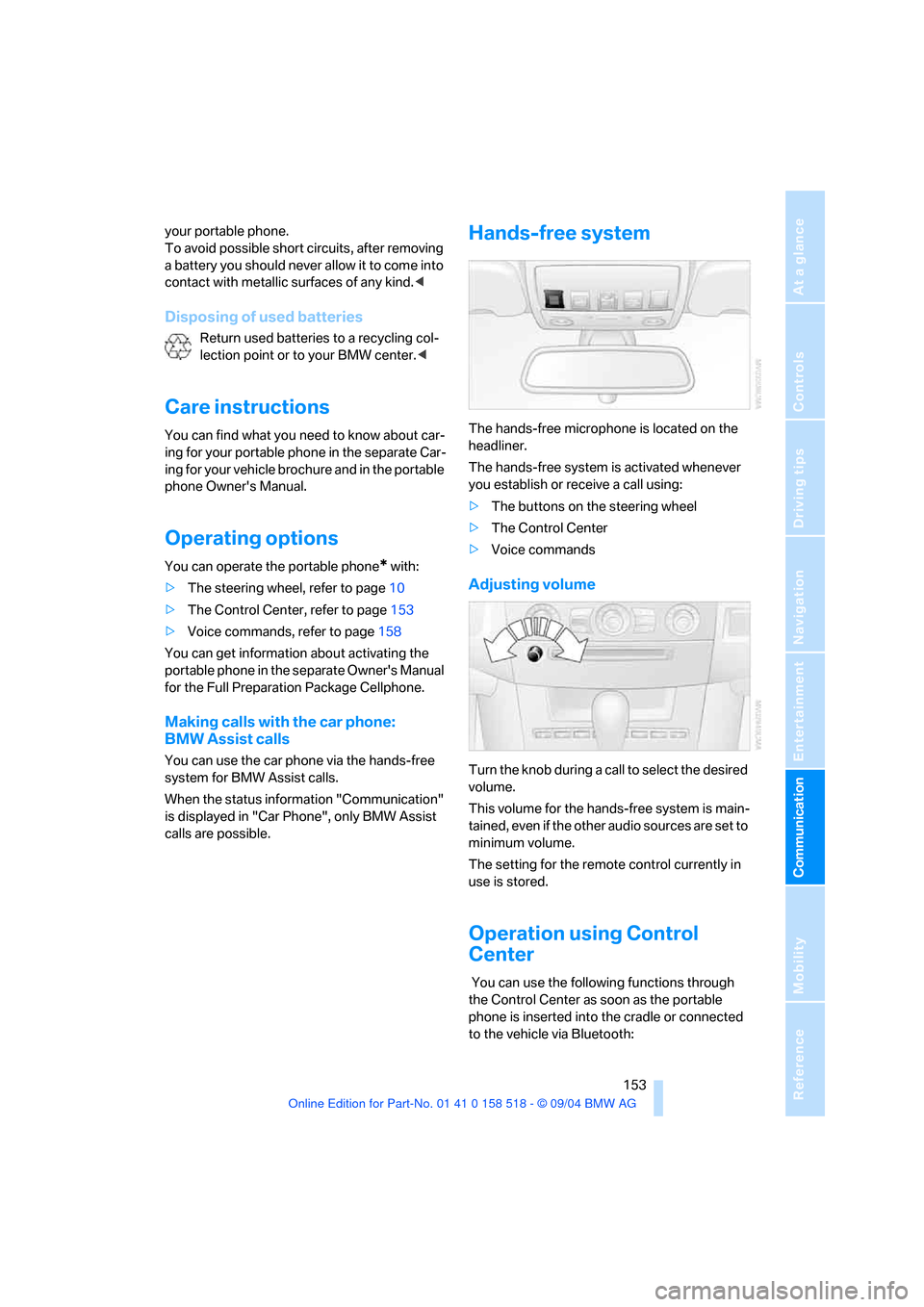
153
Entertainment
Reference
At a glance
Controls
Driving tips Communication
Navigation
Mobility
your portable phone.
To avoid possible short circuits, after removing
a battery you should never allow it to come into
contact with metallic surfaces of any kind.<
Disposing of used batteries
Return used batteries to a recycling col-
lection point or to your BMW center.<
Care instructions
You can find what you need to know about car-
ing for your portable phone in the separate Car-
ing for your vehicle brochure and in the portable
phone Owner's Manual.
Operating options
You can operate the portable phone* with:
>The steering wheel, refer to page10
>The Control Center, refer to page153
>Voice commands, refer to page158
You can get information about activating the
portable phone in the separate Owner's Manual
for the Full Preparation Package Cellphone.
Making calls with the car phone:
BMW Assist calls
You can use the car phone via the hands-free
system for BMW Assist calls.
When the status information "Communication"
is displayed in "Car Phone", only BMW Assist
calls are possible.
Hands-free system
The hands-free microphone is located on the
headliner.
The hands-free system is activated whenever
you establish or receive a call using:
>The buttons on the steering wheel
>The Control Center
>Voice commands
Adjusting volume
Turn the knob during a call to select the desired
volume.
This volume for the hands-free system is main-
tained, even if the other audio sources are set to
minimum volume.
The setting for the remote control currently in
use is stored.
Operation using Control
Center
You can use the following functions through
the Control Center as soon as the portable
phone is inserted into the cradle or connected
to the vehicle via Bluetooth:
Page 156 of 221
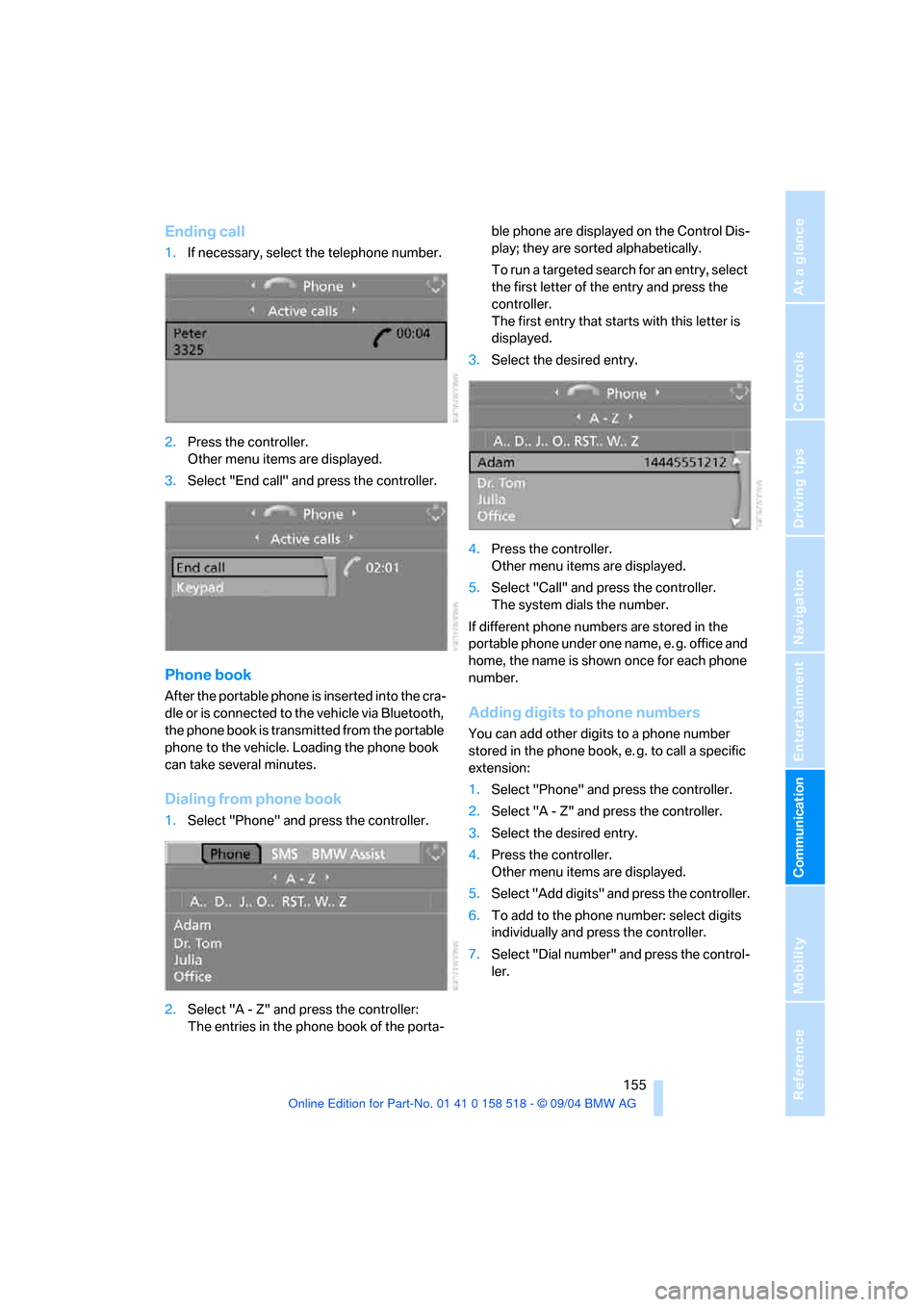
155
Entertainment
Reference
At a glance
Controls
Driving tips Communication
Navigation
Mobility
Ending call
1.If necessary, select the telephone number.
2.Press the controller.
Other menu items are displayed.
3.Select "End call" and press the controller.
Phone book
After the portable phone is inserted into the cra-
dle or is connected to the vehicle via Bluetooth,
the phone book is transmitted from the portable
phone to the vehicle. Loading the phone book
can take several minutes.
Dialing from phone book
1.Select "Phone" and press the controller.
2.Select "A - Z" and press the controller:
The entries in the phone book of the porta-ble phone are displayed on the Control Dis-
play; they are sorted alphabetically.
To run a targeted search for an entry, select
the first letter of the entry and press the
controller.
The first entry that starts with this letter is
displayed.
3.Select the desired entry.
4.Press the controller.
Other menu items are displayed.
5.Select "Call" and press the controller.
The system dials the number.
If different phone numbers are stored in the
portable phone under one name, e. g. office and
home, the name is shown once for each phone
number.
Adding digits to phone numbers
You can add other digits to a phone number
stored in the phone book, e. g. to call a specific
extension:
1.Select "Phone" and press the controller.
2.Select "A - Z" and press the controller.
3.Select the desired entry.
4.Press the controller.
Other menu items are displayed.
5.Select "Add digits" and press the controller.
6.To add to the phone number: select digits
individually and press the controller.
7.Select "Dial number" and press the control-
ler.
Page 157 of 221
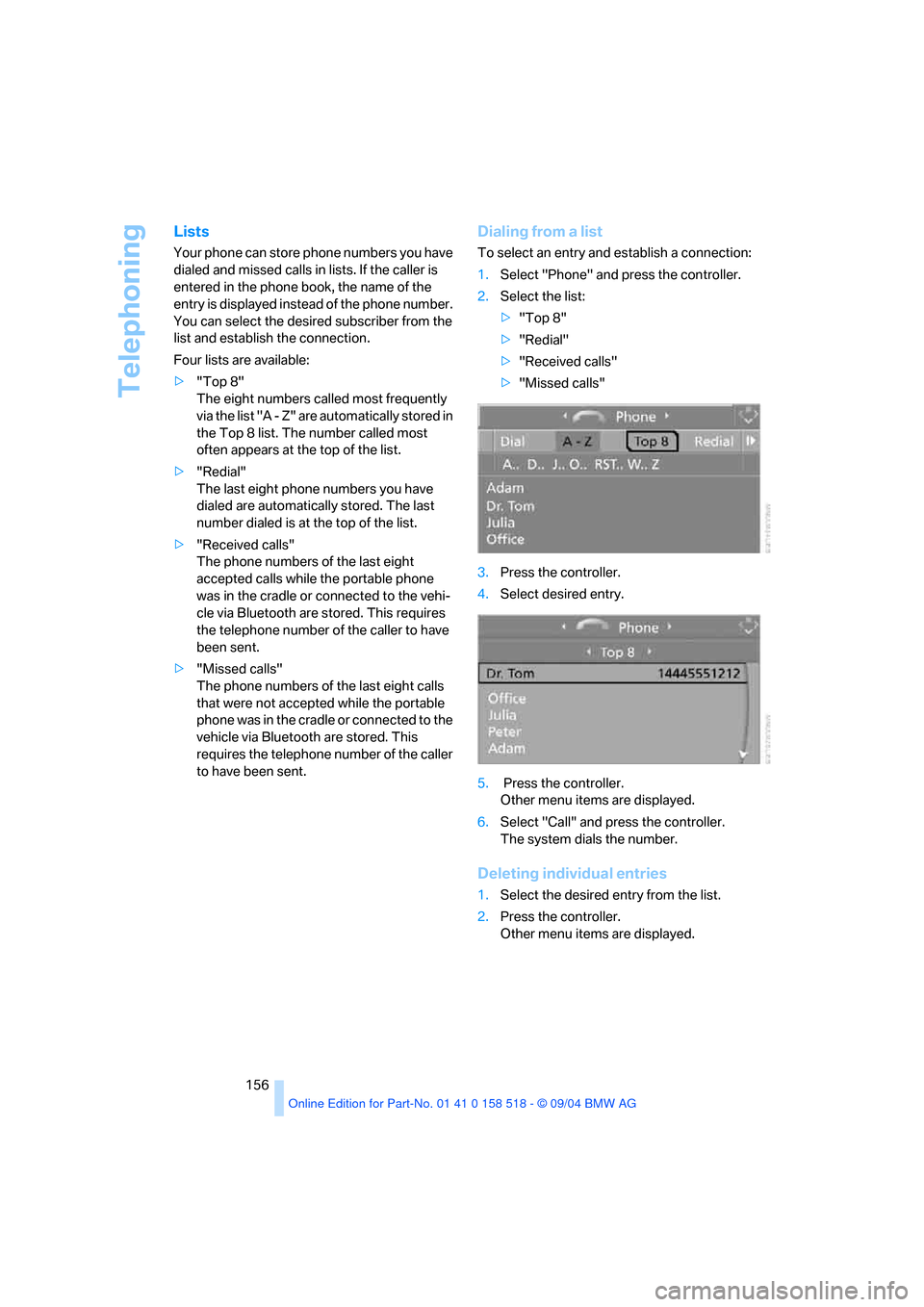
Telephoning
156
Lists
Your phone can store phone numbers you have
dialed and missed calls in lists. If the caller is
entered in the phone book, the name of the
entry is displayed instead of the phone number.
You can select the desired subscriber from the
list and establish the connection.
Four lists are available:
>"Top 8"
The eight numbers called most frequently
via the list "A - Z" are automatically stored in
the Top 8 list. The number called most
often appears at the top of the list.
>"Redial"
The last eight phone numbers you have
dialed are automatically stored. The last
number dialed is at the top of the list.
>"Received calls"
The phone numbers of the last eight
accepted calls while the portable phone
was in the cradle or connected to the vehi-
cle via Bluetooth are stored. This requires
the telephone number of the caller to have
been sent.
>"Missed calls"
The phone numbers of the last eight calls
that were not accepted while the portable
phone was in the cradle or connected to the
vehicle via Bluetooth are stored. This
requires the telephone number of the caller
to have been sent.
Dialing from a list
To select an entry and establish a connection:
1.Select "Phone" and press the controller.
2.Select the list:
>"Top 8"
>"Redial"
>"Received calls"
>"Missed calls"
3.Press the controller.
4.Select desired entry.
5. Press the controller.
Other menu items are displayed.
6.Select "Call" and press the controller.
The system dials the number.
Deleting individual entries
1.Select the desired entry from the list.
2.Press the controller.
Other menu items are displayed.
Page 200 of 221
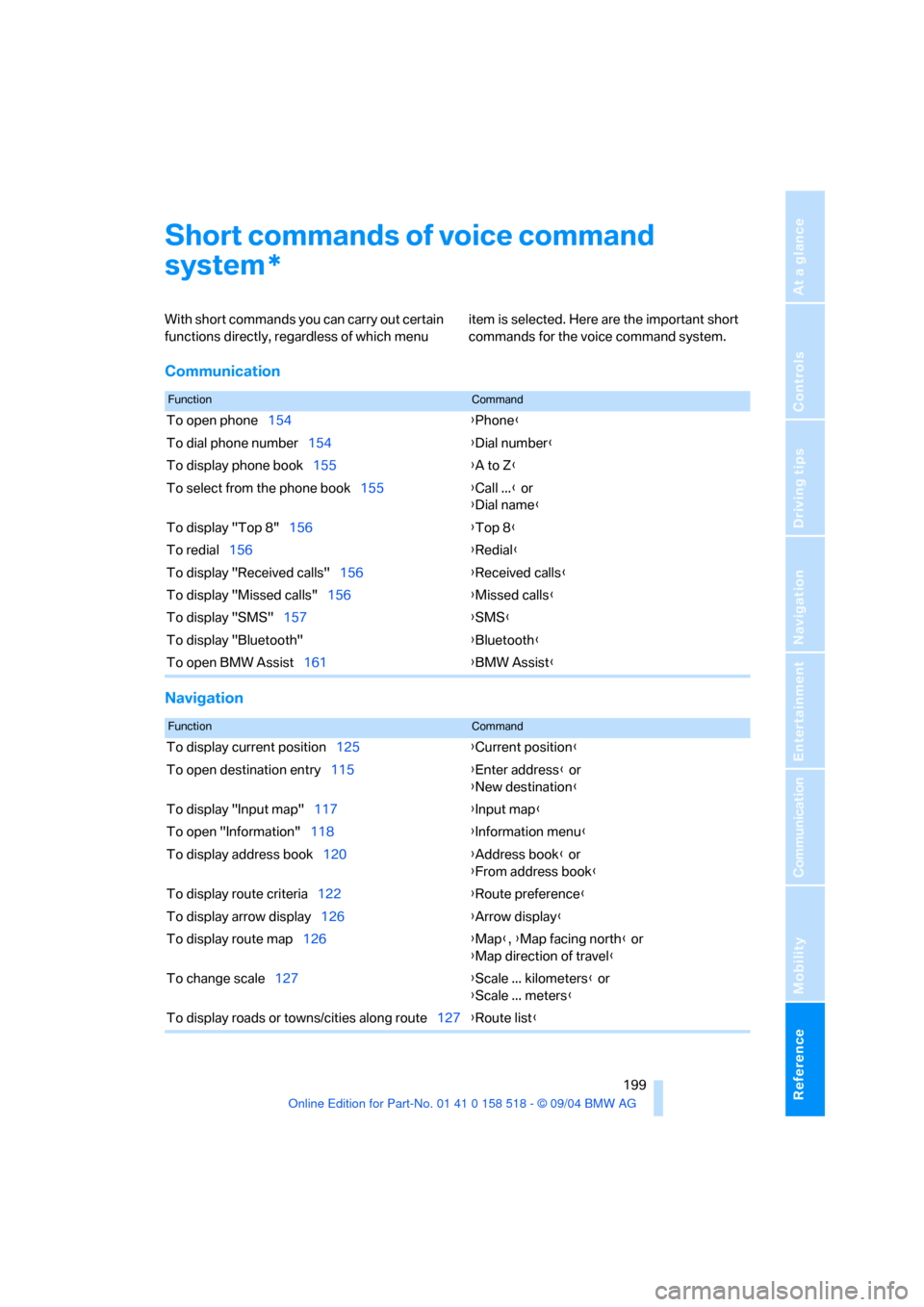
Reference 199
At a glance
Controls
Driving tips
Communication
Navigation
Entertainment
Mobility
Short commands of voice command
system
With short commands you can carry out certain
functions directly, regardless of which menu item is selected. Here are the important short
commands for the voice command system.
Communication
Navigation
*
FunctionCommand
To open phone154{Phone}
To dial phone number154{Dial number}
To display phone book155{A to Z}
To select from the phone book155{Call ...} or
{Dial name}
To display "Top 8"156{Top 8}
To redial156{Redial}
To display "Received calls"156{Received calls}
To display "Missed calls"156{Missed calls}
To display "SMS"157{SMS}
To display "Bluetooth"{Bluetooth}
To open BMW Assist161{BMW Assist}
FunctionCommand
To display current position125{Current position}
To open destination entry115{Enter address} or
{New destination}
To display "Input map"117{Input map}
To open "Information"118{Information menu}
To display address book120{Address book} or
{From address book}
To display route criteria122{Route preference}
To display arrow display126{Arrow display}
To display route map126{Map}, {Map facing north} or
{Map direction of travel}
To change scale127{Scale ... kilometers} or
{Scale ... meters}
To display roads or towns/cities along route127{Route list}