2005 BMW 530I SEDAN Voice
[x] Cancel search: VoicePage 4 of 221
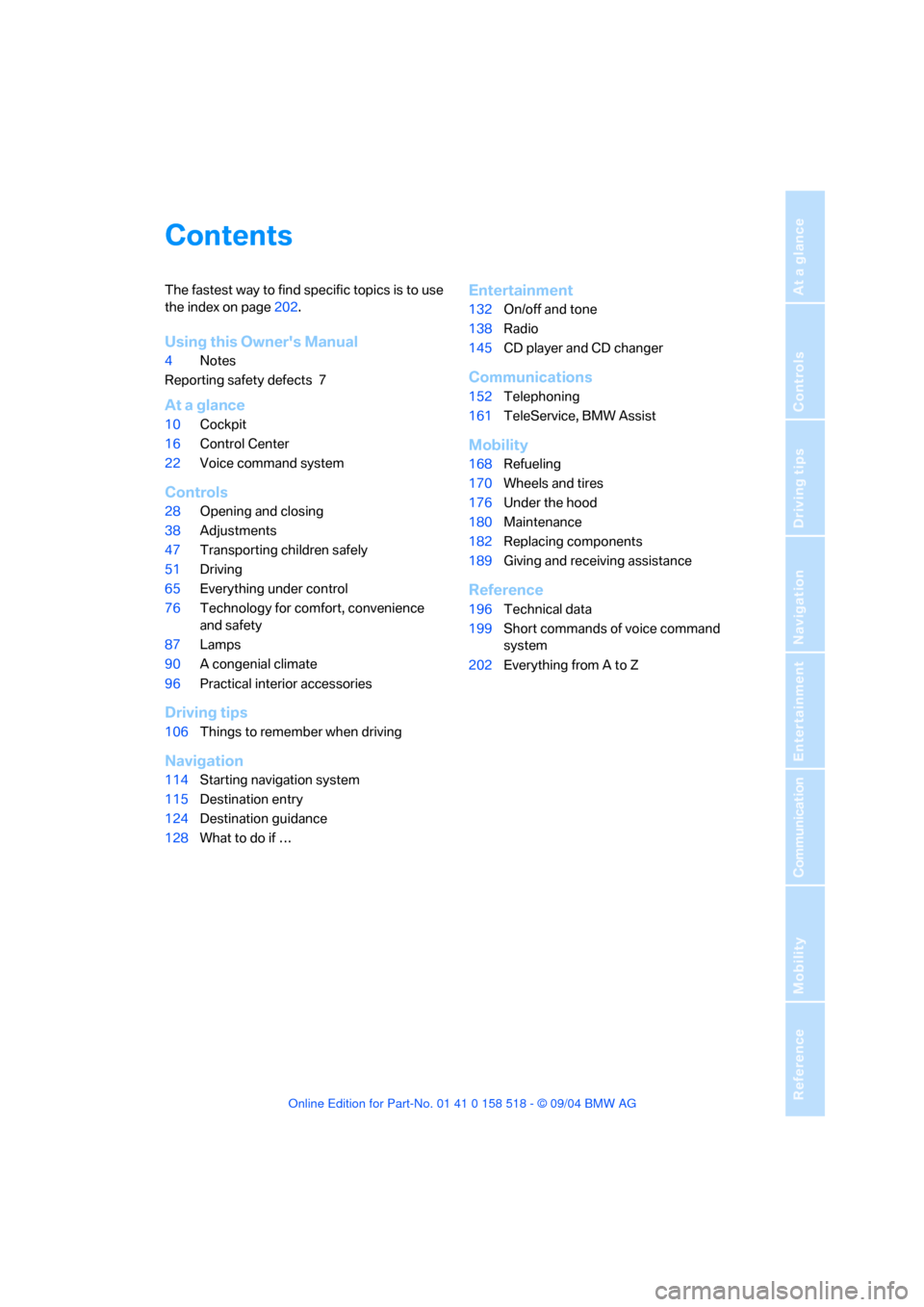
Reference
At a glance
Controls
Driving tips
Communication
Navigation
Entertainment
Mobility
Contents
The fastest way to find specific topics is to use
the index on page202.
Using this Owner's Manual
4Notes
Reporting safety defects 7
At a glance
10Cockpit
16Control Center
22Voice command system
Controls
28Opening and closing
38Adjustments
47Transporting children safely
51Driving
65Everything under control
76Technology for comfort, convenience
and safety
87Lamps
90A congenial climate
96Practical interior accessories
Driving tips
106Things to remember when driving
Navigation
114Starting navigation system
115Destination entry
124Destination guidance
128What to do if …
Entertainment
132On/off and tone
138Radio
145CD player and CD changer
Communications
152Telephoning
161TeleService, BMW Assist
Mobility
168Refueling
170Wheels and tires
176Under the hood
180Maintenance
182Replacing components
189Giving and receiving assistance
Reference
196Technical data
199Short commands of voice command
system
202Everything from A to Z
Page 12 of 221

At a glance
11Reference
Controls
Driving tips
Communication
Navigation
Entertainment
Mobility
6Buttons on steering wheel
7Instrument cluster12
9Ignition lock5110Horn: the entire surface
13Releasing hood176
14Opening luggage compartment lid32
Telephone*153:
>Press: accept call or terminate
call
as well as dialing if an entry has
been selected from "A - Z",
"Top 8", "Redial", "Received
calls" or "Missed calls"
>press longer: redialing
Volume
Activating/deactivating voice com-
mand system
*22
Fast forward/reverse132
>Radio
Press: change radio station
Press longer: manual search
or automatic search scan
>CD
Press: select track
Press longer: fast forward/
reverse
>Telephone
*
Press: select entry in "A - Z",
"Top 8", "Redial", "Received
calls" or "Missed calls"
Individually programmable
*46
Individually programmable46
8
Windshield wipers57
Rain sensor57
11
Steering wheel heater*46
Steering wheel adjustment45
12
Cruise control
*:58
Active cruise control
*59
15
Head-Up Display
*84
16
Parking lamps87
Low beams87
Automatic headlamp control
*87
Adaptive Head Light88
*
17
Instrument lighting89
Fog lamps
*88
Page 16 of 221
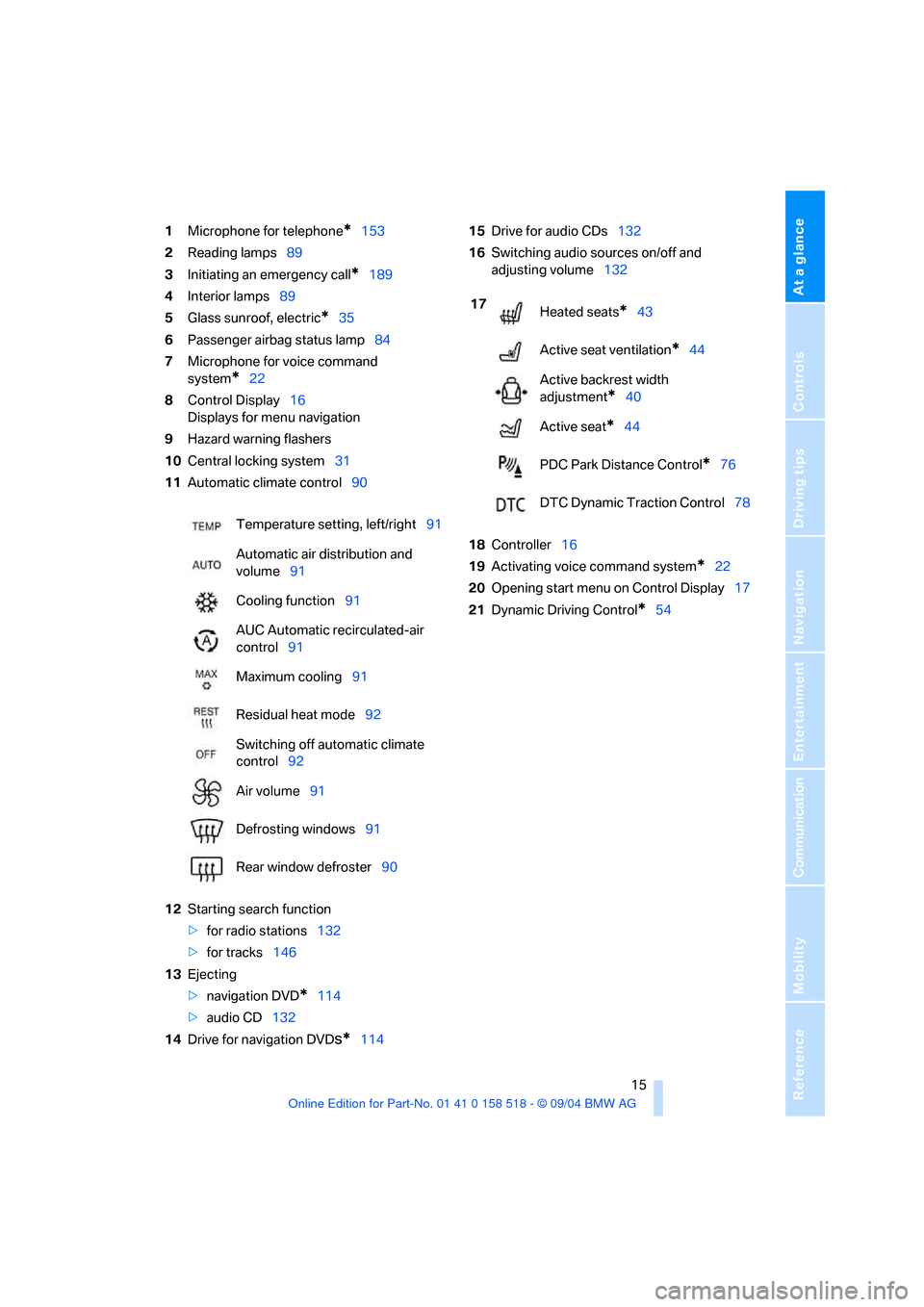
At a glance
15Reference
Controls
Driving tips
Communication
Navigation
Entertainment
Mobility
1Microphone for telephone*153
2Reading lamps89
3Initiating an emergency call
*189
4Interior lamps89
5Glass sunroof, electric
*35
6Passenger airbag status lamp84
7Microphone for voice command
system
*22
8Control Display16
Displays for menu navigation
9Hazard warning flashers
10Central locking system31
11Automatic climate control90
12Starting search function
>for radio stations132
>for tracks146
13Ejecting
>navigation DVD
*114
>audio CD132
14Drive for navigation DVD
s*11415Drive for audio CDs132
16Switching audio sources on/off and
adjusting volume132
18Controller16
19Activating voice command system
*22
20Opening start menu on Control Display17
21Dynamic Driving Control
*54 Temperature setting, left/right91
Automatic air distribution and
volume91
Cooling function91
AUC Automatic recirculated-air
control91
Maximum cooling91
Residual heat mode92
Switching off automatic climate
control92
Air volume91
Defrosting windows91
Rear window defroster90
17
Heated seats*43
Active seat ventilation
*44
Active backrest width
adjustment
*40
Active seat
*44
PDC Park Distance Control
*76
DTC Dynamic Traction Control78
Page 21 of 221
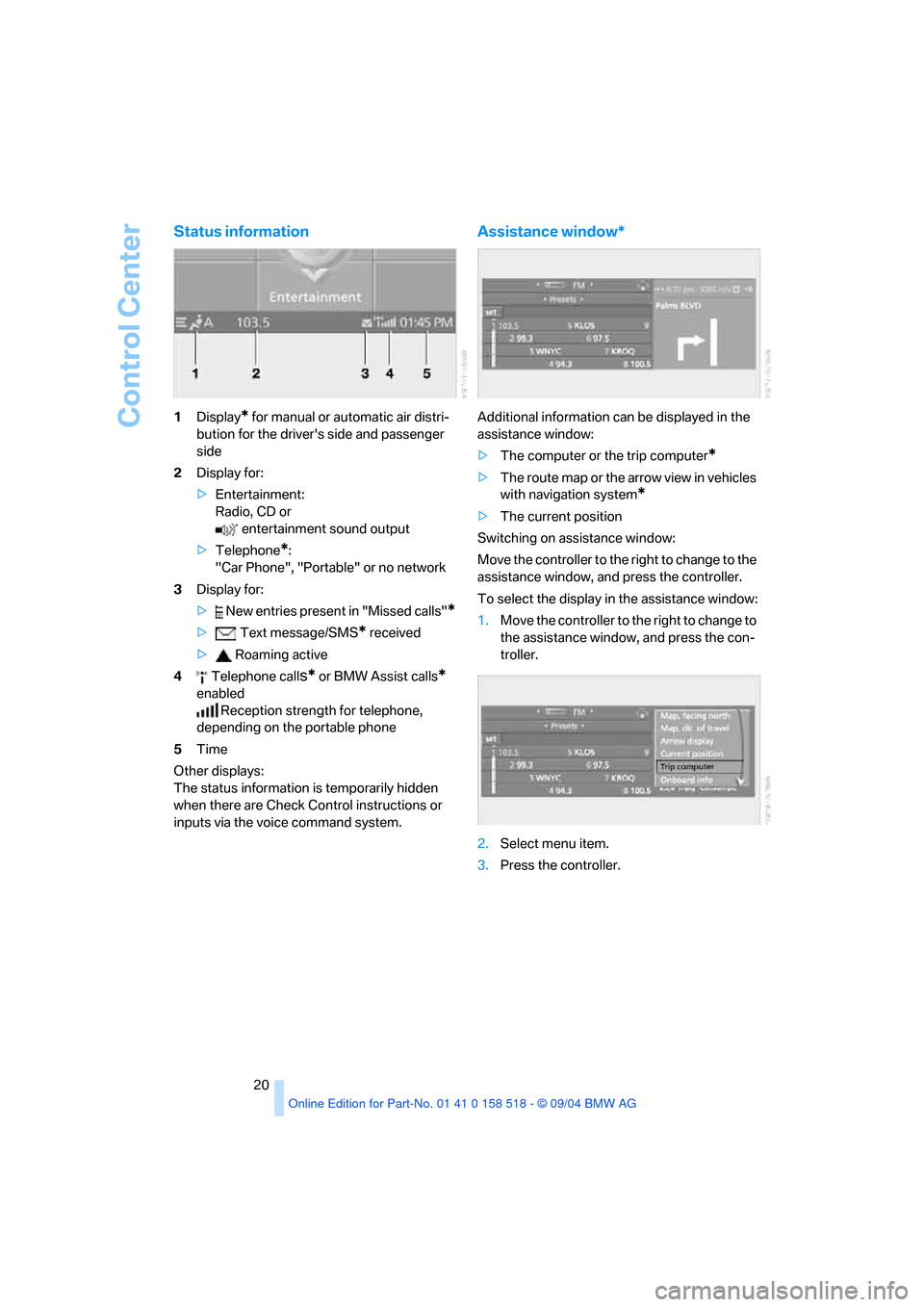
Control Center
20
Status information
1Display* for manual or automatic air distri-
bution for the driver's side and passenger
side
2Display for:
>Entertainment:
Radio, CD or
entertainment sound output
>Telephone
*:
"Car Phone", "Portable" or no network
3Display for:
> New entries present in "Missed calls"
*
> Text message/SMS* received
> Roaming active
4 Telephone call
s* or BMW Assist calls*
enabled
Reception strength for telephone,
depending on the portable phone
5Time
Other displays:
The status information is temporarily hidden
when there are Check Control instructions or
inputs via the voice command system.
Assistance window*
Additional information can be displayed in the
assistance window:
>The computer or the trip computer
*
>The route map or the arrow view in vehicles
with navigation system
*
>The current position
Switching on assistance window:
Move the controller to the right to change to the
assistance window, and press the controller.
To select the display in the assistance window:
1.Move the controller to the right to change to
the assistance window, and press the con-
troller.
2.Select menu item.
3.Press the controller.
Page 23 of 221
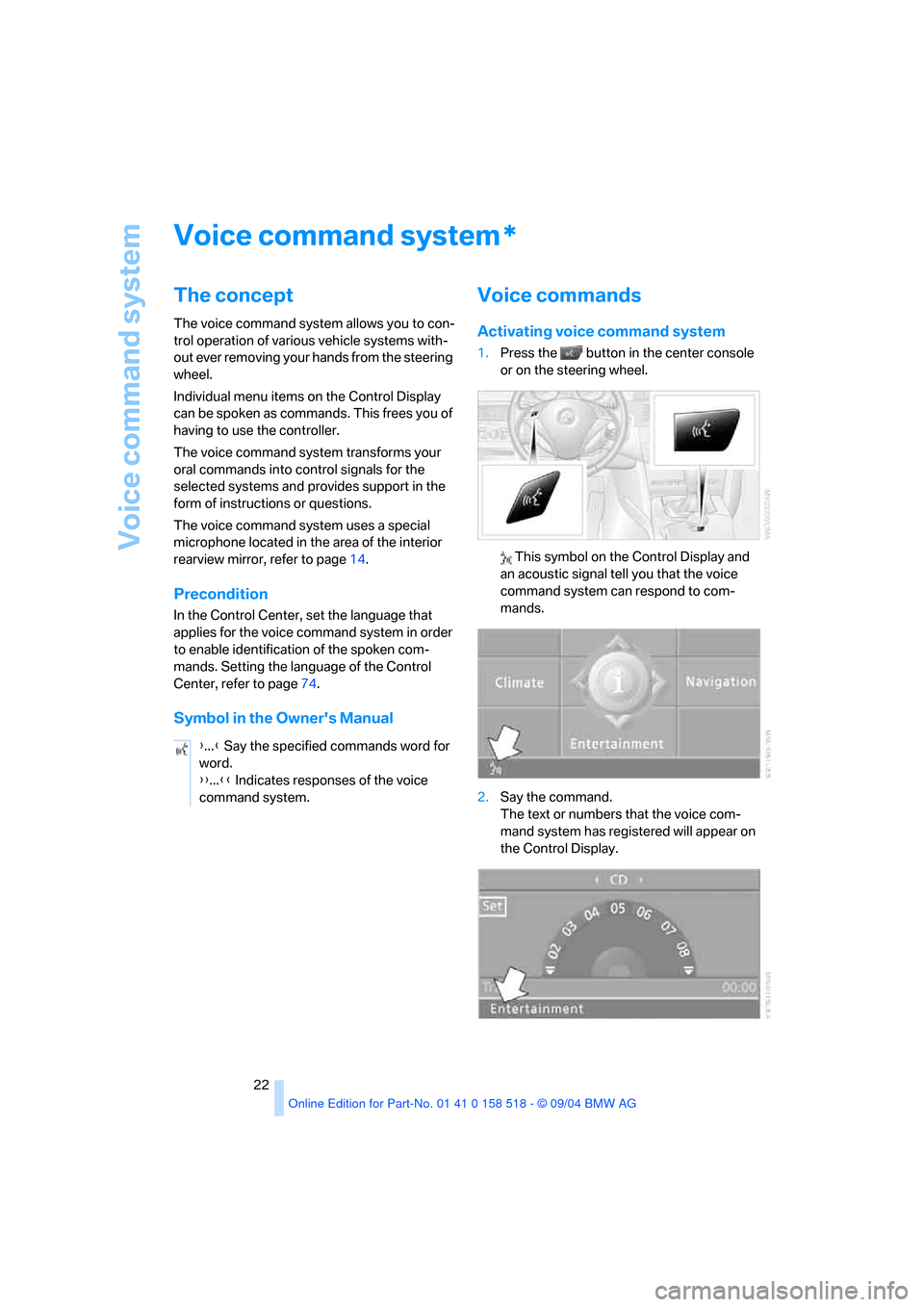
Voice command system
22
Voice command system
The concept
The voice command system allows you to con-
trol operation of various vehicle systems with-
out ever removing your hands from the steering
wheel.
Individual menu items on the Control Display
can be spoken as commands. This frees you of
having to use the controller.
The voice command system transforms your
oral commands into control signals for the
selected systems and provides support in the
form of instructions or questions.
The voice command system uses a special
microphone located in the area of the interior
rearview mirror, refer to page14.
Precondition
In the Control Center, set the language that
applies for the voice command system in order
to enable identification of the spoken com-
mands. Setting the language of the Control
Center, refer to page74.
Symbol in the Owner's Manual
Voice commands
Activating voice command system
1.Press the button in the center console
or on the steering wheel.
This symbol on the Control Display and
an acoustic signal tell you that the voice
command system can respond to com-
mands.
2.Say the command.
The text or numbers that the voice com-
mand system has registered will appear on
the Control Display.
*
{...} Say the specified commands word for
word.
{{...}} Indicates responses of the voice
command system.
Page 24 of 221
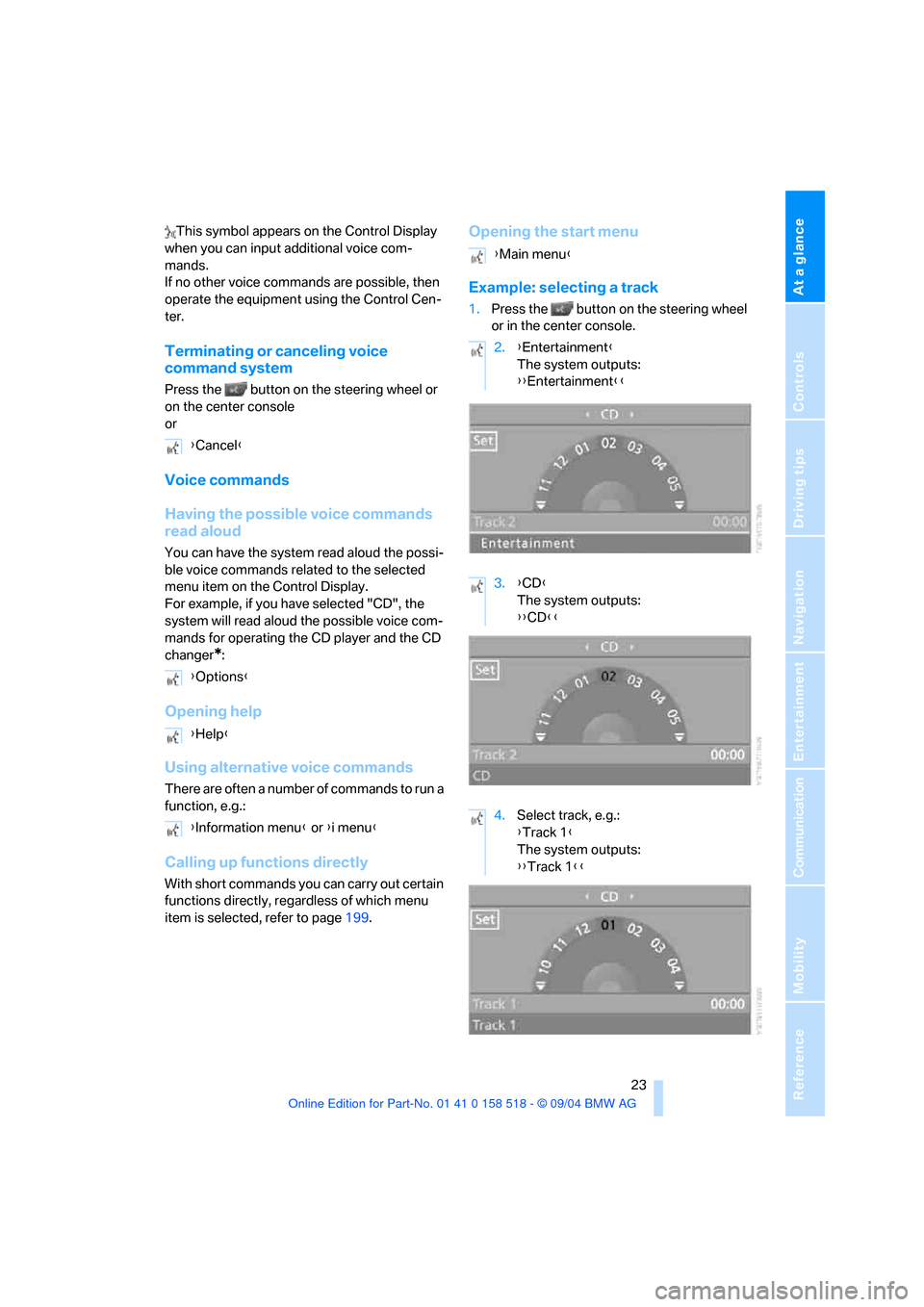
At a glance
23Reference
Controls
Driving tips
Communication
Navigation
Entertainment
Mobility
This symbol appears on the Control Display
when you can input additional voice com-
mands.
If no other voice commands are possible, then
operate the equipment using the Control Cen-
ter.
Terminating or canceling voice
command system
Press the button on the steering wheel or
on the center console
or
Voice commands
Having the possible voice commands
read aloud
You can have the system read aloud the possi-
ble voice commands related to the selected
menu item on the Control Display.
For example, if you have selected "CD", the
system will read aloud the possible voice com-
mands for operating the CD player and the CD
changer
*:
Opening help
Using alternative voice commands
There are often a number of commands to run a
function, e.g.:
Calling up functions directly
With short commands you can carry out certain
functions directly, regardless of which menu
item is selected, refer to page199.
Opening the start menu
Example: selecting a track
1.Press the button on the steering wheel
or in the center console.
{Cancel}
{Options}
{Help}
{Information menu} or {i menu}
{Main menu}
2.{Entertainment}
The system outputs:
{{Entertainment}}
3.{CD}
The system outputs:
{{CD}}
4.Select track, e.g.:
{Track 1}
The system outputs:
{{Track 1}}
Page 25 of 221
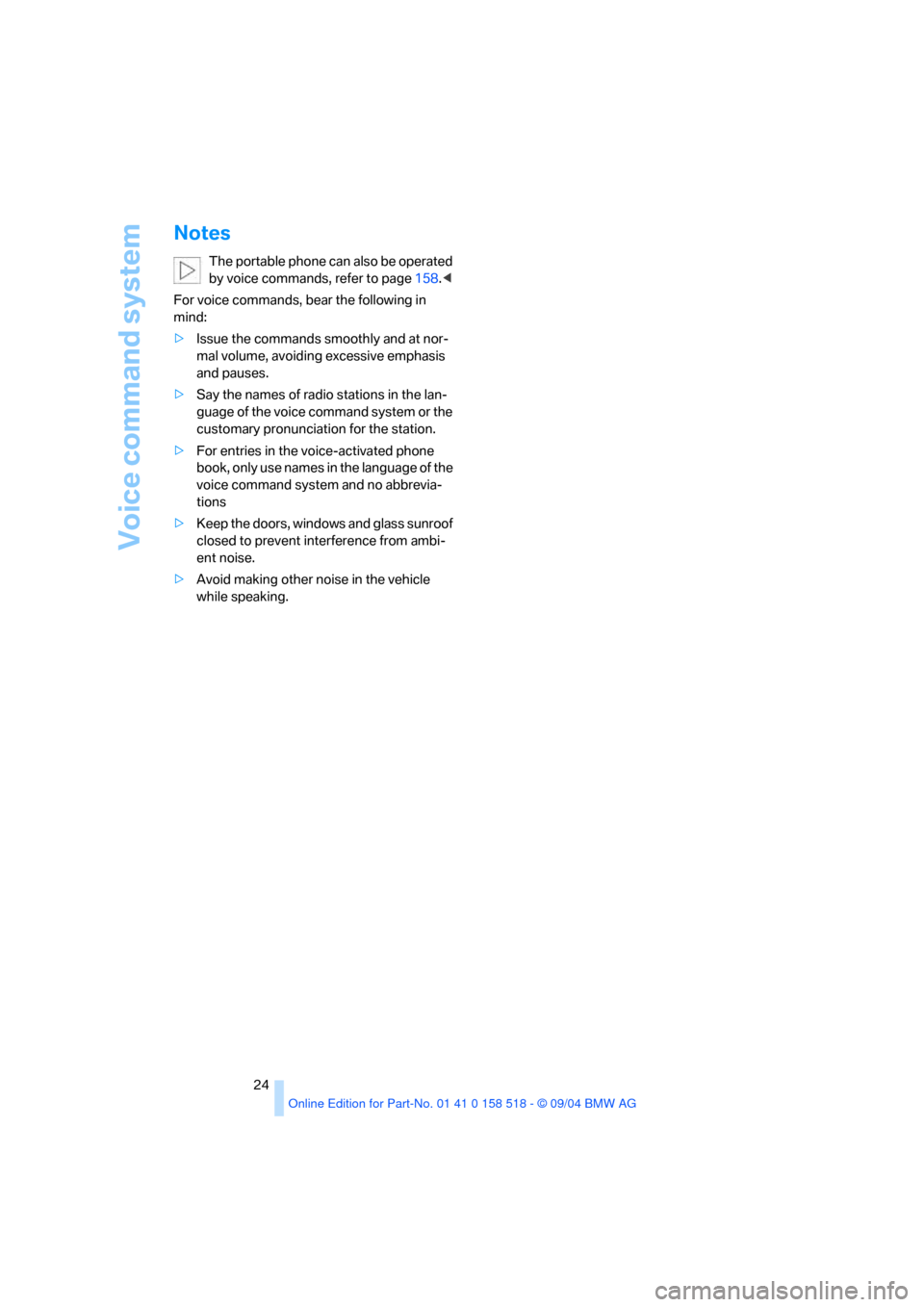
Voice command system
24
Notes
The portable phone can also be operated
by voice commands, refer to page158.<
For voice commands, bear the following in
mind:
>Issue the commands smoothly and at nor-
mal volume, avoiding excessive emphasis
and pauses.
>Say the names of radio stations in the lan-
guage of the voice command system or the
customary pronunciation for the station.
>For entries in the voice-activated phone
book, only use names in the language of the
voice command system and no abbrevia-
tions
>Keep the doors, windows and glass sunroof
closed to prevent interference from ambi-
ent noise.
>Avoid making other noise in the vehicle
while speaking.
Page 29 of 221
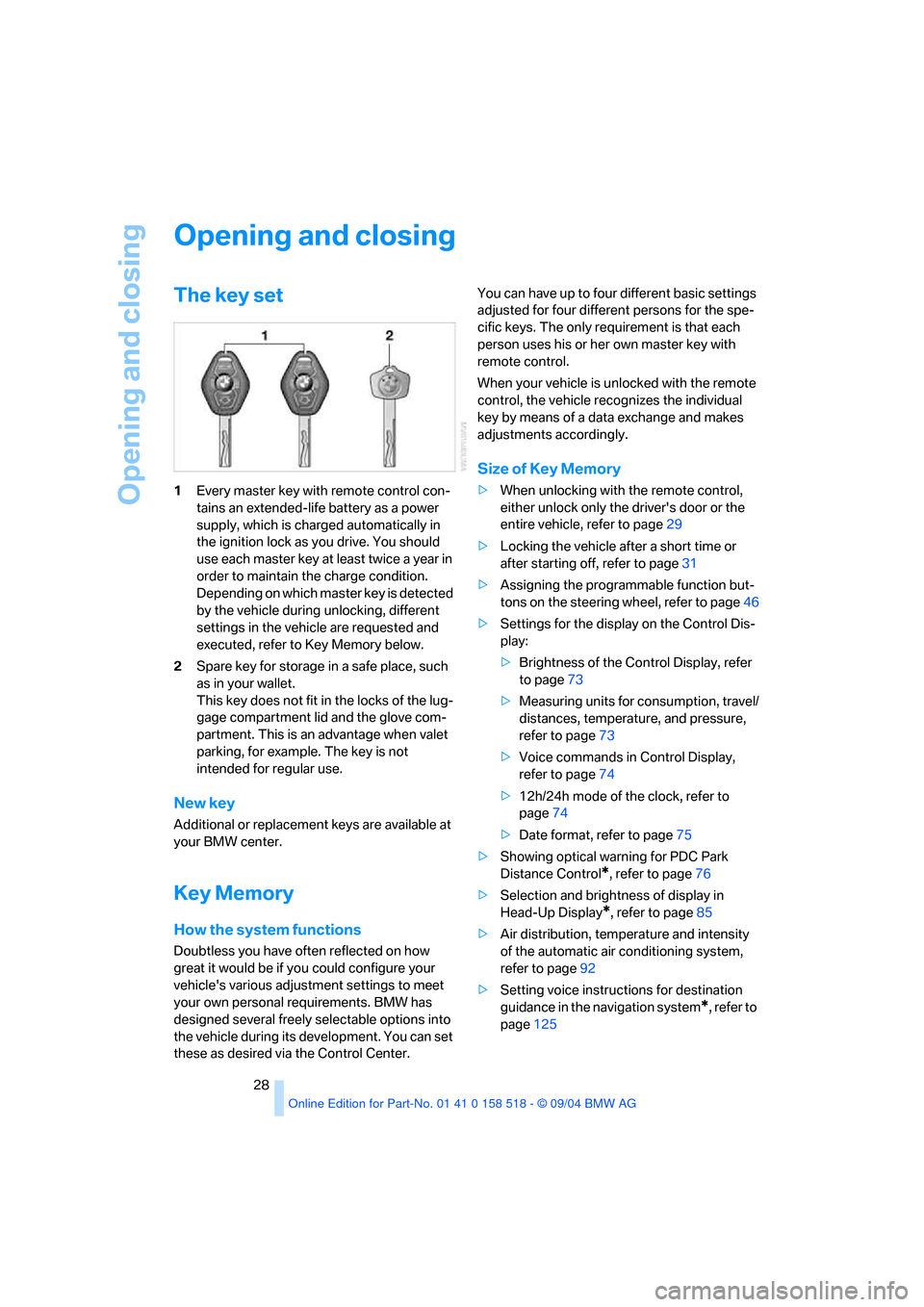
Opening and closing
28
Opening and closing
The key set
1Every master key with remote control con-
tains an extended-life battery as a power
supply, which is charged automatically in
the ignition lock as you drive. You should
use each master key at least twice a year in
order to maintain the charge condition.
Depending on which master key is detected
by the vehicle during unlocking, different
settings in the vehicle are requested and
executed, refer to Key Memory below.
2Spare key for storage in a safe place, such
as in your wallet.
This key does not fit in the locks of the lug-
gage compartment lid and the glove com-
partment. This is an advantage when valet
parking, for example. The key is not
intended for regular use.
New key
Additional or replacement keys are available at
your BMW center.
Key Memory
How the system functions
Doubtless you have often reflected on how
great it would be if you could configure your
vehicle's various adjustment settings to meet
your own personal requirements. BMW has
designed several freely selectable options into
the vehicle during its development. You can set
these as desired via the Control Center.You can have up to four different basic settings
adjusted for four different persons for the spe-
cific keys. The only requirement is that each
person uses his or her own master key with
remote control.
When your vehicle is unlocked with the remote
control, the vehicle recognizes the individual
key by means of a data exchange and makes
adjustments accordingly.
Size of Key Memory
>When unlocking with the remote control,
either unlock only the driver's door or the
entire vehicle, refer to page29
>Locking the vehicle after a short time or
after starting off, refer to page31
>Assigning the programmable function but-
tons on the steering wheel, refer to page46
>Settings for the display on the Control Dis-
play:
>Brightness of the Control Display, refer
to page73
>Measuring units for consumption, travel/
distances, temperature, and pressure,
refer to page73
>Voice commands in Control Display,
refer to page74
>12h/24h mode of the clock, refer to
page74
>Date format, refer to page75
>Showing optical warning for PDC Park
Distance Control
*, refer to page76
>Selection and brightness of display in
Head-Up Display
*, refer to page85
>Air distribution, temperature and intensity
of the automatic air conditioning system,
refer to page92
>Setting voice instructions for destination
guidance in the navigation system
*, refer to
page125