2005 BMW 525I trip computer
[x] Cancel search: trip computerPage 13 of 221
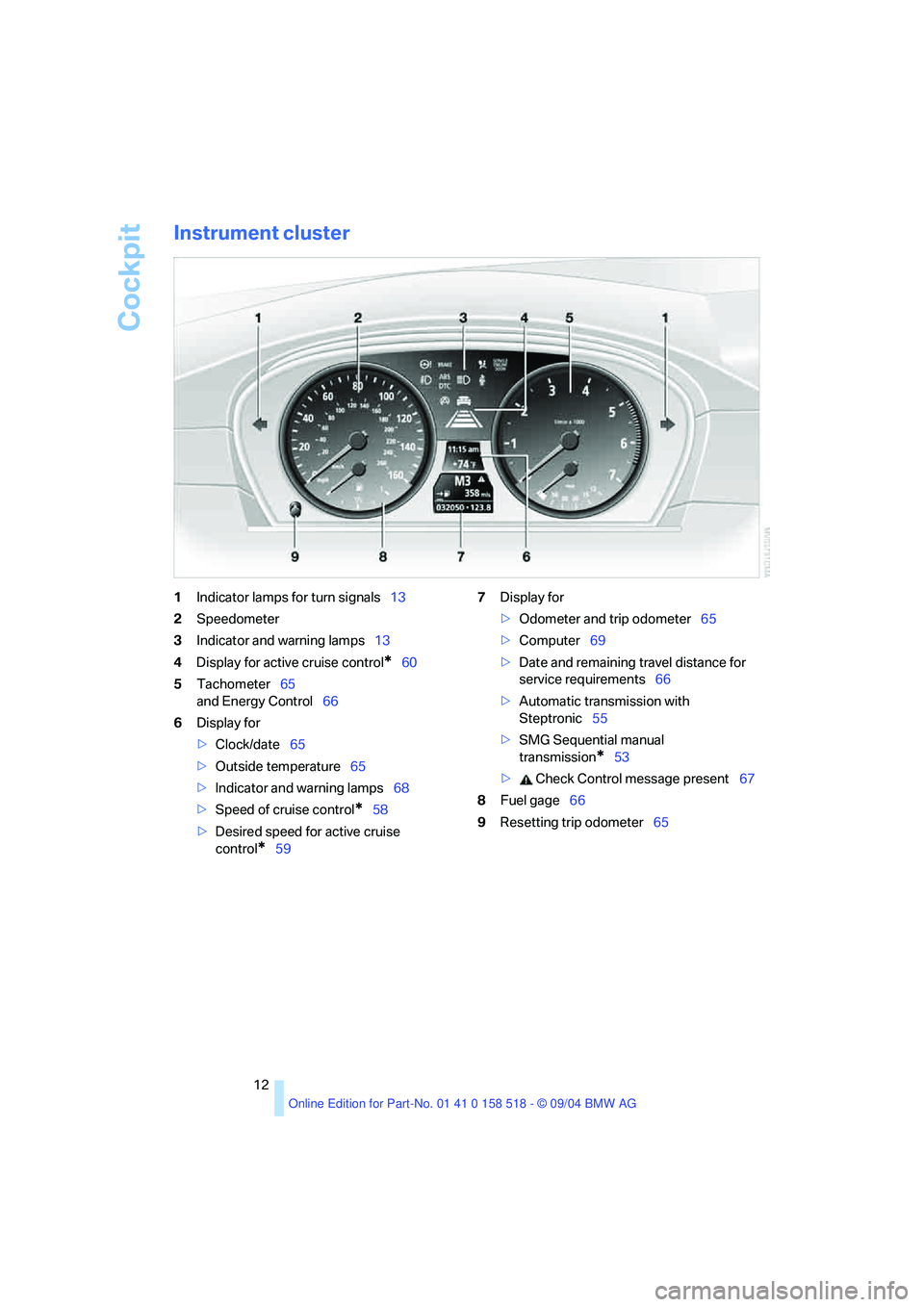
Cockpit
12
Instrument cluster
1Indicator lamps for turn signals13
2Speedometer
3Indicator and warning lamps13
4Display for active cruise control
*60
5Tachometer65
and Energy Control66
6Display for
>Clock/date65
>Outside temperature65
>Indicator and warning lamps68
>Speed of cruise control
*58
>Desired speed for active cruise
control
*597Display for
>Odometer and trip odometer65
>Computer69
>Date and remaining travel distance for
service requirements66
>Automatic transmission with
Steptronic55
>SMG Sequential manual
transmission
*53
> Check Control message present67
8Fuel gage66
9Resetting trip odometer65
Page 21 of 221
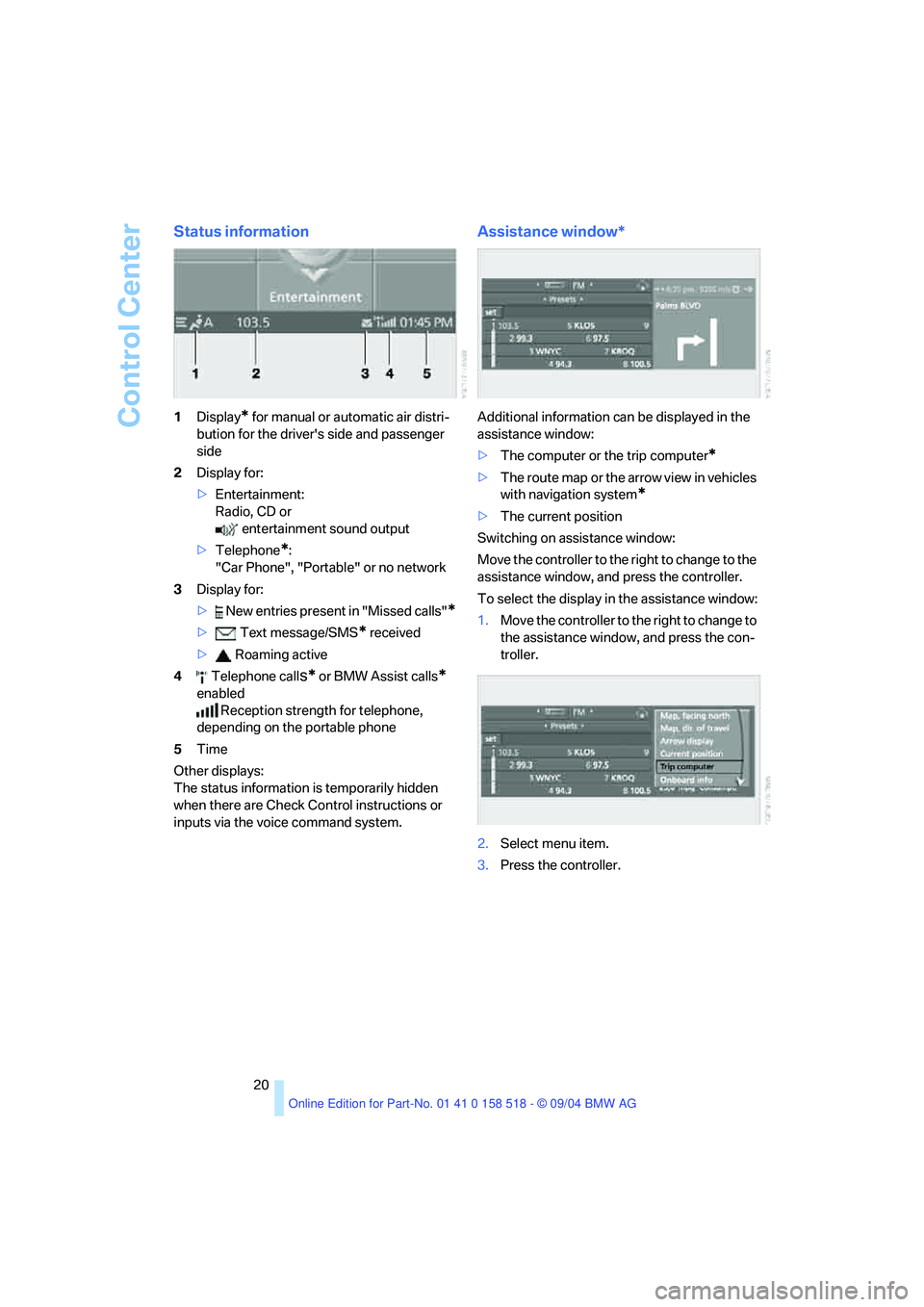
Control Center
20
Status information
1Display* for manual or automatic air distri-
bution for the driver's side and passenger
side
2Display for:
>Entertainment:
Radio, CD or
entertainment sound output
>Telephone
*:
"Car Phone", "Portable" or no network
3Display for:
> New entries present in "Missed calls"
*
> Text message/SMS* received
> Roaming active
4 Telephone call
s* or BMW Assist calls*
enabled
Reception strength for telephone,
depending on the portable phone
5Time
Other displays:
The status information is temporarily hidden
when there are Check Control instructions or
inputs via the voice command system.
Assistance window*
Additional information can be displayed in the
assistance window:
>The computer or the trip computer
*
>The route map or the arrow view in vehicles
with navigation system
*
>The current position
Switching on assistance window:
Move the controller to the right to change to the
assistance window, and press the controller.
To select the display in the assistance window:
1.Move the controller to the right to change to
the assistance window, and press the con-
troller.
2.Select menu item.
3.Press the controller.
Page 70 of 221
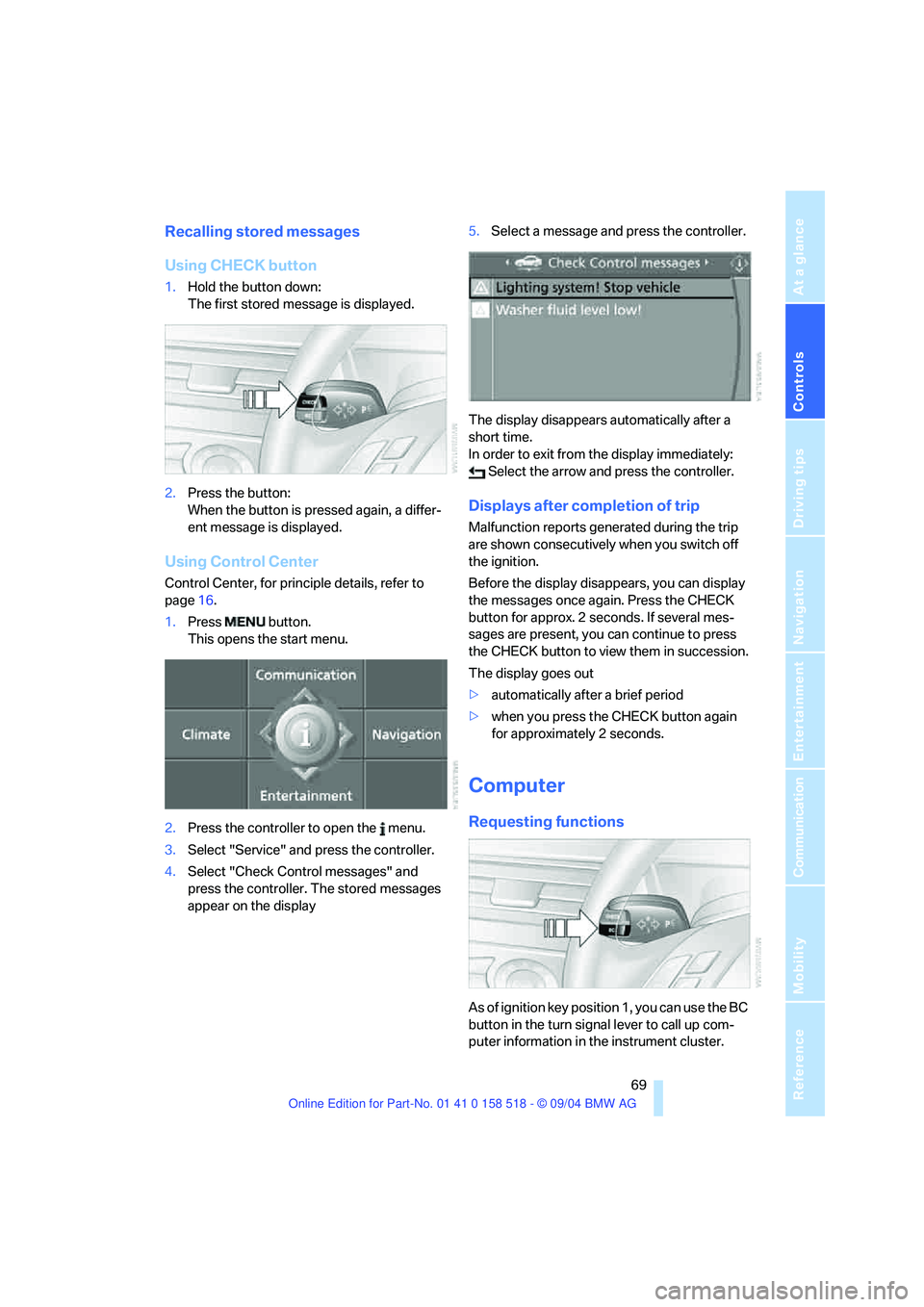
Controls
69Reference
At a glance
Driving tips
Communication
Navigation
Entertainment
Mobility
Recalling stored messages
Using CHECK button
1.Hold the button down:
The first stored message is displayed.
2.Press the button:
When the button is pressed again, a differ-
ent message is displayed.
Using Control Center
Control Center, for principle details, refer to
page16.
1.Press button.
This opens the start menu.
2.Press the controller to open the menu.
3.Select "Service" and press the controller.
4.Select "Check Control messages" and
press the controller. The stored messages
appear on the display5.Select a message and press the controller.
The display disappears automatically after a
short time.
In order to exit from the display immediately:
Select the arrow and press the controller.
Displays after completion of trip
Malfunction reports generated during the trip
are shown consecutively when you switch off
the ignition.
Before the display disappears, you can display
the messages once again. Press the CHECK
button for approx. 2 seconds. If several mes-
sages are present, you can continue to press
the CHECK button to view them in succession.
The display goes out
>automatically after a brief period
>when you press the CHECK button again
for approximately 2 seconds.
Computer
Requesting functions
As of ignition key position 1, you can use the BC
button in the turn signal lever to call up com-
puter information in the instrument cluster.
Page 71 of 221
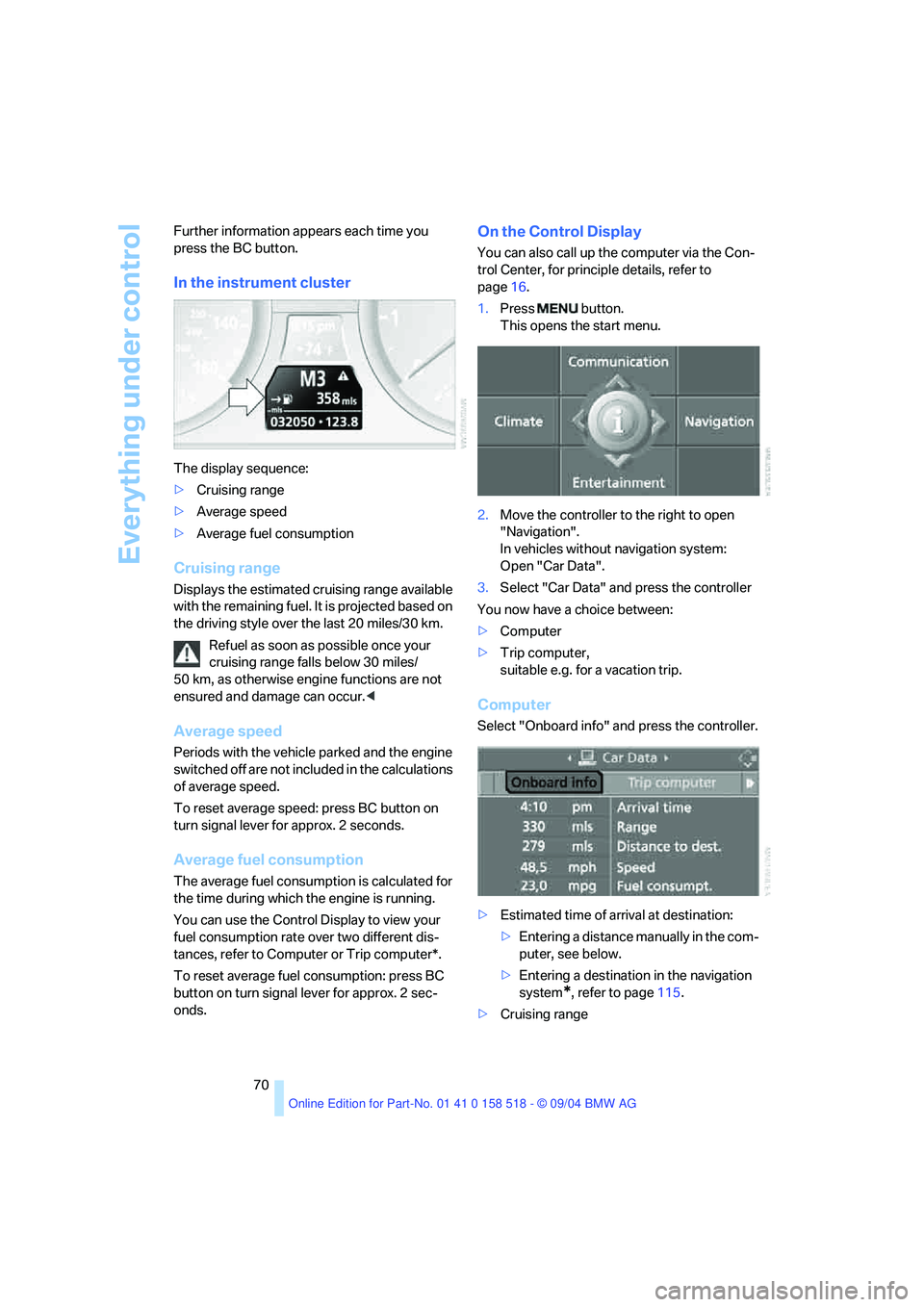
Everything under control
70 Further information appears each time you
press the BC button.
In the instrument cluster
The display sequence:
>Cruising range
>Average speed
>Average fuel consumption
Cruising range
Displays the estimated cruising range available
with the remaining fuel. It is projected based on
the driving style over the last 20 miles/30 km.
Refuel as soon as possible once your
cruising range falls below 30 miles/
50 km, as otherwise engine functions are not
ensured and damage can occur.<
Average speed
Periods with the vehicle parked and the engine
switched off are not included in the calculations
of average speed.
To reset average speed: press BC button on
turn signal lever for approx. 2 seconds.
Average fuel consumption
The average fuel consumption is calculated for
the time during which the engine is running.
You can use the Control Display to view your
fuel consumption rate over two different dis-
tances, refer to Computer or Trip computer*.
To reset average fuel consumption: press BC
button on turn signal lever for approx. 2 sec-
onds.
On the Control Display
You can also call up the computer via the Con-
trol Center, for principle details, refer to
page16.
1.Press button.
This opens the start menu.
2.Move the controller to the right to open
"Navigation".
In vehicles without navigation system:
Open "Car Data".
3.Select "Car Data" and press the controller
You now have a choice between:
>Computer
>Trip computer,
suitable e.g. for a vacation trip.
Computer
Select "Onboard info" and press the controller.
>Estimated time of arrival at destination:
>Entering a distance manually in the com-
puter, see below.
>Entering a destination in the navigation
system
*, refer to page115.
>Cruising range
Page 72 of 221

Controls
71Reference
At a glance
Driving tips
Communication
Navigation
Entertainment
Mobility
>Distance to destination:
>Entering a distance manually in the com-
puter, see below.
>Entering a destination in the navigation
system
*, refer to page115.
>Average speed
>Average fuel consumption
Trip computer*
Select "Trip computer" and press the control-
ler.
>Departure time
>Driving time
>Distance traveled
>Average speed
>Average fuel consumption
Trip computer, starting, stopping, or resetting
all values:
1.Select "Set" and press the controller.
2.Select the desired menu item.
3.Press the controller.
Entering a distance manually
Control Center, for principle details, refer to
page16.
1.Open "Navigation".
In vehicles without a navigation system:
Open "Car Data".
2.Select "Car Data" and press the controller.
3.Select "Onboard info" and press the con-
troller.4.Select "Distance to dest." and press the
controller.
5.Turn the controller to select the distance to
your destination. If needed, hold it against a
slight resistance to enter a larger difference.
6.Press the controller to apply the setting.
The distance is automatically preset during the
destination guidance of the navigation sys-
tem
*.
Display options
You can display the computer or the trip com-
puter in the assistance window.
Control Center, for principle details, refer to
page16.
1.Move the controller to the right to change to
the assistance window and press the con-
troller.
2.Select a menu item:
>"Onboard info"
>"Trip computer"
Page 201 of 221
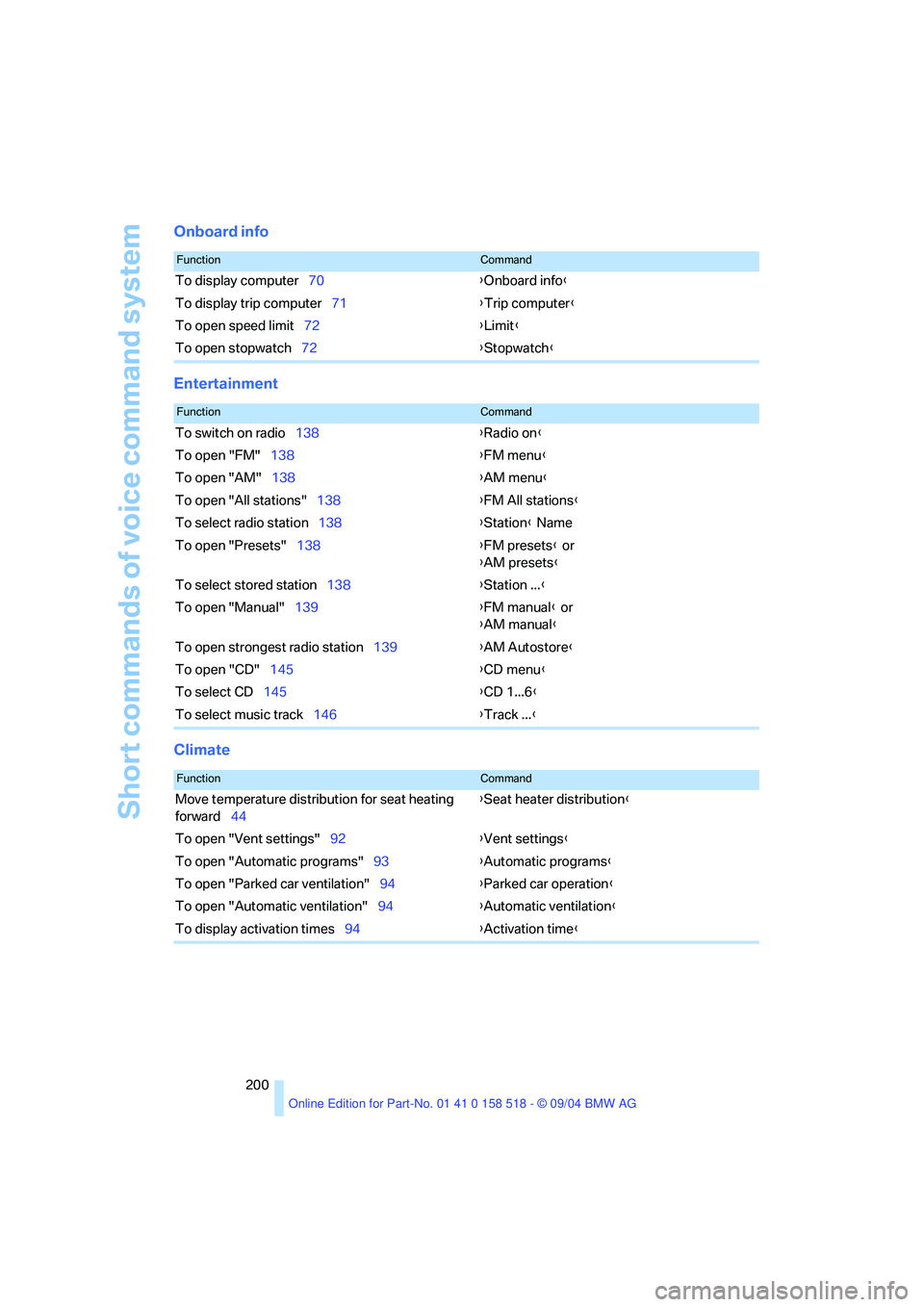
Short commands of voice command system
200
Onboard info
Entertainment
Climate
FunctionCommand
To display computer70{Onboard info}
To display trip computer71{Trip computer}
To open speed limit72{Limit}
To open stopwatch72{Stopwatch}
FunctionCommand
To switch on radio138{Radio on}
To open "FM"138{FM menu}
To open "AM"138{AM menu}
To open "All stations"138{FM All stations}
To select radio station138{Station} Name
To open "Presets"138{FM presets} or
{AM presets}
To select stored station138{Station ...}
To open "Manual"139{FM manual} or
{AM manual}
To open strongest radio station139{AM Autostore}
To open "CD"145{CD menu}
To select CD145{CD 1...6}
To select music track146{Track ...}
FunctionCommand
Move temperature distribution for seat heating
forward44{Seat heater distribution}
To open "Vent settings"92{Vent settings}
To open "Automatic programs"93{Automatic programs}
To open "Parked car ventilation"94{Parked car operation}
To open "Automatic ventilation"94{Automatic ventilation}
To display activation times94{Activation time}
Page 217 of 221
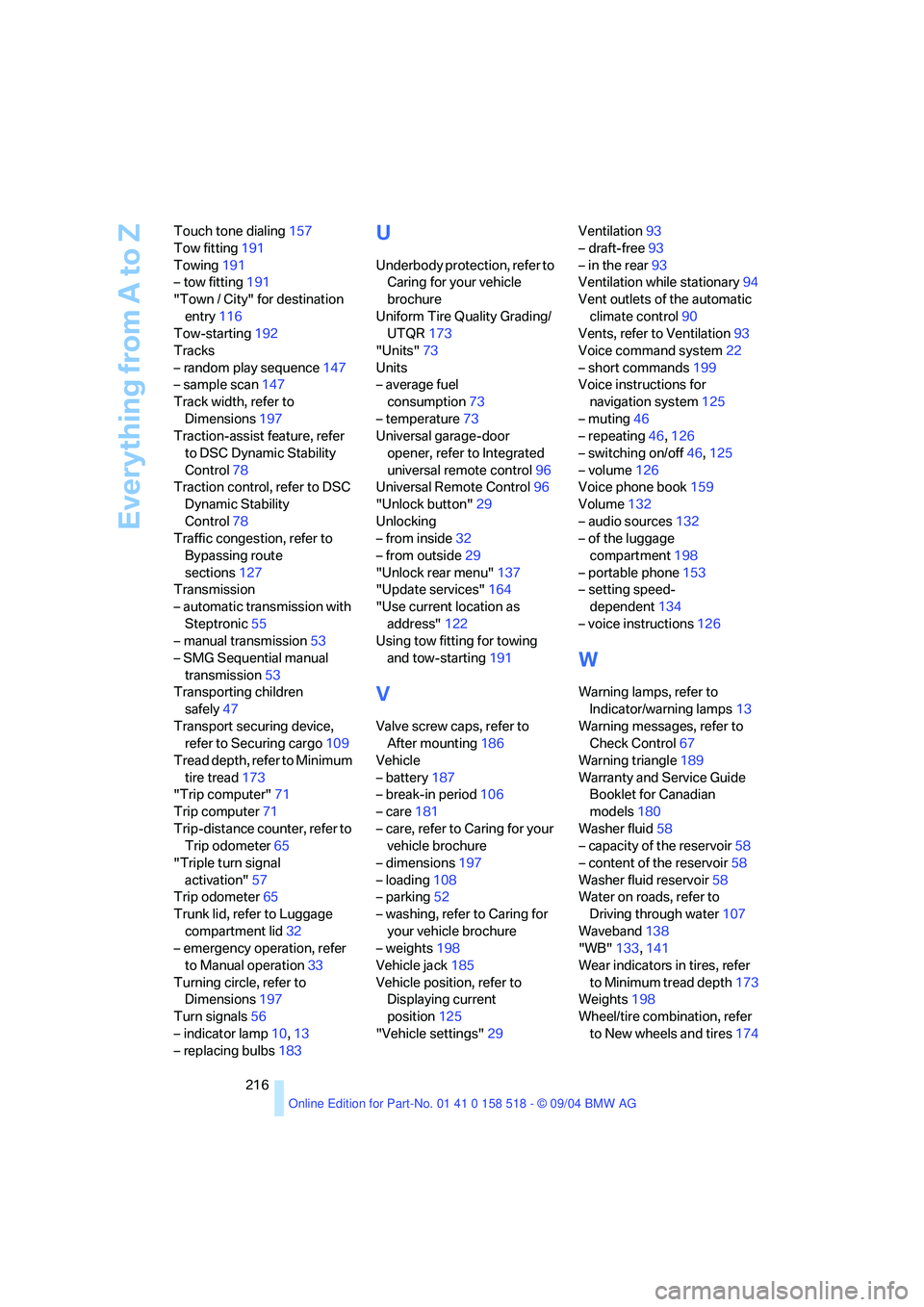
Everything from A to Z
216 Touch tone dialing157
Tow fitting191
Towing191
– tow fitting191
"Town / City" for destination
entry116
Tow-starting192
Tracks
– random play sequence147
– sample scan147
Track width, refer to
Dimensions197
Traction-assist feature, refer
to DSC Dynamic Stability
Control78
Traction control, refer to DSC
Dynamic Stability
Control78
Traffic congestion, refer to
Bypassing route
sections127
Transmission
– automatic transmission with
Steptronic55
– manual transmission53
– SMG Sequential manual
transmission53
Transporting children
safely47
Transport securing device,
refer to Securing cargo109
Tread depth, refer to Minimum
tire tread173
"Trip computer"71
Trip computer71
Trip-distance counter, refer to
Trip odometer65
"Triple turn signal
activation"57
Trip odometer65
Trunk lid, refer to Luggage
compartment lid32
– emergency operation, refer
to Manual operation33
Turning circle, refer to
Dimensions197
Turn signals56
– indicator lamp10,13
– replacing bulbs183
U
Underbody protection, refer to
Caring for your vehicle
brochure
Uniform Tire Quality Grading/
UTQR173
"Units"73
Units
– average fuel
consumption73
– temperature73
Universal garage-door
opener, refer to Integrated
universal remote control96
Universal Remote Control96
"Unlock button"29
Unlocking
– from inside32
– from outside29
"Unlock rear menu"137
"Update services"164
"Use current location as
address"122
Using tow fitting for towing
and tow-starting191
V
Valve screw caps, refer to
After mounting186
Vehicle
– battery187
– break-in period106
– care181
– care, refer to Caring for your
vehicle brochure
– dimensions197
– loading108
– parking52
– washing, refer to Caring for
your vehicle brochure
– weights198
Vehicle jack185
Vehicle position, refer to
Displaying current
position125
"Vehicle settings"29Ventilation93
– draft-free93
– in the rear93
Ventilation while stationary94
Vent outlets of the automatic
climate control90
Vents, refer to Ventilation93
Voice command system22
– short commands199
Voice instructions for
navigation system125
– muting46
– repeating46,126
– switching on/off46,125
– volume126
Voice phone book159
Volume132
– audio sources132
– of the luggage
compartment198
– portable phone153
– setting speed-
dependent134
– voice instructions126
W
Warning lamps, refer to
Indicator/warning lamps13
Warning messages, refer to
Check Control67
Warning triangle189
Warranty and Service Guide
Booklet for Canadian
models180
Washer fluid58
– capacity of the reservoir58
– content of the reservoir58
Washer fluid reservoir58
Water on roads, refer to
Driving through water107
Waveband138
"WB"133,141
Wear indicators in tires, refer
to Minimum tread depth173
Weights198
Wheel/tire combination, refer
to New wheels and tires174