2005 BMW 330XI SEDAN trip computer
[x] Cancel search: trip computerPage 13 of 223

Cockpit
12
Instrument cluster
1Speedometer
2Indicator lamps for turn signals
3Indicator and warning lamps13
4Displays for active cruise control
*57
5Tachometer64
6Energy Control64
7Display for
>Clock64
>Outside temperature64
>Indicator and warning lamps738Display for
>Position of automatic transmission
*51
>Computer65
>Date of next scheduled service, and
remaining distance to be driven69
>Odometer and trip odometer64
>Settings and information68
9Fuel gauge65
10Resetting trip odometer64
Page 21 of 223
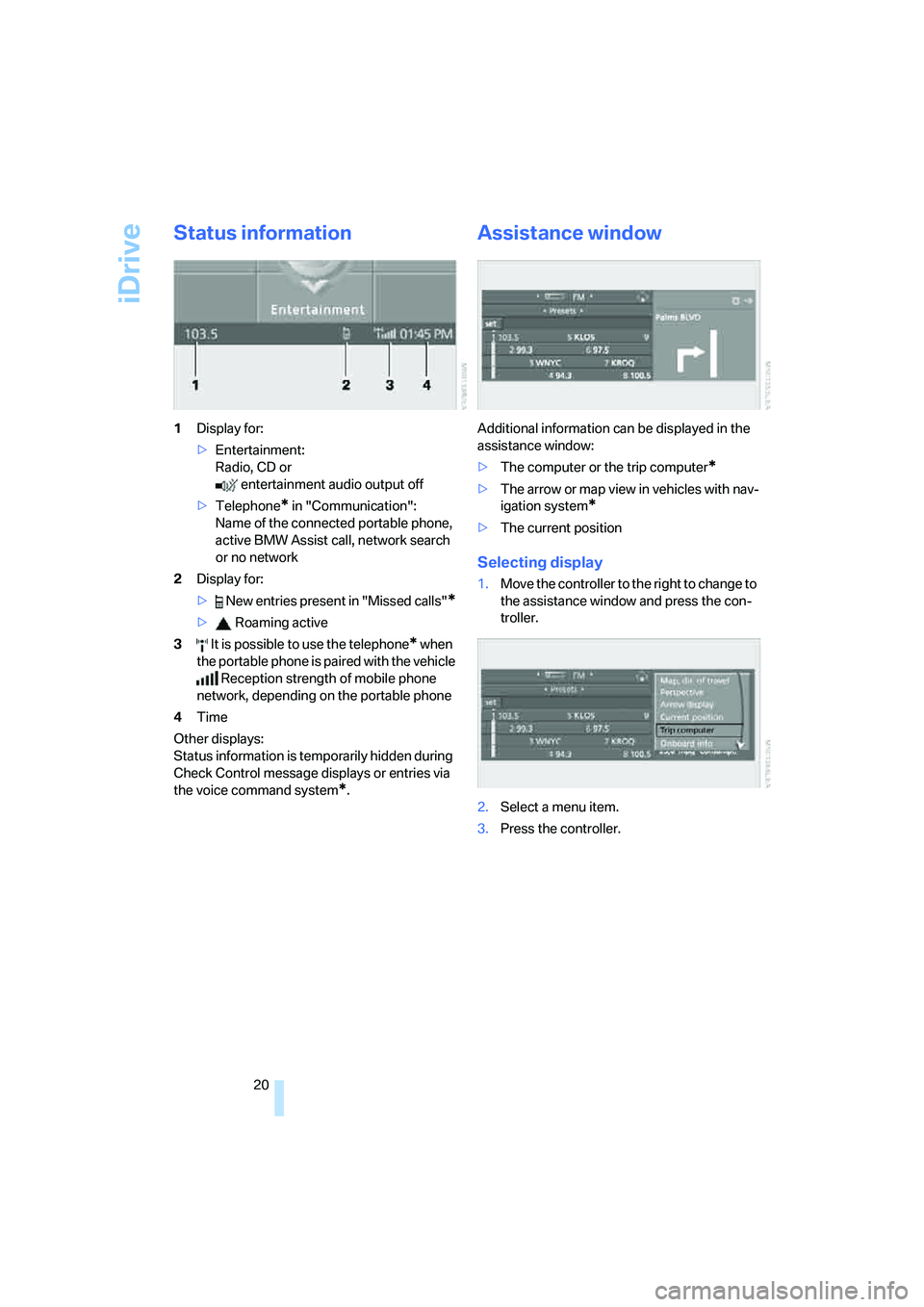
iDrive
20
Status information
1Display for:
>Entertainment:
Radio, CD or
entertainment audio output off
>Telephone
* in "Communication":
Name of the connected portable phone,
active BMW Assist call, network search
or no network
2Display for:
> New entries present in "Missed calls"
*
> Roaming active
3 It is possible to use the telephone
* when
the portable phone is paired with the vehicle
Reception strength of mobile phone
network, depending on the portable phone
4Time
Other displays:
Status information is temporarily hidden during
Check Control message displays or entries via
the voice command system
*.
Assistance window
Additional information can be displayed in the
assistance window:
>The computer or the trip computer
*
>The arrow or map view in vehicles with nav-
igation system
*
>The current position
Selecting display
1.Move the controller to the right to change to
the assistance window and press the con-
troller.
2.Select a menu item.
3.Press the controller.
Page 66 of 223
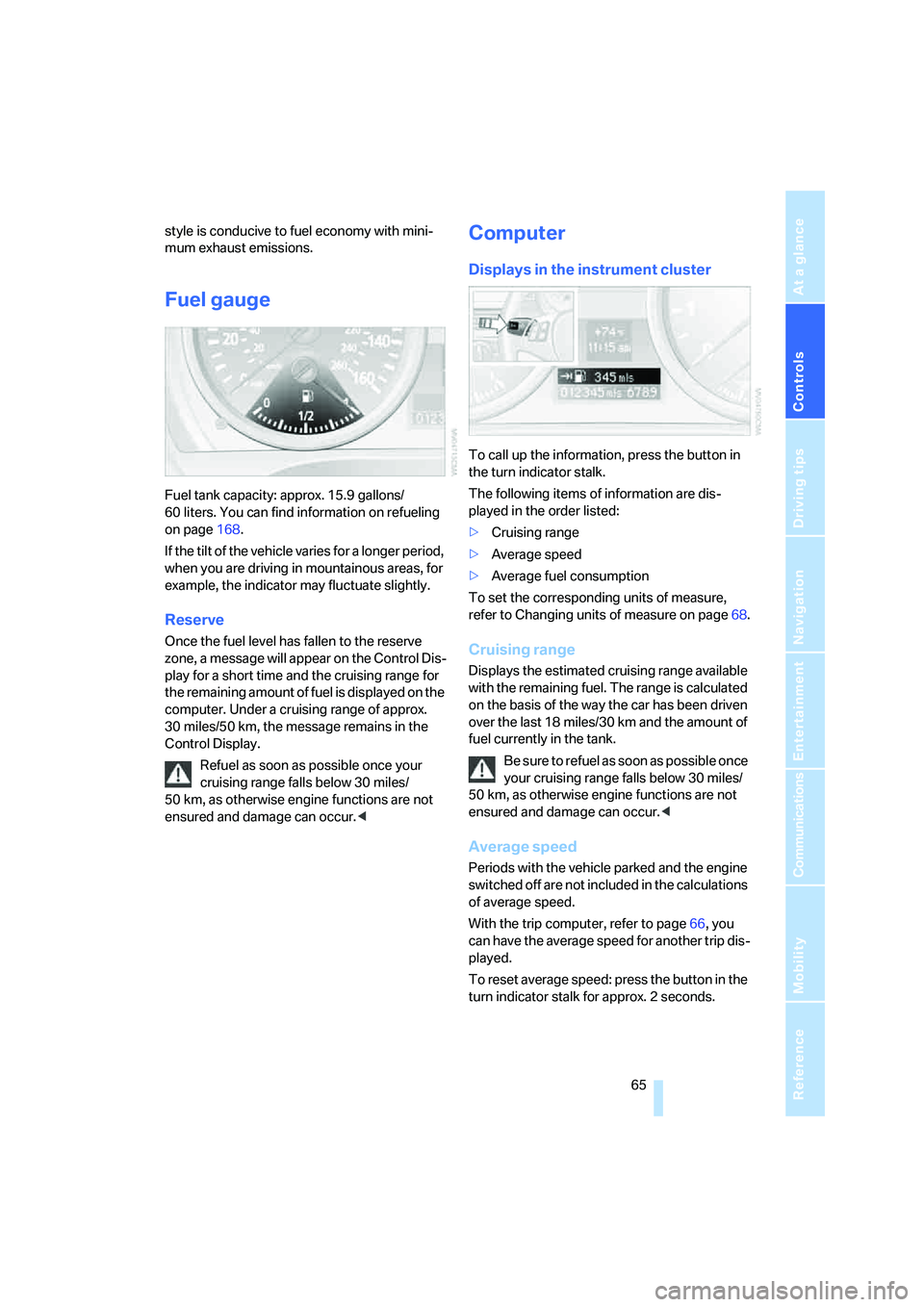
Controls
65Reference
At a glance
Driving tips
Communications
Navigation
Entertainment
Mobility
style is conducive to fuel economy with mini-
mum exhaust emissions.
Fuel gauge
Fuel tank capacity: approx. 15.9 gallons/
60 liters. You can find information on refueling
on page168.
If the tilt of the vehicle varies for a longer period,
when you are driving in mountainous areas, for
example, the indicator may fluctuate slightly.
Reserve
Once the fuel level has fallen to the reserve
zone, a message will appear on the Control Dis-
play for a short time and the cruising range for
the remaining amount of fuel is displayed on the
computer. Under a cruising range of approx.
30 miles/50 km, the message remains in the
Control Display.
Refuel as soon as possible once your
cruising range falls below 30 miles/
50 km, as otherwise engine functions are not
ensured and damage can occur.<
Computer
Displays in the instrument cluster
To call up the information, press the button in
the turn indicator stalk.
The following items of information are dis-
played in the order listed:
>Cruising range
>Average speed
>Average fuel consumption
To set the corresponding units of measure,
refer to Changing units of measure on page68.
Cruising range
Displays the estimated cruising range available
with the remaining fuel. The range is calculated
on the basis of the way the car has been driven
over the last 18 miles/30 km and the amount of
fuel currently in the tank.
B e s u r e t o r e f u e l a s s o o n a s p o s s i b l e o n c e
your cruising range falls below 30 miles/
50 km, as otherwise engine functions are not
ensured and damage can occur.<
Average speed
Periods with the vehicle parked and the engine
switched off are not included in the calculations
of average speed.
With the trip computer, refer to page66, you
can have the average speed for another trip dis-
played.
To reset average speed: press the button in the
turn indicator stalk for approx. 2 seconds.
Page 67 of 223
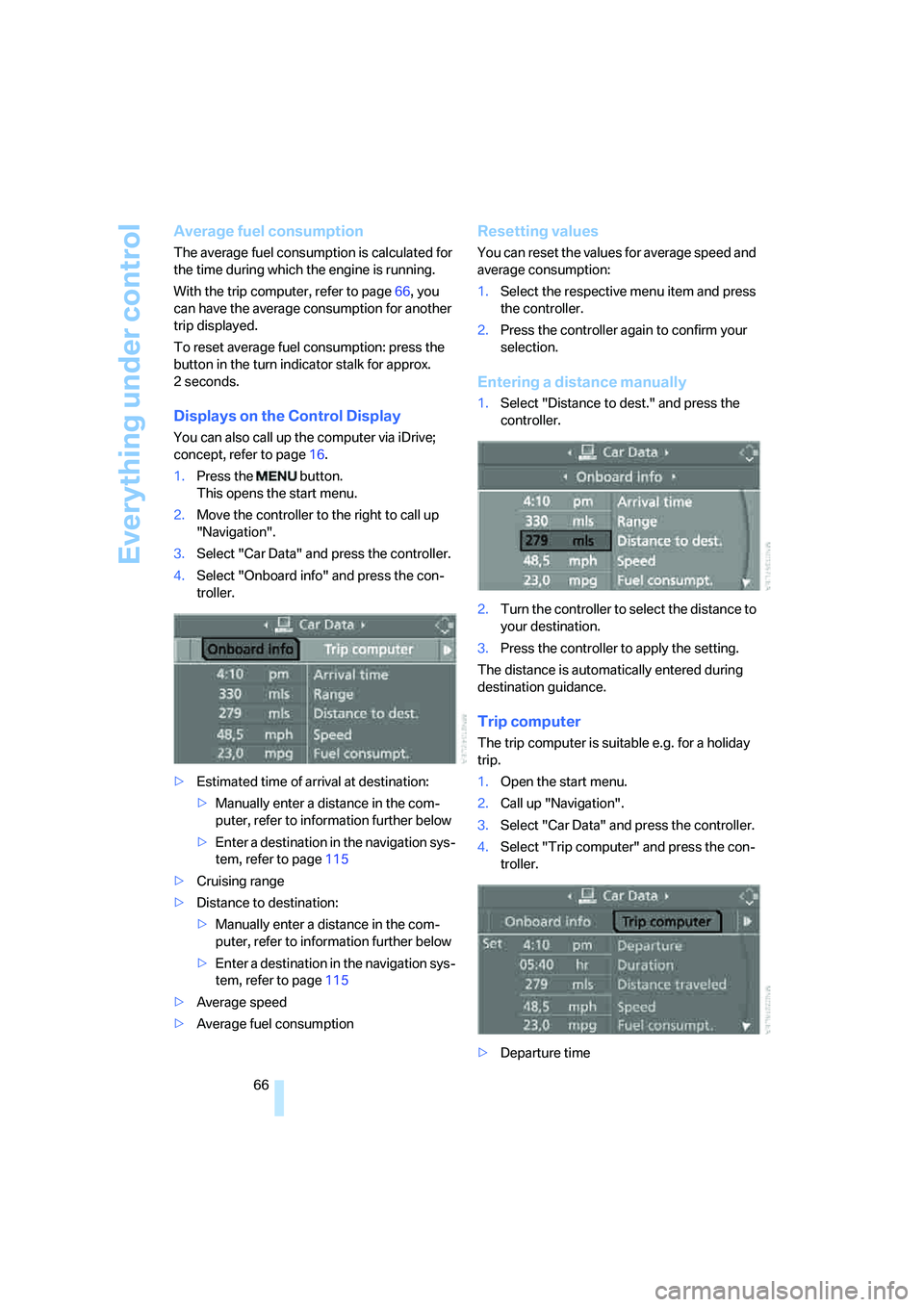
Everything under control
66
Average fuel consumption
The average fuel consumption is calculated for
the time during which the engine is running.
With the trip computer, refer to page66, you
can have the average consumption for another
trip displayed.
To reset average fuel consumption: press the
button in the turn indicator stalk for approx.
2seconds.
Displays on the Control Display
You can also call up the computer via iDrive;
concept, refer to page16.
1.Press the button.
This opens the start menu.
2.Move the controller to the right to call up
"Navigation".
3.Select "Car Data" and press the controller.
4.Select "Onboard info" and press the con-
troller.
>Estimated time of arrival at destination:
>Manually enter a distance in the com-
puter, refer to information further below
>Enter a destination in the navigation sys-
tem, refer to page115
>Cruising range
>Distance to destination:
>Manually enter a distance in the com-
puter, refer to information further below
>Enter a destination in the navigation sys-
tem, refer to page115
>Average speed
>Average fuel consumption
Resetting values
You can reset the values for average speed and
average consumption:
1.Select the respective menu item and press
the controller.
2.Press the controller again to confirm your
selection.
Entering a distance manually
1.Select "Distance to dest." and press the
controller.
2.Turn the controller to select the distance to
your destination.
3.Press the controller to apply the setting.
The distance is automatically entered during
destination guidance.
Trip computer
The trip computer is suitable e.g. for a holiday
trip.
1.Open the start menu.
2.Call up "Navigation".
3.Select "Car Data" and press the controller.
4.Select "Trip computer" and press the con-
troller.
>Departure time
Page 68 of 223
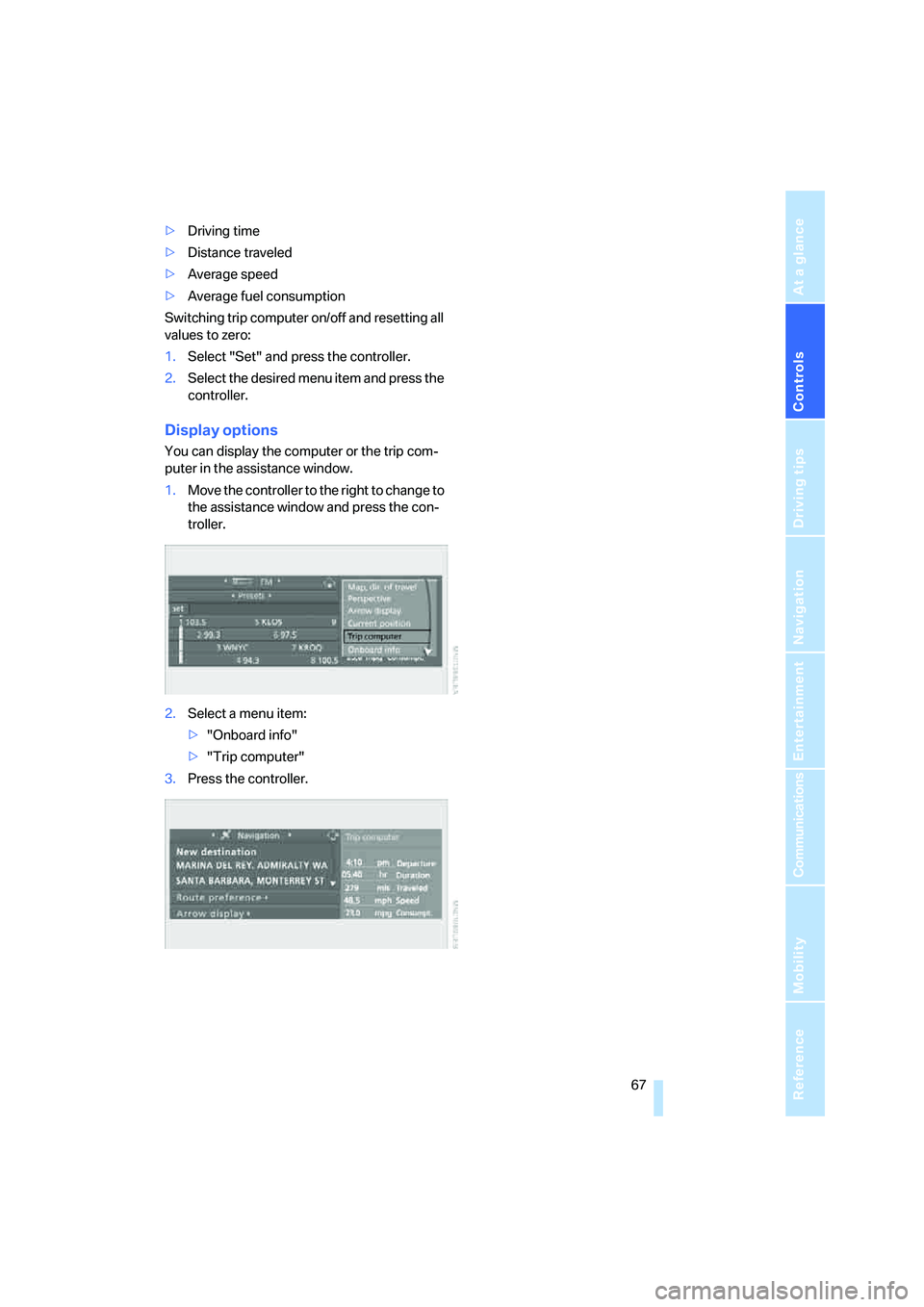
Controls
67Reference
At a glance
Driving tips
Communications
Navigation
Entertainment
Mobility
>Driving time
>Distance traveled
>Average speed
>Average fuel consumption
Switching trip computer on/off and resetting all
values to zero:
1.Select "Set" and press the controller.
2.Select the desired menu item and press the
controller.
Display options
You can display the computer or the trip com-
puter in the assistance window.
1.Move the controller to the right to change to
the assistance window and press the con-
troller.
2.Select a menu item:
>"Onboard info"
>"Trip computer"
3.Press the controller.
Page 203 of 223
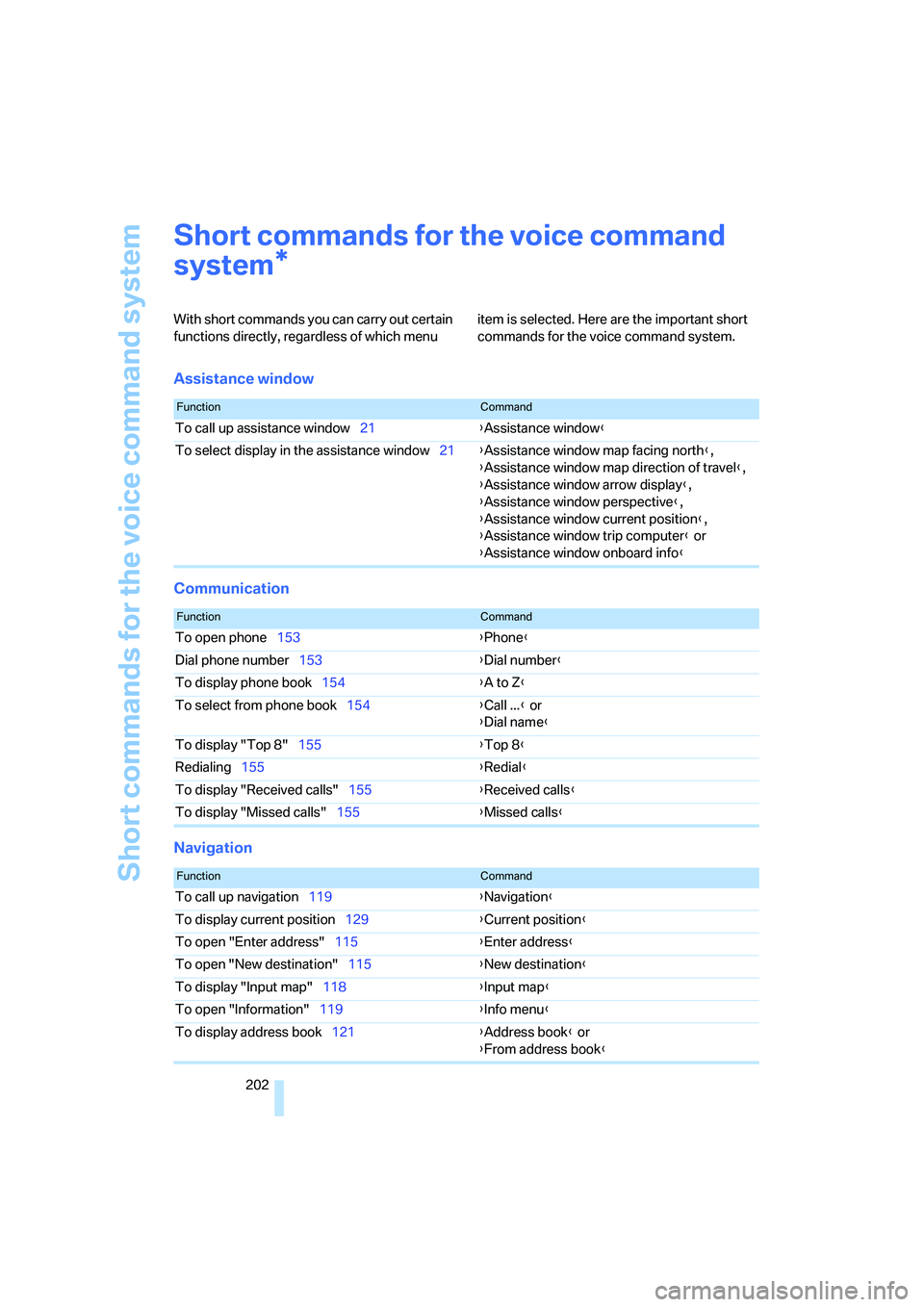
Short commands for the voice command system
202
Short commands for the voice command
system
With short commands you can carry out certain
functions directly, regardless of which menu item is selected. Here are the important short
commands for the voice command system.
Assistance window
Communication
Navigation
*
FunctionCommand
To call up assistance window21{Assistance window}
To select display in the assistance window21{Assistance window map facing north},
{Assistance window map direction of travel},
{Assistance window arrow display},
{Assistance window perspective},
{Assistance window current position},
{Assistance window trip computer} or
{Assistance window onboard info}
FunctionCommand
To open phone153{Phone}
Dial phone number153{Dial number}
To display phone book154{A to Z}
To select from phone book154{Call ...} or
{Dial name}
To display "Top 8"155{Top 8}
Redialing155{Redial}
To display "Received calls"155{Received calls}
To display "Missed calls"155{Missed calls}
FunctionCommand
To call up navigation119{Navigation}
To display current position129{Current position}
To open "Enter address"115{Enter address}
To open "New destination"115{New destination}
To display "Input map"118{Input map}
To open "Information"119{Info menu}
To display address book121{Address book} or
{From address book}
Page 204 of 223
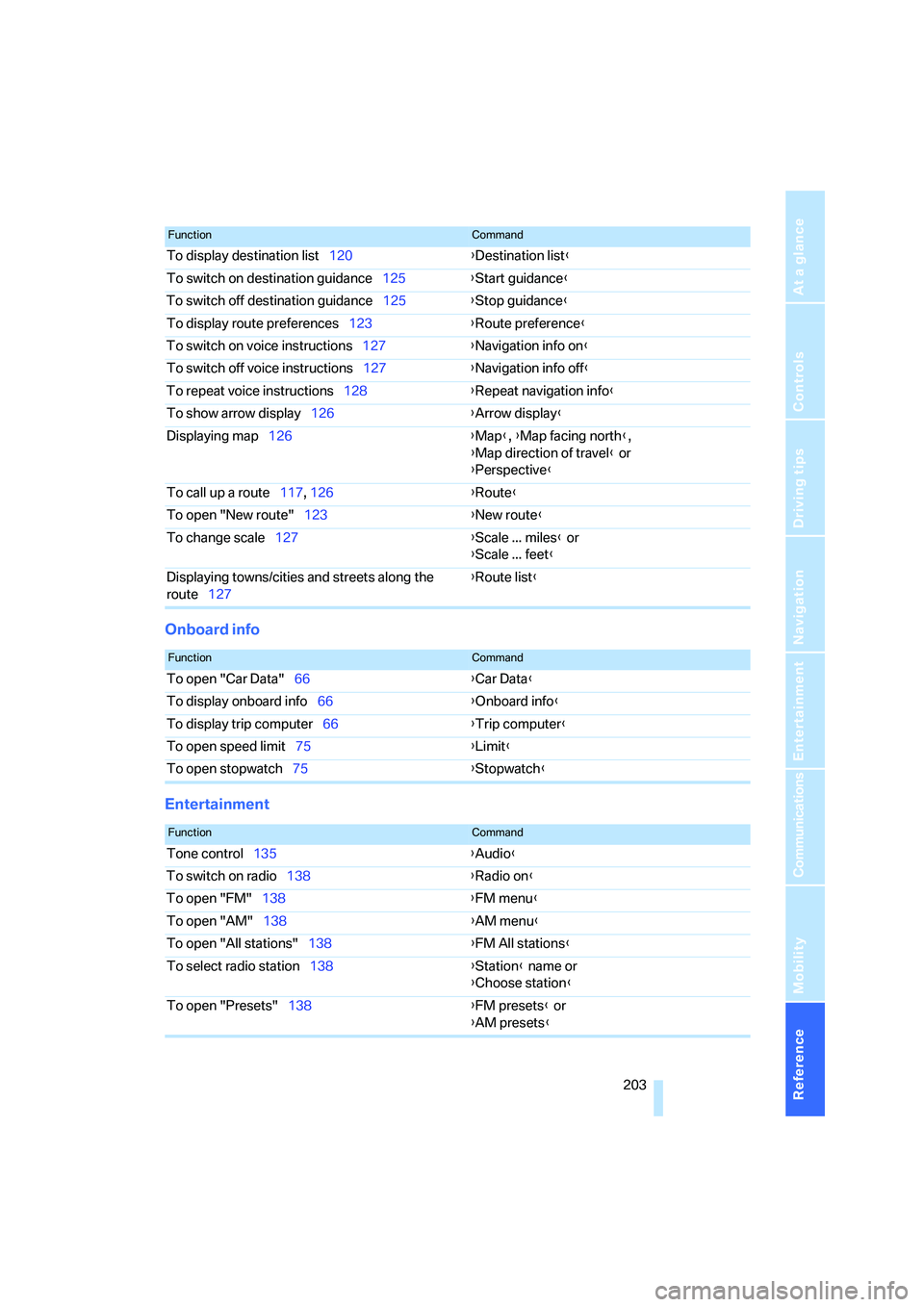
Reference 203
At a glance
Controls
Driving tips
Communications
Navigation
Entertainment
Mobility
Onboard info
Entertainment
To display destination list120{Destination list}
To switch on destination guidance125{Start guidance}
To switch off destination guidance125{Stop guidance}
To display route preferences123{Route preference}
To switch on voice instructions127{Navigation info on}
To switch off voice instructions127{Navigation info off}
To repeat voice instructions128{Repeat navigation info}
To show arrow display126{Arrow display}
Displaying map126{Map}, {Map facing north},
{Map direction of travel} or
{Perspective}
To call up a route117, 126 {Route}
To open "New route"123{New route}
To change scale127{Scale ... miles} or
{Scale ... feet}
Displaying towns/cities and streets along the
route127{Route list}
FunctionCommand
FunctionCommand
To open "Car Data"66{Car Data}
To display onboard info66{Onboard info}
To display trip computer66{Trip computer}
To open speed limit75{Limit}
To open stopwatch75{Stopwatch}
FunctionCommand
Tone control135{Audio}
To switch on radio138{Radio on}
To open "FM"138{FM menu}
To open "AM"138{AM menu}
To open "All stations"138{FM All stations}
To select radio station138{Station} name or
{Choose station}
To open "Presets"138{FM presets} or
{AM presets}
Page 219 of 223
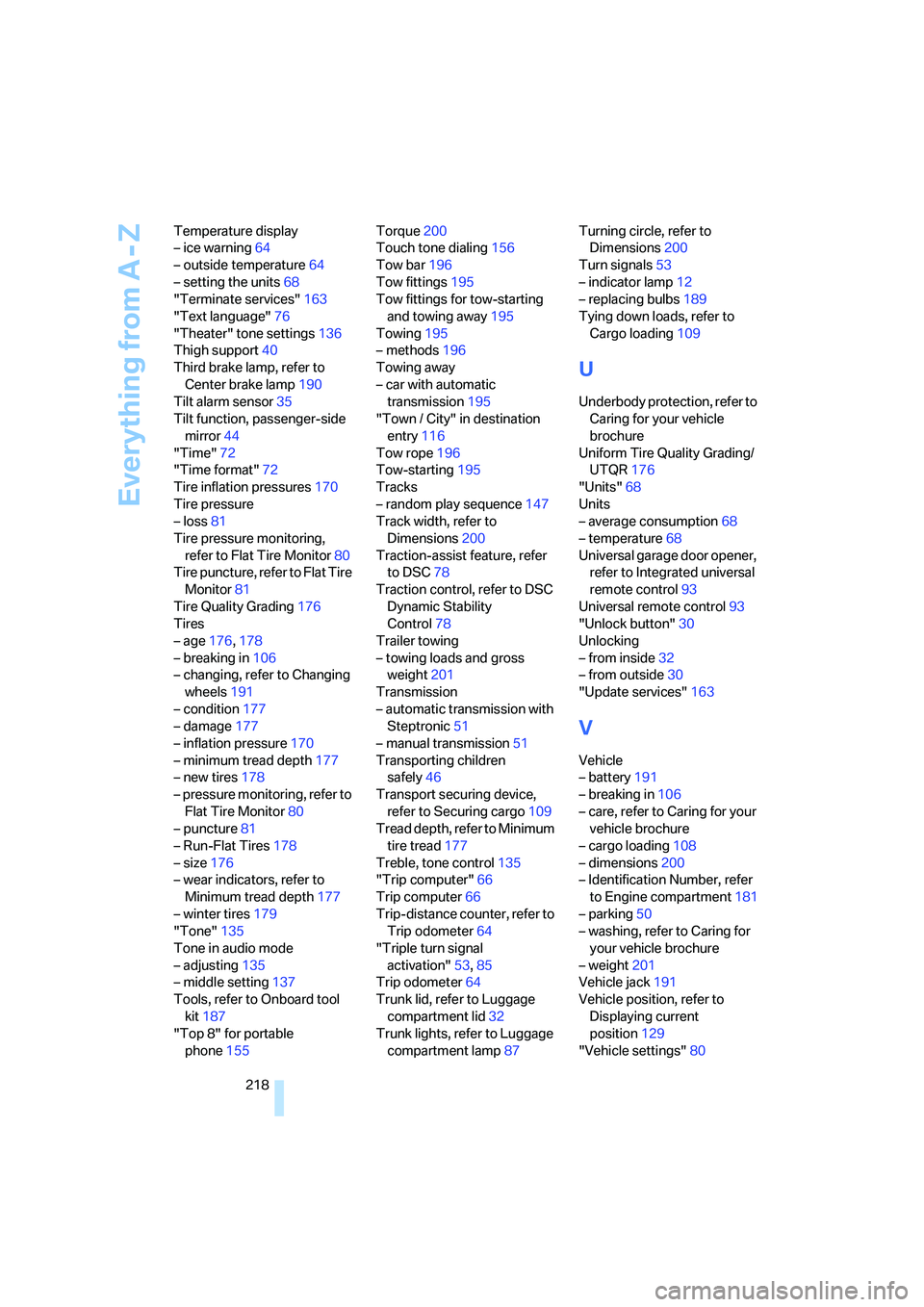
Everything from A - Z
218 Temperature display
– ice warning64
– outside temperature64
– setting the units68
"Terminate services"163
"Text language"76
"Theater" tone settings136
Thigh support40
Third brake lamp, refer to
Center brake lamp190
Tilt alarm sensor35
Tilt function, passenger-side
mirror44
"Time"72
"Time format"72
Tire inflation pressures170
Tire pressure
– loss81
Tire pressure monitoring,
refer to Flat Tire Monitor80
Tire puncture, refer to Flat Tire
Monitor81
Tire Quality Grading176
Tires
– age176,178
– breaking in106
– changing, refer to Changing
wheels191
– condition177
– damage177
– inflation pressure170
– minimum tread depth177
– new tires178
– pressure monitoring, refer to
Flat Tire Monitor80
– puncture81
– Run-Flat Tires178
– size176
– wear indicators, refer to
Minimum tread depth177
– winter tires179
"Tone"135
Tone in audio mode
– adjusting135
– middle setting137
Tools, refer to Onboard tool
kit187
"Top 8" for portable
phone155Torque200
Touch tone dialing156
Tow bar196
Tow fittings195
Tow fittings for tow-starting
and towing away195
Towing195
– methods
196
Towing away
– car with automatic
transmission195
"Town / City" in destination
entry116
Tow rope196
Tow-starting195
Tracks
– random play sequence147
Track width, refer to
Dimensions200
Traction-assist feature, refer
to DSC78
Traction control, refer to DSC
Dynamic Stability
Control78
Trailer towing
– towing loads and gross
weight201
Transmission
– automatic transmission with
Steptronic51
– manual transmission51
Transporting children
safely46
Transport securing device,
refer to Securing cargo109
Tread depth, refer to Minimum
tire tread177
Treble, tone control135
"Trip computer"66
Trip computer66
Trip-distance counter, refer to
Trip odometer64
"Triple turn signal
activation"53,85
Trip odometer64
Trunk lid, refer to Luggage
compartment lid32
Trunk lights, refer to Luggage
compartment lamp87Turning circle, refer to
Dimensions200
Turn signals53
– indicator lamp12
– replacing bulbs189
Tying down loads, refer to
Cargo loading109
U
Underbody protection, refer to
Caring for your vehicle
brochure
Uniform Tire Quality Grading/
UTQR176
"Units"68
Units
– average consumption68
– temperature68
Universal garage door opener,
refer to Integrated universal
remote control93
Universal remote control93
"Unlock button"30
Unlocking
– from inside32
– from outside30
"Update services"163
V
Vehicle
– battery191
– breaking in106
– care, refer to Caring for your
vehicle brochure
– cargo loading108
– dimensions200
– Identification Number, refer
to Engine compartment181
– parking50
– washing, refer to Caring for
your vehicle brochure
– weight201
Vehicle jack191
Vehicle position, refer to
Displaying current
position129
"Vehicle settings"80