Page 79 of 194
CD/SD75
General operation
RADIO, CD
NAME, TEL
NAV, INFO
CAR, SETUP The following submenus are available in the CD
function:The following submenus are available in the CD Setup
function:
Selecting MP3 functionFig. 75 Display: Main MP3 menu (example of a list of tracks)– Insert an MP3 card or an MP3 CD into the appropriate
drive �page 37.
Control button
functions �
page 74,
fig. 74
CD submenus
CD list*
Audio CD
Empty
CD ROM
CD unreadable
Source
CD
MP3
Sound
Balance
Fader
Tr e b l e
Bass
DSP
a)b)
Volume settings (Navigation info)
a)Digital Signal Processingb)Vehicles with a BOSE® sound system in conjunction with an AudioPilot do
n o t h a v e a D S P f u n c t i o n . I n t h i s c a s e y o u r v e h i c l e i s e q u i p p e d w i t h D y n a m i c
Noise Compensation �page 94.
CD control
Forward
Reverse
Next
Previous
Random
Scan
A1A2A3A4
CD Setup submenu
Press the
function button in
the CD function
�page 82
Repeat CD
SETUP
Page 80 of 194
CD/SD 76
– Press the function button �page 16. A main
audio menu �page 74, fig.74 or the previously active
function menu appears in the display.
– If necessary, press the control button with the Source
function and select MP3 �page 77.
– Press one of the control buttons �page 17 to move to
the appropriate submenus to �page 75, fig.75.
The following submenus are available in the MP3
function:
CD/SD
A1
A�
Control button
functions �
page 74,
fig. 74
MP3 submenus
MP3 list
CD
Card 1
Card 2
Navigation DVD
Empty
Audio
CD ROM
Unreadable
Source
CD
MP3
Sound
Balance
Fader
Tr e b l e
Bass
DSP
a)b)
Volume settings (Navigation info)
a)Digital Signal Processing
MP3 ctrl
Forward
Reverse
Next
Pre viou s
Random
Scan
Name (Details)
A1A�A A�
Page 81 of 194
CD/SD77
General operation
RADIO, CD
NAME, TEL
NAV, INFO
CAR, SETUP The following submenus are available in the MP3
Setup function:
Source control buttonSelecting audio sourceFig. 76 CD/SD: List of available audio sources–Press the Source control button in the CD or MP3 menu.
– Select the desired equipment by rotating and pressing
the control knob.Depending on vehicle equipment, the following choices are avail-
able:�
CD
�
MP3
Various submenus are available, depending on the equipment
selected.
b)Vehicles with a BOSE® sound system in conjunction with an AudioPilot do
n o t h a v e a D S P f u n c t i o n . I n t h i s c a s e y o u r v e h i c l e i s e q u i p p e d w i t h D y n a m i c
Noise Compensation �page 94.
MP3 Setup submenus
Press the
function button in
the MP3 function
�page 88
Repeat
With subdirectories
Tr a c k d i s p l a y
Categ. display
SETUP
Page 82 of 194
CD/SD 78
Tips�
Sound controls can be adjusted individually for each piece of
equipment
�page 92.
�
The audio source selected is shown in the title line of the
display.
Main CD menuSelecting a CD trackFig. 77 CD: Track selection (main menu)–Press the Source control button from a CD/SD menu.
– Select CD �page 77.– In the main CD menu �fig.77, select the desired track
on the active CD with the control knob.
The playing time of the track will be displayed after the track name.
If the vehicle has a CD changer*, you can select a CD using the CD
list control button
�page 79
An audio CD inserted into the DVD Navigation drive
�page 35 is
shown as CD 1 in the title line. If your vehicle is equipped with a CD
changer*, an audio CD inserted into the DVD Navigation drive can
be selected with the CD list control button via location CD 7.
Page 83 of 194
CD/SD79
General operation
RADIO, CD
NAME, TEL
NAV, INFO
CAR, SETUP
CD list control buttonApplies to vehicles: with CD changerCD selectionFig. 78 CD: Selecting CDs from the changer–Press the CD list control button in the CD menu.
– Select the desired CD �fig.78. The CD title list is
displayed.
– Select your track as necessary.The selected CD location appears in the title line.
If there is no CD in one of the slots in the changer, “Empty” is
displayed in the CD list.Audio CDs (CD-A) can also be played in the DVD Navigation drive. If
there is a CD changer* in the vehicle, an audio CD inserted in the
DVD Navigation drive can be played over CD 7.
Sound control buttonSound settingsStarting at
�page 92, you can read how to select the sound
settings for the CD function.
Page 86 of 194
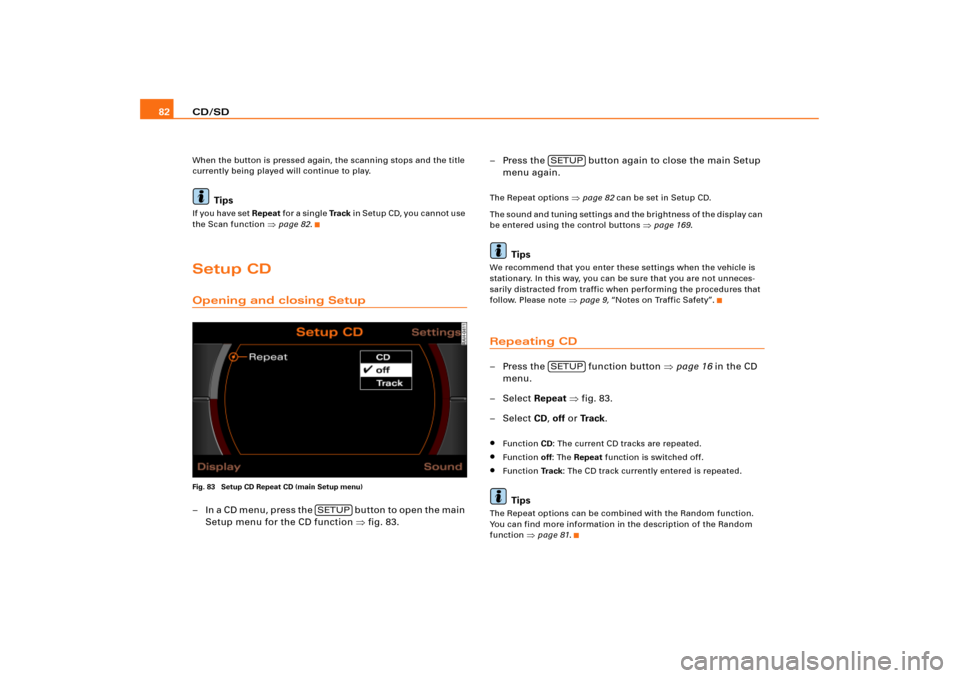
CD/SD 82When the button is pressed again, the scanning stops and the title
currently being played will continue to play.
Tips
If you have set Repeat fo r a s i n g l e Tra c k in Setup CD, you cannot use
the Scan function
�page 82.
Setup CDOpening and closing SetupFig. 83 Setup CD Repeat CD (main Setup menu)– I n a C D m e n u , p r e s s t h e b u t t o n t o o p e n t h e m a i n
Setup menu for the CD function �fig.83.– Press the button again to close the main Setup
menu again.
The Repeat options
�page 82 can be set in Setup CD.
The sound and tuning settings and the brightness of the display can
be entered using the control buttons
�page 169.
Tips
We recommend that you enter these settings when the vehicle is
stationary. In this way, you can be sure that you are not unneces-
sarily distracted from traffic when performing the procedures that
follow. Please note
�page 9, “Notes on Traffic Safety”.
Repeating CD–Press the function button �page 16 in the CD
menu.
– Select Repeat �fig.83.
– Select CD, off or Tr a c k.�
Function CD: The current CD tracks are repeated.
�
Function off: The Repeat function is switched off.
�
Function Tr a c k: The CD track currently entered is repeated.Tips
The Repeat options can be combined with the Random function.
You can find more information in the description of the Random
function
�page 81.
SETUP
SETUPSETUP
Page 87 of 194
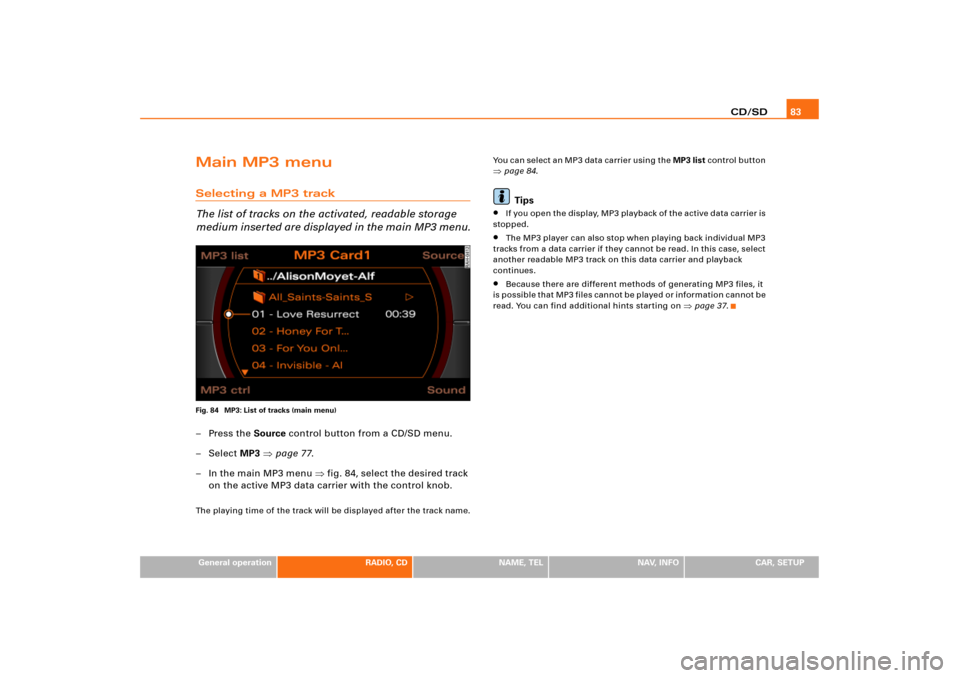
CD/SD83
General operation
RADIO, CD
NAME, TEL
NAV, INFO
CAR, SETUP
Main MP3 menuSelecting a MP3 track
The list of tracks on the activated, readable storage
medium inserted are displayed in the main MP3 menu.Fig. 84 MP3: List of tracks (main menu)–Press the Source control button from a CD/SD menu.
–Select MP3 �page 77.
– In the main MP3 menu �fig.84, select the desired track
on the active MP3 data carrier with the control knob.The playing time of the track will be displayed after the track name.You can select an MP3 data carrier using the MP3 list control button
�page 84.Tips
�
I f yo u o p e n t h e d i s p l a y, M P3 p l a y b a ck o f t h e a c t i v e d a t a c a rr i e r is
stopped.
�
The MP3 player can also stop when playing back individual MP3
tracks from a data carrier if they cannot be read. In this case, select
another readable MP3 track on this data carrier and playback
continues.
�
Because there are different methods of generating MP3 files, it
is possible that MP3 files cannot be played or information cannot be
read. You can find additional hints starting on
�page 37.
Page 92 of 194
CD/SD 88Setup MP3Opening and closing SetupFig. 91 Setup MP3: main menu– In an MP3 menu, press the button to open the
main Setup menu for the MP3 function �page 82,
fig.83.
– Press the button again to close the main Setup
menu again.The following settings are possible in Setup MP3:�
Repeat options
�page 88
�
With subdirectories
�page 89
�
Tr a c k d i s p l a y
�page 90
�
Categ. display
�page 90
The sound and tuning settings and the brightness of the display can
be entered using the control buttons
�page 169.
Tips
We recommend that you enter these settings when the vehicle is
stationary. In this way, you can be sure that you are not unneces-
sarily distracted from traffic when performing the procedures that
follow. Please note
�page 9, “Notes on Traffic Safety”.
Repeating MP3Fig. 92 Setup MP3: Repeating MP3 data carrier– Press the function button �page 16 in the MP3
menu.
SETUP
SETUP
SETUP