Page 124 of 288
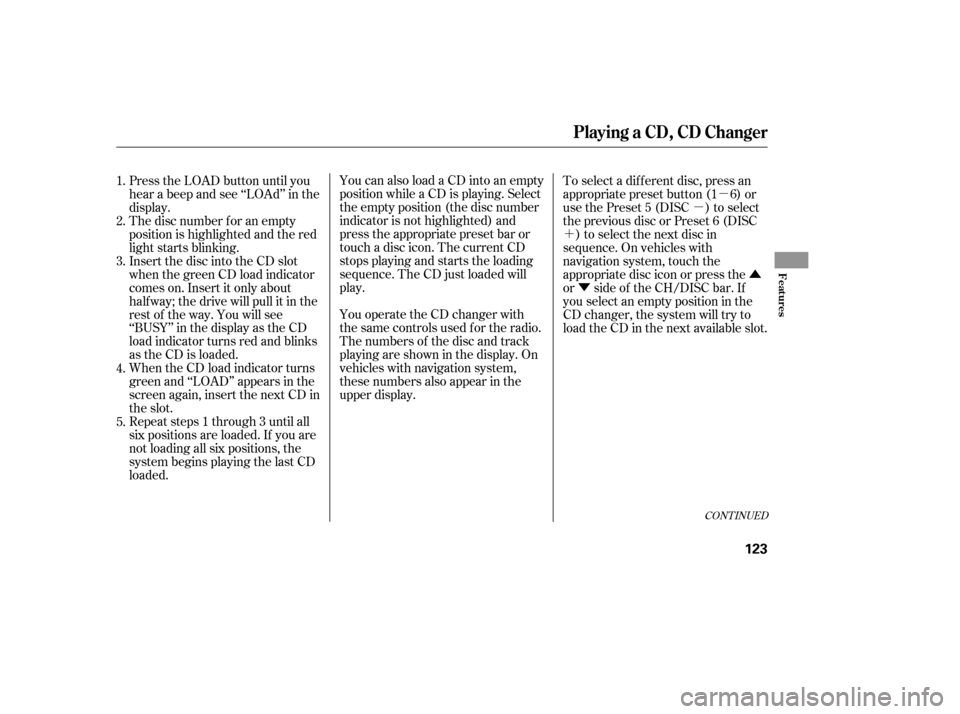
�µ
�µ
�´
�Û
�Ý
You can also load a CD into an empty
position while a CD is playing. Select
the empty position (the disc number
indicator is not highlighted) and
press the appropriate preset bar or
touch a disc icon. The current CD
stops playing and starts the loading
sequence. The CD just loaded will
play.
You operate the CD changer with
the same controls used f or the radio.
The numbers of the disc and track
playingareshowninthedisplay.On
vehicles with navigation system,
these numbers also appear in the
upper display.
Press the LOAD button until you
hear a beep and see ‘‘LOAd’’ in the
display.
The disc number f or an empty
position is highlighted and the red
light starts blinking.
Insert the disc into the CD slot
when the green CD load indicator
comes on. Insert it only about
half way; the drive will pull it in the
rest of the way. You will see
‘‘BUSY’’ in the display as the CD
load indicator turns red and blinks
as the CD is loaded.
When the CD load indicator turns
green and ‘‘LOAD’’ appears in the
screen again, insert the next CD in
the slot.
Repeat steps 1 through 3 until all
six positions are loaded. If you are
not loading all six positions, the
system begins playing the last CD
loaded. To select a dif f erent disc, press an
appropriate preset button (1 6) or
use the Preset 5 (DISC ) to select
the previous disc or Preset 6 (DISC
) to select the next disc in
sequence. On vehicles with
navigation system, touch the
appropriate disc icon or press the
or side of the CH/DISC bar. If
youselectanemptypositioninthe
CD changer, the system will try to
load the CD in the next available slot.
1.
2.
3.
4.
5.
CONT INUED
Playing a CD, CD Changer
Features
123
Page 125 of 288
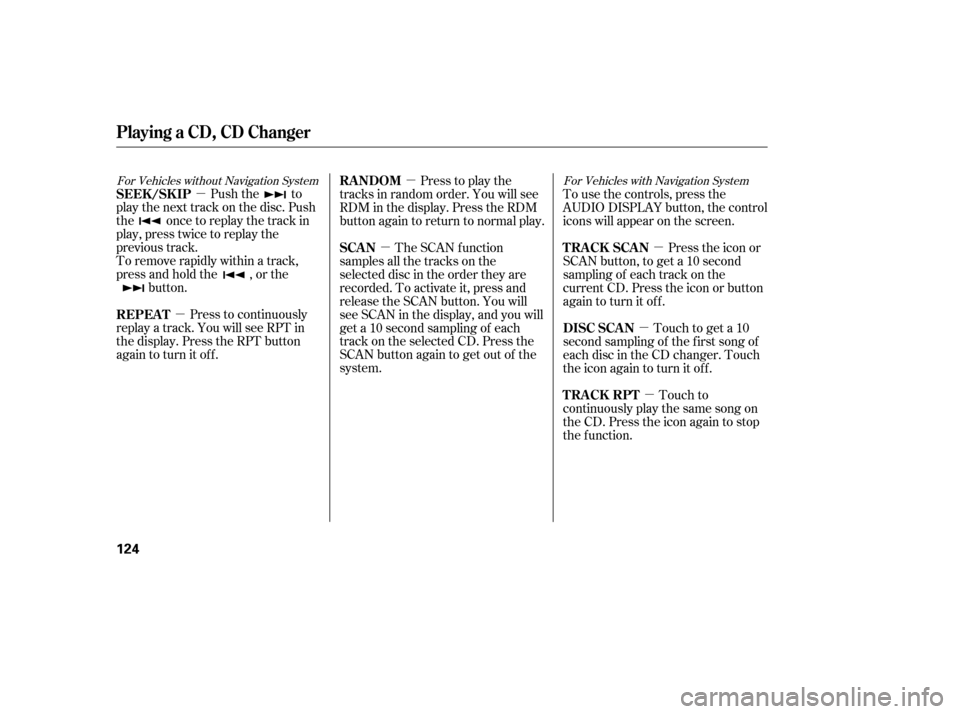
�µ
�µ �µ
�µ�µ
�µ�µ
For Vehicles without Navigation System For Vehicles with Navigation System
Push the to
play the next track on the disc. Push
the oncetoreplaythetrackin
play, press twice to replay the
previous track.
To remove rapidly within a track,
press and hold the , or the button.
Press to continuously
replay a track. You will see RPT in
the display. Press the RPT button
again to turn it off. Press to play the
tracks in random order. You will see
RDM in the display. Press the RDM
button again to return to normal play.
The SCAN f unction
samples all the tracks on the
selected disc in the order they are
recorded. To activate it, press and
release the SCAN button. You will
see SCAN in the display, and you will
get a 10 second sampling of each
track on the selected CD. Press the
SCAN button again to get out of the
system. To use the controls, press the
AUDIO DISPLAY button, the control
icons will appear on the screen.
Press the icon or
SCAN button, to get a 10 second
sampling of each track on the
current CD. Press the icon or button
again to turn it off.
Touch to get a 10
second sampling of the f irst song of
each disc in the CD changer. Touch
the icon again to turn it off.
Touch to
continuously play the same song on
the CD. Press the icon again to stop
the function.
SEEK /SK IP
REPEAT
RANDOM
SCAN
TRACK SCAN
DISC SCAN
TRACK RPT
Playing a CD, CD Changer
124
Page 129 of 288
Playing a T ape (Opt ional)
128
PWR/VOL KNOB PRESET BUTTONS AM/FM BUTTON
Without Navigation System
SEEK/SKIP BAR
CD/AUX BUTTON REPEAT INDICATOR
REPEAT BUTTON
Page 130 of 288
Playing a T ape (Opt ional)
Features
129
TAPE DIRECTION INDICATORCH DISC BAR
AUDIO DISPLAY BUTTON
AM/FM BUTTON
CD/AUX BUTTON NR ICON
PLAY/PROG ICON
PWR/VOL KNOB
SEEK/SKIP BAR
With Navigation System
REPEAT INDICATOR
REPEAT ICON
Page 131 of 288
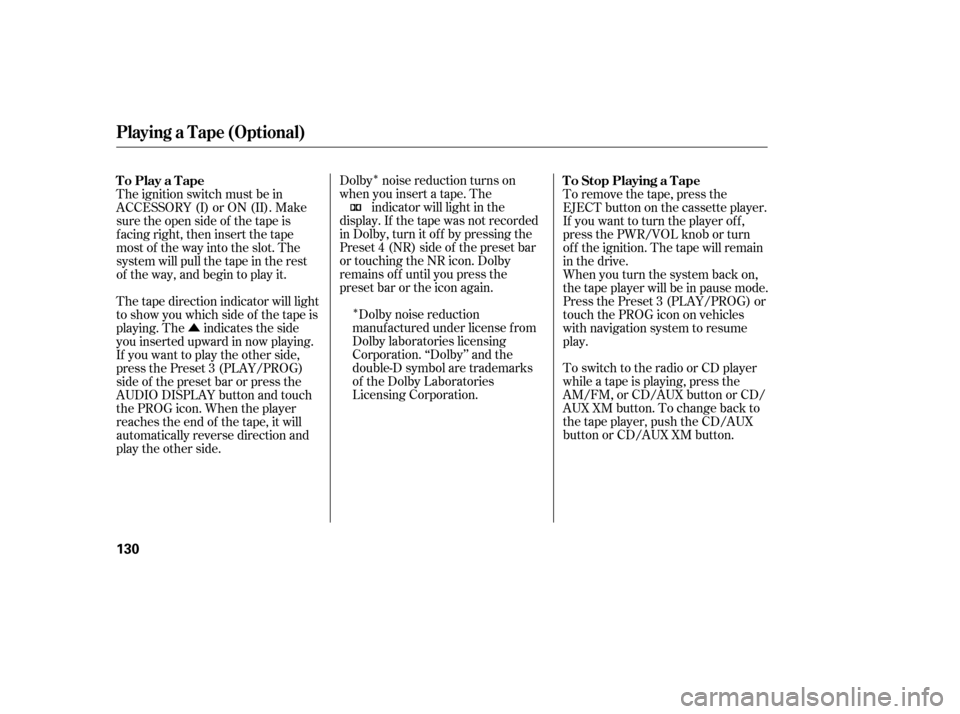
�Î
�Î
�Û Dolby noise reduction turns on
when you insert a tape. The
indicator will light in the
display. If the tape was not recorded
in Dolby, turn it of f by pressing the
Preset 4 (NR) side of the preset bar
or touching the NR icon. Dolby
remains of f until you press the
preset bar or the icon again.
Dolby noise reduction
manuf actured under license f rom
Dolby laboratories licensing
Corporation. ‘‘Dolby’’ and the
double-D symbol are trademarks
of the Dolby Laboratories
Licensing Corporation. To switch to the radio or CD player
while a tape is playing, press the
AM/FM, or CD/AUX button or CD/
AUX XM button. To change back to
thetapeplayer,pushtheCD/AUX
button or CD/AUX XM button. To remove the tape, press the
EJECT button on the cassette player.
If you want to turn the player of f ,
press the PWR/VOL knob or turn
of f the ignition. The tape will remain
in the drive.
When you turn the system back on,
the tape player will be in pause mode.
Press the Preset 3 (PLAY/PROG) or
touch the PROG icon on vehicles
with navigation system to resume
play.
The ignition switch must be in
ACCESSORY (I) or ON (II). Make
sure the open side of the tape is
facing right, then insert the tape
most of the way into the slot. The
system will pull the tape in the rest
of the way, and begin to play it.
The tape direction indicator will light
to show you which side of the tape is
playing. The indicates the side
youinsertedupwardinnowplaying.
If you want to play the other side,
press the Preset 3 (PLAY/PROG)
side of the preset bar or press the
AUDIO DISPLAY button and touch
the PROG icon. When the player
reaches the end of the tape, it will
automatically reverse direction and
play the other side. To Play a Tape
To Stop Playing a Tape
Playing a T ape (Opt ional)
130
Page 132 of 288

�µ�µ
�µ
�µ
�Û
�Ý Press the side to f ind
the beginning of the current song or
passage. Press the side to f ind
the beginning of the next song or
passage. When the system reaches
the beginning of a song or passage, it
begins to play it.
Press the RPT button
or icon to continuously play a song or
passage. You will see RPT displayed.
The track will repeat until you press
the RPT button or icon again.
The SKIP and REPEAT
f unctions use silent periods on the
tape to find the end of a song or
passage. These f eatures may not
work if there is almost no gap
between selections, a high noise
level, or a silent period in the middle
of a selection.
To rewind the tape,
push the Preset 1 (REW). You will
seeREWinthedisplay.Tofast
f orward the tape, push the Preset 2
(FF). You will see FF displayed.
Press the Preset 1, 2, or 3 to take the
system out of rewind or f ast f orward.
To rewind the tape
push the upper side ( ) of the CH
DISC bar. To f ast f orward the tape,
push the lower side ( ) of the CH
DISC bar. Press either side of the
PROG icon in the audio display to
take the system out of rewind or fast
forward. If you see the error message
‘‘ ’’ on the display, press the
tape eject button to remove the tape
from the unit. Make sure the tape is
not damaged. If the tape will not
eject or the error message stays on
after the tape ejects, take your
vehicle to your dealer.
Without Navigation System
With Navigation System
T ape Search Functions SK IP
REPEAT
FF/REW
FF/REW
Playing a T ape (Opt ional)
Features
131
NOTE:
Page 134 of 288
Your vehicle is capable of receiving
XM Satellite Radio anywhere in the
United States except Hawaii, Alaska,
and Canada.
XM
is a registered trademark of
XM Satellite Radio, Inc.
Satellite radio is available in U.S.
models only.
U.S. Models only
Satellite Digital Radio
Playing the XM Satellite Radio
Features
133
SCAN
BUTTON
without Navigation System
with Navigation System
PWR/VOL
KNOB TUNE/
SOUND
KNOB
PRESET
BUTTONS
SCAN BUTTON
DISP BUTTON
SEEK/SKIP/BAR PRESET ICONS
UPPER DISPLAY
SEEK/SKIP BAR AUDIO DISPLAY
BUTTONTUNE/
SOUND
KNOB
CATEGORY/CHANNEL MODE
INDICATOR
SRT RADIO
BUTTON
MODE
ICON
SRT RADIO BUTTON
CATEGORY/CHANNEL MODE
INDICATOR
SCAN
ICON
PWR/VOL
KNOB
TM
TM
Page 135 of 288
�µ
�µ
The ignition must be in the
ACCESSORY (I) or ON (II) position.
Turn the system on: Press and release this button to
change the display. The display will
change in the f ollowing sequence:
channel name, channel number,
category, artist name, and music title.
Push any of the f ollowing: PWR/
VOL knob or the CD/AUX XM
button. Push any of the f ollowing: PWR/
VOL knob, the CD/AUX XM, or
AUDIO button.
Turn the PWR/VOL knob to adjust
the volume.
When in the satellite radio mode,
you can use any of three methods to
f ind channels: TUNE, SEEK/SKIP
(CATEGORY), and SCAN. Turn the TUNE knob to change
channels. Turn the knob right f or
higher numbered channels and lef t
f or lower numbered channels.
Vehicles with Navigation System
Vehicles without Navigation System
Vehicles with Navigation System
To Play XM Satellite Radio
TUNE
DISP
T o Select a Channel
Playing the XM Satellite Radio
134
TM
TM