Page 115 of 288
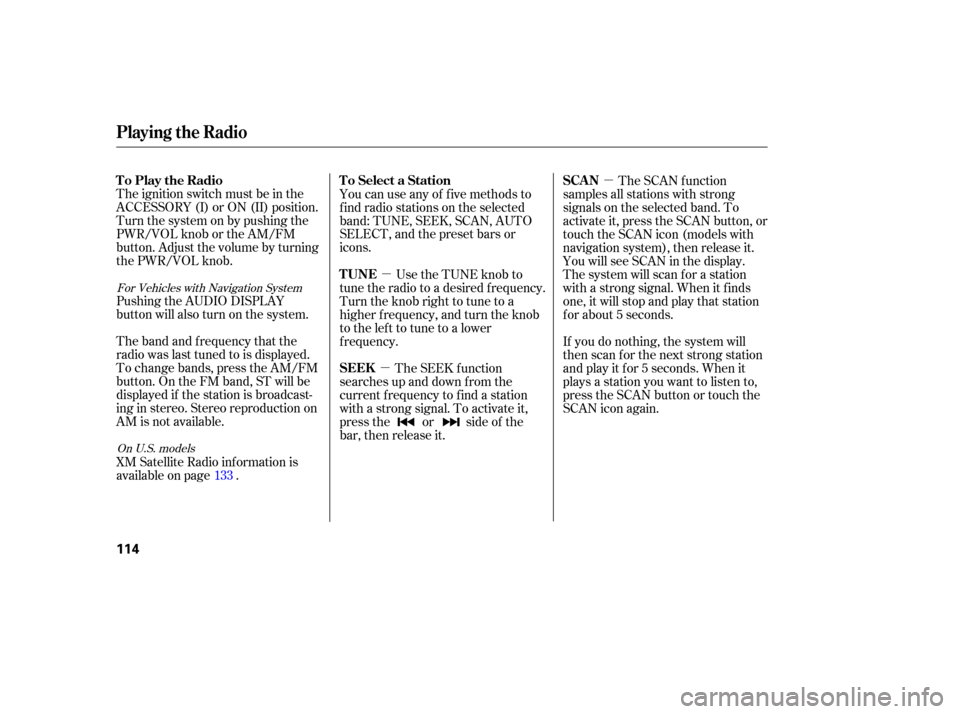
�µ�µ
�µ
The ignition switch must be in the
ACCESSORY (I) or ON (II) position.
Turn the system on by pushing the
PWR/VOL knob or the AM/FM
button. Adjust the volume by turning
the PWR/VOL knob.
You can use any of f ive methods to
f ind radio stations on the selected
band: TUNE, SEEK, SCAN, AUTO
SELECT, and the preset bars or
icons.
Pushing the AUDIO DISPLAY
button will also turn on the system.
The band and f requency that the
radio was last tuned to is displayed.
To change bands, press the AM/FM
button. On the FM band, ST will be
displayed if the station is broadcast-
ing in stereo. Stereo reproduction on
AM is not available. Use the TUNE knob to
tune the radio to a desired f requency.
Turn the knob right to tune to a
higher f requency, and turn the knob
to the left to tune to a lower
f requency. The SCAN function
samples all stations with strong
signals on the selected band. To
activate it, press the SCAN button, or
touch the SCAN icon (models with
navigation system), then release it.
You will see SCAN in the display.
The system will scan f or a station
with a strong signal. When it f inds
one, it will stop and play that station
f or about 5 seconds.
If you do nothing, the system will
then scan f or the next strong station
andplayitfor5seconds.Whenit
plays a station you want to listen to,
press the SCAN button or touch the
SCAN icon again.
XM Satellite Radio inf ormation is
available on page . The SEEK f unction
searches up and down from the
current f requency to f ind a station
with a strong signal. To activate it,
press the or side of the
bar, then release it.
133
For Vehicles with Navigation System
On U.S. models
Playing the Radio
To Play the Radio To Select a Station
TUNESCAN
SEEK
114
Page 116 of 288
�µ�µThe preset f requencies will be lost if
your vehicle’s battery goes dead, is
disconnected, or the radio f use is
removed.
Push the AUDIO DISPLAY button
to view the preset icons.
UsetheTUNE,SEEK,orSCAN
function to tune the radio to a
desired station. Each preset button or icon
can store one f requency on AM, and
two f requencies on FM.
Select the desired band, AM or
FM. FM1 and FM2 let you store
two f requencies with each preset
button or icon. Pick the preset number (1 6)
you want for that station. Press
the button or icon and hold it until
you hear a beep.
Repeat steps 1 through 3 to store a
total of six stations on AM and
twelve stations on FM.
1.
2. 3.
4.
For Vehicles with Navigation System
CONT INUED
Playing the Radio
Preset
Features
115
Page 118 of 288
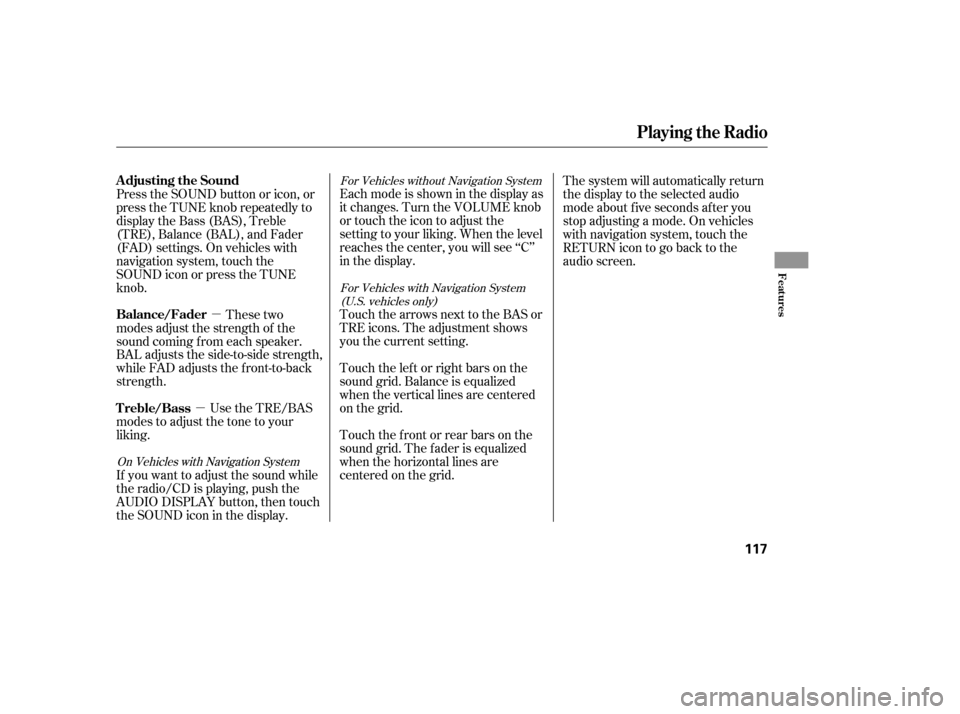
�µ
�µ Eachmodeisshowninthedisplayas
it changes. Turn the VOLUME knob
or touch the icon to adjust the
setting to your liking. When the level
reaches the center, you will see ‘‘C’’
in the display.
Touch the arrows next to the BAS or
TRE icons. The adjustment shows
you the current setting.
Touch the lef t or right bars on the
sound grid. Balance is equalized
when the vertical lines are centered
on the grid.
Touchthefrontorrearbarsonthe
sound grid. The f ader is equalized
when the horizontal lines are
centered on the grid. The system will automatically return
the display to the selected audio
mode about f ive seconds af ter you
stop adjusting a mode. On vehicles
with navigation system, touch the
RETURN icon to go back to the
audio screen.
Press the SOUND button or icon, or
press the TUNE knob repeatedly to
display the Bass (BAS), Treble
(TRE), Balance (BAL), and Fader
(FAD) settings. On vehicles with
navigation system, touch the
SOUND icon or press the TUNE
knob.
These two
modes adjust the strength of the
sound coming f rom each speaker.
BAL adjusts the side-to-side strength,
while FAD adjusts the f ront-to-back
strength.
Use the TRE/BAS
modes to adjust the tone to your
liking.
If you want to adjust the sound while
the radio/CD is playing, push the
AUDIO DISPLAY button, then touch
the SOUND icon in the display.
For Vehicles without Navigation System
For Vehicles with Navigation System(U.S. vehicles only)
On Vehicles with Navigation SystemAdjusting the Sound
Balance/Fader
Treble/Bass
Playing the Radio
Features
117
Page 122 of 288
Playing a CD
Features
121
CD SLOT
With Navigation System
UPPER DISPLAY
CH DISC ICONSEJECT BUTTON
CD LOAD INDICATOR
LOAD BUTTON
SEEK/SKIP BARSCAN BUTTON
CD/AUX BUTTON RANDOM ICON
CH DISC BAR
AUDIO DISPLAY BUTTON
TRACK REPEAT ICON
DISC REPEAT ICON
Page 125 of 288
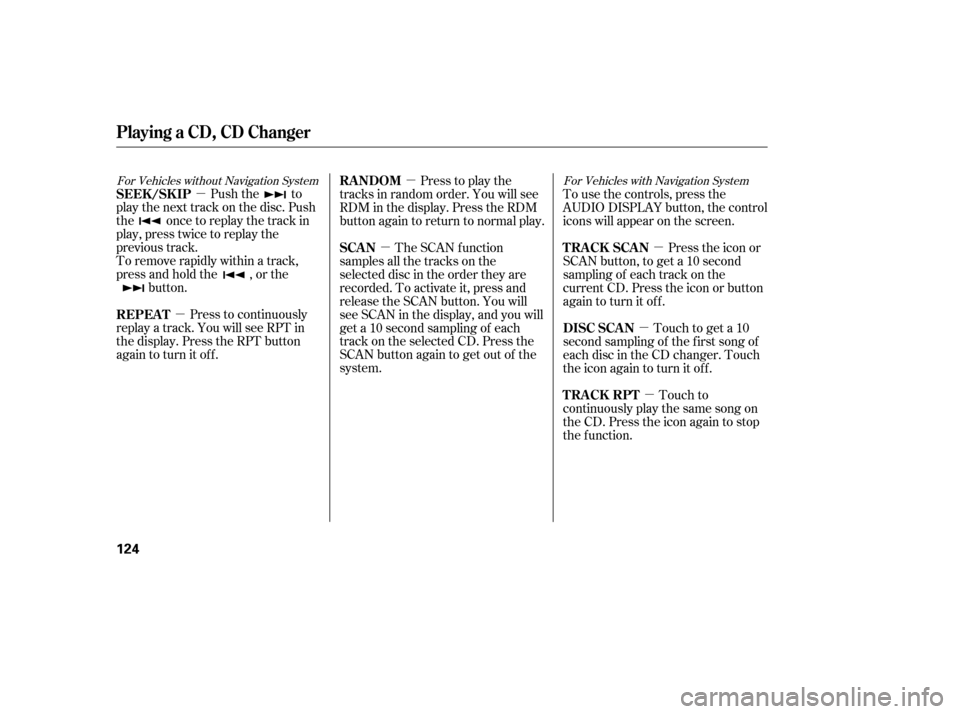
�µ
�µ �µ
�µ�µ
�µ�µ
For Vehicles without Navigation System For Vehicles with Navigation System
Push the to
play the next track on the disc. Push
the oncetoreplaythetrackin
play, press twice to replay the
previous track.
To remove rapidly within a track,
press and hold the , or the button.
Press to continuously
replay a track. You will see RPT in
the display. Press the RPT button
again to turn it off. Press to play the
tracks in random order. You will see
RDM in the display. Press the RDM
button again to return to normal play.
The SCAN f unction
samples all the tracks on the
selected disc in the order they are
recorded. To activate it, press and
release the SCAN button. You will
see SCAN in the display, and you will
get a 10 second sampling of each
track on the selected CD. Press the
SCAN button again to get out of the
system. To use the controls, press the
AUDIO DISPLAY button, the control
icons will appear on the screen.
Press the icon or
SCAN button, to get a 10 second
sampling of each track on the
current CD. Press the icon or button
again to turn it off.
Touch to get a 10
second sampling of the f irst song of
each disc in the CD changer. Touch
the icon again to turn it off.
Touch to
continuously play the same song on
the CD. Press the icon again to stop
the function.
SEEK /SK IP
REPEAT
RANDOM
SCAN
TRACK SCAN
DISC SCAN
TRACK RPT
Playing a CD, CD Changer
124
Page 128 of 288
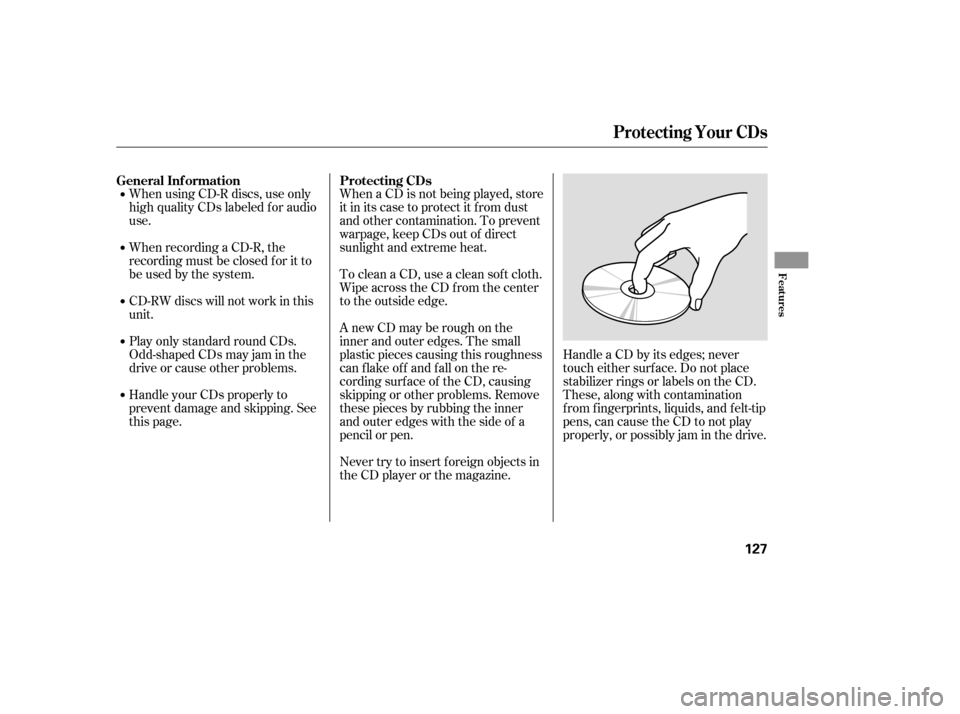
When using CD-R discs, use only
high quality CDs labeled f or audio
use.
When recording a CD-R, the
recording must be closed f or it to
be used by the system.
CD-RW discs will not work in this
unit.
Play only standard round CDs.
Odd-shaped CDs may jam in the
driveorcauseotherproblems.When a CD is not being played, store
it in its case to protect it f rom dust
and other contamination. To prevent
warpage, keep CDs out of direct
sunlight and extreme heat.
To clean a CD, use a clean sof t cloth.
Wipe across the CD f rom the center
to the outside edge.
AnewCDmayberoughonthe
inner and outer edges. The small
plastic pieces causing this roughness
can f lake of f and f all on the re-
cording surf ace of the CD, causing
skipping or other problems. Remove
these pieces by rubbing the inner
and outer edges with the side of a
pencil or pen.
Never try to insert f oreign objects in
the CD player or the magazine.
Handle a CD by its edges; never
touch either surf ace. Do not place
stabilizer rings or labels on the CD.
These, along with contamination
f rom f ingerprints, liquids, and f elt-tip
pens, can cause the CD to not play
properly, or possibly jam in the drive.
Handle your CDs properly to
prevent damage and skipping. See
this page.
General Inf ormation
Protecting CDs
Protecting Your CDs
Features
127
Page 130 of 288
Playing a T ape (Opt ional)
Features
129
TAPE DIRECTION INDICATORCH DISC BAR
AUDIO DISPLAY BUTTON
AM/FM BUTTON
CD/AUX BUTTON NR ICON
PLAY/PROG ICON
PWR/VOL KNOB
SEEK/SKIP BAR
With Navigation System
REPEAT INDICATOR
REPEAT ICON
Page 131 of 288
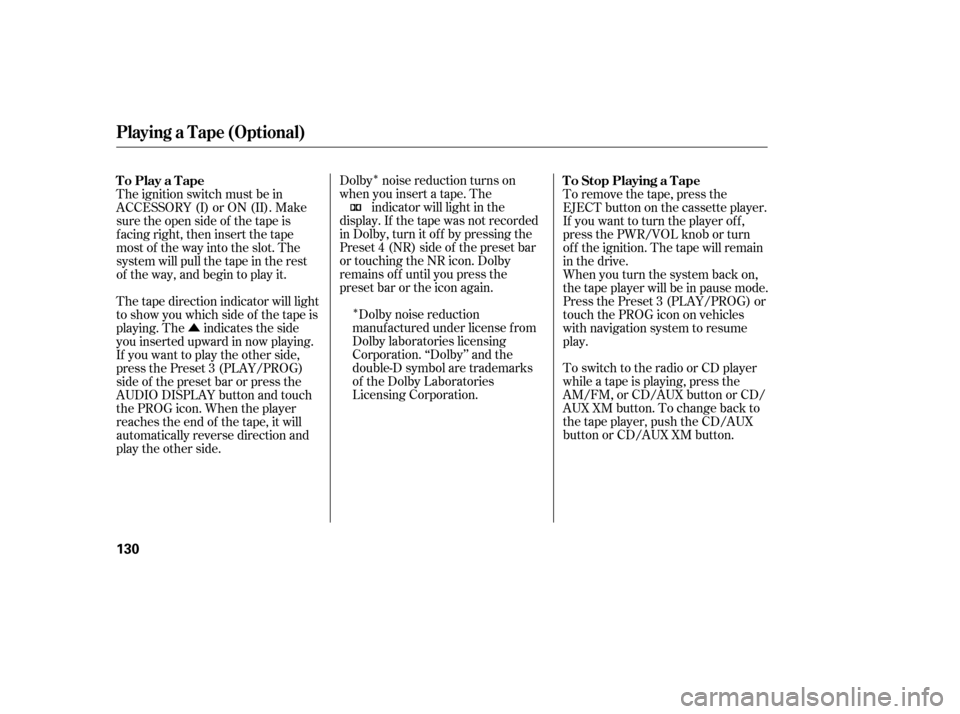
�Î
�Î
�Û Dolby noise reduction turns on
when you insert a tape. The
indicator will light in the
display. If the tape was not recorded
in Dolby, turn it of f by pressing the
Preset 4 (NR) side of the preset bar
or touching the NR icon. Dolby
remains of f until you press the
preset bar or the icon again.
Dolby noise reduction
manuf actured under license f rom
Dolby laboratories licensing
Corporation. ‘‘Dolby’’ and the
double-D symbol are trademarks
of the Dolby Laboratories
Licensing Corporation. To switch to the radio or CD player
while a tape is playing, press the
AM/FM, or CD/AUX button or CD/
AUX XM button. To change back to
thetapeplayer,pushtheCD/AUX
button or CD/AUX XM button. To remove the tape, press the
EJECT button on the cassette player.
If you want to turn the player of f ,
press the PWR/VOL knob or turn
of f the ignition. The tape will remain
in the drive.
When you turn the system back on,
the tape player will be in pause mode.
Press the Preset 3 (PLAY/PROG) or
touch the PROG icon on vehicles
with navigation system to resume
play.
The ignition switch must be in
ACCESSORY (I) or ON (II). Make
sure the open side of the tape is
facing right, then insert the tape
most of the way into the slot. The
system will pull the tape in the rest
of the way, and begin to play it.
The tape direction indicator will light
to show you which side of the tape is
playing. The indicates the side
youinsertedupwardinnowplaying.
If you want to play the other side,
press the Preset 3 (PLAY/PROG)
side of the preset bar or press the
AUDIO DISPLAY button and touch
the PROG icon. When the player
reaches the end of the tape, it will
automatically reverse direction and
play the other side. To Play a Tape
To Stop Playing a Tape
Playing a T ape (Opt ional)
130