Page 162 of 394
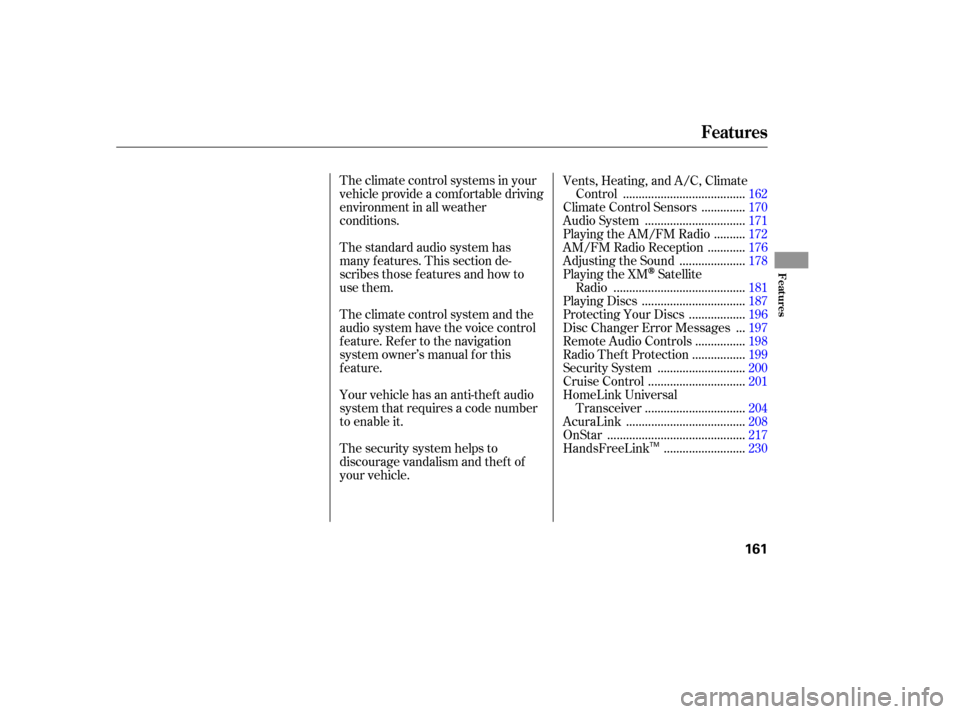
The standard audio system has
many f eatures. This section de-
scribes those f eatures and how to
use them. The climate control systems in your
vehicle provide a comfortable driving
environment in all weather
conditions.Vents, Heating, and A/C, Climate
......................................
Control .162
.............
Climate Control Sensors . 170
...............................
Audio System .171
.........
Playing the AM/FM Radio . 172
...........
AM/FM Radio Reception . 176
....................
Adjusting the Sound .178
Playing the XM
Satellite
.........................................
Radio .181
................................
Playing Discs .187
.................
Protecting Your Discs . 196
..
Disc Changer Error Messages . 197
...............
Remote Audio Controls . 198
................
Radio Thef t Protection . 199
...........................
Security System .200
..............................
Cruise Control .201
HomeLink Universal ...............................
Transceiver .204
.....................................
AcuraLink .208
...........................................
OnStar .217
.........................
HandsFreeLink .230
Theclimatecontrolsystemandthe
audio system have the voice control
feature. Refer to the navigation
system owner’s manual f or this
feature.
Your vehicle has an anti-theft audio
system that requires a code number
to enable it.
The security system helps to
discourage vandalism and thef t of
your vehicle.
Features
Features
161
TM
Page 189 of 394
Your vehicle’s audio system has an
in-dash disc changer with the same
controls used f or the radio. To
operate the disc changer, the ignition
switch must be in the ACCESSORY
(I) or ON (II) position.
The disc changer can play these disc
formats:CD (CD-DA)
CD-R/RW
DVD-A
DTS
The disc packages or jackets should
have one of these marks. DVD-A discs not meeting DVD
verification standards may not be
playable.
The changer cannot play DVD-V or
DVD-R/RW f ormats.
Some CD-DA and CD-ROM mixed
discs are not playable.
‘‘DTS’’ and ‘‘DTS Digital Surround’’
are registered trademark of Digital
Theater System, Inc. The changer can also play MP3 or
WMA f ormats (see page ).
You cannot load and play
3-inch
(8 -cm)discsinthissystem. 193
Playing Discs
188
TM
Do not use discs with adhesive labels.
The label can curl up and cause the
disc to jam in the unit.
Page 190 of 394
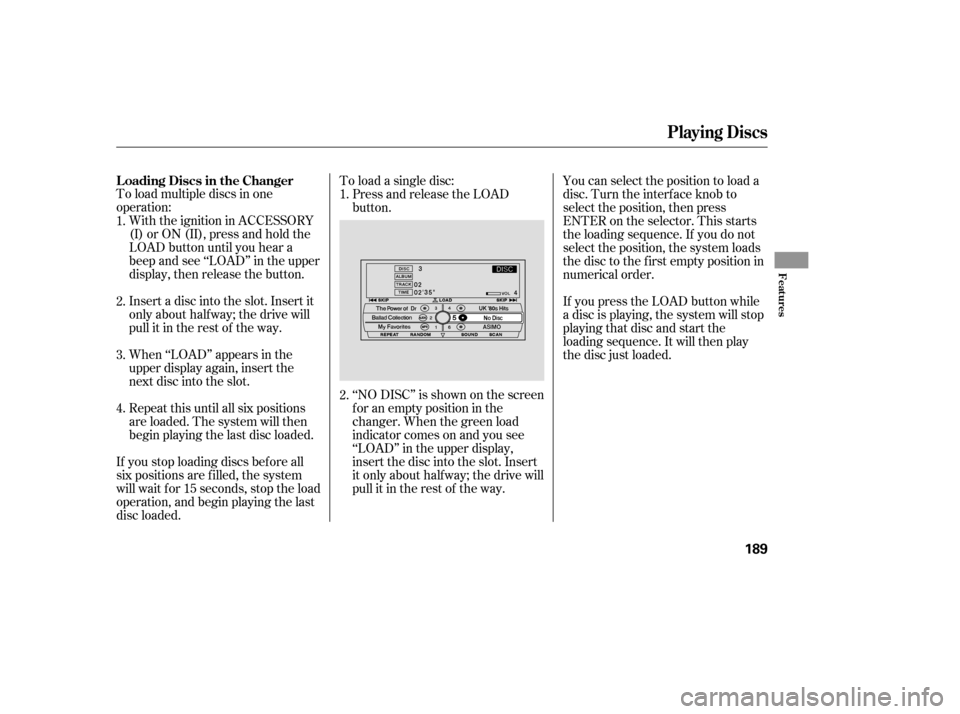
To load multiple discs in one
operation:With the ignition in ACCESSORY
(I)orON(II),pressandholdthe
LOAD button until you hear a
beep and see ‘‘LOAD’’ in the upper
display, then release the button.
Insert a disc into the slot. Insert it
only about half way; the drive will
pull it in the rest of the way.
When ‘‘LOAD’’ appears in the
upper display again, insert the
next disc into the slot.
Repeat this until all six positions
are loaded. The system will then
begin playing the last disc loaded. To load a single disc:
Press and release the LOAD
button.
If you stop loading discs bef ore all
six positions are f illed, the system
will wait f or 15 seconds, stop the load
operation, and begin playing the last
disc loaded. ‘‘NO DISC’’ is shown on the screen
foranemptypositioninthe
changer. When the green load
indicator comes on and you see
‘‘LOAD’’ in the upper display,
insert the disc into the slot. Insert
it only about half way; the drive will
pull it in the rest of the way.You can select the position to load a
disc. Turn the interf ace knob to
select the position, then press
ENTER on the selector. This starts
the loading sequence. If you do not
select the position, the system loads
the disc to the first empty position in
numerical order.
If you press the LOAD button while
a disc is playing, the system will stop
playing that disc and start the
loading sequence. It will then play
the disc just loaded.
1.
2.
3.
4. 1.
2.
L oading Discs in the Changer
Playing Discs
Features
189
Page 191 of 394
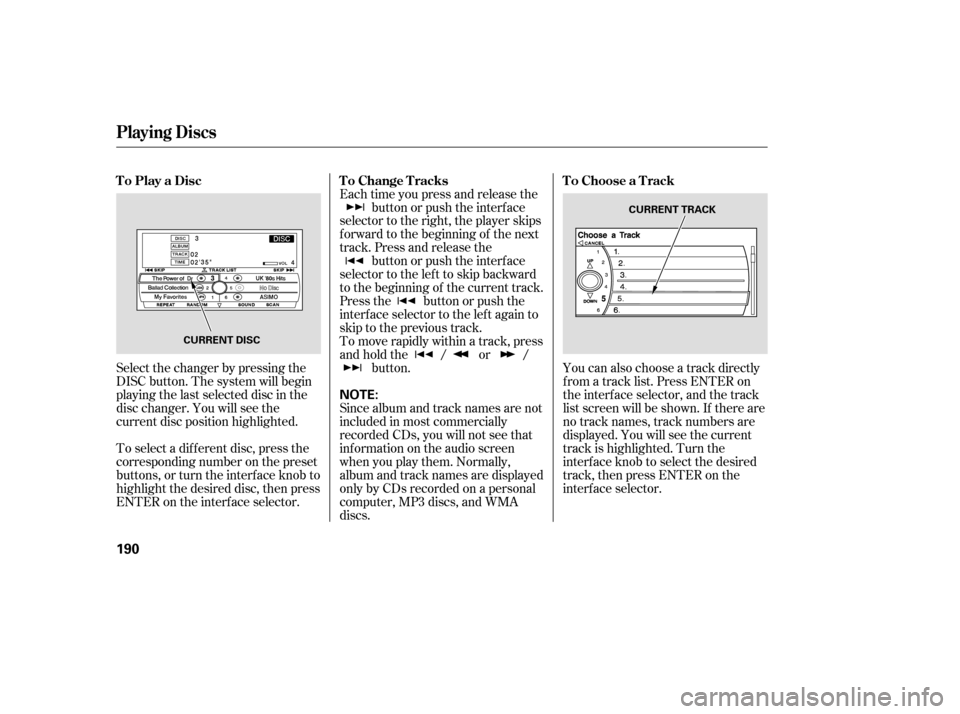
Select the changer by pressing the
DISC button. The system will begin
playing the last selected disc in the
disc changer. You will see the
current disc position highlighted.
To select a dif f erent disc, press the
corresponding number on the preset
buttons, or turn the interf ace knob to
highlight the desired disc, then press
ENTER on the interf ace selector.Each time you press and release the
button or push the interface
selector to the right, the player skips
f orward to the beginning of the next
track. Press and release the button or push the interface
selector to the left to skip backward
to the beginning of the current track.
Press the button or push the
interface selector to the left again to
skip to the previous track.
To move rapidly within a track, press
andholdthe / or / button. You can also choose a track directly
f rom a track list. Press ENTER on
the interf ace selector, and the track
list screen will be shown. If there are
no track names, track numbers are
displayed. You will see the current
track is highlighted. Turn the
interf ace knob to select the desired
track, then press ENTER on the
interf ace selector.
Since album and track names are not
included in most commercially
recorded CDs, you will not see that
inf ormation on the audio screen
when you play them. Normally,
album and track names are displayed
only by CDs recorded on a personal
computer, MP3 discs, and WMA
discs.
ToPlayaDisc
ToChangeTracksToChooseaTrack
Playing Discs
190
NOTE:
CURRENT DISC CURRENT TRACK
Page 194 of 394
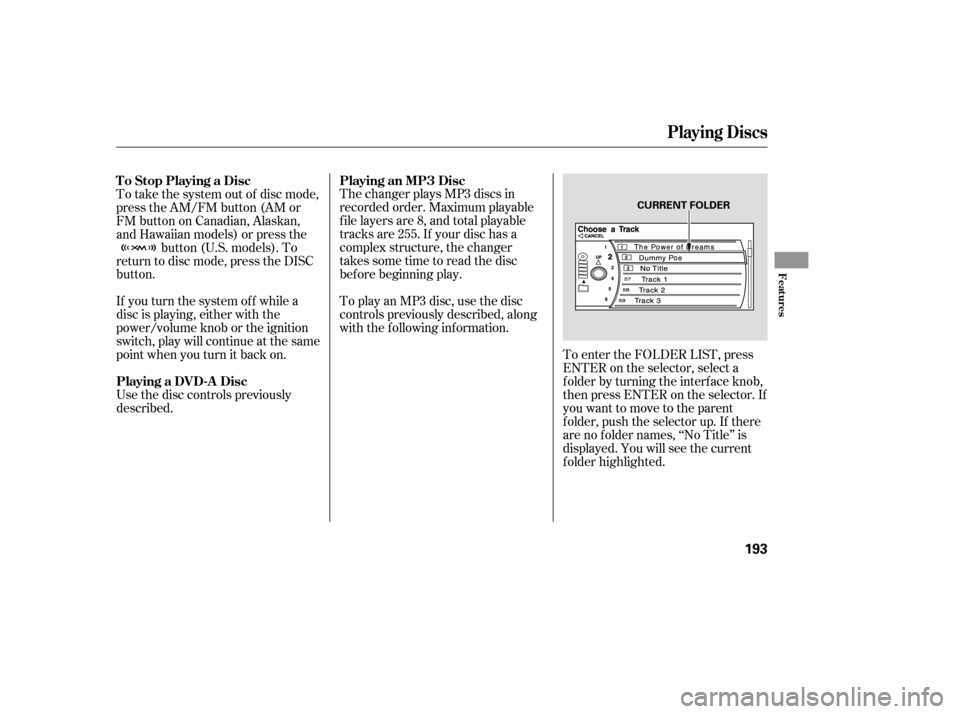
The changer plays MP3 discs in
recorded order. Maximum playable
file layers are 8, and total playable
tracks are 255. If your disc has a
complex structure, the changer
takessometimetoreadthedisc
bef ore beginning play.
If you turn the system of f while a
disc is playing, either with the
power/volume knob or the ignition
switch, play will continue at the same
point when you turn it back on. To play an MP3 disc, use the disc
controls previously described, along
with the f ollowing inf ormation.
Use the disc controls previously
described. To take the system out of disc mode,
press the AM/FM button (AM or
FM button on Canadian, Alaskan,
and Hawaiian models) or press the button (U.S. models). To
return to disc mode, press the DISC
button.
To enter the FOLDER LIST, press
ENTER on the selector, select a
f older by turning the interf ace knob,
then press ENTER on the selector. If
youwanttomovetotheparent
f older, push the selector up. If there
are no f older names, ‘‘No Title’’ is
displayed. You will see the current
f older highlighted.
To Stop Playing a Disc
Playing a DVD-A Disc
Playing an MP3 Disc
Playing Discs
Features
193
CURRENT FOLDER
Page 196 of 394
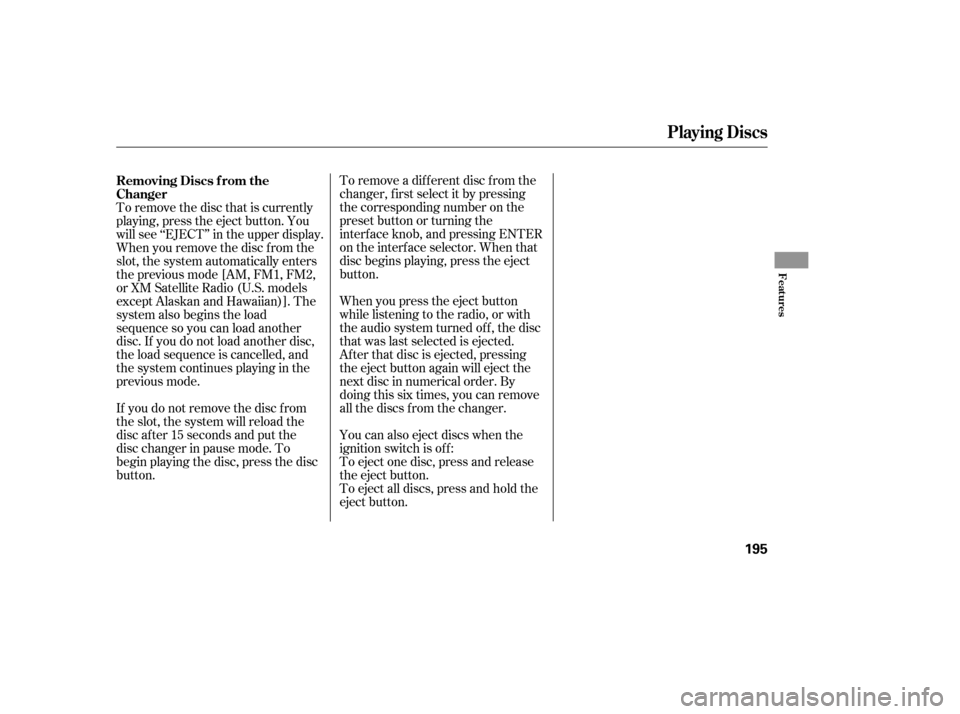
To remove a different disc from the
changer,firstselectitbypressing
the corresponding number on the
preset button or turning the
interf ace knob, and pressing ENTER
on the interf ace selector. When that
disc begins playing, press the eject
button.
To eject all discs, press and hold the
eject button. To eject one disc, press and release
the eject button. You can also eject discs when the
ignition switch is of f : When you press the eject button
while listening to the radio, or with
the audio system turned of f , the disc
that was last selected is ejected.
Af ter that disc is ejected, pressing
the eject button again will eject the
next disc in numerical order. By
doing this six times, you can remove
all the discs f rom the changer.
To remove the disc that is currently
playing, press the eject button. You
will see ‘‘EJECT’’ in the upper display.
When you remove the disc f rom the
slot, the system automatically enters
the previous mode [AM, FM1, FM2,
or XM Satellite Radio (U.S. models
except Alaskan and Hawaiian)]. The
system also begins the load
sequence so you can load another
disc. If you do not load another disc,
the load sequence is cancelled, and
the system continues playing in the
previous mode.
If you do not remove the disc f rom
the slot, the system will reload the
disc af ter 15 seconds and put the
disc changer in pause mode. To
begin playing the disc, press the disc
button. Removing Discs f rom the
Changer
Playing Discs
Features
195
Page 197 of 394

When using CD-R or CD-RW discs,
use only high quality discs labeled
f or audio use.
When recording a CD-R or
CD-RW, the recording must be
closedforittobeusedbythedisc
changer.When a disc is not being played,
store it in its case to protect it f rom
dust and other contamination. To
prevent warpage, keep discs out of
direct sunlight and extreme heat.
A new disc may be rough on the
inner and outer edges. The small
plastic pieces causing this roughness
can f lake of f and f all on the
recording surf ace of the disc,
causing skipping or other problems.
Remove these pieces by rubbing the
inner and outer edges with the side
of a pencil or pen.
Never try to insert f oreign objects in
the disc changer. Handle a disc by its edges; never
touch either surf ace. Do not place
stabilizer rings or labels on the disc.
These, along with contamination
f rom f inger prints, liquids, and f elt-
tip pens, can cause the disc to not
play properly, or possibly jam in the
drive.
To clean a disc, use a clean sof t cloth.
Wipe across the disc f rom the center
to the outside edge.
Play only standard, round, 5-inch
(12 mm) discs. Smaller or odd-
shaped discs may jam in the drive
or cause other problems.
Handle your discs properly to
prevent damage and skipping.
General Inf ormation
Protecting Discs
Protecting Your Discs
196
Page 198 of 394
Error MessageCause SolutionIf you see an error message in the
display while playing a disc, f ind the
cause in the chart to the right. If you
cannot clear the error message, take
your vehicle to your dealer.
FOCUS Error
Mechanical Error
High TemperaturePress the disc eject button, and remove the
disc(s). Check f or an error indication. Insert
the disc(s) again. If the code does not disappear
orthedisc(s)cannotberemoved,consultyour
dealer.
Press the disc eject button, and remove the
disc(s). Check f or an error indication. Insert
the disc(s) again. If the code does not disappear
or the disc(s) cannot be remove, consult your
dealer.
Will disappear when the temperature returns to
normal.
Disc Changer Error Messages
Features
197