Page 271 of 506
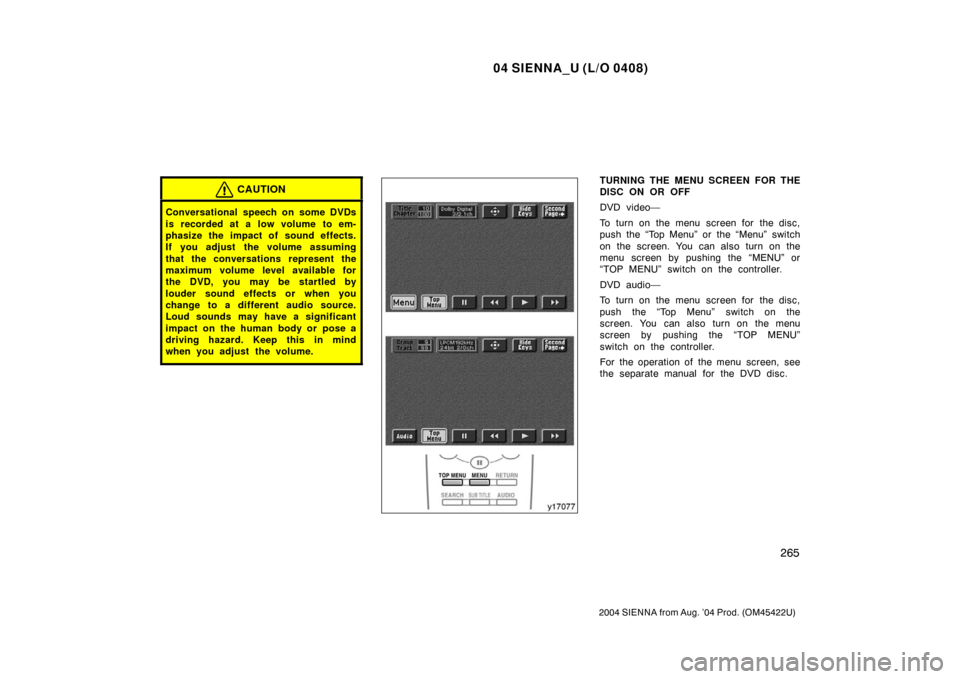
04 SIENNA_U (L/O 0408)
265
2004 SIENNA from Aug. ’04 Prod. (OM45422U)
CAUTION
Conversational speech on some DVDs
is recorded at a low volume to em-
phasize the impact of sound effects.
If you adjust the volume assuming
that the conversations represent the
maximum volume level available for
the DVD, you may be startled by
louder sound effects or when you
change to a different audio source.
Loud sounds may have a significant
impact on the human body or pose a
driving hazard. Keep this in mind
when you adjust the volume.
TURNING THE MENU SCREEN FOR THE
DISC ON OR OFF
DVD video—
To turn on the menu screen for the disc,
push the “Top Menu” or the “Menu” switch
on the screen. You can also turn on the
menu screen by pushing the “MENU” or
“TOP MENU” switch on the controller.
DVD audio—
To turn on the menu screen for the disc,
push the “Top Menu” switch on the
screen. You can also turn on the menu
screen by pushing the “TOP MENU”
switch on the controller.
For the operation of the menu screen, see
the separate manual for the DVD disc.
Page 274 of 506
04 SIENNA_U (L/O 0408)
268
2004 SIENNA from Aug. ’04 Prod. (OM45422U)
SKIPPING TO THE PREDETERMINED
SCREEN
To skip to the predetermined screen, push
the “Return” switch. The DVD player starts
playing from the beginning of the predeter-
mined screen. You can also display the
screen by pushing the “RETURN” button
on the controller.
For further details of the predetermined
screen, see the separate manual for the
DVD disc.SELECTING THE TITLE/GROUP
To display the searching title (DVD video)
or group (DVD audio) screen, push the
“Search” switch on the screen. You can
also display the screen by pushing the
“SEARCH” button on the controller.
Page 275 of 506
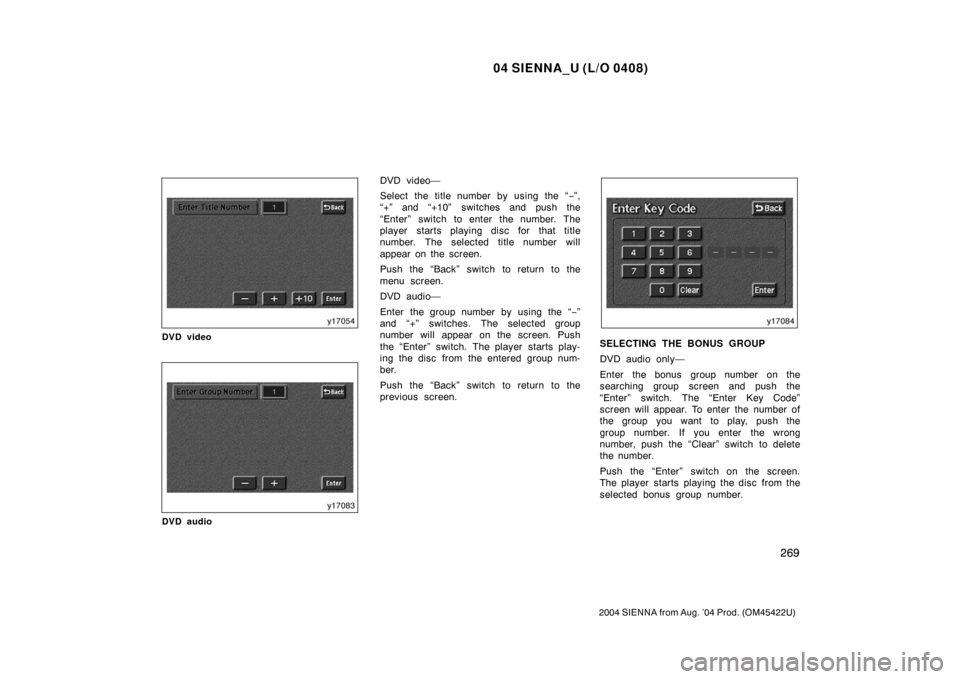
04 SIENNA_U (L/O 0408)
269
2004 SIENNA from Aug. ’04 Prod. (OM45422U)
DVD video
DVD audio
DVD video—
Select the title number by using the “−”,
“+” and “+10” switches and push the
“Enter” switch to enter the number. The
player starts playing disc for that title
number. The selected title number will
appear on the screen.
Push the “Back” switch to return to the
menu screen.
DVD audio—
Enter the group number by using the “− ”
and “+” switches. The selected group
number will appear on the screen. Push
the “Enter” switch. The player starts play-
ing the disc from the entered group num-
ber.
Push the “Back” switch to return to the
previous screen.
SELECTING THE BONUS GROUP
DVD audio only—
Enter the bonus group number on the
searching group screen and push the
“Enter” switch. The “Enter Key Code”
screen will appear. To enter the number of
the group you want to play, push the
group number. If you enter the wrong
number, push the “Clear” switch to delete
the number.
Push the “Enter” switch on the screen.
The player starts playing the disc from the
selected bonus group number.
Page 276 of 506
04 SIENNA_U (L/O 0408)
270
2004 SIENNA from Aug. ’04 Prod. (OM45422U)
CHANGING THE STILL PICTURE
DVD audio only—
Push the “Still Prev.” or “Still Next” switch
on the screen to forward or reverse the
still pictures.
CHANGING THE SUBTITLE LANGUAGE
Push the “Sub Title” switch on the screen,
and then the changing subtitle language
screen will appear. You can also display
the screen by pushing the “SUB TITLE”
button on the controller.
Page 277 of 506
04 SIENNA_U (L/O 0408)
271
2004 SIENNA from Aug. ’04 Prod. (OM45422U)
Each time you push the “Sub Title” switch,
another language stored on the disc is
selected.
To turn off the subtitles, push the “Hide”
switch.
Push the “Back” switch to return to the
previous screen.
The selected subtitle language will appear
on the screen.
CHANGING AUDIO LANGUAGE
Push the “Audio” switch on the screen
and then the changing audio language
screen will appear. You can also display
the screen by pushing the “AUDIO” button
on the controller.
Page 278 of 506
04 SIENNA_U (L/O 0408)
272
2004 SIENNA from Aug. ’04 Prod. (OM45422U)
DVD video
DVD audio
Each time you push the “Audio” switch,
another language stored on the disc is
selected.
To turn off the audio language screen,
push the “Hide” switch.
Push the “Back” switch to return to the
previous screen.
DVD video—
The selected audio language will appear
on the screen.
DVD audio—
The sound condition which is playing at
present will appear on the screen.
Page 281 of 506

04 SIENNA_U (L/O 0408)
275
2004 SIENNA from Aug. ’04 Prod. (OM45422U)
CHANGING THE AUDIO LANGUAGE
Push the “Audio Lang.” switch on the
“Setup Menu 1” and the “Select Audio
Language” screens appear.
Select the language you want to hear on
the screen.
To return to the “Setup Menu 1” screen,
push the “Back” switch.
If you cannot find a language you want to
hear, push the “Others” switch. The “Enter
Audio Lang. Code” screen will appear.To enter the code of the language you
want to hear, push the number of the
language code. For details about the lan-
guage codes, see the language code list.
If you enter a wrong number, push the
“Clear” switch to delete the number.
If numbers which are not on the list are
entered and the “Enter” switch is pushed,
the “Incorrect Code” screen will appear.
Push the language code you want to hear
again.
To return to the “Select Audio Language”
screen, push the “Back” switch.CHANGING THE SUBTITLE LANGUAGE
To display the “Select Subtitle Lang.”,
push the “Subtitle Lang.” switch on the
“Setup Menu 1” screen.
Select the language you want to read on
the screen.
To return to the “Setup Menu 1” screen,
push the “Back” switch.
If you cannot find a language you want to
read, push the “Others” switch. The “Enter
Subtitle Lang. Code” screen will appear.
Page 287 of 506

04 SIENNA_U (L/O 0408)
281
2004 SIENNA from Aug. ’04 Prod. (OM45422U)
SELECTING THE CHAPTER/TRACK
To select the chapter/track, push the “
”
or “
” side of the (TUNE/TRACK) button
on the controller until the number of the
chapter/track you want to select appears
on the screen.
DVD video
DVD audio
USING THE CONTROL SCREEN
When playing a disc, push the “DVD” but-
ton on the controller. The control screen
will appear on the screen.
Details of the specific switches, controls
and features are described below.
1. “PICTURE” switch
Push the “PICTURE” switch to turn off
the control screen and return to the
picture previously displayed.
2. “RPT” switch (DVD audio only) Push the “RPT” switch while the track
is playing. When the track ends, it will
automatically replay. To turn off the re-
peat feature, push this switch again.
3. “RAND” switch (DVD audio only) Push the “RAND” switch. The player
will play the tracks on the disc in ran-
dom order. To turn off the random fea-
ture, push this switch again.
4. “SCAN” switch (DVD audio only) Push the “SCAN” switch. The player
will scan all the tracks on the disc you
are listening to. To stop scanning, push
this switch again. If the player scanned
all the tracks on the disc, it will stop
scanning.