Page 215 of 420
04_SEQUOIA_U (L/O 0309)
207
2004 SEQUOIA from Sep. ’03 Prod. (OM34423U)
To select the DVD mode, push the
“DVD” button on the controller.
You can also select the DVD mode on the
mode selection screen mentioned above.
The DVD player can be operated with the
controller buttons directly.1. “DVD” button
2. “MENU” button
3. “TOP MENU” button
4. “RETURN” button
5. “SET UP” button
6. “SEARCH” button
7. “ANGLE” button
8. “AUDIO” button
9. “SUB TITLE” button
10. “
”, “ �”, “ �� ” and “�� ” buttons
The player can also be operated with the
switches on the screen.
To operate the switches on the screen,
select the switch by the joy stick and
push the “ENT” button. You cannot select
the switches on the screen by touching
them directly.
When the switch is selected by the joy
stick, the outline of the switch changes to
blue. Push the “ENT” button, and the
switch will be highlighted in green.
—DVD player operation
switches
Page 218 of 420

04_SEQUOIA_U (L/O 0309)
210
2004 SEQUOIA from Sep. ’03 Prod. (OM34423U)
To turn off the switches on the screen,
push the “CURSOR” button on the control-
ler once again or push the “Hide Keys” on
the screen.NOTE:
The playback condition of some
DVD video discs may be determined by
a DVD software producer. This DVD
player plays a disc as the software pro-
ducer intended. So, some functions may
not work properly. Be sure to read the
instruction manual for the DVD video
disc separately provided. For detailed
information about DVD video discs, see
“—DVD video disc information” on page
234 in this Section.
Precautions for DVD video discs
When recording on a DVD video, DVD
audio, video CD or audio tracks may not
record in some cases while the menu is
displayed. As audio will not play in this
case, verify that the video tracks are play-
ing and then activate playback.
When playback of a disc is completed:
�If an audio CD is playing, the first
track starts.
�If a DVD video, DVD audio or video
CD is playing, playback will stop or the
menu screen will be displayed.
The title/chapter number and playback
time display may not appear while playing
back certain DVD video discs.
—DVD player operation (DVD
video/DVD audio)
Page 222 of 420
04_SEQUOIA_U (L/O 0309)
214
2004 SEQUOIA from Sep. ’03 Prod. (OM34423U)
SKIPPING TO THE PREDETERMINED
SCREEN
To skip to the predetermined screen, push
the “Return” switch. The DVD player starts
playing from the beginning of the predeter-
mined screen. You can also display the
screen by pushing the “RETURN” button
on the controller.
For further details of the predetermined
screen, see the separate manual for the
DVD disc.
DVD video
DVD audio
SELECTING THE TITLE/GROUP
To display the searching title (DVD video)
or group (DVD audio) screen, push the
“Search” switch on the screen. You can
also display the screen by pushing the
“SEARCH” button on the controller.
Page 223 of 420

04_SEQUOIA_U (L/O 0309)
215
2004 SEQUOIA from Sep. ’03 Prod. (OM34423U)
DVD video
DVD audio
DVD video—
Select the title number by using the “−”,
“+” and “+10” switches and push the “En-
ter” switch to enter the number. The play-
er starts playing disc for that title number.
The selected title number will appear on
the screen.
Push the “Back” switch to return to the
menu screen.
DVD audio—
Enter the group number by using the “− ”
and “+” switches. The selected group
number will appear on the screen. Push
the “Enter” switch. The player starts play-
ing the disc from the entered group num-
ber.
Push the “Back” switch to return to the
previous screen.
SELECTING THE BONUS GROUP
DVD audio only—
Enter the bonus group number on the
searching group screen and push the “En-
ter” switch. The “Enter Key Code” screen
will appear. To enter the number of the
group you want to play, push the group
number. If you enter the wrong number,
push the “Clear” switch to delete the num-
ber.
Push the “Enter” switch on the screen.
The player starts playing the disc from the
selected bonus group number.
Page 228 of 420
04_SEQUOIA_U (L/O 0309)
220
2004 SEQUOIA from Sep. ’03 Prod. (OM34423U)
The angle can be selected for discs that
are multi−angle compatible when the
“
” mark appears on the screen. Each
time you push the “Angle” switch, the
angle changes. The angle number which
you can select will appear on the screen.
To turn off the screen, push the “Hide”
switch.
Push the “Back” switch to return to the
previous screen.
DVD video
DVD audio
CHANGING THE INITIAL SETTING
Push the “Set Up” switch on the screen,
and then the initial setting screen will ap-
pear. You can also display the screen by
pushing the “SET UP” button on the con-
troller. You can change the initial setting.
After the setting is done, the player plays
from the beginning of the chapter or the
track.
Page 236 of 420
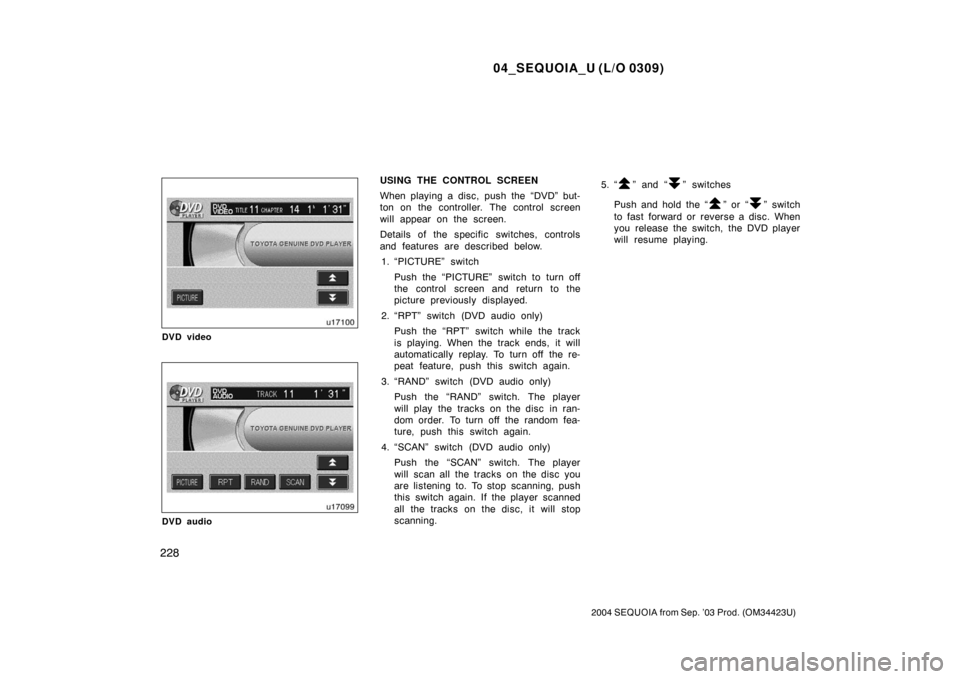
04_SEQUOIA_U (L/O 0309)
228
2004 SEQUOIA from Sep. ’03 Prod. (OM34423U)
DVD video
DVD audio
USING THE CONTROL SCREEN
When playing a disc, push the “DVD” but-
ton on the controller. The control screen
will appear on the screen.
Details of the specific switches, controls
and features are described below.1. “PICTURE” switch
Push the “PICTURE” switch to turn off
the control screen and return to the
picture previously displayed.
2. “RPT” switch (DVD audio only) Push the “RPT” switch while the track
is playing. When the track ends, it will
automatically replay. To turn off the re-
peat feature, push this switch again.
3. “RAND” switch (DVD audio only) Push the “RAND” switch. The player
will play the tracks on the disc in ran-
dom order. To turn off the random fea-
ture, push this switch again.
4. “SCAN” switch (DVD audio only) Push the “SCAN” switch. The player
will scan all the tracks on the disc you
are listening to. To stop scanning, push
this switch again. If the player scanned
all the tracks on the disc, it will stop
scanning. 5. “” and “” switches
Push and hold the “
” or “” switch
to fast forward or reverse a disc. When
you release the switch, the DVD player
will resume playing.
Page 237 of 420

04_SEQUOIA_U (L/O 0309)
229
2004 SEQUOIA from Sep. ’03 Prod. (OM34423U)
SELECTING THE DISC MENU NUMBER
(video CD only)
Push the “Sel. Number” switch and then
the disc menu number search screen will
appear. You can also display the screen
by pushing the “SEARCH” switch on the
controller.Enter the disc menu number by using the
“− ”, “+” and “+10” switches and push the
“Enter” switch. The player starts playing
the disc from the entered disc menu num-
ber. The entered disc menu number will
appear on the screen.
Push the “Back” switch to return to the
menu screen.
Move up and down the switches by push-
ing “Shift keys” on the screen.OPERATING THE “”, “ �”, “ �� ” AND
“ �� ” SWITCHES
“
” switch: Push this switch to pause the
disc.
“ � ” switch: Push this switch to cancel the
pause and return to normal playing.
“ �� ” and “�� ” switches: Push this
switch to fast forward or reverse. If you
want to return to the beginning of the
current track, release the switch.
Video CD only—
Push the “�� ” switch/button while paus-
ing, the video CD plays the slow −motion
video replay.
—DVD player operation (video
CD/audio CD/CD text)
Page 238 of 420
04_SEQUOIA_U (L/O 0309)
230
2004 SEQUOIA from Sep. ’03 Prod. (OM34423U)
TURNING ON THE DISC MENU (video
CD only)
Push the “Return” switch to turn on the
menu screen for the disc. You can also
turn on the menu screen by pushing the
“RETURN” button on the controller.
For the operation of the menu screen, see
the manual for the video CD.CHANGING MENU PAGE OR TRACK
(video CD only)
Push the “D. Menu Next” or “D. Menu
Prev.” switch while the disc menu is dis-
played. The next or previous page will
appear on the screen.
Push the “D. Menu Next” or “D. Menu
Prev.” switch while the player is playing
video. The next or previous track will be
searched and played.CHANGING A MULTIPLEX
TRANSMISSION (video CD only)
Push the “Main/Sub” switch to change a
multiplex transmission. The mode changes
from Main/Sub to Main to Sub and back
to Main/Sub by pushing the “Main/Sub”
switch.