Page 209 of 420
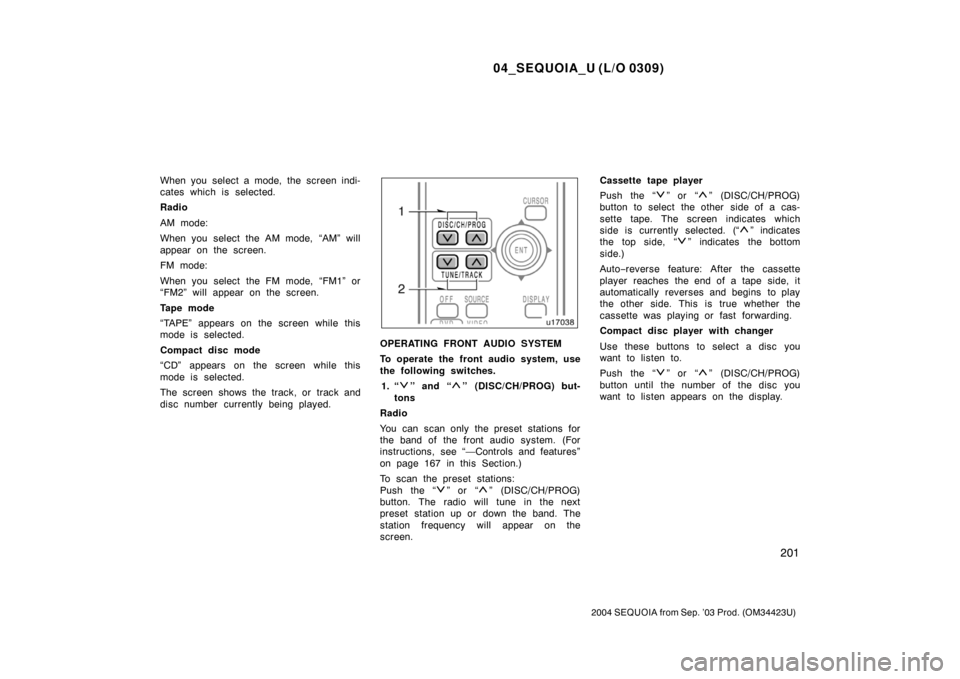
04_SEQUOIA_U (L/O 0309)
201
2004 SEQUOIA from Sep. ’03 Prod. (OM34423U)
When you select a mode, the screen indi-
cates which is selected.
Radio
AM mode:
When you select the AM mode, “AM” will
appear on the screen.
FM mode:
When you select the FM mode, “FM1” or
“FM2” will appear on the screen.
Tape mode
“TAPE” appears on the screen while this
mode is selected.
Compact disc mode
“CD” appears on the screen while this
mode is selected.
The screen shows the track, or track and
disc number currently being played.
OPERATING FRONT AUDIO SYSTEM
To operate the front audio system, use
the following switches.1. “
” and “” (DISC/CH/PROG) but-
tons
Radio
You can scan only the preset stations for
the band of the front audio system. (For
instructions, see “—Controls and features”
on page 167 in this Section.)
To scan the preset stations:
Push the “
” or “” (DISC/CH/PROG)
button. The radio will tune in the next
preset station up or down the band. The
station frequency will appear on the
screen. Cassette tape player
Push the “
” or “” (DISC/CH/PROG)
button to select the other side of a cas-
sette tape. The screen indicates which
side is currently selected. (“
” indicates
t he top si de, “
” indicates the bottom
side.)
Auto −reverse feature: After the cassette
player reaches the end of a tape side, it
automatically reverses and begins to play
the other side. This is true whether the
cassette was playing or fast forwarding.
Compact disc player with changer
Use these buttons to select a disc you
want to listen to.
Push the “
” or “” (DISC/CH/PROG)
button until the number of the disc you
want to listen appears on the display.
Page 212 of 420

04_SEQUOIA_U (L/O 0309)
204
2004 SEQUOIA from Sep. ’03 Prod. (OM34423U)
�Be careful not to bend the electrode
of the controller battery insertion
and that dust or oil does not ad-
here to the transmitter case.
� Close the battery case securely.
After replacing the battery, check that the
controller operates properly. If the control-
ler still does not operate properly, contact
your Toyota dealer.
The DVD player is set in the console
box.
The DVD player can play audio CDs,
DVD video discs, CD texts, dts�CDs
and video CDs.
For appropriate discs for this player, see
“Car audio/video system operating hints”
on page 238.
To access the DVD player, pull up the
console box lid while pushing the lock
release button.
The DVD player works when the ignition
key is in the “ACC” or “ON” position.
To turn on the DVD player, a disc must
be loaded in the player.
To turn off the player, eject the disc.
Error messages
If the player malfunctions, your audio sys-
tem will display one of the three following
error messages.
If “DISC CHECK” appears on the
screen: It indicates that the disc is dirty,
damaged or it was inserted upside down.
Clean the disc or insert it correctly.
If “REGION CODE ERROR” appears on
the screen: It indicates that the DVD re-
gion code is not set properly.
—DVD player
Page 213 of 420
04_SEQUOIA_U (L/O 0309)
205
2004 SEQUOIA from Sep. ’03 Prod. (OM34423U)
If “DVD ERROR” appears on the
screen: There is a problem inside the
player. Eject the disc. Set the disc again.
If the malfunction still exists, take your
vehicle to your Toyota dealer.
INSERTING THE DISC
To open the DVD player, push the lid
backward.Insert a disc and push the lid forward
to close the DVD player.
When you insert a disc, push it in gently
with the label side up.
If the label faces down, the disc cannot
be played. In this case, “DISC CHECK”
and disc number appear on the screen.
If a disc which is not playable is inserted,
“DISC CHECK” will also appear on the
screen. For appropriate discs for this play-
er, see “Car audio/video system operating
hints” on page 238.
The player is intended for the use with 12
cm (4.7 in.) discs only.
Page 215 of 420
04_SEQUOIA_U (L/O 0309)
207
2004 SEQUOIA from Sep. ’03 Prod. (OM34423U)
To select the DVD mode, push the
“DVD” button on the controller.
You can also select the DVD mode on the
mode selection screen mentioned above.
The DVD player can be operated with the
controller buttons directly.1. “DVD” button
2. “MENU” button
3. “TOP MENU” button
4. “RETURN” button
5. “SET UP” button
6. “SEARCH” button
7. “ANGLE” button
8. “AUDIO” button
9. “SUB TITLE” button
10. “
”, “ �”, “ �� ” and “�� ” buttons
The player can also be operated with the
switches on the screen.
To operate the switches on the screen,
select the switch by the joy stick and
push the “ENT” button. You cannot select
the switches on the screen by touching
them directly.
When the switch is selected by the joy
stick, the outline of the switch changes to
blue. Push the “ENT” button, and the
switch will be highlighted in green.
—DVD player operation
switches
Page 216 of 420
04_SEQUOIA_U (L/O 0309)
208
2004 SEQUOIA from Sep. ’03 Prod. (OM34423U)
TURNING THE OPERATION SWITCHES
ON AND OFF
To turn on the operation switches, push
the “CURSOR” button on the controller.Top page (DVD video operation switch)
Second page (DVD video operation
switch)
Top page (DVD audio operation switch)
Second page (DVD audio operation
switch)
Page 218 of 420

04_SEQUOIA_U (L/O 0309)
210
2004 SEQUOIA from Sep. ’03 Prod. (OM34423U)
To turn off the switches on the screen,
push the “CURSOR” button on the control-
ler once again or push the “Hide Keys” on
the screen.NOTE:
The playback condition of some
DVD video discs may be determined by
a DVD software producer. This DVD
player plays a disc as the software pro-
ducer intended. So, some functions may
not work properly. Be sure to read the
instruction manual for the DVD video
disc separately provided. For detailed
information about DVD video discs, see
“—DVD video disc information” on page
234 in this Section.
Precautions for DVD video discs
When recording on a DVD video, DVD
audio, video CD or audio tracks may not
record in some cases while the menu is
displayed. As audio will not play in this
case, verify that the video tracks are play-
ing and then activate playback.
When playback of a disc is completed:
�If an audio CD is playing, the first
track starts.
�If a DVD video, DVD audio or video
CD is playing, playback will stop or the
menu screen will be displayed.
The title/chapter number and playback
time display may not appear while playing
back certain DVD video discs.
—DVD player operation (DVD
video/DVD audio)
Page 219 of 420

04_SEQUOIA_U (L/O 0309)
211
2004 SEQUOIA from Sep. ’03 Prod. (OM34423U)
CAUTION
Conversational speech on some DVDs
is recorded at a low volume to em-
phasize the impact of sound effects.
If you adjust the volume assuming
that the conversations represent the
maximum volume level available for
the DVD, you may be startled by
louder sound effects or when you
change to a different audio source.
Loud sounds may have a significant
impact on the human body or pose a
driving hazard. Keep this in mind
when you adjust the volume.
DVD video
DVD audio
TURNING THE MENU SCREEN FOR THE
DISC ON OR OFF
DVD video—
To turn on the menu screen for the disc,
push the “Top Menu” or the “Menu” switch
on the screen. You can also turn on the
menu screen by pushing the “MENU” or
“TOP MENU” switch on the controller.
DVD audio—
To turn on the menu screen for the disc,
push the “Top Menu” switch on the
screen. You can also turn on the menu
screen by pushing the “TOP MENU”
switch on the controller.
For the operation of the menu screen, see
the separate manual for the DVD disc.
Page 221 of 420
04_SEQUOIA_U (L/O 0309)
213
2004 SEQUOIA from Sep. ’03 Prod. (OM34423U)
DVD video
DVD audio
OPERATING THE “”, “�”, “ �� ” AND
“ �� ” SWITCHES/BUTTONS
“
” switch/button: Push this switch/button
to pause the disc.
“ � ” switch/button: Push this switch/button
to cancel the pause and return to normal
playing.
“ �� ” and “�� ” switches/buttons: Push
and hold the “ ��” or “�� ” switch/button
to fast forward or reverse. If you want to
return to the beginning of the current
track, release the switch/button.
DVD video only—
Push the “�� ” or “��” switch/button
while pausing, the DVD video plays the
slow −motion video replay or the slow −mo-
tion video replay in reverse.
DVD video
DVD audio