Page 194 of 420

04_SEQUOIA_U (L/O 0309)
186
2004 SEQUOIA from Sep. ’03 Prod. (OM34423U)
CONTROLLER FEATURES1. “
” and “” (DISC/CH/PROG) buttons
2. “
” and “” (TUNE/TRACK) buttons
3. “ON/SOURCE” button
4. “OFF” button 1. “
” and “” (DISC/CH/PROG) but-
tons
Radio
You can scan only the preset stations for
the band of the front audio system. (For
instructions, see “—Controls and features”
on page 167 in this Section.)
To scan the preset stations:
Push the “
” or “” (DISC/CH/PROG)
button. The radio will tune in the next
preset station up or down the band. The
station frequency will appear on the dis-
play.
Cassette tape player
Push the “
” or “” (DISC/CH/PROG)
button to select the other side of a cas-
sette tape. The display indicates which
side is currently selected. (“
” indicates
t he top si de, “
” indicates the bottom
side.)
Auto −reverse feature: After the cassette
player reaches the end of a tape side, it
automatically reverses and begins to play
the other side. This is true whether the
cassette was playing or fast forwarding. Compact disc player with changer
Use these buttons to select a disc you
want to listen to.
Push the “
” or “” (DISC/CH/PROG)
button until the number of the disc you
want to listen appears on the display.
2. “
” and “” (TUNE/TRACK) buttons
Radio
Push the “
” or “” (TUNE/TRACK) but-
ton to tune or seek.
Tuning:
Quickly push and release the “
” or “”
(TUNE/TRACK) button. Each time you
push the button, the radio will step up or
down to another frequency. If you push
and hold the button, and the radio will go
into the seek mode.
Seeking:
Push and hold the “
” or “” (TUNE/
TRACK) button. The radio will seek up or
down for a station of the nearest frequen-
cy and will stop on reception. Each time
you push the button, the stations will be
searched one after another.
Page 205 of 420
04_SEQUOIA_U (L/O 0309)
197
2004 SEQUOIA from Sep. ’03 Prod. (OM34423U)
CONTROL BUTTONS1. “
” and “” (TUNE/TRACK) buttons
These buttons operate the front audio
system or select the track/chapter
when the DVD player is operated.
2. “
” and “” (DISC/CH/PROG) buttons
These buttons skip directly to a desired
preset station, disc, track or chapter.
3. “CURSOR” button This button indicates the control
switches on the screen when the DVD
player is operated.
4. Joy stick
This joy stick selects a control switch,
mode switch on the screen or the
menu for the disc.
5. “ENT” button This button inputs the selected switch
or the selected menu for the disc.
6. “SOURCE” button
This button turns on the rear seat en-
tertainment system and selects the
mode.
7. “DISPLAY” button This button adjusts the color, tone,
contrast and brightness of the screen.
Page 209 of 420
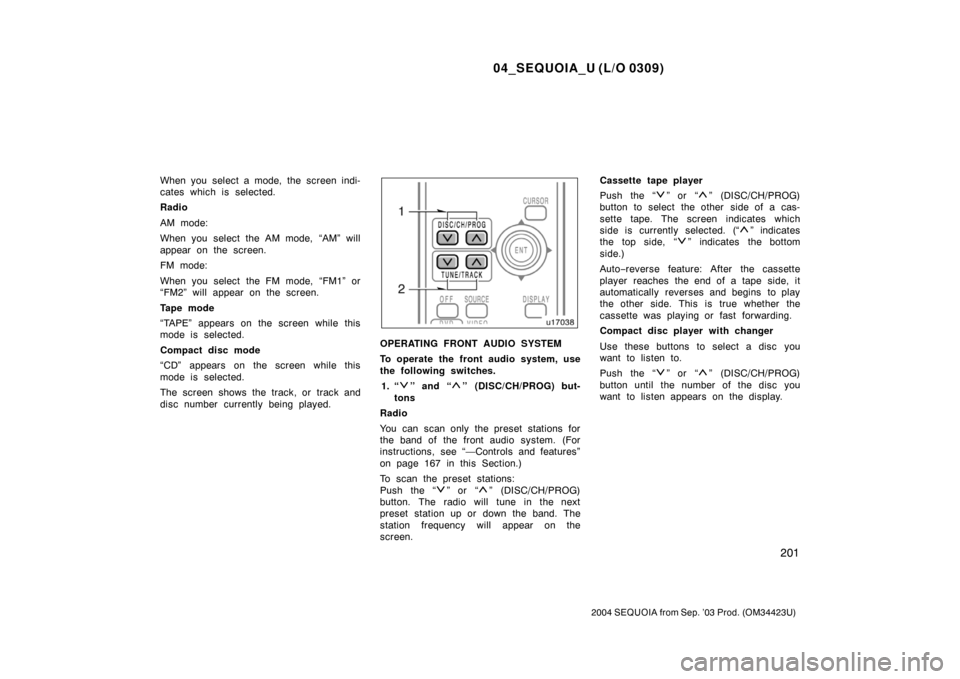
04_SEQUOIA_U (L/O 0309)
201
2004 SEQUOIA from Sep. ’03 Prod. (OM34423U)
When you select a mode, the screen indi-
cates which is selected.
Radio
AM mode:
When you select the AM mode, “AM” will
appear on the screen.
FM mode:
When you select the FM mode, “FM1” or
“FM2” will appear on the screen.
Tape mode
“TAPE” appears on the screen while this
mode is selected.
Compact disc mode
“CD” appears on the screen while this
mode is selected.
The screen shows the track, or track and
disc number currently being played.
OPERATING FRONT AUDIO SYSTEM
To operate the front audio system, use
the following switches.1. “
” and “” (DISC/CH/PROG) but-
tons
Radio
You can scan only the preset stations for
the band of the front audio system. (For
instructions, see “—Controls and features”
on page 167 in this Section.)
To scan the preset stations:
Push the “
” or “” (DISC/CH/PROG)
button. The radio will tune in the next
preset station up or down the band. The
station frequency will appear on the
screen. Cassette tape player
Push the “
” or “” (DISC/CH/PROG)
button to select the other side of a cas-
sette tape. The screen indicates which
side is currently selected. (“
” indicates
t he top si de, “
” indicates the bottom
side.)
Auto −reverse feature: After the cassette
player reaches the end of a tape side, it
automatically reverses and begins to play
the other side. This is true whether the
cassette was playing or fast forwarding.
Compact disc player with changer
Use these buttons to select a disc you
want to listen to.
Push the “
” or “” (DISC/CH/PROG)
button until the number of the disc you
want to listen appears on the display.
Page 210 of 420

04_SEQUOIA_U (L/O 0309)
202
2004 SEQUOIA from Sep. ’03 Prod. (OM34423U)
2. “” and “” (TUNE/TRACK) buttons
Radio
Push the “
” or “” (TUNE/TRACK) but-
ton to tune or seek.
Tuning:
Quickly push and release the “
” or “”
(TUNE/TRACK) button. Each time you
push the button, the radio will step up or
down to another frequency. If you push
and hold the button, and the radio will go
into the seek mode.
Seeking:
Push and hold the “
” or “” (TUNE/
TRACK) button. The radio will seek up or
down for a station of the nearest frequen-
cy and will stop on reception. Each time
you push the button, the stations will be
searched one after another.
Cassette tape player
This button has the following features—
To fast forward or reverse:
Push and hold the “
” (TUNE/TRACK)
button until “FF” will appears on the dis-
play to forward a tape. Push and hold the
“
” (TUNE/TRACK) button until “REW”
appears on the display to rewind a tape. To stop the tape while it is fast forward-
ing, push the “
” (TUNE/TRACK) button.
To stop the tape while it is rewinding,
push the “
” (TUNE/TRACK) button.
If a tape rewinds completely, the cassette
player will stop and then play that same
side. If a tape fast forwards completely,
the cassette will play the other side of the
tape using the auto −reverse feature.
To skip up or down to locate a song or
recording:
You can select up to nine recordings (in-
cluding current one).
Push the “
” or “” (TUNE/TRACK) but-
ton. “FF 1” or “REW 1” will appear on the
screen.
Next, push either side of the track button
until the number on the screen reaches
the number of tracks you want to skip. If
you push the button 10 times, the skip
feature will be turned off.
For the skip feature to work correctly a
blank space of at least 3 seconds is con-
sidered to be a start of a recording.
When a beginning of a tape is reached,
the player automatically resumes play.
When the end of the tape is reached, the
player automatically reverses sides and
resumes normal play. In addition, the feature may not work well
with some spoken, live, or classical re-
cordings.
Compact disc player
This button has the following features—
To skip up or down to a different track:
Push the “
” or “” (TUNE/TRACK) but-
ton until the number of the track you want
to listen to appears on the display. If you
want to return to the beginning of the
current track, quickly push the “
”
(TUNE/TRACK) button one time.
To fast forward or reverse:
Push and hold the “
” or “” (TUNE/
TRACK) button to fast forward or reverse
within a compact disc. When you release
the button, the compact disc player will
resume playing.
Page 215 of 420
04_SEQUOIA_U (L/O 0309)
207
2004 SEQUOIA from Sep. ’03 Prod. (OM34423U)
To select the DVD mode, push the
“DVD” button on the controller.
You can also select the DVD mode on the
mode selection screen mentioned above.
The DVD player can be operated with the
controller buttons directly.1. “DVD” button
2. “MENU” button
3. “TOP MENU” button
4. “RETURN” button
5. “SET UP” button
6. “SEARCH” button
7. “ANGLE” button
8. “AUDIO” button
9. “SUB TITLE” button
10. “
”, “ �”, “ �� ” and “�� ” buttons
The player can also be operated with the
switches on the screen.
To operate the switches on the screen,
select the switch by the joy stick and
push the “ENT” button. You cannot select
the switches on the screen by touching
them directly.
When the switch is selected by the joy
stick, the outline of the switch changes to
blue. Push the “ENT” button, and the
switch will be highlighted in green.
—DVD player operation
switches
Page 221 of 420
04_SEQUOIA_U (L/O 0309)
213
2004 SEQUOIA from Sep. ’03 Prod. (OM34423U)
DVD video
DVD audio
OPERATING THE “”, “�”, “ �� ” AND
“ �� ” SWITCHES/BUTTONS
“
” switch/button: Push this switch/button
to pause the disc.
“ � ” switch/button: Push this switch/button
to cancel the pause and return to normal
playing.
“ �� ” and “�� ” switches/buttons: Push
and hold the “ ��” or “�� ” switch/button
to fast forward or reverse. If you want to
return to the beginning of the current
track, release the switch/button.
DVD video only—
Push the “�� ” or “��” switch/button
while pausing, the DVD video plays the
slow −motion video replay or the slow −mo-
tion video replay in reverse.
DVD video
DVD audio
Page 260 of 420
04_SEQUOIA_U (L/O 0309)
252
2004 SEQUOIA from Sep. ’03 Prod. (OM34423U)
1. “AUTO” button
2. Air flow selector buttons
3. Temperature selector
4. Fan speed selector buttons
5. “OFF” button
6. “REAR” button
7. “FRT+RR” button
Rear air conditioning system
—Controls
Page 264 of 420
04_SEQUOIA_U (L/O 0309)
256
2004 SEQUOIA from Sep. ’03 Prod. (OM34423U)
1. “E/M” button
2. Garage door opener buttons
3. “MODE” button
4. Garage door opener indicator
5. Outside temperature and cruiseinformation display
6. Compass
Multi�information display—