Page 18 of 119
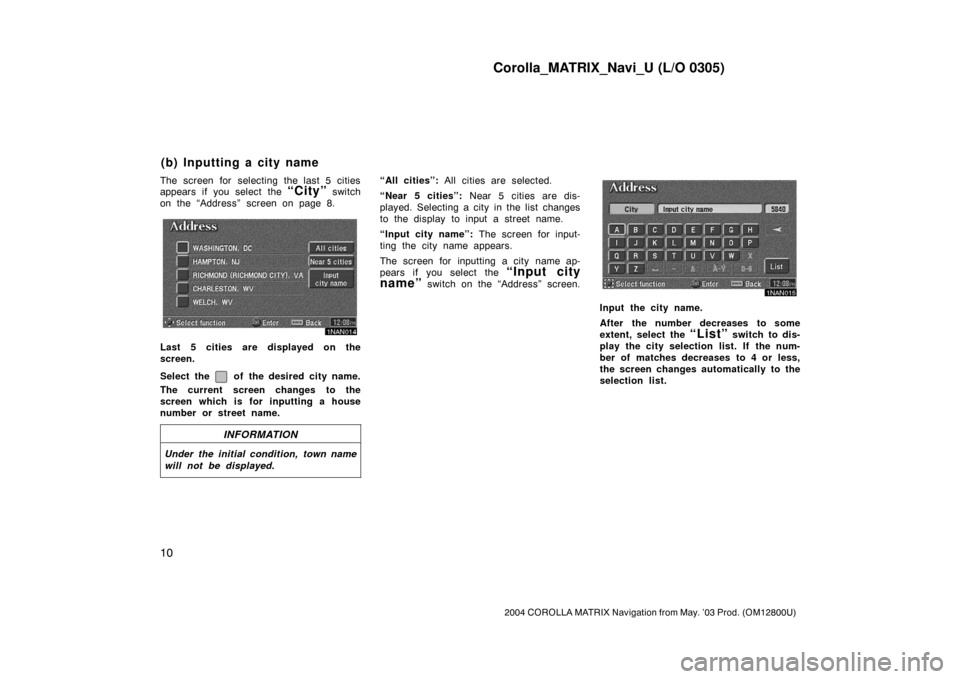
Corolla_MATRIX_Navi_U (L/O 0305)
10
2004 COROLLA MATRIX Navigation from May. ’03 Prod. (OM12800U)
The screen for selecting the last 5 cities
appears if you select the “City” switch
on the “Address” screen on page 8.
1NAN014
Last 5 cities are displayed on the
screen.
Select the
of the desired city name.
The current screen changes to the
screen which is for inputting a house
number or street name.
INFORMATION
Under the initial condition, town name
will not be displayed.
“All cities”: All cities are selected.
“Near 5 cities”: Near 5 cities are dis-
played. Selecting a city in the list changes
to the display to input a street name.
“Input city name”: The screen for input-
ting the city name appears.
The screen for inputting a city name ap-
pears if you select the
“Input city
name”
switch on the “Address” screen.
1NAN015
Input the city name.
After the number decreases to some
extent, select the
“List” switch to dis-
play the city selection list. If the num-
ber of matches decreases to 4 or less,
the screen changes automatically to the
selection list.
(b) Inputting a city name
Page 20 of 119
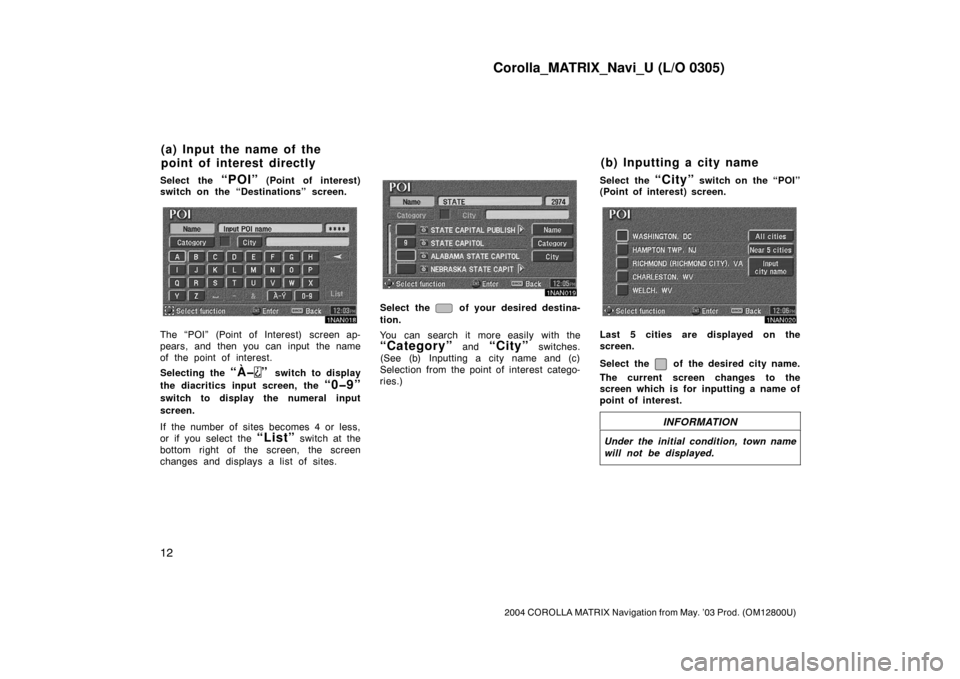
Corolla_MATRIX_Navi_U (L/O 0305)
12
2004 COROLLA MATRIX Navigation from May. ’03 Prod. (OM12800U)
Select the “POI” (Point of interest)
switch on the “Destinations” screen.
1NAN018
The “POI” (Point of Interest) screen ap-
pears, and then you can input the name
of the point of interest.
Selecting the
“À�” switch to display
the diacritics input screen, the
“0�9”
switch to display the numeral input
screen.
If the number of sites becomes 4 or less,
or if you select the
“List” switch at the
bottom right of the screen, the screen
changes and displays a list of sites.
1NAN019
Select the of your desired destina-
tion.
You can search it more easily with the
“Category” and “City” switches.
(See (b) Inputting a city name and (c)
Selection from the point of interest catego-
ries.)Select the
“City” switch on the “POI”
(Point of interest) screen.
1NAN020
Last 5 cities are displayed on the
screen.
Select the
of the desired city name.
The current screen changes to the
screen which is for inputting a name of
point of interest.
INFORMATION
Under the initial condition, town name
will not be displayed.
(a) Input the name of the
point of interest directly(b) Inputting a city name
Page 82 of 119
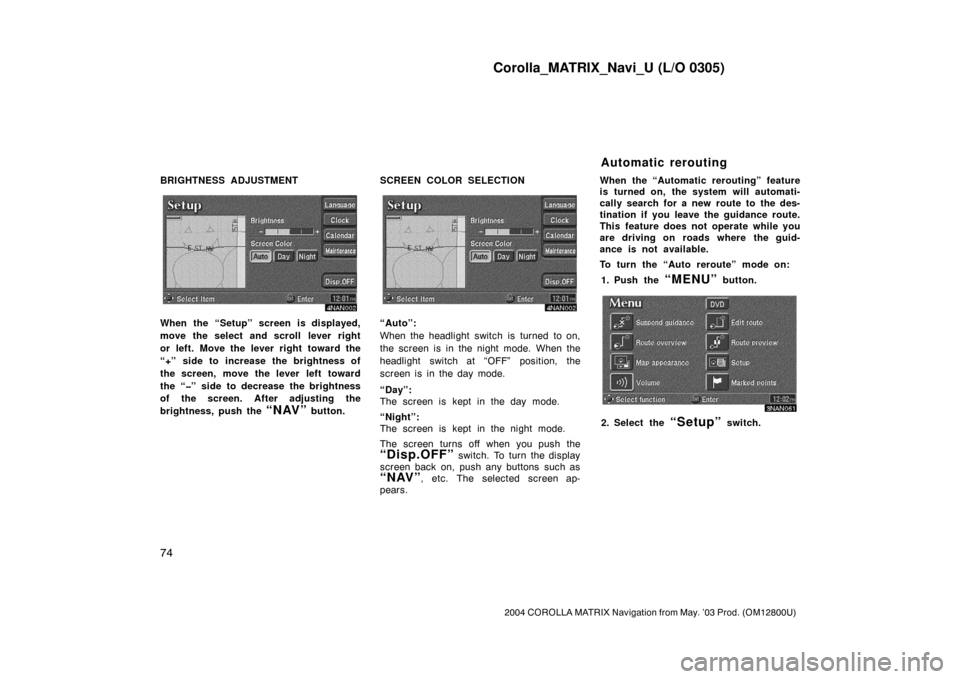
Corolla_MATRIX_Navi_U (L/O 0305)
74
2004 COROLLA MATRIX Navigation from May. ’03 Prod. (OM12800U)
BRIGHTNESS ADJUSTMENT
4NAN002
When the “Setup” screen is displayed,
move the select and scroll lever right
or left. Move the lever right toward the
“+” side to increase the brightness of
the screen, move the lever left toward
the “�” side to decrease the brightness
of the screen. After adjusting the
brightness, push the
“NAV” button.SCREEN COLOR SELECTION
4NAN002
“Auto”:
When the headlight switch is turned to on,
the screen is in the night mode. When the
headlight switch at “OFF” position, the
screen is in the day mode.
“Day”:
The screen is kept in the day mode.
“Night”:
The screen is kept in the night mode.
The screen turns off when you push the
“Disp.OFF” switch. To turn the display
screen back on, push any buttons such as
“NAV”, etc. The selected screen ap-
pears.When the “Automatic rerouting” feature
is turned on, the system will automati-
cally search for a new route to the des-
tination if you leave the guidance route.
This feature does not operate while you
are driving on roads where the guid-
ance is not available.
To turn the “Auto reroute” mode on:
1. Push the
“MENU” button.
3NAN061
2. Select the “Setup” switch.
Automatic rerouting